
Accessing Online Articles and Creating Excel Tables
Your comprehensive guide to navigating online research and data management
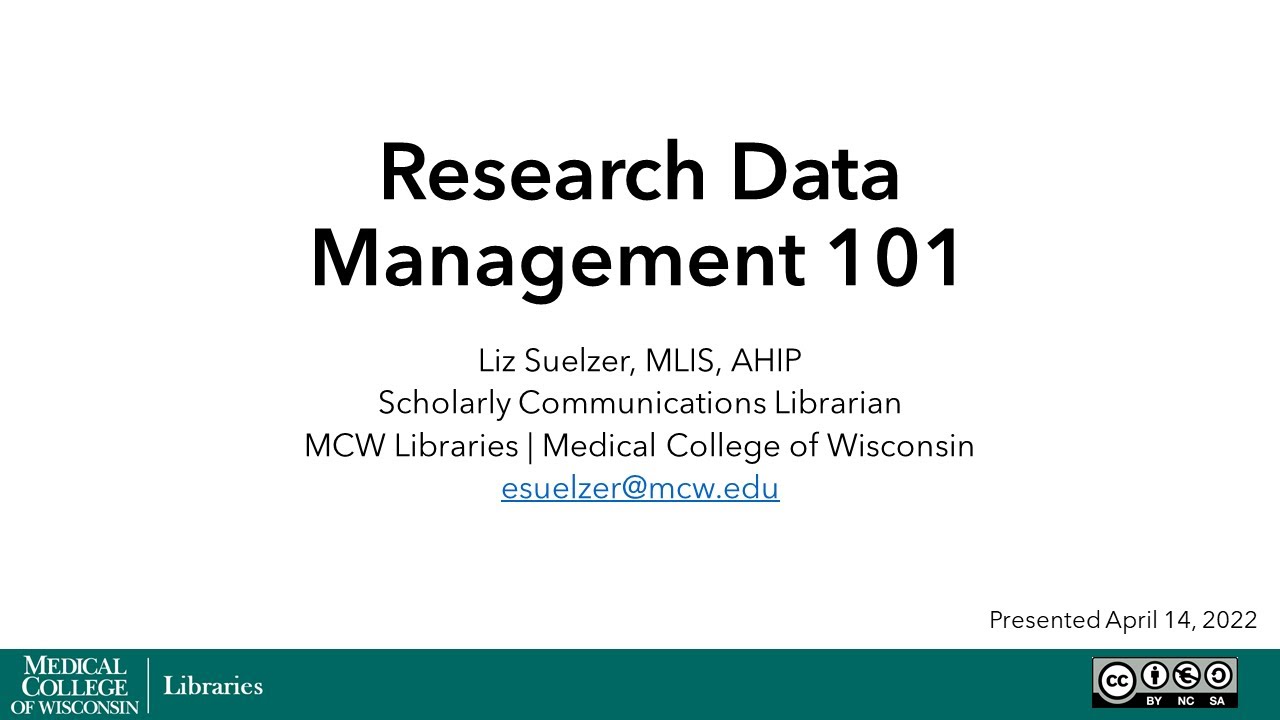
Key Takeaways
- Utilize Open Access Platforms to freely access a vast array of scholarly articles without subscription barriers.
- Leverage Browser Extensions like Unpaywall to seamlessly find available free versions of restricted articles.
- Efficiently Create and Share Excel Tables by following structured steps to format and distribute your data effectively.
Accessing Online Articles
Understanding Open Access Resources
Accessing scholarly articles online has become increasingly feasible due to the proliferation of open access resources. These platforms eliminate the barriers of subscription fees and payment requirements, ensuring that knowledge is freely available to the public.
Key Open Access Platforms
Several reputable platforms provide access to a wide range of academic articles:
| Platform | Description | Website |
|---|---|---|
| Directory of Open Access Journals (DOAJ) | A comprehensive directory containing over 10 million article records from free, peer-reviewed journals across various disciplines. | doaj.org |
| Unpaywall | A browser extension that provides access to over 52 million scholarly articles by finding legally available free versions. | unpaywall.org |
| PubMed Central | A free digital repository that archives publicly accessible full-text scholarly articles in the biomedical and life sciences. | ncbi.nlm.nih.gov/pmc |
| Google Scholar | A freely accessible web search engine that indexes the full text or metadata of scholarly literature across an array of publishing formats. | scholar.google.com |
Browser Extensions for Enhanced Access
Primary browser extensions significantly streamline the process of locating and accessing free scholarly articles:
Unpaywall
Unpaywall is a free browser extension that integrates seamlessly with your web experience. When you land on a paywalled article, Unpaywall searches its extensive database to find free, legally available versions, providing instant access with a single click.
Open Access Button
The Open Access Button helps researchers find free versions of articles by searching across multiple repositories and databases. It also allows users to request copies directly from authors if free versions are not readily available.
Strategies for Accessing Articles
Beyond utilizing open access platforms and browser extensions, several strategies can enhance your ability to access scholarly articles:
Institutional Repositories
Many universities and research institutions maintain repositories where authors deposit copies of their published papers. These repositories are often freely accessible and cover a wide range of disciplines.
Preprint Servers
Preprint servers like arXiv and bioRxiv host preliminary versions of research papers before they undergo peer review. These platforms provide early access to research findings and are a valuable resource for staying up-to-date with the latest developments.
Direct Author Contact
When access to a specific article is restricted, reaching out directly to the author can be an effective way to obtain a copy. Many researchers are willing to share their work upon request.
Creating and Sending Excel Tables
Step-by-Step Guide to Creating Tables in Excel
Creating structured tables in Excel enhances data organization and readability. Follow these steps to create and format tables effectively:
1. Entering Data
Begin by entering your data into Excel. Ensure that each column has a header that clearly describes the data it contains.
2. Formatting as a Table
Select the range of data you wish to include in your table. Navigate to the "Home" tab, click on "Format as Table," and choose a style that suits your preferences. Confirm that your table has headers if applicable.
3. Customizing Table Design
Utilize the "Design" tab to customize your table's appearance. Options include changing the table style, adding banded rows for better readability, and enabling features like total rows for summary data.
Sharing Your Excel Table
Once your table is created and formatted, sharing it can be accomplished through several methods:
Email Attachment
Save your Excel file and attach it to an email. This method preserves the table's formatting and allows recipients to interact with the data directly.
Copy and Paste into Email Body
For quick sharing, you can copy the table from Excel and paste it directly into the body of your email. This approach is convenient for minor tables and ensures immediate visibility.
Using Cloud Services
Platforms like Google Drive or OneDrive allow you to upload your Excel files and share them via links. This method facilitates collaborative editing and ensures that recipients always have access to the latest version.
Advanced Table Features
To enhance the functionality of your Excel tables, consider utilizing advanced features:
Data Sorting and Filtering
Excel tables come with built-in sorting and filtering options. These tools allow you to organize data based on specific criteria, making it easier to analyze and interpret large datasets.
Formulas and Calculations
Incorporate formulas to perform automatic calculations within your table. Functions like SUM, AVERAGE, and VLOOKUP can streamline data analysis and reduce manual errors.
Conditional Formatting
Use conditional formatting to highlight important data points or trends within your table. This visual aid can quickly draw attention to key information.
Creating Tables Without Excel
If Excel is not available, you can create tables using alternative tools or formats. For instance, you can format tables in Google Sheets and export them as Excel files or provide a text-based version that can be easily copied into Excel.
Text-Based Table Example
Here is an example of a text-based table that can be copied into Excel:
Column A,Column B,Column C
Cell A1,Cell B1,Cell C1
Cell A2,Cell B2,Cell C2
Cell A3,Cell B3,Cell C3
To use this, copy the text, paste it into Excel, and use the "Text to Columns" feature under the "Data" tab to separate the data into individual columns.
Conclusion
Accessing scholarly articles online and managing data through Excel tables are essential skills in today's information-driven world. By leveraging open access platforms and browser extensions, researchers and students can overcome paywall barriers to access valuable resources. Simultaneously, mastering Excel's table creation and sharing functionalities enhances data organization, analysis, and collaboration. Embracing these tools and strategies empowers individuals to efficiently navigate the vast landscape of digital information and manage their data with precision.
References
Last updated February 12, 2025