
Comprehensive Guide to Adding Content to New Notion Database Items
Efficiently manage and populate your Notion databases with extensive content
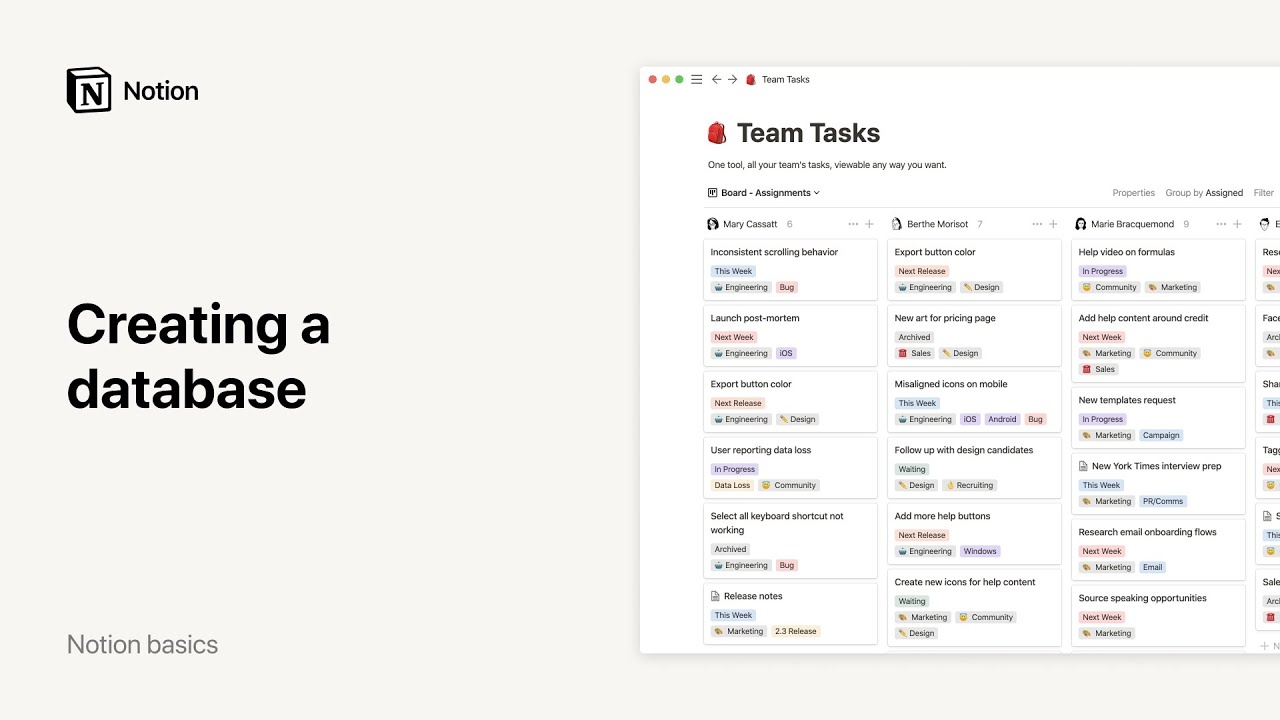
Key Takeaways
- Choose Between Manual and Automated Methods: Depending on your workflow needs, decide whether to add content directly through the Notion interface or leverage the Notion API for automation.
- Utilize Notion’s Block Structure: Organize large amounts of content effectively using various block types and nested structures to enhance readability and manageability.
- Optimize Workflow with Automation Tools: Streamline the process of adding and managing content in Notion by integrating with tools like Zapier, Make, or custom scripts.
Introduction
Notion is a versatile productivity tool that allows users to create and manage databases tailored to their specific needs. Whether you're organizing projects, tracking tasks, or managing large volumes of information, knowing how to efficiently add and insert content into newly created database items is crucial. This guide provides an in-depth look at both manual and programmatic methods to populate your Notion databases with substantial content, ensuring a seamless and organized workflow.
Understanding Notion Databases
Notion databases are powerful structures that can store various types of information in a tabular format. Each row in a database represents an individual item, which can contain multiple properties such as text, images, dates, and more. To manage large amounts of content effectively, it's essential to utilize Notion's features and integrations wisely.
Methods to Add Content to Newly Created Notion Database Items
1. Manual Approach: Using the Notion Interface
The manual method involves directly interacting with the Notion interface to add and organize content within your database items. This approach is ideal for users who prefer a hands-on method or are dealing with a manageable amount of content.
Step-by-Step Guide
-
Create the Database Item:
- Navigate to your desired Notion workspace and open the database where you want to add a new item.
- Click the
+ Newbutton or add a new row directly within the database to create a new item.
-
Open the Item's Page:
- Each database item functions as its own page. Click on the newly created item to open it.
-
Insert Content:
- Within the item's page, use the
/command to add various types of content such as text, images, tables, to-do lists, and more. - Leverage different block types to structure your content effectively.
- Within the item's page, use the
-
Optimize for Large Content:
- Use toggle blocks for collapsible sections, callout blocks for important notes, and divider lines to separate different content areas.
- Employ heading blocks (
/heading 1,/heading 2, etc.) to create a hierarchical structure within your content.
2. Programmatic Approach: Using the Notion API
For users managing workflows that require automation or dealing with extensive content, leveraging the Notion API offers a robust solution. This method allows for the creation and population of database items through code, enabling scalability and integration with other tools and services.
Advantages of Using the Notion API
- Automated content creation and insertion, reducing manual effort.
- Ability to handle large volumes of content efficiently.
- Integration with other applications and services for seamless workflows.
Step-by-Step Guide
a. Setting Up Your Environment
Before interacting with the Notion API, ensure you have the necessary setup:
- Create a Notion integration and obtain an API token from the Notion Developers Portal.
- Ensure your integration has the required permissions, particularly "Insert Content" capabilities.
- Share the target database with your integration to allow API access.
b. Creating a New Database Item
Use the Notion API to create a new database item by making a POST request to the /v1/pages endpoint. Include the parent database ID and any initial properties you wish to set.
import requests
def create_database_item(database_id, properties, notion_token):
url = "https://api.notion.com/v1/pages"
headers = {
"Authorization": f"Bearer {notion_token}",
"Content-Type": "application/json",
"Notion-Version": "2022-06-28"
}
data = {
"parent": { "database_id": database_id },
"properties": properties
}
response = requests.post(url, json=data, headers=headers)
return response.json()
c. Adding Content to the Database Item
Once the database item is created, add content by making PATCH requests to the /v1/blocks/{block_id}/children endpoint. Structure your content using Notion's block types.
def add_content_block(page_id, content, notion_token):
url = f"https://api.notion.com/v1/blocks/{page_id}/children"
headers = {
"Authorization": f"Bearer {notion_token}",
"Content-Type": "application/json",
"Notion-Version": "2022-06-28"
}
data = {
"children": [
{
"object": "block",
"type": "paragraph",
"paragraph": {
"text": [
{
"type": "text",
"text": {
"content": content
}
}
]
}
}
]
}
response = requests.patch(url, json=data, headers=headers)
return response.json()
d. Example Workflow Integration
Integrate the creation and content addition processes within a single script to automate the entire workflow:
database_id = "your_database_id"
notion_token = "your_notion_token"
# Step 1: Create a new database item
properties = {
"Name": {
"title": [
{
"text": {
"content": "New Item Name"
}
}
]
},
"Status": {
"select": {
"name": "In Progress"
}
}
}
new_page = create_database_item(database_id, properties, notion_token)
page_id = new_page["id"]
# Step 2: Add content to the new page
content = "This is the content for the new database item."
add_content_block(page_id, content, notion_token)
e. Handling Large Content
For substantial amounts of content, structure your data using multiple block types and nested blocks to maintain organization and readability:
large_content = [
{
"object": "block",
"type": "heading_2",
"heading_2": {
"text": [{"type": "text", "text": {"content": "Section 1"}}]
}
},
{
"object": "block",
"type": "paragraph",
"paragraph": {
"text": [{"type": "text", "text": {"content": "Content for section 1."}}]
}
},
{
"object": "block",
"type": "toggle",
"toggle": {
"text": [{"type": "text", "text": {"content": "Toggle Details"}}],
"children": [
{
"object": "block",
"type": "bulleted_list_item",
"bulleted_list_item": {
"text": [{"type": "text", "text": {"content": "Detail 1"}}]
}
},
{
"object": "block",
"type": "bulleted_list_item",
"bulleted_list_item": {
"text": [{"type": "text", "text": {"content": "Detail 2"}}]
}
}
]
}
}
]
def add_large_content(page_id, blocks, notion_token):
url = f"https://api.notion.com/v1/blocks/{page_id}/children"
headers = {
"Authorization": f"Bearer {notion_token}",
"Content-Type": "application/json",
"Notion-Version": "2022-06-28"
}
data = { "children": blocks }
response = requests.patch(url, json=data, headers=headers)
return response.json()
Best Practices for Using the Notion API
- Error Handling: Implement robust error handling to manage API response errors and ensure reliability.
- Rate Limiting: Be mindful of Notion API rate limits to avoid request throttling.
- Data Validation: Validate your data before sending API requests to prevent formatting issues.
- Secure Storage: Keep your API tokens secure and avoid hardcoding them in source code. Use environment variables or secure storage solutions.
Automation Tools for Streamlining Notion Workflows
Integrating automation tools with Notion can significantly enhance your workflow by reducing manual tasks and enabling seamless data management. Tools like Zapier, Make (formerly Integromat), and Pipedream offer various integrations that can interact with the Notion API to automate content addition and management.
Zapier
Zapier allows you to create automated workflows, known as "Zaps," between Notion and other applications. For example, you can set up a Zap that triggers when a new item is added to a Notion database and automatically populates it with content from another source.
Make (formerly Integromat)
Make offers a visual interface for creating complex integrations and automations. You can design scenarios that involve multiple steps, such as creating a database item in Notion, fetching data from an external API, and inserting the retrieved content into the newly created item.
Pipedream
Pipedream provides a serverless platform to create and run workflows that integrate with the Notion API. It allows for more customized and programmable workflows, enabling advanced automation based on specific triggers and conditions.
Optimizing Content Structure in Notion
When dealing with large amounts of content, organizing it effectively within Notion is essential for maintaining clarity and ease of access. Utilizing Notion's block-based structure allows for flexible and hierarchical content organization.
Utilizing Different Block Types
Notion offers a variety of block types that can be used to structure content systematically:
-
Paragraphs: For standard text content and descriptions.
-
Headings: To create sections and sub-sections, helping to organize content hierarchically.
-
Lists: Both bulleted and numbered lists for itemizing information.
-
Toggle Lists: For collapsible content sections, ideal for FAQs or detailed explanations.
-
Images and Media: To include visual elements that complement the text.
-
Tables: For structured data representation.
-
Embeds: To incorporate external content such as videos, maps, or documents.
Nested Blocks for Hierarchical Content
Nesting blocks allows for creating a hierarchy within your content, making it easier to navigate and understand. For example, you can nest bullet points within a toggle block to hide detailed information until needed.
Example of Nested Blocks
Heading 1
Paragraph under heading 1
Toggle: More Details
- Sub-item 1
- Sub-item 2
Heading 2
Paragraph under heading 2
Table:
| Column 1 | Column 2 |
|----------|----------|
| Data 1 | Data 2 |
Using Templates for Consistency
Creating templates for your database items ensures consistency and saves time. Templates can include predefined blocks, formatting, and structure that can be reused for similar types of content.
Creating a Template
- Open your Notion database and click on the
Newbutton dropdown. - Select
+ New template. - Design the template by adding the necessary blocks and formatting.
- Save the template for future use when adding new items to the database.
Testing and Debugging Your Workflow
Ensuring that your content addition workflow functions correctly is crucial for maintaining data integrity and reliability. Implementing thorough testing and debugging processes can help identify and resolve issues promptly.
Testing API Requests
Use tools like Postman or Notion’s API Playground to test your API requests before integrating them into your workflow. This allows you to verify the structure and content of your requests and ensure they perform as expected.
Monitoring and Logging
Implement logging within your scripts or automation tools to monitor the success or failure of content addition processes. Logs can provide valuable insights into any errors or issues that occur during execution.
Handling Errors Gracefully
Design your workflow to handle errors gracefully by implementing retry mechanisms or fallback procedures in case of failures. This ensures that your content addition process remains resilient and continues functioning despite encountering issues.
Conclusion
Adding new content to a newly created Notion database item can be efficiently managed through both manual and programmatic approaches. While the manual method offers direct interaction suited for smaller-scale tasks, leveraging the Notion API and automation tools like Zapier, Make, or Pipedream provides scalability and efficiency for handling large volumes of content. By understanding and utilizing Notion’s block structure and optimizing your workflow with best practices, you can maintain an organized and productive workspace that meets your specific needs.
References
Last updated January 26, 2025