
Unlocking Your ADP Account: Troubleshooting Passkey Setup Challenges
A comprehensive guide to resolving issues with ADP passkey setup and enhancing account access.
Key Insights into ADP Passkey Setup
- Direct Employer Contact is Crucial: For most login and account setup issues, including problems with passkeys, ADP strongly recommends contacting your current or former employer's HR or payroll administrator directly. ADP prioritizes data privacy and cannot directly provide login assistance to employees.
- Passkey Compatibility and Development: While passkeys offer enhanced security and user convenience, full integration across all ADP platforms, especially for features like auto-fill, is still evolving. Some users report issues with passkeys and certain browsers or password managers, indicating potential compatibility nuances.
- Multi-Factor Authentication as an Alternative: If passkey setup proves challenging, enabling other forms of multi-factor authentication (MFA) like authenticator apps or security questions remains a robust alternative for securing your ADP account.
Many users encounter difficulties when attempting to set up passkeys for their ADP applications, a feature designed to enhance security and simplify the login process by replacing traditional passwords with cryptographic keys. These challenges can stem from various factors, ranging from system compatibility issues and browser conflicts to specific account configurations and the evolving nature of passkey technology itself. Understanding the underlying reasons and available troubleshooting steps is essential for a smoother and more secure ADP experience.
Understanding Passkeys and Their Benefits
Passkeys represent a significant leap forward in online security, moving beyond the vulnerabilities inherent in traditional password systems. Instead of memorable strings of characters, passkeys use cryptographic key pairs—a public key stored by the service (like ADP) and a private key stored on your device (e.g., smartphone, computer). When you log in, your device uses the private key to prove your identity, eliminating the need to type a password, which can be forgotten, stolen, or phished.
The benefits of passkeys are numerous:
- Enhanced Security: Passkeys are resistant to phishing, brute-force attacks, and credential stuffing because they don't involve a shared secret (the password) that can be intercepted or guessed.
- User Convenience: Logging in becomes much faster and easier, often requiring just a biometric scan (fingerprint, face ID) or a simple device unlock.
- Cross-Device Synchronization: Many passkey implementations allow them to sync across your devices, making your login experience consistent.
- Elimination of Password Management: Users no longer need to remember complex passwords or resort to insecure practices like reusing passwords.
While the technology is robust, its adoption and seamless integration across all platforms, including comprehensive payroll and HR systems like ADP, are ongoing processes. This transitional phase can lead to the challenges users face when trying to implement passkeys for their ADP accounts.
Common Reasons for Passkey Setup Failure on ADP
Several factors can prevent a smooth passkey setup for your ADP account. Identifying the specific cause is the first step toward a resolution.
Organizational Policies and Account Configuration
One of the most frequent reasons for login or setup issues with ADP is related to how your employer has configured your account or their specific security policies. ADP emphasizes that due to data privacy, they cannot directly assist employees with login issues or provide login information. Instead, employees are instructed to contact their current or former employer's HR or payroll administrator directly. This is because your organization controls user access, registration codes, and authentication methods. If your HR department hasn't enabled passkey functionality for employee accounts or if your account status (e.g., new hire waiting for first paycheck, former employee) impacts access, you may encounter issues.
- Employer Control: Your employer determines which login methods are available. If passkeys are not yet rolled out or enabled for your company's ADP portal, you won't be able to set them up.
- Registration Code Requirement: For new users, a personal registration code from your employer is often required to set up your ADP account initially, before any advanced features like passkeys can be considered.
- Account Status: New employees might experience a waiting period until after their first paycheck posts before full account functionality, including some security features, becomes available.
Technical Compatibility and Browser/App Issues
Technical glitches and compatibility challenges between ADP's platform, your browser, and your device's operating system or password managers are also common culprits.
- Browser and Extension Conflicts: Users have reported issues where certain browser extensions, particularly password managers with passkey features (like KeePassXC-Browser), can interfere with ADP's JavaScript, preventing the site from loading correctly or impeding passkey setup. Disabling such extensions temporarily might resolve the problem.
- Auto-fill Limitations: Even for established login credentials, some users note that ADP's websites and mobile apps do not consistently support auto-filling of usernames or passwords from native password managers or third-party apps like 1Password or Bitwarden. This suggests ADP's integration with common credential management tools can be inconsistent, which may extend to passkey functionality.
- Device and OS Issues: Problems can arise if your device's operating system or the ADP mobile app itself has an internal error or is outdated. Restarting the application or device, and checking for updates, can often fix these issues.
- Advanced Data Protection (ADP) on Apple Devices: While unrelated to the payroll service, Apple's "Advanced Data Protection" (ADP) feature for iCloud has been reported to cause access issues for iCloud services, sometimes generating "Access Not Granted" errors. While this is a different "ADP," it highlights how advanced security features can sometimes lead to unexpected access problems if not properly configured or if there are underlying system conflicts.
Existing Security Measures and Account State
Your current account security settings and the state of your login can also impact passkey setup.
- Two-Factor Authentication (2FA) Conflicts: If 2FA is already enabled, a passkey might bypass the second authentication step, which is generally a security enhancement. However, problems can occur if the passkey setup process conflicts with existing 2FA configurations, or if the system expects a different verification method.
- Account Lockouts and Invalid Recovery Info: If your account is locked due to multiple failed login attempts or if your recovery information (e.g., security questions, phone number) is outdated or invalid, it can complicate efforts to set up new authentication methods like passkeys.
Troubleshooting Steps to Set Up Your ADP Passkey
When encountering issues with passkey setup, a structured approach to troubleshooting can help pinpoint and resolve the problem.
Direct Communication with Your Employer
Given ADP's policy on direct employee support, contacting your employer's HR or payroll department is almost always the primary and most effective first step.
- Request a Registration Code: If you are a new user, ensure you have received your personal registration code from your employer.
- Verify Account Status: Confirm with HR that your account is active, fully provisioned, and that passkey functionality is enabled for your organization.
- Report Specific Errors: Provide HR with any error messages, screenshots, or detailed descriptions of the problem you are facing. They may need to reissue your access, reset your ability to register, or contact ADP's client service team on your behalf.
Technical Adjustments and Best Practices
For technical challenges, consider these steps:
- Check Password Spelling and Case Sensitivity: This basic step often resolves simple login issues, as passwords are case-sensitive.
- Clear Browser Cache and Cookies: Accumulated data can sometimes interfere with website functionality. Clearing these can provide a fresh start.
- Try a Different Browser or Device: Compatibility issues can sometimes be browser-specific. If Chrome is not working, try Firefox or Safari, and vice-versa. Similarly, try accessing from a different device (e.g., desktop vs. mobile).
- Disable Browser Extensions: Temporarily disable all browser extensions, especially password managers or ad blockers, to see if they are interfering with ADP's site.
- Update Software: Ensure your web browser, operating system, and the ADP mobile app are all updated to their latest versions.
- Restart Application/Device: A simple restart can often resolve temporary software glitches.
Alternative Security Measures
If passkey setup remains elusive, focus on securing your account through other robust methods:
- Strong Passwords: Use a strong, unique password for your ADP account, ideally generated by a password manager.
- Multi-Factor Authentication (MFA): If passkeys aren't working, ensure you have other forms of MFA enabled. ADP typically supports security questions and authenticator apps. To manage passkeys or add 2FA, you might navigate to "Users Initials" -> "Preferences" -> "Security" within your ADP account.
Comparative Landscape of Authentication Methods
To provide context, here's a comparison of different authentication methods, highlighting where passkeys generally stand in terms of security, convenience, and common setup challenges. The data points below are illustrative and based on general industry observations rather than specific ADP performance metrics.
Comparative Analysis of Authentication Method Effectiveness for ADP
The radar chart illustrates that while passkeys are theoretically superior in terms of phishing resistance and brute-force resistance, their current implementation and compatibility within systems like ADP can sometimes introduce setup complexity and limit their immediate "ease of use" compared to a fully mature rollout. Traditional passwords, while universally compatible, fall short on security. Password-plus-SMS 2FA offers a good balance but is susceptible to SIM-swap attacks.
When to Contact ADP Directly (Through Your Employer)
It's crucial to understand when direct intervention from ADP is necessary, and how to facilitate that through the proper channels. ADP's primary support for employees is via their employers. If your employer's HR or payroll department cannot resolve the issue, they are the ones who will contact ADP's client service team for more advanced support.
You should prompt your employer to contact ADP if:
- You consistently receive "Account Locked" messages after attempting basic troubleshooting.
- Your personal registration code is not working or cannot be found.
- You are unable to create an account despite meeting all requirements.
- Technical issues persist across different devices and browsers after attempting self-troubleshooting.
- There is an ongoing outage reported for ADP services (though this is rare and usually publicly acknowledged).
Related Information and Resources
Understanding various ADP portals and available login options can also be beneficial.
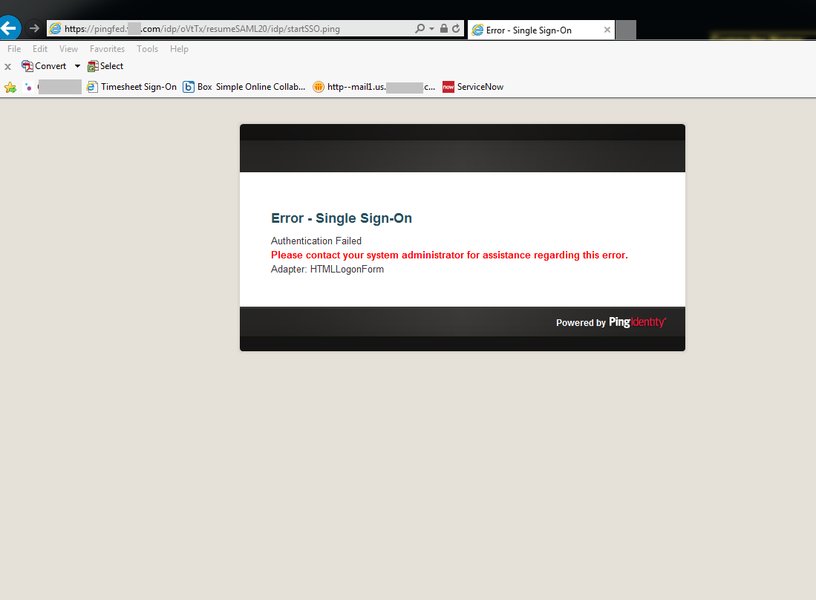
An example of an error message that might appear during ADP login.
ADP offers several portals, each potentially with slightly different login flows and support avenues:
- ADP Portal: Allows employees to manage benefits, view pay statements, change W-4s, set up direct deposit, and manage 401(k)s.
- MyADP: Similar functionalities, often used for streamlined employee self-service.
- ADP Workforce Now: A comprehensive platform for workforce management.
- ADP Resource: Another specific portal with distinct login procedures.
Always ensure you are attempting to log in to the correct portal URL provided by your employer.
Overview of ADP Portal Functions
The ADP Portal is a versatile platform, enabling employees to manage various aspects of their employment. Here’s a summary of its key functions:
| Category | Key Functions Available |
|---|---|
| Payroll & Tax | View pay statements and W-2 information, change W-4 tax information, set up direct deposit. |
| Benefits & HR | Enroll in or change benefits information, make changes related to life events (marriage, moving, birth of child). |
| Retirement | Manage 401(K) and retirement accounts. |
| Personal Information | Update contact information. |
| Tools & Calculators | Access online tools such as retirement planners or payroll calculators. |
Understanding these functions can help you articulate your specific needs to your employer's HR or payroll team if your login issue is preventing access to a particular service.
Understanding ADP Login and Passkey Troubleshooting
This video provides a practical guide to troubleshooting common login issues with the ADP mobile app, which can be useful when facing difficulties, including those that might indirectly affect passkey setup.
A video guide on fixing common ADP mobile app login issues.
The video delves into various reasons why the ADP mobile app might not allow you to log in, offering troubleshooting steps that are often applicable to wider login challenges, including those that might precede or impact passkey setup. These include checking internet connectivity, clearing app data, updating the app, and verifying credentials. While not exclusively focused on passkeys, the general principles of app and account troubleshooting presented are foundational to resolving any access problem, including those related to advanced authentication methods.
Frequently Asked Questions
Conclusion
Setting up a passkey for your ADP application offers a more secure and convenient login experience, but it can present unique challenges. The primary obstacle often lies in the necessity to coordinate with your employer's HR or payroll department, as they control your account access and the rollout of new features like passkeys. Technical compatibility issues with browsers, extensions, and the evolving nature of ADP's platform also contribute to setup difficulties. By systematically troubleshooting potential issues—checking with your employer, trying different browsers, disabling extensions, and ensuring software is updated—you can significantly increase your chances of successful passkey implementation. If direct setup proves problematic, relying on strong passwords and robust multi-factor authentication methods remains a reliable way to keep your ADP account secure.
Recommended Further Exploration
- How to secure your ADP account with multi-factor authentication
- Troubleshooting common ADP mobile app login errors
- The future of passwordless authentication and passkeys
- Understanding employer roles in ADP account management