
Data Analysis Tools: Exploring Advanced Features and Best Practices in Productivity Tools
Unlocking the Full Potential of Microsoft Excel for Data Analysis, Surveys, and Scheduling
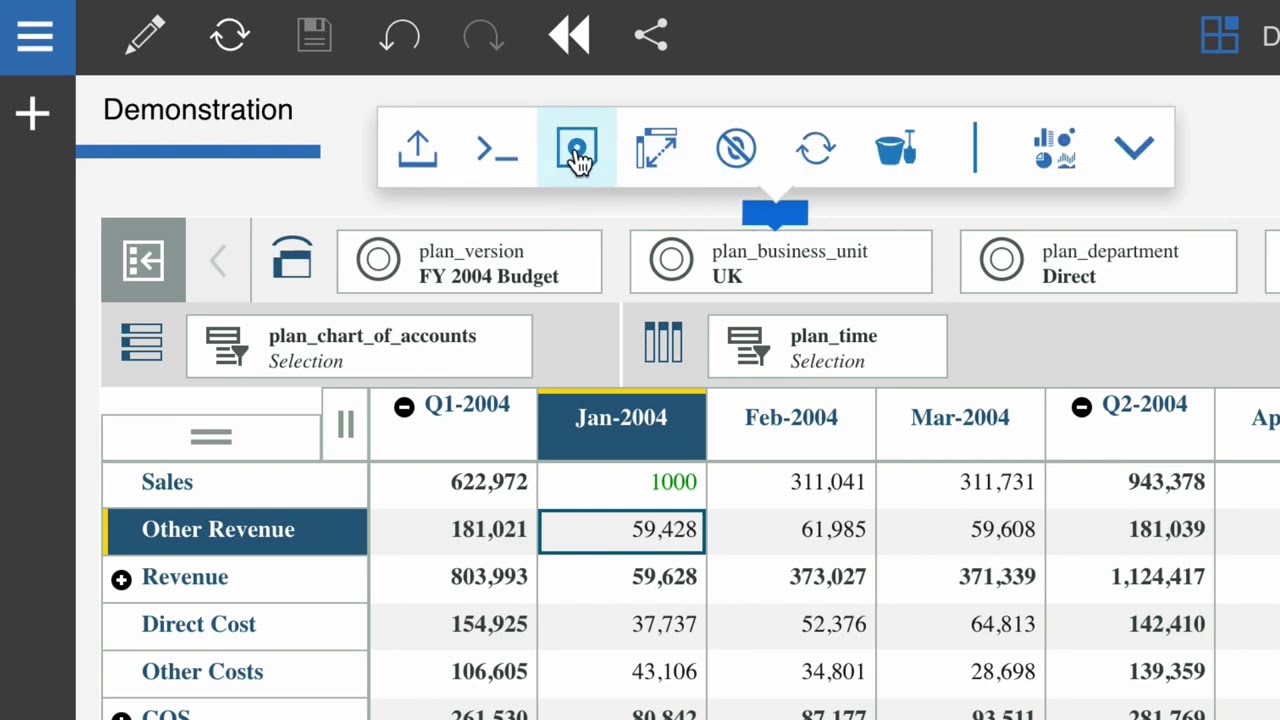
Key Takeaways
- Comprehensive Data Analysis: Utilize advanced Excel features like PivotTables, Power Query, and complex formulas to transform raw data into actionable insights.
- Efficient Survey and Form Management: Leverage Excel's data validation and integration with Microsoft Forms to design interactive and reliable surveys.
- Streamlined Scheduling and Automation: Implement tools such as Gantt charts and macros to automate scheduling tasks and enhance project management efficiency.
1. Introduction to Microsoft Excel and Its Purpose
Microsoft Excel stands as a cornerstone in the realm of data analysis and productivity tools. As part of the Microsoft Office suite, Excel offers a robust platform for organizing, analyzing, and visualizing data. Its versatility extends across various industries, including finance, marketing, research, and project management, making it an indispensable tool for professionals seeking data-driven decision-making capabilities.
The primary purpose of Excel is to facilitate the management of data in a structured, tabular format. Users can perform complex calculations, create dynamic charts and graphs, and develop interactive reports. Beyond basic spreadsheet functionalities, Excel's advanced features empower users to handle large datasets, automate repetitive tasks, and integrate seamlessly with other Microsoft applications, enhancing overall productivity and efficiency.
2. Overview of Advanced Features
2.1 Data Analysis Tools
PivotTables and PivotCharts
PivotTables are powerful tools within Excel that allow users to summarize and analyze large datasets dynamically. By rearranging rows and columns, PivotTables enable the quick extraction of meaningful patterns and trends. PivotCharts complement PivotTables by providing visual representations of the summarized data, enhancing the interpretability of complex information.
Example: A marketing analyst can use a PivotTable to dissect sales data by region and product category, identifying high-performing areas and underperforming segments. The corresponding PivotChart can then visually highlight these trends, facilitating informed strategic decisions.
Power Query and Power Pivot
Power Query is an Excel add-in designed for data extraction, transformation, and loading (ETL). It allows users to connect to various data sources, clean and reshape data, and prepare it for analysis. Power Pivot extends Excel's data modeling capabilities, enabling the creation of sophisticated data models from multiple tables and large datasets.
Example: A financial analyst can use Power Query to import data from different databases, cleanse the data by removing duplicates and correcting inconsistencies, and then employ Power Pivot to build a comprehensive financial model that integrates various business metrics.
Advanced Formulas and Functions
Excel's repertoire of advanced formulas and functions facilitates complex data manipulations and calculations. Functions such as VLOOKUP, INDEX-MATCH, SUMIFS, and dynamic array functions like FILTER, SORT, and UNIQUE enable users to perform intricate data retrieval and analysis tasks efficiently.
Example: Utilizing the INDEX-MATCH combination allows a user to perform more flexible and powerful lookups compared to VLOOKUP, especially when dealing with large or unsorted datasets.
Data Analysis Toolpak
The Data Analysis Toolpak is an Excel add-in that provides a suite of statistical analysis tools, including regression analysis, descriptive statistics, ANOVA, and more. These tools are essential for conducting in-depth data analyses without the need for external statistical software.
Example: A researcher can employ the Data Analysis Toolpak to perform a regression analysis, determining the relationship between marketing expenditure and sales revenue.
2.2 Forms and Surveys
Data Validation and Form Controls
Excel's data validation feature ensures that the data entered into a spreadsheet adheres to predefined criteria, enhancing data integrity and consistency. Form controls, such as drop-down lists, checkboxes, and buttons, enable the creation of interactive and user-friendly forms.
Example: An HR department can design an employee feedback form with drop-down menus for rating scales and checkboxes for selecting multiple options, ensuring that the collected data is both uniform and easy to analyze.
Microsoft Forms Integration
Integrating Microsoft Forms with Excel allows users to collect survey responses directly into an Excel workbook. This seamless connection facilitates real-time data analysis and reporting, making it easier to derive insights from survey data.
Example: A customer satisfaction survey created in Microsoft Forms can be linked to Excel, enabling the automatic import of responses for immediate analysis using Excel's data analysis tools.
2.3 Scheduling Tools
Conditional Formatting and Gantt Charts
Conditional formatting in Excel allows users to apply specific formatting to cells based on predefined rules, enhancing the visual representation of data. Gantt charts, constructed using stacked bar charts, provide a visual timeline of project schedules, highlighting key milestones and dependencies.
Example: A project manager can use conditional formatting to automatically highlight upcoming deadlines and utilize a Gantt chart to visualize the project timeline, ensuring that all team members are aware of critical milestones.
Automation with Macros
Macros are recorded sequences of actions that can be executed to automate repetitive tasks in Excel. By leveraging VBA (Visual Basic for Applications), users can create customized macros that enhance productivity and reduce the likelihood of manual errors.
Example: Automating the generation of monthly sales reports by recording a macro that formats data, creates charts, and compiles the information into a standardized report template.
3. Practical Example and Case Study
3.1 Case Study: Enhancing Project Management with Excel's Advanced Features
Background
Acme Corp, a mid-sized software development company, faced challenges in managing multiple projects simultaneously. The existing tools were fragmented, leading to inefficiencies, data silos, and delayed decision-making. To address these issues, the project management team decided to leverage Microsoft Excel's advanced features to streamline their processes.
Methodology
The implementation involved the following steps:
Step 1: Data Consolidation with Power Query
The team used Power Query to import data from various sources, including project timelines, resource allocations, and budget spreadsheets. Power Query facilitated the cleaning and transformation of this data, ensuring consistency and accuracy across the consolidated dataset.
Step 2: Advanced Data Analysis with PivotTables and Power Pivot
PivotTables were employed to summarize project statuses, resource utilization, and budget expenditures. Power Pivot enabled the creation of a comprehensive data model that linked different data tables, providing a unified view of project metrics.
Step 3: Interactive Dashboards and Visualization
The team designed interactive dashboards using PivotCharts and conditional formatting to visualize key performance indicators (KPIs). These dashboards provided real-time insights into project progress, budget adherence, and resource allocation.
Step 4: Automation with Macros
To reduce manual effort, macros were recorded to automate the generation of weekly reports. These macros formatted data, updated charts, and compiled the information into a standardized reporting template, ensuring consistency and saving valuable time.
Step 5: Survey Integration with Microsoft Forms
The team integrated Microsoft Forms to collect feedback from team members and stakeholders. Responses were automatically imported into Excel, where data validation and analysis tools were used to assess project satisfaction and identify areas for improvement.
Results
The implementation of Excel's advanced features led to significant improvements:
- Increased Efficiency: Automation reduced the time spent on report generation by 40%, allowing the team to focus on strategic tasks.
- Enhanced Data Visibility: Interactive dashboards provided a clear overview of project metrics, facilitating informed decision-making.
- Improved Data Integrity: Data consolidation and validation ensured accurate and reliable project data.
- Higher Stakeholder Satisfaction: Integrated surveys provided actionable feedback, contributing to continuous project improvement.
Conclusion of Case Study
By harnessing Excel's advanced features, Acme Corp successfully streamlined its project management processes. The integrated approach not only enhanced operational efficiency but also fostered a data-driven culture within the organization, leading to better project outcomes and increased stakeholder satisfaction.
4. Best Practices for Effective Use of Excel
4.1 Data Preparation and Organization
Effective data management is foundational to leveraging Excel's advanced features. Properly organizing data facilitates efficient analysis and reduces the likelihood of errors.
- Organize Data Efficiently: Use separate worksheets for different data categories and maintain a consistent data structure across all sheets.
- Clear Naming Conventions: Adopt descriptive and consistent naming conventions for columns, tables, and files to enhance clarity and ease of navigation.
- Implement Data Validation: Utilize data validation rules to ensure that data entries meet specified criteria, thereby maintaining data integrity.
- Regular Backups: Save multiple versions of your workbooks at key milestones to prevent data loss and facilitate easy rollback in case of errors.
4.2 Leveraging Advanced Features and Automation
Maximizing productivity involves mastering Excel's advanced functionalities and automating repetitive tasks to save time and reduce manual effort.
- Use PivotTables and Power Pivot: Mastering these tools allows for dynamic data summarization and sophisticated data modeling, essential for in-depth analysis.
- Automate with Macros: Recording and writing macros can automate routine tasks, such as report generation and data formatting, enhancing efficiency.
- Utilize Power Query: Streamline data extraction and transformation processes, enabling seamless integration of data from diverse sources.
- Explore Advanced Formulas: Familiarize yourself with complex formulas and functions to perform intricate calculations and data manipulations effectively.
4.3 Enhancing Data Visualization and Reporting
Visual representations of data facilitate better understanding and communication of insights. Effective visualization practices ensure that key information is easily interpretable.
- Conditional Formatting: Apply conditional formatting judiciously to highlight critical data points, trends, and anomalies without overwhelming the user.
- Create Interactive Dashboards: Design dashboards that incorporate interactive elements, such as slicers and filters, allowing users to explore data dynamically.
- Use Clear and Consistent Chart Types: Select appropriate chart types that best represent the underlying data and ensure consistency across reports for uniformity.
- Incorporate Descriptive Titles and Labels: Ensure that all charts and graphs include clear titles and labels to enhance readability and comprehension.
4.4 Continuous Learning and Skill Development
Excel is continuously evolving, with new features and functionalities being added regularly. Staying updated and expanding your skill set is crucial for maintaining proficiency and leveraging the tool effectively.
- Stay Informed About Updates: Regularly explore new features and updates released by Microsoft to incorporate the latest tools into your workflow.
- Invest in Training: Participate in online courses, webinars, and workshops to enhance your understanding of advanced Excel functionalities and best practices.
- Practice Regularly: Apply learned concepts through practice projects and real-world scenarios to reinforce your skills and build confidence.
- Join Communities: Engage with Excel user communities and forums to exchange knowledge, seek advice, and stay connected with industry trends.
5. Practical Recommendations
5.1 Designing Effective Surveys and Forms
Creating reliable and user-friendly surveys and forms is essential for accurate data collection and analysis. Excel provides several tools and features to facilitate this process.
Best Practices:
- Use Clear and Concise Questions: Ensure that survey questions are straightforward and unambiguous to elicit accurate responses.
- Implement Data Validation: Restrict responses to predefined formats or ranges to maintain data consistency and integrity.
- Leverage Form Controls: Utilize drop-down lists, checkboxes, and radio buttons to create interactive and user-friendly forms.
- Integrate with Microsoft Forms: Link Excel with Microsoft Forms to streamline data collection and enable real-time analysis of survey responses.
5.2 Optimizing Scheduling and Project Management
Effective scheduling is crucial for successful project management. Excel offers various tools to create, manage, and visualize project timelines and schedules.
Best Practices:
- Create Dynamic Gantt Charts: Develop Gantt charts to visualize project timelines, track progress, and identify dependencies.
- Use Conditional Formatting: Highlight critical deadlines, milestones, and potential bottlenecks to facilitate proactive management.
- Automate Scheduling Tasks: Implement macros and VBA scripts to automate repetitive scheduling tasks, such as updating timelines and sending reminders.
- Integrate with Outlook: Link Excel schedules with Microsoft Outlook to automate calendar entries and ensure timely notifications for project events.
5.3 Enhancing Data Analysis Workflow
Streamlining the data analysis process ensures efficiency and accuracy. Excel provides several features to optimize workflow and enhance analytical capabilities.
Best Practices:
-
Consolidate Data Sources: Use Power Query to import and merge data from multiple sources, creating a unified dataset for analysis.
-
Employ Advanced Formulas: Utilize complex formulas and functions to perform detailed data manipulations and calculations.
-
Create Interactive Dashboards: Design dashboards with interactive elements to allow users to explore data subsets and derive personalized insights.
-
Ensure Data Integrity: Regularly perform data audits and implement error-checking mechanisms to maintain the reliability of analytical outcomes.
6. Conclusion
Microsoft Excel remains an indispensable tool for data analysis, survey management, and scheduling across diverse professional landscapes. Its advanced features, such as PivotTables, Power Query, and Macros, offer powerful capabilities for transforming raw data into actionable insights, automating complex tasks, and enhancing overall productivity. By adhering to best practices in data preparation, leveraging advanced functionalities, and continuously developing skills, users can maximize Excel's potential to drive informed decision-making and streamline workflow processes.
The practical case study of Acme Corp underscores the transformative impact of Excel's advanced tools in optimizing project management and enhancing operational efficiency. As Excel continues to evolve, staying abreast of new features and methodologies will empower professionals to maintain a competitive edge and achieve greater success in their respective fields.
References
Last updated February 14, 2025