
Unlock Your Desktop's Potential: AI Apps That See, Organize, and Communicate
Discover tools that bring AI vision, file management, and email assistance directly to your computer.
You're looking for applications that can intelligently interact with your desktop environment – using AI vision to understand screen content, automatically organize your files, and even help manage your emails. While a single application that perfectly combines all these advanced features by literally "seeing" and controlling your entire desktop like a human might still be evolving, several powerful tools available today offer significant capabilities in these areas. Let's explore the landscape of AI-powered desktop assistants and organizers.
Key Highlights
- Integrated AI Assistants: Tools like Microsoft Copilot and PyGPT combine language understanding, file interaction, and sometimes image analysis capabilities directly on your desktop.
- Dedicated File Organizers: Specific apps leverage AI to automatically scan, categorize, and sort files on your desktop, reducing clutter and improving accessibility.
- Emerging Desktop Vision: While not full screen "seeing" in most cases, some apps utilize AI vision to analyze images, documents, or specific visual data on your computer.
Integrated AI Assistants: Your Desktop Co-Pilots
These applications aim to provide a broad range of AI assistance within your desktop environment, often combining communication, task management, and data interaction.
Microsoft Copilot
Feature Overview
Microsoft Copilot is deeply integrated into the Windows and Microsoft 365 ecosystem (and available for Mac). It acts as a versatile AI assistant capable of understanding context across different applications. While it doesn't "see" your screen in real-time continuously, it can analyze the content of documents, images, and emails you're working on.
Capabilities
- File Interaction: Can summarize documents, extract information, and potentially help organize files within the Microsoft 365 environment (OneDrive, SharePoint).
- Email Assistance: Excels at managing emails within Outlook, offering features like drafting replies, summarizing long threads, and scheduling meetings based on email content.
- AI Vision (Contextual): Can analyze images or charts within documents or presentations you provide it access to.
- Platform: Windows, Mac, Web, Mobile (integrated experience).
Link: Microsoft Copilot for Individuals
PyGPT Desktop AI Assistant
Feature Overview
PyGPT is an open-source desktop application that provides a versatile interface for interacting with various AI models, including those with vision capabilities like GPT-4 Vision. It allows for direct interaction with files on your computer.
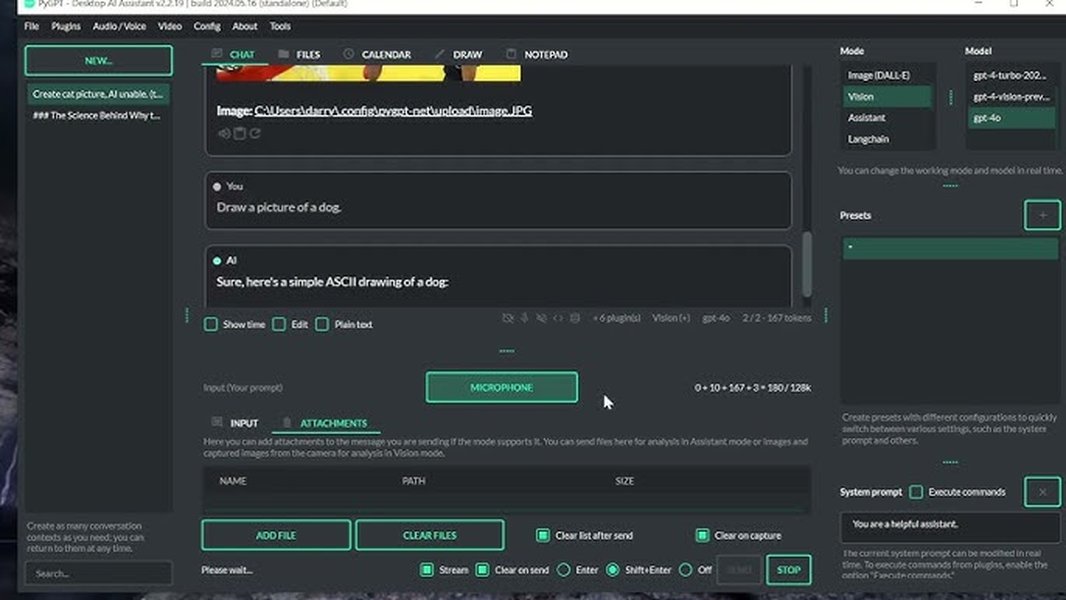
PyGPT offers a desktop interface for advanced AI models, including vision capabilities.
Capabilities
- AI Vision: Supports models capable of analyzing images you provide, potentially interpreting screenshots or image files from your desktop.
- File Interaction: Features modes like "Chat with Files," allowing you to discuss or query the content of your local documents. Plugins extend its ability to interact with the file system.
- Email Assistance: Can help draft text, including email content, based on your prompts and context.
- Platform: Windows, Mac, Linux.
Link: PyGPT Official Site
GitHub: PyGPT GitHub Repository
Braina
Feature Overview
Braina positions itself as an intelligent personal assistant primarily for Windows PCs. It utilizes voice commands and AI to perform tasks on your computer, including interacting with files and potentially handling basic communication.
Capabilities
- File Interaction: Can search for files, open applications, and perform basic file management tasks via voice or text commands.
- Email Assistance: Can read emails aloud and potentially assist in drafting responses through integration with email clients.
- AI Vision (Limited): May process visual data contextually if integrated with specific applications or workflows, but primarily focuses on voice/text interaction.
- Platform: Windows.
Link: Braina Official Site
Pi (Personal AI Assistant)
Feature Overview
Pi is designed as a conversational AI assistant available across multiple platforms. It focuses on natural interaction and aims to learn user preferences over time.
Capabilities
- File Interaction: Can potentially access and discuss files you provide context for during conversations.
- Email Assistance: Can help draft text, summarize information, and generate responses through conversational prompts.
- AI Vision (Integrated): May leverage underlying AI models with vision capabilities to analyze images provided during interaction.
- Platform: Web, Mobile, potentially Desktop access points.
Link: (Example source mentioning Pi was an App Store link) Pi - Personal AI Assistant (App Store)
Specialized AI File Organizers: Taming Desktop Chaos
If your primary goal is automated file organization on your desktop, these specialized tools use AI to analyze and sort your files intelligently.

AI assistants and automation tools can help manage desktop tasks and files.
Visioneer Organizer AI
Feature Overview
This software focuses specifically on leveraging AI for intelligent document and file management on your desktop. It aims to provide deeper access and automated organization based on content analysis.
Capabilities
- AI-Powered Organization: Scans and automatically categorizes files based on their content and context.
- Enhanced Access: Designed to make finding and understanding your files easier through AI indexing.
- Platform: Primarily Windows-focused desktop software.
Link: Visioneer Organizer AI
AI File Sorter
Feature Overview
An open-source, cross-platform desktop application designed to automate the process of sorting files into appropriate folders using AI analysis.
Capabilities
- Automated Sorting: Analyzes file types and potentially content (depending on configuration) to move files into organized structures.
- Cross-Platform: Works on Windows, Mac, and Linux.
- Privacy-Focused: Typically runs locally on your device.
Link: AI File Sorter (SourceForge)
Sparkle AI File Organizer
Feature Overview
Specifically designed for Mac users, Sparkle aims to automatically clean up and organize desktop files into dynamic folders based on AI analysis of file types and context.
Capabilities
- Automated Grouping: Scans the desktop and intelligently groups files into relevant folders.
- Real-Time Organization: Can monitor and sort new files as they appear.
- Platform: Mac only.
Link: (Reference via review article) Sparkle AI File Organizer Review (Medium)
Docupile AI Document Organizer
Feature Overview
While potentially cloud-connected, Docupile focuses on intelligent document management, using AI for automatic filing and categorization which can integrate with desktop workflows.
Capabilities
- Intelligent Filing: Uses AI to categorize and file documents automatically.
- Retrieval: Aims to make document retrieval faster and easier.
- Potential Integration: May help manage email attachments or files saved from emails.
Link: Docupile AI Document Organizer
Visualizing the Landscape: Desktop AI Capabilities
The world of AI desktop tools includes integrated assistants that try to do it all, specialized organizers, and underlying technologies that power vision features. This mindmap categorizes some of the tools and concepts discussed:
Comparing Key Desktop AI Tools
Choosing the right tool depends on your specific needs – whether you prioritize broad assistance, deep file organization, or advanced vision capabilities. This radar chart provides a comparative overview of some leading options based on their described features. Note that ratings are illustrative, reflecting relative strengths.
Feature Comparison Table
Here's a quick overview comparing the primary focus areas of the discussed applications:
| Application | Primary Desktop Vision | Primary File Organization | Primary Email Assistance | Primary Platform(s) |
|---|---|---|---|---|
| Microsoft Copilot | Contextual (within docs/images) | Moderate (within M365) | Strong (Outlook focus) | Windows, Mac, Web |
| PyGPT | Strong (via Vision models) | Moderate (Chat w/ Files, Plugins) | Moderate (Text Gen) | Windows, Mac, Linux |
| Braina | Limited | Moderate (Voice Command) | Moderate | Windows |
| Pi Assistant | Integrated (Model Dependent) | Contextual (Conversational) | Strong (Conversational) | Multi-platform (Web/Mobile focus) |
| Visioneer Organizer AI | Basic (File Analysis) | Strong (Dedicated) | Minimal/None | Windows (primarily) |
| AI File Sorter | Minimal/None (Type/Content Focus) | Strong (Dedicated) | Minimal/None | Windows, Mac, Linux |
| Sparkle | Minimal/None | Strong (Dedicated) | Minimal/None | Mac |
| Docupile | Basic (Document Analysis) | Strong (Document Focus) | Minimal/None | Desktop/Cloud |
The Future: AI Controlling Your Desktop?
The concept of an AI agent having direct control over your desktop environment, capable of seeing the screen and manipulating applications freely, is rapidly evolving. While the tools listed above offer significant steps in integrating AI with desktop tasks, more advanced "AI Agents" are emerging. This video explores the idea of an AI that can control your desktop, showcasing the direction this technology might be heading.
These advanced agents often require careful setup and raise important considerations about security and privacy, but they represent the cutting edge of AI-desktop interaction.
Frequently Asked Questions (FAQ)
Can these apps really "see" my entire desktop screen?
Most current mainstream apps don't continuously "see" or monitor your entire screen in real-time like a human would. Instead, they often use "AI vision" in more specific ways:
- Analyzing specific images or documents you provide (e.g., PyGPT, Copilot analyzing a chart in a file).
- Extracting text from images or screenshots (OCR).
- Some experimental AI agents might offer broader screen analysis, but require explicit permissions and careful consideration due to privacy implications.
Tools like PyGPT with GPT-4 Vision integration come closest to analyzing visual input directly from your desktop environment, but typically act on images you explicitly feed them.
How secure are apps that access my files?
Security is a crucial consideration. Here's a breakdown:
- Local Processing: Some tools, particularly open-source ones like AI File Sorter or potentially PyGPT depending on the model used, are designed to process data entirely on your device. This is generally more private.
- Cloud Processing: Many advanced AI features, especially in assistants like Microsoft Copilot or when using cloud-based vision APIs, involve sending data to the cloud for processing. Reputable providers have security measures, but it involves trusting their infrastructure and policies.
- Permissions: Always review the permissions an application requests. Be cautious about granting broad access to your file system or screen recording capabilities.
- Company Policies: Check the privacy policy of any application you use to understand how your data is handled, stored, and protected.
Prioritize tools that offer local processing if privacy is your top concern, or choose established providers with transparent security practices.
Do I need technical skills to use these AI tools?
It varies significantly:
- User-Friendly: Apps like Microsoft Copilot, Sparkle, or Visioneer Organizer AI are generally designed for non-technical users with intuitive interfaces.
- Moderate: Tools like Braina might require some setup or learning voice commands effectively. PyGPT, while powerful, might involve configuring AI models or APIs, requiring a bit more technical comfort.
- Advanced: Directly using computer vision libraries like OpenCV or cloud APIs (Azure, Google Cloud Vision) to build custom solutions requires programming skills.
Start with the more user-friendly options if you're new to AI tools. Many offer free trials or versions to test them out.
Can I combine different tools for better results?
Yes, absolutely. Since no single app currently excels perfectly at *all* three tasks (vision, file organization, email), combining tools is often a practical approach. For example:
- You might use a dedicated AI file organizer like Visioneer or Sparkle to keep your desktop tidy.
- Then, use an integrated assistant like Microsoft Copilot primarily for its strong email handling and document summarization capabilities within its ecosystem.
- For specific image analysis tasks, you could utilize PyGPT with a vision model.
This modular approach allows you to pick the best tool for each specific job, though it means managing multiple applications.
Recommended Next Steps
Explore related topics to deepen your understanding:
- How does Microsoft Copilot integrate with desktop applications?
- Compare PyGPT vs other open source desktop AI assistants
- Privacy implications of AI file organization tools
- Build a custom desktop AI agent using OpenCV and Python
References
Last updated May 1, 2025