
Exploring the Power of Android MediaStore API
Mastering media management on Android devices efficiently
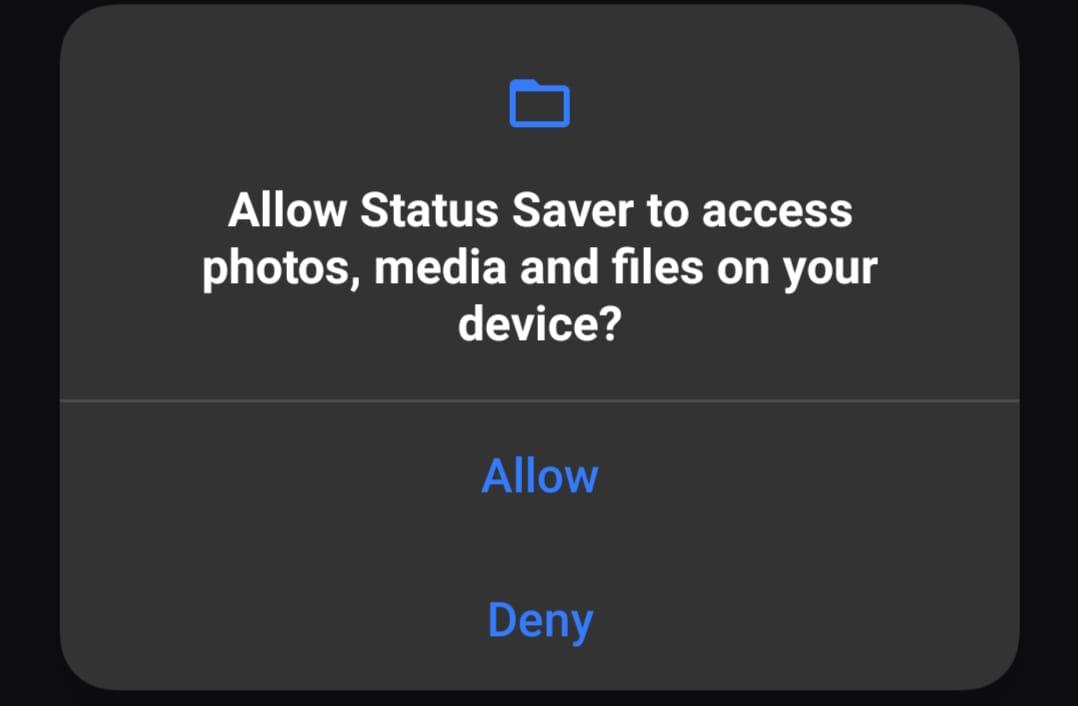
Key Insights
- Comprehensive Media Handling: Efficiently access, query, and update images, audio, and video files.
- Scoped Storage Compatibility: Simple integration with Android 10+ storage systems ensuring security and privacy.
- Robust Permission Management: Minimize explicit permission requests while managing shared media repositories.
An In-Depth Look at Android MediaStore API
The Android MediaStore API provides a powerful framework that enables applications to interact with media files stored on Android devices. This API is designed to streamline the process of accessing, querying, updating, and deleting media files including images, audio files, and videos. It offers a versatile and secure mechanism to manage media content while ensuring adherence to the Android storage permissions and Scoped Storage model.
Overview and Core Concepts
The MediaStore API functions as Android's content provider for media files, allowing you to index and manage the media content stored on the device. By using a structured query system, it facilitates the retrieval of media files based on various filter criteria such as file type, date added, size, and other metadata. This approach is also beneficial in organizing media into categories like image galleries, music libraries, and video collections.
Key Features
MediaStore API supports a range of operations essential for media management:
- Querying Media Files: Utilize the ContentResolver and appropriate URIs (such as
MediaStore.Images.Media.EXTERNAL_CONTENT_URI) to search through various media types using projections, selection filters, and sort order preferences. - Inserting New Media: Add media files to the shared storage without explicitly needing storage permissions (if the media was created by the app) by specifying necessary metadata like display name and MIME type.
- Updating and Deleting Operations: Modify or remove media records by leveraging the ContentResolver methods, ensuring that file management remains consistent even across app updates or uninstallation events.
- Scoped Storage Support: From Android 10 onwards, media access is managed via Scoped Storage, meaning apps access only files they created unless additional permissions (such as
READ_EXTERNAL_STORAGE) are granted.
Permission and Security Considerations
One of the most important aspects of MediaStore API is its integration with Android's evolving permission model:
Storage Permissions
In Android 10 and later versions, the concept of Scoped Storage restricts applications to only access their own data by default. This means that:
- Accessing files that the application itself has created can be performed without requesting extensive storage permissions.
- Accessing media created by other applications requires the declaration of specific permission such as
READ_EXTERNAL_STORAGEin the manifest. - The
WRITE_EXTERNAL_STORAGEpermission has become deprecated in newer Android versions, which encourages the use of MediaStore API to handle files securely.
This model not only enhances the security of user data, but also minimizes unexpected conflicts between applications.
Scoped Storage
With Scoped Storage, apps are granted a sandboxed view of the shared storage, making it easier to manage files without compromising on security. MediaStore API supports this paradigm by facilitating:
- Access to a subset of media collections such as Images, Videos, and Audio that have been created by the app or shared on the device.
- Operations on media files without requiring broad filesystem access, thereby ensuring that user privacy is maintained.
Practical Usage and Code Examples
The following sections provide detailed insights into implementing common operations using the Android MediaStore API. Each section outlines real-world examples for accessing, inserting, updating, and deleting media files.
Querying Media Files
To retrieve media files, you can query the MediaStore using a ContentResolver. The query can be customized to return specific columns for data such as IDs, file paths, display names, and creation dates.
Sample Code to Query Images
// Obtain the ContentResolver instance
ContentResolver contentResolver = context.getContentResolver();
// Set the URI for images
Uri imagesUri = MediaStore.Images.Media.EXTERNAL_CONTENT_URI;
// Define the projection array which specifies the columns to be retrieved
String[] projection = {
MediaStore.Images.Media._ID,
MediaStore.Images.Media.DISPLAY_NAME,
MediaStore.Images.Media.DATE_ADDED
};
// Optionally, define a sort order or selection criteria
String sortOrder = MediaStore.Images.Media.DATE_ADDED + " DESC";
// Execute the query
Cursor cursor = contentResolver.query(imagesUri, projection, null, null, sortOrder);
if (cursor != null && cursor.moveToFirst()) {
do {
long id = cursor.getLong(cursor.getColumnIndex(MediaStore.Images.Media._ID));
String name = cursor.getString(cursor.getColumnIndex(MediaStore.Images.Media.DISPLAY_NAME));
// Further processing with the retrieved data
} while (cursor.moveToNext());
cursor.close();
}
Inserting New Media Files
Inserting a new media file using MediaStore API is a straightforward procedure. You primarily need to populate a ContentValues object with appropriate metadata such as the display name and MIME type, then insert this information into the relevant media collection.
Adding an Image Example
// Prepare metadata for the image
ContentValues values = new ContentValues();
values.put(MediaStore.Images.Media.DISPLAY_NAME, "example_image.jpg");
values.put(MediaStore.Images.Media.MIME_TYPE, "image/jpeg");
// Get the URI for the image collection
Uri imageCollection = MediaStore.Images.Media.EXTERNAL_CONTENT_URI;
// Insert the content values
Uri newImageUri = contentResolver.insert(imageCollection, values);
if (newImageUri != null) {
// Open an output stream to write the image data
try (OutputStream outputStream = contentResolver.openOutputStream(newImageUri)) {
// For example, compress and write a bitmap into the stream
bitmap.compress(Bitmap.CompressFormat.JPEG, 100, outputStream);
} catch (IOException e) {
Log.e("MediaStoreAPI", "Failed to write image data: " + e.toString());
}
}
Updating and Deleting Media Files
The MediaStore API also provides methods to update the metadata of existing media files or delete them from the device storage. These operations are essential for maintaining a tidy state within an application and ensuring that outdated or redundant media does not persist indefinitely.
Updating File Metadata
// Prepare updated metadata for the media file
ContentValues updateValues = new ContentValues();
updateValues.put(MediaStore.Images.Media.DISPLAY_NAME, "updated_name.jpg");
// Define the selection criteria using the media ID
String selection = MediaStore.Images.Media._ID + " = ?";
String[] selectionArgs = { "1234" }; // Replace 1234 with the actual media ID
// Execute the update
int rowsUpdated = contentResolver.update(
MediaStore.Images.Media.EXTERNAL_CONTENT_URI,
updateValues,
selection,
selectionArgs
);
Deleting a Media File
// Define the selection criteria for deletion
String deleteSelection = MediaStore.Images.Media._ID + " = ?";
String[] deleteSelectionArgs = { "1234" }; // Replace with the actual media ID to be deleted
// Execute the delete operation
int rowsDeleted = contentResolver.delete(
MediaStore.Images.Media.EXTERNAL_CONTENT_URI,
deleteSelection,
deleteSelectionArgs
);
MediaStore API in a Nutshell: Features and Workflow
The table below summarizes the primary functionalities of the MediaStore API along with their purpose and important considerations:
| Functionality | Description | Key Considerations |
|---|---|---|
| Querying Media | Retrieve media files using ContentResolver and URI filters | Define accurate projections and sort orders |
| Inserting Media | Add new files into designated media collections with metadata | Ensure MIME types and file paths are correctly provided |
| Updating Metadata | Modify existing media file metadata for organizational purposes | Use appropriate selection criteria to target files |
| Deleting Files | Remove outdated or unnecessary media files from storage | Apply safe deletion practices to maintain data integrity |
| Scoped Storage | Restricts access to shared media unless explicitly permitted | Crucial for user privacy and adherence to modern Android standards |
Advanced Considerations and Best Practices
When leveraging the MediaStore API, developers should be aware of advanced considerations that can help maximize efficiency and security:
Best Practices for Media Handling
Efficient Querying
Limit the data retrieved by designing queries that are focused on the necessary columns. This not only improves performance but also reduces memory overhead when processing large media libraries.
Error Management
Always incorporate proper error handling when working with streams and database cursors. Check for null values and ensure that cursors are closed after operations to prevent memory leaks.
Permission Revision and Request
Regularly review and manage the permissions required by your application. When targeting Android 10 and above, ensure that you are only requesting permissions necessary for accessing shared media that your app did not generate.
Handling Media Across App Lifecycles
Since media files managed by the MediaStore persist beyond the lifecycle of the application (e.g., remain accessible even after uninstallation), it is critical to design your app so that it re-establishes media access rights upon reinstallation. This guarantees a seamless user experience even if permissions need to be re-requested.
Developers should also be aware that although media added through the MediaStore retains its presence on the device after the app is uninstalled, metadata may need to be refreshed or re-synchronized if the application is reinstalled. This can involve re-querying the MediaStore and updating any cached metadata to align with the current state of the media database.
Resources and Further Exploration
The following sections provide further insights into the use and implementation of the Android MediaStore API, including links to official documentation, best practices guides, and community examples which can help deepen your understanding of media management on Android.
References
- Access media files from shared storage - Android Developers
- MediaStore API Reference - Android Developers
- Taming File Storage on Android — Part 2 - COBE
- MediaStore Java Examples - ProgramCreek
-
Android Developer Storage Guidelines - Google Support
Recommended Queries for Further Research
Last updated March 25, 2025