
Resolving Ansible MODULE FAILURE Errors
A Comprehensive Guide to Troubleshoot and Fix MODULE FAILURE Errors in Ansible
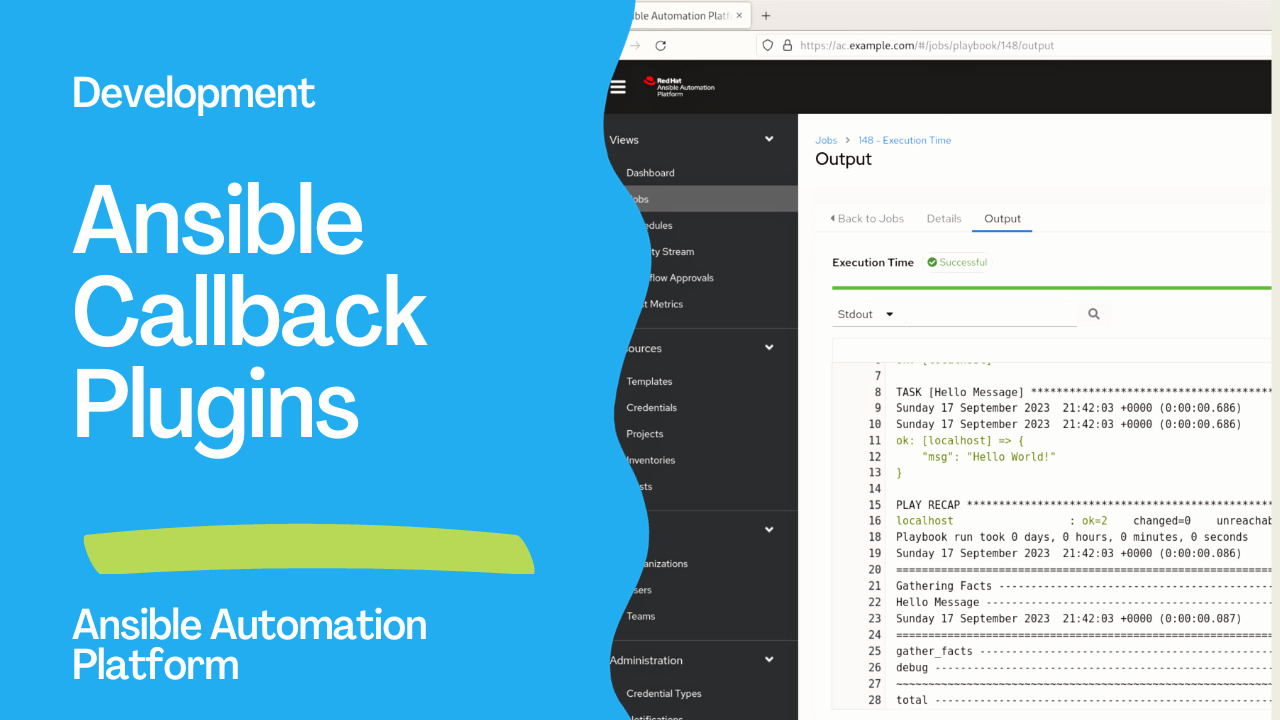
Key Takeaways
- Ensure Python and Ansible Versions are Compatible: Verify that the target system has the correct Python interpreter and that Ansible is updated to a stable release.
- Verify Permissions and Connectivity: Confirm that the user has necessary permissions and that there are no network issues hindering Ansible’s operation.
- Utilize Debugging Tools Effectively: Use verbose modes and check logs to gain deeper insights into the errors for more precise troubleshooting.
Understanding the MODULE FAILURE Error
The error message 'MODULE FAILURE\nSee stdout/stderr for the exact error' in Ansible is a generic indication that a module has failed to execute successfully on the target host. This error does not provide specific details about the underlying issue, making troubleshooting essential to identify and resolve the root cause.
Common Causes of MODULE FAILURE
1. Python Interpreter Issues
Ansible modules are predominantly written in Python. Hence, the presence of a compatible Python interpreter on the target host is crucial.
- Missing Python Installation: Ensure that Python is installed on the target host, typically accessible at
/usr/bin/pythonor/usr/bin/python3. - Non-Standard Python Path: If Python is installed in a non-standard location, specify the interpreter path in the inventory file or playbook using the
ansible_python_interpretervariable. - Version Incompatibilities: Mismatched Python versions between control and target nodes can lead to module failures.
2. Incompatible Ansible Versions
Using an unreleased or unsupported version of Ansible can cause unexpected module failures.
- Verify Ansible Version: Use
ansible --versionto check the installed version and ensure it is a stable release. - Upgrade Ansible: If necessary, upgrade to the latest stable version using
pip install --upgrade ansible.
3. Missing Dependencies
Some Ansible modules require additional dependencies on the target host to function correctly.
- Module-Specific Dependencies: Review the module documentation to identify any required dependencies and ensure they are installed on the target system.
4. Permissions Issues
Insufficient permissions can prevent Ansible modules from executing tasks successfully.
- User Privileges: Ensure that the user running the Ansible playbook has the necessary permissions, potentially using
become: yesto escalate privileges. - Sudo Access: Verify that the user has sudo access if required by the tasks.
5. Network or Connectivity Issues
Network-related problems can impede Ansible’s ability to communicate with target hosts.
- SSH Connectivity: Confirm that SSH is properly configured and accessible between the control node and target hosts.
- Firewall and Proxy Settings: Check for any firewall rules or proxy settings that might block Ansible’s connections.
6. Syntax or Argument Errors
Errors in the playbook’s syntax or incorrect module arguments can lead to module failures.
- Validate Playbook Syntax: Use tools like
ansible-playbook --syntax-checkto identify syntax errors. - Correct Module Parameters: Ensure that all required parameters for modules are correctly specified and valid.
7. System Resource Constraints
Insufficient system resources such as memory or disk space on the target host can cause modules to fail.
- Check Disk Space: Use commands like
df -hto verify adequate disk space on the target system. - Monitor System Resources: Ensure that sufficient memory and processing power are available for Ansible tasks.
Troubleshooting Steps
1. Enable Verbose Logging
Running the playbook with increased verbosity provides detailed logs that can help identify the exact cause of the module failure.
ansible-playbook playbook.yml -vvv2. Verify Python Installation
Ensure that Python is installed and accessible on the target host.
python --versionIf Python is missing, install it using:
sudo apt update && sudo apt install python33. Check Ansible Version
Confirm that you are using a stable version of Ansible.
ansible --versionTo upgrade Ansible:
pip install --upgrade ansible4. Review Playbook Syntax and Module Arguments
Double-check the playbook for any syntax errors or incorrect module parameters.
ansible-playbook playbook.yml --check5. Validate Permissions
Ensure that the user has the necessary permissions to execute tasks on the target host.
Add the following to your tasks if root privileges are needed:
become: true
become_user: root
6. Check System Resources
Verify that the target host has sufficient disk space and memory.
df -h7. Test Connectivity
Ensure that Ansible can communicate with the target host over SSH.
ansible -m ping all8. Isolate the Problematic Module
Run the module in isolation to determine if it functions correctly outside the playbook context.
ansible -i inventory all -m shell -a 'your_command' -vvv9. Review Logs from Target Host
Examine the stdout and stderr logs on the target host to identify specific error messages.
10. Update or Reinstall Ansible
If a specific module consistently fails, consider updating or reinstalling Ansible to ensure all modules are intact.
pip install --upgrade ansibleDetailed Troubleshooting Guide
Step 1: Enable Detailed Logging
Start by running your playbook with increased verbosity to capture comprehensive details about the module failure.
ansible-playbook playbook.yml -vvvvThis command provides extensive logs, including the exact commands executed, module input parameters, and any resulting errors.
Step 2: Verify Python Interpreter
Ansible requires a compatible Python interpreter on the target host.
- Check Python installation:
python --version - If Python is not installed, install it:
sudo apt update && sudo apt install python3 - If Python is in a non-standard location, specify the interpreter:
ansible_python_interpreter: /path/to/python
Step 3: Check Ansible and Module Versions
Ensure that Ansible and its modules are up-to-date and compatible with your target systems.
- Verify Ansible version:
ansible --version - Upgrade Ansible if necessary:
pip install --upgrade ansible - Confirm that module versions do not conflict with Ansible’s version.
Step 4: Inspect Permissions and Privileges
Permissions issues are a common cause of module failures.
- Ensure the user has the necessary privileges:
become: true become_user: root - Check sudo access:
sudo -l
Step 5: Validate Playbook Syntax and Module Arguments
Incorrect syntax or faulty module arguments can prevent successful execution.
- Perform a syntax check:
ansible-playbook playbook.yml --syntax-check - Ensure all required module parameters are correctly specified.
Step 6: Assess Network Connectivity
Network issues can disrupt communication between the control node and target hosts.
- Test SSH connectivity:
ansible -m ping all - Check for firewall restrictions or proxy settings that might block connections.
- Ensure that necessary ports are open and accessible.
Step 7: Examine System Resources on Target Host
Resource limitations can cause modules to fail unexpectedly.
- Check available disk space:
df -h - Verify available memory and CPU usage:
free -mtop
Step 8: Isolate and Test the Problematic Module
Determining if the issue is with a specific module can streamline troubleshooting.
- Run the module independently using an Ad-Hoc command:
ansible -i inventory all -m shell -a 'your_command' -vvvv - Observe the output for any errors or warnings.
Step 9: Review Logs from the Target Host
Detailed logs from the target host can provide insights into the failure.
- Access the target host and examine
stdoutandstderrlogs for specific error messages. - Look for entries related to the failed module execution for clues.
Step 10: Update or Reinstall Ansible
If modules continue to fail despite troubleshooting, consider updating or reinstalling Ansible to ensure all components are functioning correctly.
pip install --upgrade ansibleAlternatively, reinstall Ansible using your package manager if it was initially installed that way.
Examples of Troubleshooting Specific Scenarios
Example 1: Remote Disk Full
- Error: Module fails due to the remote host having no available disk space.
- Resolution: Free up disk space on the target host by deleting unnecessary files or expanding disk capacity.
Example 2: Shell Module Misconfiguration
- Error:
shell: /bin/bash command failed - Diagnosis: The
becomeoption is missing or the shell path is incorrect. - Fix: Add
become: trueto the task or correct the shell path.
Example 3: Missing Python Interpreter
- Error: MODULE FAILURE due to Python not being installed.
- Resolution: Install Python on the target host and specify the interpreter path if it’s in a non-standard location.
Best Practices to Avoid MODULE FAILURE Errors
-
Maintain Consistent Environments: Ensure that all target hosts have consistent software environments, including Python versions and Ansible dependencies.
-
Regularly Update Ansible: Keep Ansible updated to benefit from the latest features and bug fixes.
-
Use Version Control for Playbooks: Manage your playbooks using version control systems to track changes and revert if necessary.
-
Implement Robust Error Handling: Use Ansible’s error handling mechanisms like
ignore_errors,failed_when, andblockto gracefully handle failures. -
Document and Automate Troubleshooting Steps: Maintain documentation for common issues and automate repetitive troubleshooting tasks using Ansible roles and scripts.
Conclusion
The 'MODULE FAILURE\nSee stdout/stderr for the exact error' error in Ansible is a common hurdle that can stem from various issues, including Python interpreter problems, version incompatibilities, permission deficiencies, and network connectivity issues. By systematically following the troubleshooting steps outlined in this guide—starting with enabling verbose logging, verifying environment configurations, and meticulously reviewing permissions and connectivity—you can effectively identify and resolve the underlying causes of module failures. Adhering to best practices such as maintaining consistent environments and regularly updating Ansible further mitigates the risk of encountering such errors, ensuring smoother automation workflows.
References
Last updated January 23, 2025