
Filtering Data by Date Ranges in AppSheet
A Comprehensive Guide to Implementing Date-Based Filters in Your AppSheet Applications
Filtering data by specific date ranges is a fundamental requirement for many applications, enabling users to analyze information within relevant timeframes. AppSheet provides powerful tools and expressions to achieve this, allowing you to create dynamic views and reports based on user-defined start and end dates.
Key Insights for Date Range Filtering
- Slices are Essential: Creating Slices of your data table is the primary method for filtering data based on conditions, including date ranges.
- FILTER() Expression Power: The
FILTER()expression is crucial for defining the criteria that determine which rows are included in your filtered view or slice. - Dynamic User Input: You can create separate tables or views to capture user input for the start and end dates, making your date filters dynamic and user-friendly.
Understanding the Core Concepts
At the heart of filtering data in AppSheet, especially with dates, are Slices and expressions. Slices act as virtual tables that display a subset of your main data table based on specified conditions. Expressions, on the other hand, are the formulas you use within AppSheet to define these conditions.
Leveraging Slices for Date Filtering
Slices are highly effective for creating views that show data for specific periods, such as today, yesterday, or this week. You define the filtering logic directly within the Slice configuration using an expression. For filtering between two specific dates, you'll need to construct an expression that checks if a date column in your data falls within the desired range.
Creating a Basic Date Slice
To create a simple slice for a fixed date range, you would navigate to 'Data' > 'Slices' and create a new slice. In the 'Row filter condition' field, you would enter an expression like:
AND(
[Date Column] >= "01/01/2024",
[Date Column] <= "12/31/2024"
)
This expression uses the AND() function to ensure both conditions are met: the date in the '[Date Column]' must be greater than or equal to the start date AND less than or equal to the end date. Remember to replace "[Date Column]" with the actual name of your date column and the date strings with your desired start and end dates.
Introducing Dynamic Date Ranges with User Input
For a more flexible solution where users can specify the date range, you can create a separate table to store the user's chosen start and end dates. This table typically has a single row and columns for 'Start Date' and 'End Date'.
Setting up the Filter Table
Create a new table (e.g., "FilterSettings") with two columns of type 'Date': 'StartDate' and 'EndDate'. Ensure this table has only one row. You can then create a detail view for this table, allowing users to easily edit the 'StartDate' and 'EndDate' values.
Filtering the Main Data Table using the Filter Table
Now, create a slice on your main data table. The 'Row filter condition' for this slice will reference the dates stored in the "FilterSettings" table. The expression would look something like this:
AND(
[Date Column] >= ANY(FilterSettings[StartDate]),
[Date Column] <= ANY(FilterSettings[EndDate])
)
In this expression, ANY(FilterSettings[StartDate]) retrieves the value from the 'StartDate' column in the single row of the "FilterSettings" table, and similarly for ANY(FilterSettings[EndDate]). This makes your slice dynamic, updating the displayed data whenever the user changes the dates in the "FilterSettings" view.
Utilizing the FILTER() Expression
The FILTER() expression is another powerful tool for retrieving a list of rows from a table or slice that meet specific criteria. While slices create persistent filtered views, FILTER() is often used within other expressions, such as in virtual columns or actions.
FILTER() with Date Conditions
The basic syntax for FILTER() is FILTER("TableName", row-condition). The row-condition is a Yes/No expression that is evaluated for each row in the specified table. To filter by a date range, your row-condition would incorporate similar logic as used in slice filters.
FILTER("YourDataTable",
AND(
[Date Column] >= [_THISROW].[StartDate],
[Date Column] <= [_THISROW].[EndDate]
)
)
In this example, assuming you are using this expression within a context where _THISROW refers to a row containing 'StartDate' and 'EndDate' columns (perhaps in a virtual column of your "FilterSettings" table or a related table), this expression would return a list of keys from "YourDataTable" where the '[Date Column]' falls within the specified range.
Combining FILTER() with Other Expressions
The result of a FILTER() expression is a list of references (keys). You can then use this list with other expressions, such as COUNT() to count the number of rows in the filtered list, or in expressions for calculating sums or averages over the filtered data.
COUNT(
FILTER("YourDataTable",
AND(
[Date Column] >= [_THISROW].[StartDate],
[Date Column] <= [_THISROW].[EndDate]
)
)
)
This expression would give you the count of rows in "YourDataTable" that fall within the date range defined by the 'StartDate' and 'EndDate' columns of the current row.
Practical Implementation Strategies
Implementing date range filtering effectively often involves combining the concepts of slices, filter tables, and expressions. Here are some common strategies and considerations.
Creating Filtered Dashboards
A common pattern is to create a dashboard view that includes the detail view of your "FilterSettings" table and a view based on the dynamic slice of your main data table. This allows users to adjust the date range directly on the dashboard and see the filtered results update in real-time.
Here's an image illustrating how views can be arranged in an AppSheet dashboard:
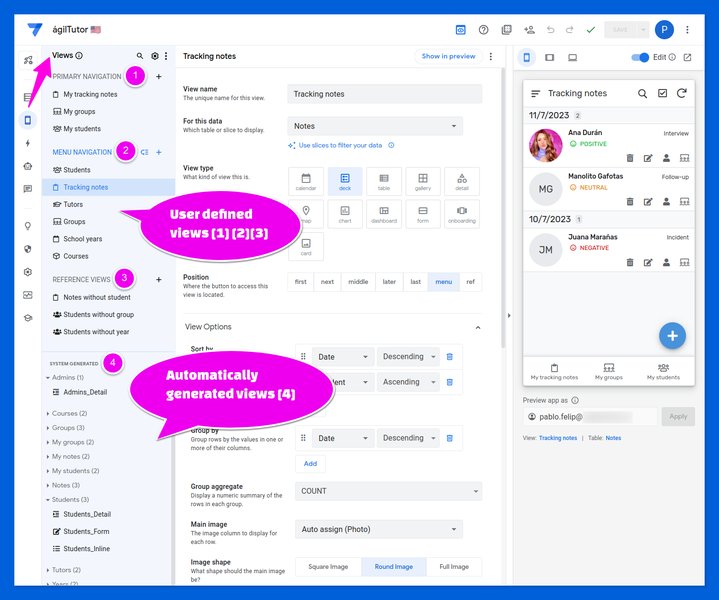
Example arrangement of views in an AppSheet dashboard.
Working with Date and Time Expressions
AppSheet provides a variety of date and time expressions that can be useful when defining filter conditions. These include TODAY(), NOW(), YEAR(), MONTH(), DAY(), and expressions for adding or subtracting days, months, or years from a date.
For instance, to filter for data from the last 30 days, your slice filter expression could be:
[Date Column] >= TODAY() - 30
Or, to filter for data within the current month:
AND(
[Date Column] >= STARTOFMONTH(TODAY()),
[Date Column] <= ENDOFMONTH(TODAY())
)
Understanding these date and time expressions allows for more sophisticated and dynamic filtering.
Handling Different Date Formats
AppSheet is generally flexible with date formats, interpreting various common formats. However, when constructing expressions with date constants, it's good practice to use a consistent format like "MM/DD/YYYY" or rely on date expressions like TODAY().
Filtering Across Related Tables
You might encounter scenarios where you need to filter data in one table based on a date range selected in another, possibly related, table. This can be achieved by using the FILTER() expression in conjunction with dereferencing or by setting up relationships between your tables and using appropriate expressions to access the date values.
Illustrative Table of Date Filtering Techniques
This table summarizes some of the common techniques for filtering data by date in AppSheet.
| Technique | Description | AppSheet Implementation |
|---|---|---|
| Static Date Range Slice | Filter data within a fixed start and end date. | Create a Slice with a row filter expression using AND([Date Column] >= "StartDate", [Date Column] <= "EndDate"). |
| Dynamic Date Range Slice (User Input) | Filter data based on start and end dates provided by the user in a separate table. | Create a Filter Settings table with StartDate and EndDate columns. Create a Slice on the main data table with a filter expression referencing the dates in the Filter Settings table using ANY(). |
| FILTER() Expression | Retrieve a list of row keys that fall within a specified date range, usable in other expressions. | Use the FILTER("TableName", AND([Date Column] >= StartDate, [Date Column] <= EndDate)) expression. Reference dynamic dates using _THISROW or ANY(). |
| Relative Date Filtering | Filter data based on dates relative to the current date (e.g., today, last week, this month). | Use date expressions like TODAY(), WEEKNUM(), MONTH(), YEAR(), and date arithmetic in Slice filter conditions. |
Video Resources
Here is a relevant video that demonstrates creating a filter pane in AppSheet dashboards, which can be adapted to include date range filters:
Creating a filter pane in AppSheet Dashboards.
This video provides a visual guide on setting up interactive filters within your AppSheet dashboards, a technique highly applicable to implementing dynamic date range filtering based on user input. By following the principles shown, you can create a user-friendly interface where users can easily select their desired date range and see the corresponding data update dynamically in other views on the dashboard.
Frequently Asked Questions
How do I filter data for a specific month?
To filter data for a specific month, you can use expressions that extract the month and year from your date column and compare them to the desired month and year. A common approach is to filter if the date falls between the start and end of the desired month. For the current month, you can use STARTOFMONTH(TODAY()) and ENDOFMONTH(TODAY()).
Can I filter data based on dates from a different table?
Yes, you can filter data in one table based on dates from another table. This is typically done by setting up a filter table with the desired start and end dates and then creating a slice on your main data table with a row filter condition that references the dates in the filter table using expressions like ANY(FilterSettings[StartDate]).
What is the difference between using a Slice and the FILTER() expression?
A Slice creates a persistent, filtered view of your data table that you can use for display or in other parts of your app. The FILTER() expression, on the other hand, is used within other expressions to generate a list of row keys that meet a certain condition at the time the expression is evaluated. Slices are often used for creating views, while FILTER() is used for calculations, actions, or dynamic lookups.
How can I calculate the number of days between two dates in AppSheet?
You can calculate the number of days between two date columns by simply subtracting the earlier date from the later date. AppSheet will return a duration value. You can then extract the number of days from this duration if needed using appropriate functions or by multiplying the duration by 24 and then dividing by 24 to get the number of days as a decimal, which can then be rounded or truncated.
Recommended Queries
- Explore more AppSheet date expressions and their uses.
- Learn how to build interactive dashboards with filtering capabilities.
- See more examples of complex slice filter conditions.
- Understand how to use FILTER() in virtual columns for dynamic data analysis.
References
Last updated May 17, 2025