
Resolving the LED_BUILTIN Compilation Error in Arduino
Your guide to troubleshooting the 'LED_BUILTIN not declared in this scope' error
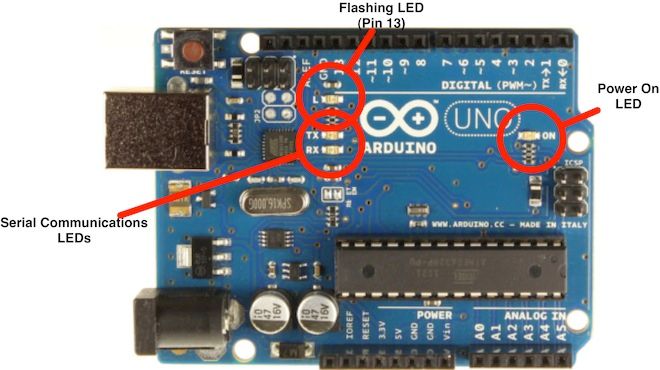
Key Highlights
- Board Compatibility: Verify that your board has a built-in LED and that the correct board profile is selected.
- Manual Definition: Define LED_BUILTIN manually in your code if it is missing from your board’s core files.
- Configuration Check: Ensure that your libraries, platform settings, and IDE configurations are correctly installed and set up.
Understanding the LED_BUILTIN Error
The error message “Compilation error: 'LED_BUILTIN' was not declared in this scope” occurs when the Arduino compiler fails to locate the definition for the macro LED_BUILTIN. This macro is intended to represent the pin number of the onboard LED, and it is typically pre-defined in the board configuration files of supported boards. However, when this definition is missing, which is common with certain boards like specific ESP32 modules or Arduino clones, the error arises.
The error may be triggered by several factors:
- Board Definition Issues: Some boards do not include a built-in LED or do not have the
LED_BUILTINmacro defined in their hardware configuration files. This is particularly common with boards from the ESP32 family or other non-standard boards where pin assignments differ from the typical Arduino layout. - Incorrect Board Selection or Core: When the wrong board is selected in the Arduino IDE or platform configuration file, the core files in use may not define
LED_BUILTIN. Ensuring that the proper board and variant are chosen is essential to avoid this error. - Missing Library or File Updates: Occasionally, missing libraries related to LED control (such as the
driver/ledc.hon platforms like ESP32) may compound the issue. Ensuring that all necessary libraries are correctly installed and referenced is important.
Detailed Troubleshooting Steps
Step 1: Verify Board Compatibility
The first step is to check your hardware documentation to confirm if your board actually contains a built-in LED. Some boards (including many from the ESP32 lineup) either do not include such an LED or have it connected to a non-standard pin. Consult the datasheet, schematic, or manufacturer’s documentation for precise details.
What to Check:
- Does the board have an onboard LED?
- What pin number is designated for the built-in LED?
- Is the board selected in your Arduino IDE correctly?
Step 2: Define LED_BUILTIN Manually
If your board documentation indicates that there is indeed a built-in LED, but the macro is not defined, you can add a manual definition to your sketch. For many ESP32 boards, the built-in LED is often connected to pin 2. By adding a preprocessor definition at the top of your code, you can ensure that LED_BUILTIN points to the correct pin:
// Define LED_BUILTIN if not defined
#ifndef LED_BUILTIN
#define LED_BUILTIN 2 // Replace '2' with the correct pin number if different
#endif
void setup() {
pinMode(LED_BUILTIN, OUTPUT);
}
void loop() {
digitalWrite(LED_BUILTIN, HIGH);
delay(1000);
digitalWrite(LED_BUILTIN, LOW);
delay(1000);
}
This approach ensures that even if the board variant file does not include the LED_BUILTIN definition, your code sets it appropriately.
Step 3: Use a Direct Pin Number
An alternative workaround is to bypass the macro entirely and use the physical pin number directly in your code. This method is beneficial if you are working with a board where the concept of a "built-in LED" is either undefined or varies between different revisions:
const int ledPin = 2; // Adjust this pin number based on your board's configuration
void setup() {
pinMode(ledPin, OUTPUT);
}
void loop() {
digitalWrite(ledPin, HIGH);
delay(1000);
digitalWrite(ledPin, LOW);
delay(1000);
}
Step 4: Check Board and Platform Configuration
Ensuring that your development environment is correctly configured is crucial. Whether you are using the Arduino IDE, PlatformIO, or another platform, verify that:
- The correct board is selected (e.g., in the Arduino IDE, this can be found under Tools > Board).
- The right platform and core files are installed.
- Your
platformio.iniconfiguration (if using PlatformIO) accurately reflects the selected board and its variant. Certain board variants in PlatformIO might not defineLED_BUILTINby default.
Step 5: Modify Board Definitions (Advanced)
For advanced users, editing the board variant files may provide a long-term solution for recurring projects where manual intervention is not preferred. The board definitions (typically found in a file like pins_arduino.h) can be updated to include the LED_BUILTIN definition. However, exercise caution when modifying such files, as incorrect changes might affect multiple projects.
If you decide to modify the board definitions:
- Locate the
pins_arduino.hor equivalent file in your hardware package. - Check if there is an existing section for built-in LED definitions. If not, add the following line:
#define LED_BUILTIN [your_pin_number]
Ensure you replace [your_pin_number] with the correct numerical value. - Save the changes and recompile your project to see if the error resolves.
Comprehensive Troubleshooting Table
| Troubleshooting Step | Description | Example/Action |
|---|---|---|
| Board Compatibility Check | Confirm if your board supports a built-in LED and know its pin assignment. | Review board documentation and schematic |
| Manual Definition | Define LED_BUILTIN in your code if missing. |
#define LED_BUILTIN 2 |
| Direct Pin Usage | Use the LED’s physical pin number directly in your code. | e.g., const int ledPin = 2; |
| Board Selection Verification | Ensure the board selected in your IDE matches your hardware. | Check the Tools > Board menu |
| Library/Configuration Update | Confirm that required libraries are installed and platform configurations are set. | Review installation and platform settings |
| Advanced: Modify Board Definition Files | Manually add the LED_BUILTIN definition in variant files if necessary. |
Edit pins_arduino.h |
Additional Considerations
When troubleshooting the LED_BUILTIN error, it is essential to adopt an iterative approach:
Hardware Verification
Start by examining the physical setup of your board. Not every board physically includes an LED on the built-in mode; if yours does not, consider wiring an external LED. Knowing your hardware’s capabilities is fundamental to resolving issues related to code definitions and pin mappings.
Software Environment
Ensure that your development environment and the core libraries for your board are up-to-date. Outdated core files or libraries can lead to discrepancies in available macros, including LED_BUILTIN. Whether you are using the Arduino IDE, PlatformIO, or another setup, consider updating your toolchain to the latest versions.
Community and Forum Support
The Arduino community is a valuable resource for information and troubleshooting support. Numerous forums, such as the Arduino Forum and PlatformIO discussion boards, offer insights into resolving issues similar to the missing LED_BUILTIN definition. Forums often include user-submitted fixes and variations for diverse board models.
Practical Example Scenario
Let’s consider an ESP32-based project where the built-in LED is on pin 2. A common scenario is encountering the error when migrating code from an Arduino platform to PlatformIO for ESP32 development. The steps are:
- Select the Correct Board: In your PlatformIO project, ensure that the platform and board are correctly set (for example, using ESP32-DevKitC).
-
Define LED_BUILTIN: Add
#define LED_BUILTIN 2at the top of your code. This explicit definition ensures that the compiler associates the LED with the proper pin. - Compile and Upload: Recompile the code. If the error persists, re-check the board's variant files or try using the pin number directly.
-
Further Adjustments: If using advanced features like LED PWM control (for which
ledcSetupmight be required), ensure that all related libraries (e.g., the ESP32 Arduino core) are correctly installed.
This scenario underscores the importance of adapting code to fit the specifics of your hardware and software environment, thereby preventing compilation issues and ensuring smooth project development.
Summary Table for Quick Reference
| Problem | Solution | Key Action |
|---|---|---|
| Missing LED_BUILTIN Definition | Manually define it in your code | Add #define LED_BUILTIN [pin] |
| Incorrect Board Configuration | Select the correct board or variant | Check Tools > Board or platformio.ini |
| Incompatible Board Hardware | Use direct pin numbers or attach an external LED | Adapt code accordingly |
| Outdated Libraries | Update your Arduino or PlatformIO libraries | Verify installation and update if needed |
| Advanced Configuration | Edit board definition files | Modify pins_arduino.h with caution |
References
- How to Fix ESP32 PlatformIO Error: 'LED_BUILTIN' - TechOverflow
- Compilation Error: 'BUILTIN_LED' was not declared - Arduino Forum
- Compile Error with LED_BUILTIN on ESP32 - PlatformIO Community
- ESP32 Coding Error and LED Control - Reef2Reef
- Arduino Examples Issue: LED_BUILTIN - GitHub
Recommended Related Queries
Last updated March 17, 2025