
Mastering Automated SFTP File Transfers with WinSCP
A Comprehensive Guide to Scripting and Scheduling Your Secure Transfers
Key Highlights for Seamless SFTP Automation
- WinSCP is Your Go-To Tool: WinSCP is a powerful, free, and open-source SFTP/FTP client for Windows that offers extensive scripting capabilities, making it ideal for automating file transfers.
- Scripting for Efficiency: You can create WinSCP scripts using a simple set of commands, or even generate them directly from the WinSCP GUI, to perform operations like connecting to an SFTP server, uploading, downloading, and synchronizing files.
- Scheduling for Autonomy: By combining WinSCP scripts with Windows Task Scheduler, you can fully automate routine SFTP transfers, ensuring files are moved securely and efficiently without manual intervention.
Automating SFTP (SSH File Transfer Protocol) file transfers is a critical need for many organizations and individuals looking to streamline their data workflows. Manual transfers can be time-consuming, prone to error, and impractical for recurring tasks. WinSCP, a popular and robust open-source client for Windows, provides an excellent solution for scripting and automating these secure transfers. This guide will walk you through the process of writing WinSCP scripts and integrating them with Windows Task Scheduler for complete automation.
Understanding WinSCP's Role in SFTP Automation
The Power of a Scripting Interface
WinSCP is primarily known as a graphical SFTP and FTP client for Windows, but its true power for automation lies in its comprehensive scripting interface and .NET assembly. This functionality allows you to execute WinSCP commands programmatically, eliminating the need for manual interaction. Whether you're uploading, downloading, or synchronizing files, WinSCP's scripting capabilities make these operations efficient and repeatable.
The scripting interface of WinSCP supports various commands that mimic the actions you would perform in the graphical user interface (GUI). These commands can be written in a text file (a script file) and then executed by WinSCP from the command line or a batch file. This approach is particularly useful for:
- Regularly backing up data to an SFTP server.
- Automating the delivery of reports or data extracts to third parties.
- Synchronizing directories between local and remote machines.
For more complex scenarios involving conditional processing, loops, or integration with other applications, WinSCP also offers a powerful .NET assembly. This allows developers to integrate WinSCP's functionality directly into applications written in languages like C# or PowerShell.
Crafting Your First WinSCP SFTP Script
Generating a Script via the GUI
One of the easiest ways to get started with WinSCP scripting is to use its GUI to generate a script. This feature allows you to perform a transfer manually and then generate the corresponding command-line arguments or script code. This is particularly helpful for beginners or for tasks that you've already successfully executed manually.
To generate a script:
- Open WinSCP and connect to your SFTP server. Ensure the host key is cached by connecting once manually.
- Initiate a file transfer (e.g., upload a file using the "Put" command from the main menu, a toolbar button, or a keyboard shortcut, instead of drag-and-drop). This action should bring up the "Transfer Options" dialog.
- In the "Transfer Options" dialog, click the "Transfer Settings" button to reveal a drop-down menu.
- Select the "Generate Code" command. This will open the "Generate Transfer Code" dialog, providing you with various code formats, including a complete command-line for a batch file, a script file, or .NET assembly code (C#, VB.NET, PowerShell).
This generated code provides a solid foundation, which you can then customize for your specific automation needs.
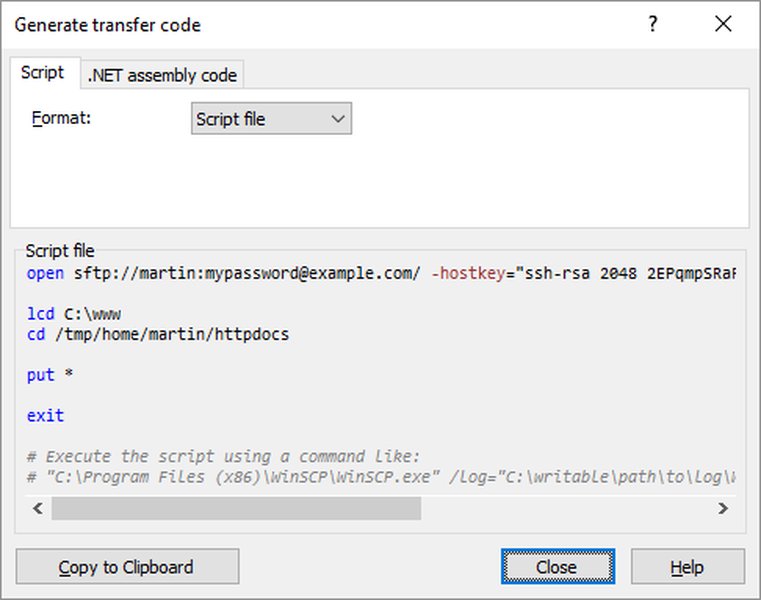
The "Generate Transfer Code" dialog in WinSCP, allowing users to export transfer settings into a script format.
Understanding Basic Script Commands
A typical WinSCP script involves a series of commands to establish a connection, perform file operations, and then close the session. Here are some fundamental commands:
open Command: Establishing a Connection
The open command is used to initiate a connection to the SFTP server. It includes the protocol, username, password (or private key path), and host information. It's crucial to include the host key for automated verification to avoid manual prompts.
# Connect to the SFTP server
open sftp://username:password@hostname.com/ -hostkey="ssh-rsa 2048 xxxxxxxxxxx..." -privatekey="C:\path\to\your\privatekey.ppk"
For enhanced security, especially when using private keys, you might omit the password from the script and manage authentication via the private key file. If a passphrase is required for the private key, you can specify it using SessionOptions.PrivateKeyPassphrase in a .NET assembly context, or ensure the key is loaded without a passphrase for simpler script execution.
lcd and cd Commands: Navigating Directories
These commands are used to change directories on the local machine and the remote SFTP server, respectively.
# Change local directory
lcd C:\Local\FolderPath
# Change remote directory
cd /Remote/SFTP/Path/
put and get Commands: Transferring Files
The put command uploads files from your local machine to the remote server, while get downloads them from the remote server to your local machine. You can specify individual files or use wildcards (*) for multiple files.
# Upload all .txt files from local to remote
put *.txt /Remote/SFTP/Path/
# Download a specific file
get /Remote/SFTP/Path/important_report.pdf C:\Local\Reports\
When uploading files to a specific directory, ensure you terminate the target path with a slash (/) to indicate it's a directory.
synchronize Command: Keeping Directories in Sync
For advanced scenarios where you need to keep local and remote directories synchronized, the synchronize command is invaluable. It can be used for both uploading and downloading changes.
# Synchronize local folder with remote, uploading new/changed files
synchronize local -criteria=time -speed=full C:\Local\Data /Remote/SFTP/Data/
# Synchronize remote folder with local, downloading new/changed files
synchronize remote -criteria=time -speed=full C:\Local\Backups /Remote/SFTP/Source/
exit Command: Closing the Session
The exit command closes the WinSCP session. It's crucial to include this at the end of your script to ensure the connection is properly terminated.
# Close the WinSCP session
exit
Example WinSCP Script (myscript.txt)
Here’s a complete example of a simple WinSCP script that connects to an SFTP server, uploads all .csv files from a specific local folder, and then exits:
# Script for automated SFTP file transfer
# Connect to the SFTP server using SFTP protocol
# Replace 'username', 'password', 'hostname.com', and hostkey fingerprint with your actual details
open sftp://username:password@hostname.com/ -hostkey="ssh-rsa 2048 xxxxxxxxxxx..."
# Change to the local directory where files are located
lcd C:\Local\Uploads
# Change to the remote directory where files should be uploaded
cd /Remote/SFTP/TargetFolder/
# Upload all .csv files from the local directory to the remote directory
put *.csv
# Close the WinSCP session
exit
Executing Your WinSCP Script with a Batch File
Once you have your WinSCP script (e.g., myscript.txt), you can execute it using a Windows batch file (.bat or .cmd). The batch file will call the winscp.com executable and pass your script file as an argument.
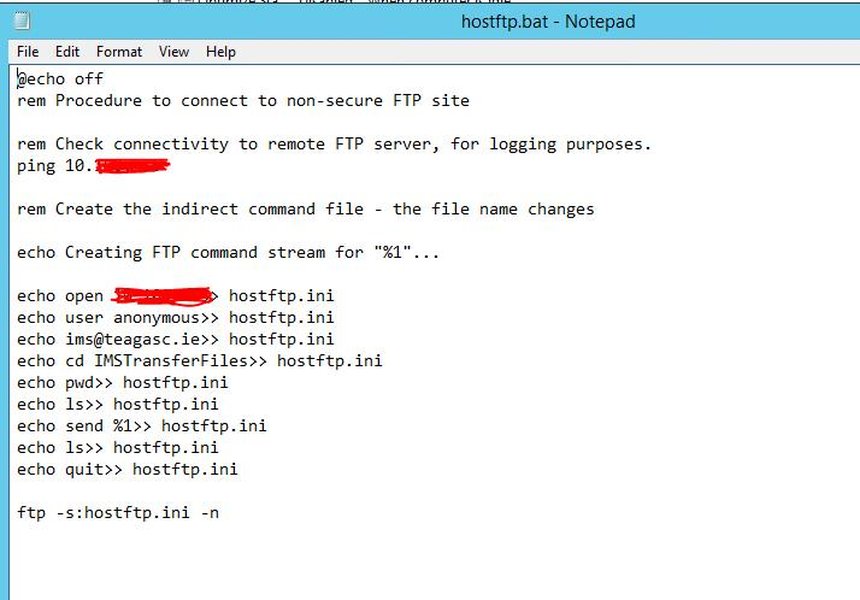
An example of a batch script used to automate SFTP transfers with WinSCP.
Creating the Batch File (transfer.bat)
Create a new text file and save it with a .bat or .cmd extension (e.g., transfer.bat). Add the following lines to it:
@echo off
:: Define the path to your WinSCP executable
set WINSCP_PATH="C:\Program Files (x86)\WinSCP\WinSCP.com"
:: Define the path to your WinSCP script file
set SCRIPT_PATH="C:\Scripts\myscript.txt"
:: Define a log file path for debugging and auditing
set LOG_PATH="C:\Logs\winscp.log"
:: Execute WinSCP with the script file and logging
%WINSCP_PATH% /script=%SCRIPT_PATH% /log=%LOG_PATH% /ini=nul
:: Check the result of the WinSCP operation
set WINSCP_RESULT=%ERRORLEVEL%
if %WINSCP_RESULT% equ 0 (
echo SFTP transfer successful!
) else (
echo SFTP transfer failed with error code %WINSCP_RESULT%.
)
exit /b %WINSCP_RESULT%
Important Considerations for Batch Files:
/ini=nul: This switch tells WinSCP to not use any INI file, which can prevent interference from existing GUI settings./log: Always include a/logparameter to enable session logging. This is crucial for debugging and auditing automated transfers.winscp.comvs.winscp.exe: Usewinscp.comfor scripting from the command line or batch files, as it suppresses the GUI window, making the operation truly headless.winscp.exewith the/consoleswitch also works for interactive scripting, butwinscp.comis generally preferred for automation.- Host Key Verification: For the first connection to a new SFTP server, WinSCP typically prompts to verify the host key. To automate this, you must either connect once manually via the GUI to cache the host key or specify the host key fingerprint directly in your script using the
-hostkeyswitch in theopencommand.
Automating Transfers with Windows Task Scheduler
To make your SFTP transfers run automatically at scheduled intervals, you can leverage Windows Task Scheduler. This built-in Windows utility allows you to execute batch files (and thus your WinSCP scripts) at specific times or in response to certain events.
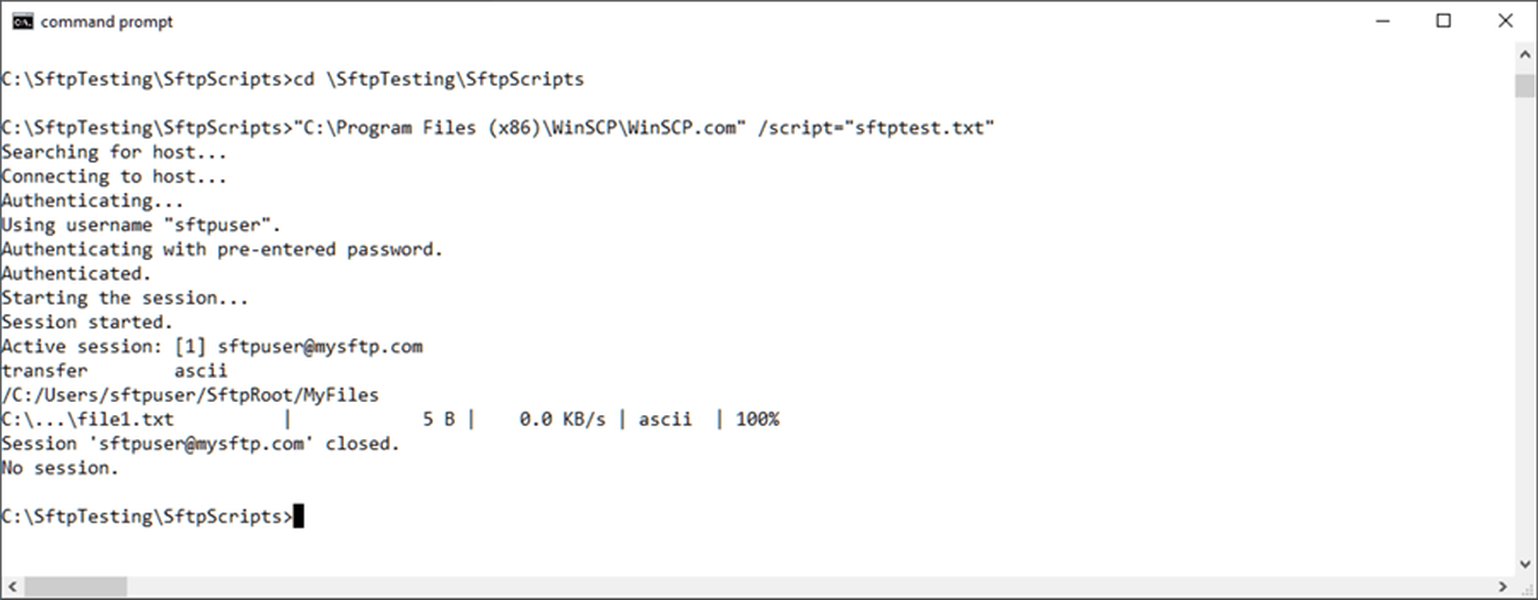
The Windows Task Scheduler interface, showing how to configure a new task.
Steps to Schedule a Task:
- Open Windows Task Scheduler: Search for "Task Scheduler" in the Windows Start Menu.
- Create a New Task: In the "Actions" pane, click "Create Basic Task..." or "Create Task..." for more advanced options.
- General Tab:
- Give your task a descriptive name (e.g., "Daily SFTP Upload").
- Optionally, add a description.
- Select "Run whether user is logged on or not" and "Run with highest privileges" for reliable execution.
- Triggers Tab:
- Define when the task should run (e.g., "Daily," "Weekly," "At startup," "On a schedule").
- Set the specific time and frequency.
- Actions Tab:
- Select "Start a program."
- For "Program/script:", browse to your batch file (e.g.,
C:\Scripts\transfer.bat). - Leave "Add arguments (optional):" and "Start in (optional):" blank unless your batch file requires them.
- Conditions and Settings Tabs:
- Review and adjust conditions (e.g., "Start the task only if the computer is on AC power") and settings (e.g., "Stop the task if it runs longer than:").
- Save the Task: Click "OK" to save your scheduled task. You may be prompted to enter your Windows user account password.
After scheduling, you can test the task by right-clicking it in Task Scheduler and selecting "Run." Monitor your log file (C:\Logs\winscp.log as per the example batch file) to ensure the transfer runs successfully.
Comparing Automation Approaches
WinSCP offers different ways to automate, each with its strengths. Understanding these can help you choose the best approach for your specific needs.
This radar chart illustrates the relative strengths of different WinSCP automation methods across several key criteria, based on typical use cases. Higher values indicate greater strength in that area.
Advanced Scripting Considerations and Best Practices
For more robust automation, consider these advanced points:
- Error Handling and Logging: Always include logging (using
/log) in your batch file. Check the%ERRORLEVEL%after WinSCP execution to confirm success or failure. For deeper insights, WinSCP can generate XML logs using the/xmllogparameter, which are parseable for detailed error analysis. - Security:
- Avoid hardcoding passwords directly in scripts where possible. Use SSH public key authentication with a private key (and ensure the private key is protected, ideally without a passphrase if running unattended).
- Cache host keys by connecting once via the GUI or specify them with the
-hostkeyswitch. - Store sensitive information (like credentials or paths) in secure locations or use environment variables where appropriate.
- Concurrency: If running multiple WinSCP scripts concurrently, ensure they don't try to write to the same log file or temp files, which could lead to conflicts.
- File Management: After successful transfers, consider adding commands to move or delete processed files to prevent re-transferring old data. WinSCP supports a
rmcommand for remote file deletion. - Transfer Modes: Use
-transfer=asciifor text files and-transfer=binaryfor binary files (default is binary) to ensure correct file integrity. - Synchronization Modes: When using
synchronize, understand the different criteria (e.g.,-criteria=time,-criteria=size) and speeds (fullfor thorough comparison,fastfor quicker checks based on timestamps).
Below is a table summarizing key features and command-line parameters for WinSCP scripting:
| Feature | WinSCP Script Command / Parameter | Description | Example Usage |
|---|---|---|---|
| Connect to SFTP | open sftp://... |
Establishes a secure connection to the SFTP server. | open sftp://user:pass@host/ -hostkey="ssh-rsa..." |
| Upload Files | put [local_path] [remote_path] |
Uploads specified files or wildcards from local to remote. | put C:\Data\*.zip /remote/backups/ |
| Download Files | get [remote_path] [local_path] |
Downloads specified files or wildcards from remote to local. | get /remote/reports/*.csv C:\LocalReports\ |
| Synchronize Directories | synchronize [direction] [local_path] [remote_path] |
Keeps local and remote directories in sync (local or remote direction). |
synchronize local C:\SyncFolder /remote/sync/ |
| Change Local Directory | lcd [local_path] |
Sets the current local directory for file operations. | lcd D:\MyFiles\ |
| Change Remote Directory | cd [remote_path] |
Sets the current remote directory on the SFTP server. | cd /var/www/html/ |
| Exit Session | exit or bye |
Closes the WinSCP session. | exit |
| Execute Script File | /script=[path] |
Specifies the path to the WinSCP script file to execute. | winscp.com /script="C:\myscript.txt" |
| Direct Commands | /command "[command1]" "[command2]" |
Passes commands directly on the command line. | winscp.com /command "open sftp://..." "put file.txt" "exit" |
| Enable Logging | /log=[path] |
Enables logging of the WinSCP session to a specified file. | winscp.com /log="C:\Logs\session.log" |
| Disable INI File | /ini=nul |
Prevents WinSCP from loading settings from an INI file. | winscp.com /ini=nul |
Visualizing WinSCP Automation in Action
To provide a clearer understanding of how WinSCP automation works in practice, here's a highly relevant video that demonstrates the process of scripting and automating SFTP file transfers using WinSCP and PowerShell. This video is an excellent resource for seeing the concepts discussed here applied in a real-world scenario, focusing on the practical steps involved in setting up such an automated transfer.
A comprehensive tutorial on transferring files securely with WinSCP, SFTP, and PowerShell.
The video delves into how to create a basic script, connect to an SFTP server, and perform file transfers. It also highlights the integration with PowerShell, which offers more advanced control and scripting capabilities for those looking to build more complex automation workflows beyond simple batch files. Watching this video can help bridge the gap between theoretical knowledge and practical implementation, offering visual cues for debugging and setting up your automated processes effectively.
Frequently Asked Questions (FAQ)
-privatekey switch. Ideally, the private key should not have a passphrase if the script needs to run unattended, or you'll need to handle the passphrase securely in a more advanced scripting environment like PowerShell using the .NET assembly./log) in your batch file to capture error messages, which are crucial for debugging.synchronize command supports various synchronization modes. You can synchronize from local to remote (synchronize local) or from remote to local (synchronize remote), based on criteria like file timestamp, size, or content. This is a powerful feature for maintaining consistent file versions across systems.%1, %2, etc.) and pass them to your WinSCP script using the /parameter switch in the winscp.com command. Inside your WinSCP script, you can reference these arguments using %N% syntax, where N is the ordinal number of the argument. This allows for flexible and reusable scripts.Conclusion
Automating SFTP file transfers with WinSCP provides a robust and efficient solution for managing data movement securely. By understanding how to write WinSCP scripts, whether generated from the GUI or crafted manually, and integrating them with Windows Task Scheduler, you can significantly reduce manual effort and human error. Remember to prioritize security by using key authentication and implement comprehensive logging for effective troubleshooting. With these tools, you gain granular control over your automated file transfer processes, making them reliable and scalable for various organizational needs.
Recommended Further Reading
- Explore advanced WinSCP scripting with PowerShell and .NET assembly for complex workflows.
- Learn common troubleshooting techniques for WinSCP scripts failing in Windows Task Scheduler.
- Deep dive into secure authentication methods for automated SFTP, including SSH key management.
- Understand how to interpret WinSCP XML logs for detailed insights into automated transfer results.
References
Last updated May 21, 2025