
Best Practices for Editing Blogger Template HTML and CSS
A Comprehensive Guide to Customize and Enhance Your Blogger Blog
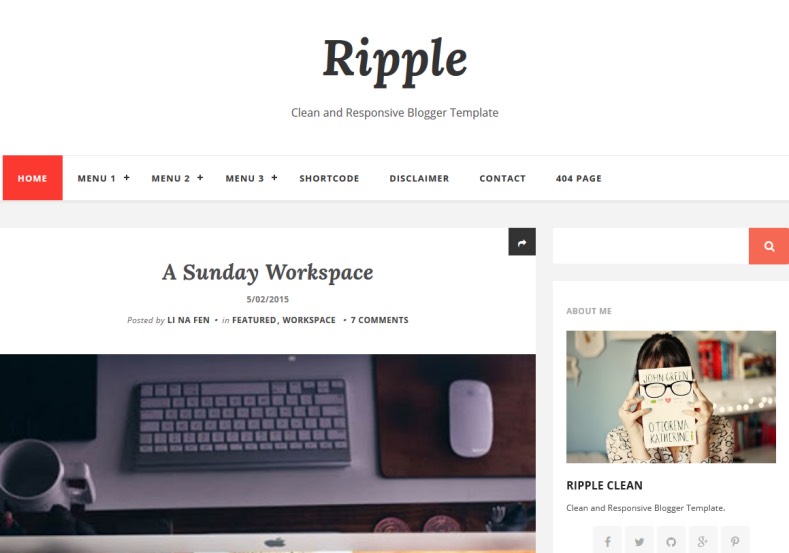
Highlights
- Always Backup Your Template – Secure your original design before making any modifications.
- Use Built-in Tools Wisely – Harness the power of Blogger’s HTML editor and Template Designer for safe editing.
- Test and Validate – Preview your changes and run compatibility tests across devices and browsers.
Introduction
Editing the HTML and CSS of your Blogger template can significantly transform the look, feel, and functionality of your blog. When doing so, adhering to best practices is not only a matter of aesthetics but also of ensuring that your site remains secure, functional, and easily maintainable. This comprehensive guide will walk you through the crucial steps and recommendations, offering detailed insights on how to safely edit your Blogger template, utilize built-in tools, and implement customizations without jeopardizing site performance.
Understanding the Basics
Blogger templates are built with a combination of HTML, CSS, and XML elements. The main structure is defined by HTML code combined with Blogger-specific tags, while the visual presentation is controlled by CSS. Thus, a fundamental understanding of both HTML and CSS is beneficial prior to diving into template modifications.
HTML Editor and Template Structure
Accessing the HTML editor in Blogger is straightforward. Navigate to the Blogger dashboard, select the blog you wish to modify, and then click on the “Theme” section. Once there, selecting “Edit HTML” will provide you with full access to the code. It is important to note that Blogger templates incorporate specialized XML tags such as <b:skin> for CSS definitions and various <b:...> tags that control blog functionalities.
Using the Template Designer for CSS Adjustments
For users with less familiarity with HTML, Blogger’s Template Designer offers a more visual approach to customization. This tool allows you to modify aspects like fonts, colors, and layouts without directly touching the code. However, for more granular control over the design, especially when adding custom CSS, utilizing the “Advanced” option within the Template Designer provides a safe avenue to insert code that alters specific visual elements.
Essential Best Practices
1. Backup Your Template
The first and perhaps most critical step is to always create a backup of your current template before making any changes. This can be done from the “Theme” section by clicking on the “Backup/Restore” button. Downloading a copy of your template ensures you can easily restore your original settings in case unexpected issues occur.
2. Use the Blogger HTML Editor
While Blogger’s Template Designer is great for basic customizations, advanced users often need to dive into the HTML editor. To do this:
- Log in to your Blogger dashboard.
- Select the blog you'd like to customize.
- Go to the “Theme” section and click “Edit HTML” to access the code editor.
The direct editor allows you to make precise changes that may not be achievable through the visual editor. However, always proceed with caution and ensure you have sufficient knowledge of HTML and CSS before making significant modifications.
3. Understand the Template Structure
Familiarize yourself with the blogger template structure. Key elements include:
- <b:skin>: Encloses the CSS code that defines your style.
- <b:section>: Often used to designate widgets and different content areas of your blog.
- Other XML tags which Blogger uses to dynamically insert content and manage layouts.
A solid understanding of these sections will help you determine where changes need to be applied and prevent accidental disruption of critical site functionalities.
4. Use Custom CSS in an Isolated Manner
When adding custom CSS, it is best practice to insert your code into either the “Add custom CSS” box within the Template Designer under “Advanced” settings or inside the <b:skin> section of your HTML file. By doing so, you can override default styles without modifying the core template code. This isolation minimizes risks and keeps the core structure intact.
5. Comment Your Code
It is essential to annotate your modifications. Adding comments to your code serves as documentation for future reference. HTML comments () and CSS comments (/* Example comment */) help track changes, making it easier to debug or revert modifications when necessary.
6. Format and Validate Your Code
Use the built-in “Format Theme” utility provided in the Blogger HTML editor to properly format your code. Well-indented, organized code is easier to troubleshoot and update. Furthermore, ensure your code adheres to web standards by validating your HTML and CSS. Tools such as the W3C Markup Validation Service can help identify and resolve potential errors or compatibility issues.
7. Use Browser Inspector Tools
Modern browsers feature developer tools (accessed via “Inspect Element”) that allow you to examine and modify CSS live. This practical method enables real-time testing of CSS changes without permanently altering your template. Once you determine the necessary changes, copy the adjusted code and incorporate it into your Blogger template.
8. Limit Customizations
Avoid overcomplicating your template with excessive modifications. Limit customizations to what is necessary, as too many changes can lead to conflicts and negatively impact browser compatibility or page load times. Keeping modifications simple and focused ensures that you retain an easily manageable codebase.
9. Regularly Update and Maintain Your Template
Blogger occasionally introduces new features and improved template structures. Regularly revisit and update your template to take advantage of these improvements. Continued maintenance will also help secure your template against vulnerabilities and ensure that it remains functional over time.
A Practical Workflow
Implementing best practices is easier when you follow an organized workflow. The table below outlines a sample process from preparation to testing:
| Step | Activity | Details |
|---|---|---|
| 1 | Backup | Download your current template via the Blogger Dashboard's Backup/Restore feature. |
| 2 | Access Editor | Use the HTML editor by navigating to Theme > Edit HTML for direct modifications. |
| 3 | Identify Areas for Customization | Determine changes needed within the <b:skin> section or elsewhere in the code. |
| 4 | Implement Changes | Add or modify HTML/CSS, ensuring you comment thoroughly for future reference. |
| 5 | Preview | Use the “Preview” function to check for errors and test responsiveness across devices. |
| 6 | Validate | Check your code with validation tools and review for compatibility, formatting, and syntax errors. |
| 7 | Finalize & Save | Once satisfied with your customizations, save the changes and monitor your blog for any issues. |
Following this structured workflow allows you to maintain a balance between creativity and system integrity, thereby ensuring that your blog remains both engaging and reliable.
Advanced Customization Techniques
For users familiar with HTML and CSS, more advanced customization techniques can elevate your blog significantly. These techniques include integrating external style sheets, dynamically loading content, and even using JavaScript to further enhance functionality. However, it's important to keep the core principles of safety, backup, and testing in mind.
Adding External CSS Files
Although Blogger focuses on inline CSS within the template, you can include external CSS files via an HTML/JavaScript gadget. This allows for the separation of concerns, keeping your main template cleaner and your styles more modular. When using external CSS files:
- Upload your CSS file to a reliable hosting service or use Blogger's assets.
- Link the stylesheet within your template, making sure to include the proper
<link>tag. - Test thoroughly to verify that the external file is correctly applied across all pages.
Implementing Responsive Design
Responsive design is crucial in today’s mobile-first world. Ensure that your customizations work well across various devices and screen sizes. Using media queries in your CSS allows you to adjust layouts dynamically based on the viewer’s device. Example:
/* Responsive design for mobile devices */
@media(max-width: 600px) {
.main-content {
width: 100%;
padding: 10px;
}
}
This example ensures that on screens with a width of 600px or less, the main content area adapts by adjusting its width and padding.
Leveraging JavaScript for Enhanced Interactivity
While the focus of this guide is primarily on HTML and CSS, incorporating lightweight JavaScript can further enhance your blog’s interactivity. Whether it is for dynamic content loading, form validation, or implementing animations, adding JavaScript should be done sparingly and in a well-organized manner. Always include comments in your code to describe functionality, and test comprehensively.
Troubleshooting and Maintenance
The dynamic nature of web technologies implies that issues might arise following customizations. It is therefore important to have a troubleshooting strategy:
Common Issues and Solutions
- Broken Layouts: Check for unclosed HTML tags or misplaced CSS rules and verify using a validator.
- Compatibility Issues: Use browser developer tools to test on multiple browsers and devices, ensuring that your customizations adhere to standard web practices.
- Performance Slowdowns: Avoid excessive code and optimize external assets; use tools such as Google PageSpeed Insights to track performance improvements.
Regular Template Updates
Since Blogger occasionally updates its underlying structure, periodically review your customizations after major updates. This ensures that any deprecated elements are replaced and that your blog remains both secure and visually appealing.
Security Considerations
While editing your Blogger template, it is vital to consider security aspects:
Maintain a Secure Codebase
Keep your modifications minimal to reduce vulnerabilities. Always use secure coding practices such as validating user inputs if incorporating forms or external scripts, and avoid using insecure or outdated libraries.
Backup and Revert Options
In case any modification causes a security issue, having a readily available backup allows for immediate rollback. This is critical not only for functionality but also to maintain trust with your audience.
Conclusion and Final Thoughts
Customizing your Blogger template through HTML and CSS offers a world of possibilities in terms of design and functionality. By adhering to best practices—such as starting with thorough backups, using built-in tools effectively, commenting your code, and rigorously testing all modifications—you ensure that your blog not only looks great but also maintains stability and performance as it evolves.
Taking the time to understand the structure of Blogger templates and following the outlined workflow will equip you with the confidence to make both simple and advanced modifications. Whether you are a seasoned developer or a novice eager to enhance your blog’s appearance, these practices provide a safety net that makes every change manageable and reversible. The balance between creativity and technical reliability is key to successful customization, and with a clear approach, you can enjoy a blog that stands out in both style and functionality.
Continued learning and exploration of additional customization techniques, such as incorporating external assets and mobile-friendly design adjustments, further enhance your ability to create a blog that truly reflects your vision. Ultimately, the commitment to best practices not only streamlines your development process but also elevates the overall user experience on your blog.
References
- How to Edit HTML Code in Blogger – Scouthtml
- Ultimate Guide to Blogger (Blogspot) Customization – Techrbun
-
Edit Blogger Template – Compromath
- How to Add Custom CSS to Blogger – Intibinti
- Customize Blogger Blog with CSS Designs – Urarekishi
Recommended
Last updated February 27, 2025