
Unraveling the Mystery of Broken Python Virtual Environments After Renaming
Discover why renaming your Python virtual environment can lead to a "Fatal error in launcher" and how to effectively resolve it.

- 1.Key Insights into Virtual Environment Issues
- 2.Why Renaming Virtual Environments Causes Breakage
- 3.Effective Solutions for Broken Virtual Environments
- 4.Understanding Related "Unable to Create Process" Errors
- 5.Comparative Analysis of Virtual Environment Management
- 6.The Interplay of Components in Python Environments
- 7.Impact Assessment of Broken Virtual Environments
- 8.Preventative Measures and Best Practices
- 9.FAQ: Resolving Python Environment Issues
- 10.Conclusion
- 11.Recommended Searches
- 12.Referenced Search Results
Key Insights into Virtual Environment Issues
- Hardcoded Paths: Renaming a Python virtual environment often breaks it because many internal files and scripts within the environment (including those for
pip) contain absolute paths to the original location, not relative ones. - Recreation is Key: The most reliable and recommended solution for a broken virtual environment after a rename is to delete and recreate it, then reinstall all necessary packages from a
requirements.txtfile. - PATH Variable Importance: The operating system's PATH environment variable plays a crucial role in how Python and
pipare located and executed, and misconfigurations or outdated entries can exacerbate issues.
Encountering a "Fatal error in launcher: Unable to create process" when trying to use pip after renaming your Python virtual environment folder is a common and frustrating issue for developers. This error, specifically stating "The system cannot find the file specified," clearly indicates that the Python executable or pip script that the launcher is trying to reference no longer exists at the expected location.
The root cause of this problem lies in how Python virtual environments are designed. When a virtual environment is created, many of its internal scripts, including those for pip and even the Python executable itself, embed absolute file paths to their initial location. If you simply rename the parent folder of the virtual environment, these embedded paths become invalid, leading to the "file not found" error. The launcher attempts to execute D:\espnet-lab\.venv-fork\Scripts\python.exe but finds that the .venv-fork directory has been renamed (presumably to .venv-main, as indicated by the pip.exe path), thus breaking the link.
Why Renaming Virtual Environments Causes Breakage
Python virtual environments, such as those created with venv or virtualenv, establish an isolated environment for Python projects. This isolation prevents conflicts between different projects that might require different versions of the same library. However, this isolation comes with a dependency on absolute paths.
When you activate a virtual environment, your shell's PATH variable is temporarily modified to prioritize the executables within that environment (e.g., python.exe, pip.exe). The problem arises because the scripts themselves, particularly those used by pip, often hardcode the full path to the Python interpreter within that specific virtual environment. If the directory containing the virtual environment is moved or renamed, these hardcoded paths become stale and point to a non-existent location.
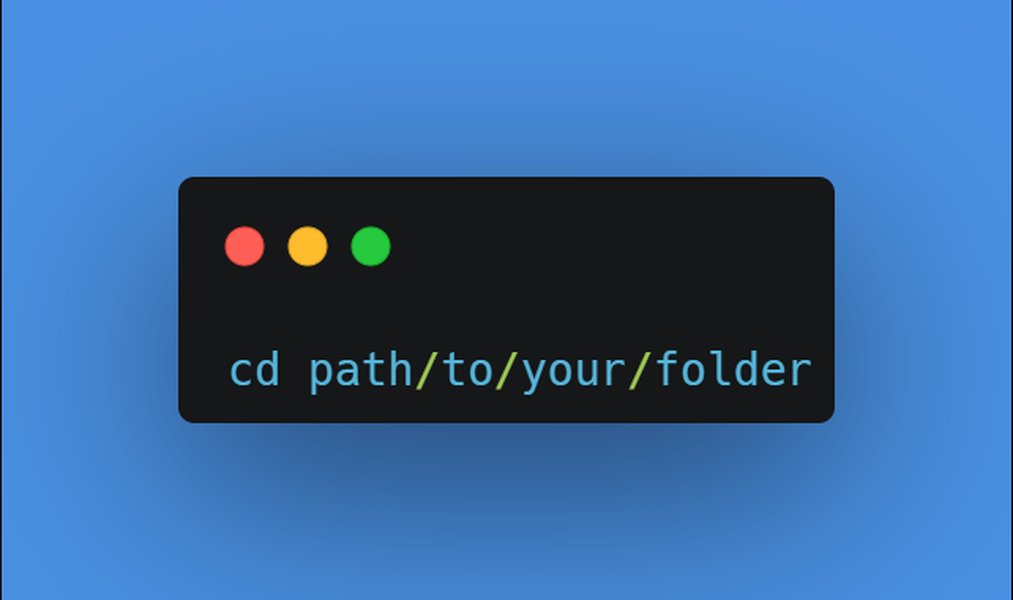
Conceptual illustration of Python virtual environments providing project isolation.
The Role of Absolute Paths
Consider the error message you received:
Fatal error in launcher: Unable to create process using '"D:\espnet-lab\.venv-fork\Scripts\python.exe" "D:\espnet-lab\.venv-main\Scripts\pip.exe" list': The system cannot find the file specified.This message clearly shows that the system is looking for a Python executable in a directory named .venv-fork, while the pip.exe it's trying to run is expected from .venv-main. This discrepancy confirms that the virtual environment's internal references were not updated after the folder rename.
Internal Script References
Many scripts within a virtual environment, particularly those in the Scripts/ (Windows) or bin/ (Unix/Linux) directory, contain shebangs or internal logic that directly points to the specific Python interpreter that created them. When you rename the folder, these pointers break, leading to the inability to locate the Python executable or pip itself.
The Impact of Renaming
Renaming a virtual environment is generally discouraged because it creates these path inconsistencies. Unlike simple project folders, virtual environments are intricate structures with interdependencies and absolute path references baked into their core. While some tools like virtualenv --relocatable exist, they often require re-running after every package installation and are not a foolproof solution, especially on Windows.
Effective Solutions for Broken Virtual Environments
The most robust and widely recommended solution for a virtual environment that breaks after being renamed is to recreate it. This ensures all paths are correctly set for the new location. However, before doing that, you should capture your project's dependencies.
Step-by-Step Recovery Process
1. Identify and Save Dependencies (if possible)
If your virtual environment is completely broken and you cannot even run pip freeze, you might need to manually list the packages from your project's code or any existing requirements.txt files. However, if you can still activate the environment (even if pip is struggling), try to generate a requirements.txt file:
pip freeze > requirements.txtIf pip is completely non-functional, you might have to check if you already have a requirements.txt or similar file (e.g., Pipfile, pyproject.toml) in your project directory. If not, you may have to reconstruct the list of dependencies manually based on your project's imports and documentation.
When pip freeze Fails
In cases where the "Fatal error in launcher" prevents even pip freeze from working, you'll need to rely on existing dependency lists or manually identify them. For new projects, this might be simpler. For established projects, this can be more challenging. Always maintain a requirements.txt file as a best practice.
2. Delete the Broken Virtual Environment
Once you've identified your dependencies, the next step is to remove the corrupted virtual environment. This involves simply deleting the folder that contains it (e.g., .venv-fork or .venv-main in your case). Ensure you are not in the directory you are trying to delete.
rmdir /s /q .venv-fork (on Windows)
rm -rf .venv-fork (on Linux/macOS)Why Deletion is Preferable to Repair
Attempting to "fix" a broken virtual environment by manually editing internal scripts or trying to re-path them is generally not recommended. It's often complex, prone to new errors, and rarely provides a stable long-term solution. Deleting and recreating is the cleanest approach.
3. Recreate the Virtual Environment
Now, create a new virtual environment in your desired location (the renamed folder). Navigate to your project's root directory and execute the appropriate command:
python -m venv .venv-mainReplace .venv-main with your desired virtual environment folder name. This command creates a fresh virtual environment with correct internal paths.
4. Activate the New Virtual Environment
After creation, activate the new environment:
.venv-main\Scripts\activate (on Windows)
source .venv-main/bin/activate (on Linux/macOS)Your command prompt or terminal should now indicate that the new virtual environment is active.
5. Reinstall Dependencies
With the new environment active, use your saved requirements.txt file to reinstall all your project's dependencies:
pip install -r requirements.txtThis will fetch and install all the necessary packages into your newly created and correctly configured virtual environment.
Alternative Approaches and Prevention
Using virtualenv --relocatable (with caution)
The virtualenv tool (not venv, the built-in module) offers a --relocatable option. This command attempts to change absolute paths to relative ones, making the environment more portable. However, it's not always foolproof, especially if new packages are installed after running it. It requires re-running if dependencies are added.
virtualenv --relocatable myenvThen, if you move it, reactivate and verify it works.
Managing Virtual Environments with pipenv
pipenv is a higher-level tool that manages both virtual environments and project dependencies. It automatically creates and manages virtual environments, often outside of your project directory, linking them via a hash of the project's path. If you rename your project directory when using pipenv, it might lose track of the associated virtual environment because the path hash changes.
To resolve this with pipenv:
- Delete the virtual environment:
pipenv --rm(this deletes the one associated with the *old* path, if it exists). - Navigate to the *newly renamed* project directory.
- Recreate the virtual environment:
pipenv install. Pipenv will create a new virtual environment for the new path.
For better control, you can also set the PIPENV_VENV_IN_PROJECT=1 environment variable to have pipenv create the .venv folder directly within your project directory, making it easier to manage and find.
Understanding Related "Unable to Create Process" Errors
The "Fatal error in launcher: Unable to create process" can also arise from other Python-related issues, particularly concerning the system's PATH environment variable. While renaming a virtual environment is a specific cause, general PATH issues are also common.
PATH Variable Misconfigurations
If Python or pip is not correctly added to your system's PATH environment variable, your command line might fail to find them, leading to similar "Unable to create process" errors. This is especially prevalent on Windows.
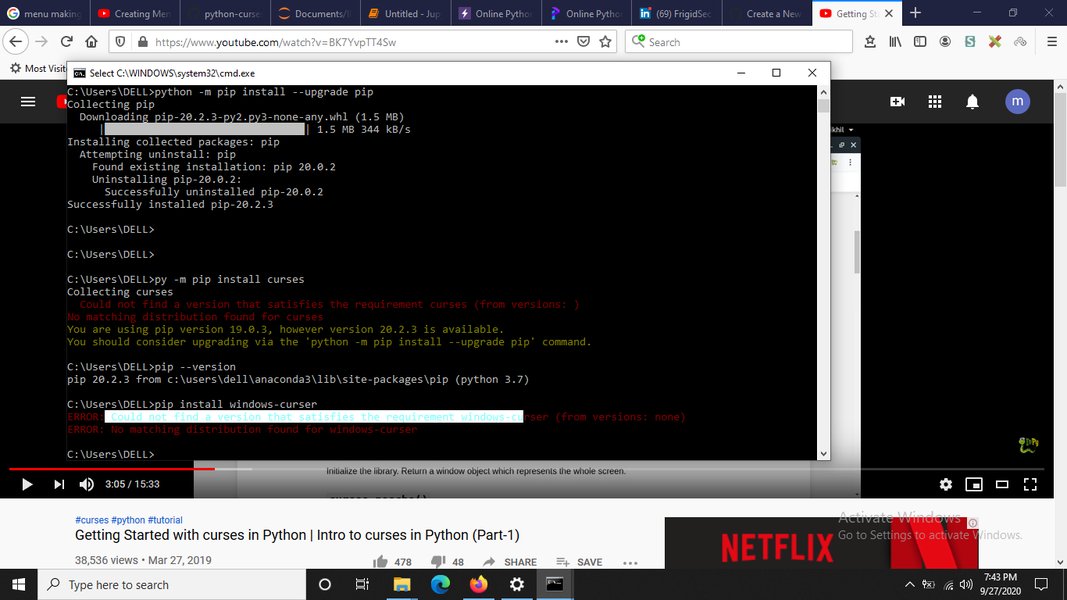
Example of a pip installation error on Windows related to PATH issues.
To verify your Python PATH on Windows:
- Open Command Prompt or PowerShell.
- Type
where pythonorpython -c "import sys; print(sys.executable)". - Type
where pip.
These commands should return the correct paths to your Python executable and pip script. If they don't, or if they point to an incorrect installation, your PATH might be misconfigured.
Adding Python to PATH on Windows
1. Search for "Environment Variables" in the Windows search bar and select "Edit the system environment variables".
2. Click "Environment Variables..." button.
3. Under "System variables" or "User variables for [Your_Username]", find the "Path" variable and click "Edit".
4. Click "New" and add the paths to your Python installation directory (e.g., C:\Python39) and its Scripts directory (e.g., C:\Python39\Scripts).
5. Click "OK" on all windows to save changes. You may need to restart your terminal or computer for changes to take effect.
Corrupted Python Installation
Sometimes, the Python installation itself might be corrupted, leading to process creation failures. This can happen after improper uninstalls, incomplete updates, or system issues. Reinstalling Python from scratch can often resolve these underlying problems.
Antivirus/Security Software Interference
Occasionally, overzealous antivirus software might block the execution of scripts or processes, leading to "Unable to create process" errors. Temporarily disabling your antivirus (if safe to do so) or adding exceptions for your Python installation and virtual environments can help diagnose this.
Comparative Analysis of Virtual Environment Management
The following radar chart illustrates the strengths of different virtual environment management approaches in handling common issues like path dependency, ease of use, and portability. These are opinionated analyses based on typical user experiences.
From the radar chart, pipenv generally scores higher in Path Dependency (meaning it's less prone to issues from path changes due to its hashing mechanism) and overall Error Resilience compared to venv and virtualenv, largely due to its abstracted management of environments. However, it can still encounter issues if project directories are renamed without proper care, as the hash connecting the project to its virtual environment changes.
The Interplay of Components in Python Environments
To better visualize the relationships and dependencies within a Python environment that can lead to errors like the one encountered, consider the following mindmap:
Mindmap illustrating the causes and solutions for Python environment issues.
This mindmap visually connects the core problem (renaming a virtual environment leading to absolute path issues) with the resulting "Fatal error in launcher" and outlines the recommended steps for resolution and prevention.
Impact Assessment of Broken Virtual Environments
The severity and impact of a broken virtual environment can vary depending on the context of the project and the user's experience level. The following bar chart provides an opinionated assessment of various impacts.
Bar chart illustrating the various impacts of a broken virtual environment.
As the bar chart indicates, a broken virtual environment can lead to significant development downtime and debugging effort, especially if dependencies are not properly managed. The risk of data loss is generally low if dependencies are version-controlled, but the complexity of project setup can increase.
Preventative Measures and Best Practices
To avoid encountering such errors in the future, it's crucial to adopt best practices for managing Python environments and projects:
Never Directly Rename Virtual Environment Folders
This is the golden rule. Virtual environments are not designed to be freely renamed or moved after creation due to their internal absolute path references. If you need to change the name or location of your project, it's always safer to:
- Generate a
requirements.txtfile (pip freeze > requirements.txt). - Delete the old virtual environment.
- Move/rename your project folder.
- Create a new virtual environment in the new location.
- Reinstall dependencies from
requirements.txt.
Regularly Update requirements.txt
Maintaining an up-to-date requirements.txt file is critical for reproducibility and recovery. After installing or upgrading any package, run pip freeze > requirements.txt to ensure your dependency list is current.
Consider Higher-Level Tools
Tools like pipenv or Poetry abstract away some of the complexities of virtual environment management. They automatically handle environment creation, activation, and dependency locking, often making them more resilient to minor path changes (though significant folder renames still require careful handling).
| Tool | Primary Use | Renaming Resilience | Notes |
|---|---|---|---|
venv |
Basic virtual environment creation | Low (absolute paths) | Built-in to Python 3.x. Simple, but fragile to renames. |
virtualenv |
Similar to venv, older but more features | Low (absolute paths), --relocatable option exists but is imperfect. |
Requires separate installation. Offers more options than venv. |
pipenv |
Dependency and virtual environment management | Medium (uses path hashing, can be reset) | Manages Pipfile and Pipfile.lock. Automatically creates/manages venv. |
Poetry |
Dependency and package management | High (less direct coupling to path) | Manages pyproject.toml. Excellent for publishing packages. |
This table compares different Python environment management tools based on their primary use and resilience to renaming, helping you choose the right tool for your workflow.
FAQ: Resolving Python Environment Issues
pip and the Python executable, contain hardcoded, absolute paths to their original location. When the folder is renamed, these paths become invalid, causing "file not found" errors when the system tries to execute them.requirements.txt file (e.g., pip install -r requirements.txt).requirements.txt, delete the old virtual environment, move your project, and then create a new environment and reinstall dependencies. Using higher-level tools like pipenv or Poetry can also help manage environments more robustly.pip resides), the command line will not be able to find and execute Python or pip, leading to similar "Unable to create process" errors.virtualenv tool (not Python's built-in venv) has a --relocatable option that attempts to convert absolute paths to relative ones. However, this feature is not always perfectly reliable, especially on Windows, and may need to be re-run if new packages are installed after the environment has been made relocatable.Conclusion
The "Fatal error in launcher: Unable to create process" when working with Python virtual environments after a folder rename is a direct consequence of absolute paths becoming stale. While frustrating, the solution is straightforward: prioritize the clean slate approach by deleting the corrupted environment and recreating it from scratch, leveraging a requirements.txt file to restore dependencies. Adopting best practices, such as consistently managing dependencies and avoiding direct folder renames, will significantly enhance your workflow's stability and prevent such errors in the future. Understanding the role of the system's PATH variable is also key, as its misconfiguration can lead to similar execution issues.
Recommended Searches
- How to manage Python dependencies with pipenv?
- What are the best practices for Python virtual environment management?
- How do I troubleshoot Python PATH environment variable on Windows?
- What are the differences between venv, virtualenv, pipenv, and poetry?