
How to Change Your Android Default Keyboard
Enhance your typing experience by customizing your Android device's keyboard
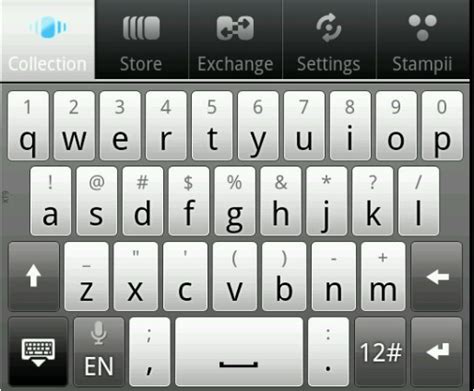
Key Takeaways
- Installation: Download a preferred keyboard from the Google Play Store.
- Enabling: Activate the new keyboard through system settings.
- Setting Default: Select the new keyboard as the default input method.
Step 1: Installing a New Keyboard
Choosing the Right Keyboard App
Selecting the appropriate keyboard app is crucial for enhancing your typing experience. Several reputable keyboards are available on the Google Play Store, each offering unique features tailored to different user preferences. Popular options include:
- Gboard: Developed by Google, Gboard offers integrated Google Search, glide typing, voice typing, emoji and GIF integration, and extensive language support.
- SwiftKey: Known for its powerful predictive text and autocorrect features, SwiftKey also supports a wide range of languages and customizable themes.
- Grammarly: Focused on enhancing writing quality, Grammarly provides advanced grammar and spell-checking capabilities alongside standard typing features.
- Microsoft SwiftKey: Offers cloud-based learning to improve typing suggestions and supports multiple languages simultaneously.
Consider what features are most important to you, such as multilingual support, customization options, or enhanced privacy controls, when selecting a keyboard app.
Downloading and Installing the Keyboard App
Once you've decided on a keyboard app, follow these steps to download and install it:
-
Open the Google Play Store: Locate the Play Store icon on your Android device's home screen or app drawer and tap to open.
-
Search for the Keyboard App: Use the search bar at the top of the Play Store to type in the name of your chosen keyboard (e.g., "Gboard" or "SwiftKey").
-
Select the App: From the search results, tap on the desired keyboard app to open its details page.
-
Install the App: Tap the "Install" button to download and install the keyboard app onto your device. Ensure you have a stable internet connection to facilitate a smooth installation process.
-
Open the App: After installation, you may be prompted to open the app. Tap "Open" to proceed with the initial setup.
Alternatively, you can access the Play Store directly from your device's settings if you're unable to locate the app through the standard search functionality.
Step 2: Enabling the New Keyboard
Accessing Keyboard Settings
To enable the newly installed keyboard, you'll need to navigate through your device's system settings. The exact path may vary slightly depending on your device's manufacturer and Android version, but the general process remains consistent.
For Most Android Devices:
-
Open Settings: Tap the Settings app, usually represented by a gear icon, from your home screen or app drawer.
-
Navigate to System: Scroll down and select System.
-
Select Languages & Input: Within the System menu, tap on Languages & input.
-
Access On-Screen Keyboard: Tap on On-screen keyboard or Virtual keyboard to view the list of installed keyboards.
-
Manage Keyboards: Select Manage keyboards. Here, you'll see a list of all available keyboards on your device.
For Samsung Devices:
-
Open Settings: Locate and tap the Settings app on your Samsung device.
-
Go to General Management: Scroll down and select General Management.
-
Select Keyboard List and Default: Within General Management, tap on Keyboard list and default.
-
Manage Keyboards: Here, you can see the list of installed keyboards and manage their settings.
Enabling the New Keyboard
After accessing the keyboard settings, follow these steps to enable your new keyboard:
-
Toggle On the New Keyboard: In the list of available keyboards, locate your newly installed keyboard (e.g., Gboard, SwiftKey). Toggle the switch next to it to enable the keyboard.
-
Review Permissions: Some keyboards may request additional permissions, such as access to personal data. Review these permissions carefully and ensure you're comfortable granting them.
-
Confirm Activation: Once enabled, the keyboard should appear in your list of active keyboards and be available for selection as the default input method.
Step 3: Setting the New Keyboard as Default
Selecting the Default Keyboard
Setting your preferred keyboard as the default ensures that it will be used consistently across all apps and input fields on your device.
For Most Android Devices:
-
Open Settings: Access the Settings app from your home screen or app drawer.
-
Navigate to System: Scroll down and select System.
-
Select Languages & Input: Within the System menu, tap on Languages & input.
-
Tap on Default Keyboard: Select Default keyboard to view available keyboard options.
-
Choose Your Preferred Keyboard: From the list, tap on the keyboard you wish to set as default.
For Samsung Devices:
-
Open Settings: Launch the Settings app on your Samsung device.
-
Go to General Management: Scroll and select General Management.
-
Select Keyboard List and Default: Tap on Keyboard list and default.
-
Set Default Keyboard: Under Default keyboard, select the keyboard you wish to set as the default input method.
Verifying the Default Keyboard
To ensure that your new keyboard is set as the default, you can perform the following verification:
-
Open Any App with a Text Field: Launch an app like Messages, Notes, or any other app that requires text input.
-
Trigger the Keyboard: Tap on a text field to open the keyboard.
-
Check the Keyboard Appearance: If the new keyboard appears, it has been successfully set as the default.
-
Access Keyboard Settings: For further customization, you can tap the gear icon or settings icon on the keyboard itself to access additional settings.
Step 4: Switching Keyboards While Typing
Using the Keyboard Icon or Globe Icon
While typing, you can switch between enabled keyboards without navigating back to the system settings. This is particularly useful if you frequently use multiple keyboards for different languages or typing styles.
-
Locate the Keyboard Icon: On the current keyboard interface, look for a keyboard icon or a globe icon, usually located near the space bar or in the navigation area.
-
Tap the Icon: Tapping this icon will display a list of all enabled keyboards.
-
Select the Desired Keyboard: Tap on the keyboard you wish to switch to, and it will immediately become active for typing.
Long-Pressing the Space Bar
Another method to switch keyboards is by long-pressing the space bar. This gesture-based approach allows for quicker transitions between keyboards.
-
Identify the Space Bar: On the keyboard interface, locate the space bar at the bottom.
-
Long-Press the Space Bar: Press and hold the space bar until a menu or selection of keyboards appears.
-
Select the Keyboard: Choose the desired keyboard from the presented options to switch.
Device-Specific Considerations
Some devices may have unique methods or additional steps for switching keyboards. For example:
- Huawei Devices: May require additional settings adjustments to toggle between input methods.
- OnePlus Devices: Often include Quick Settings toggles for faster keyboard access.
- Custom ROMs: Devices running custom firmware might have different paths or additional options for keyboard management.
Customization and Tips
Personalizing Your Keyboard
Most third-party keyboards offer extensive customization options to tailor the typing experience to your preferences. Here are some common customization features:
- Themes: Change the color scheme, background images, and overall visual style of your keyboard.
- Layout Adjustments: Modify key sizes, positions, and the presence of additional keys like a number row or arrow keys.
- Predictive Text and Autocorrect: Enable or disable predictive text and autocorrect features to suit your typing style.
- Gesture Typing: Utilize swipe or glide typing for faster input by sliding your finger across the keyboard.
- Voice Typing: Activate voice input features to dictate text hands-free.
- Emoji and GIF Integration: Access a wide range of emojis and GIFs directly from the keyboard interface.
To access these customization settings, open the keyboard app directly or access its settings through the system input methods menu.
Managing Multiple Keyboards
If you frequently use multiple keyboards, consider organizing them based on language or usage context. This strategy can streamline your typing process and reduce unnecessary toggling between keyboards.
- Language-Based Organization: Assign specific keyboards to different languages you use regularly.
- Usage Context: Use one keyboard for casual messaging and another for professional or formal writing.
- Performance Optimization: Disable keyboards that you rarely use to free up system resources and minimize potential privacy concerns.
Security Considerations
Understanding Keyboard Permissions
When installing a new keyboard, it's important to be aware of the permissions it requests. Keyboards often require access to personal data to provide features like autocorrect, predictive text, and customization options. However, this access can also pose privacy risks if the keyboard collects or transmits sensitive information.
- Trusted Sources: Only install keyboards from reputable developers and sources, primarily from the Google Play Store.
- Review Permissions: Carefully read the permissions each keyboard requests during installation and in the app settings.
- Privacy Policies: Familiarize yourself with the keyboard's privacy policy to understand how your data will be used and stored.
- Data Collection: Be cautious of keyboards that request extensive permissions not directly related to their functionality.
Maintaining your privacy and security is paramount. Ensure that you trust the keyboard app you choose and regularly update it to benefit from security patches and improvements.
Protecting Your Data
To further safeguard your personal information, consider the following practices:
- Regular Updates: Keep your keyboard app updated to the latest version to benefit from security enhancements and bug fixes.
- Disable Unused Keyboards: Turn off keyboards that you no longer use to prevent accidental data sharing.
- Monitor Permissions: Periodically review the permissions granted to your keyboard apps and revoke any that seem unnecessary.
- Use Built-in Keyboards: If privacy is a significant concern, consider using the device's built-in keyboards, which are generally more secure.
By taking these precautions, you can minimize potential risks associated with third-party keyboards.
Troubleshooting Common Issues
Keyboard Not Appearing as an Option
If your newly installed keyboard does not appear in the list of available keyboards:
- Reinstall the App: Uninstall and reinstall the keyboard app to ensure it was installed correctly.
- Restart Your Device: Sometimes, a simple restart can refresh system settings and make the keyboard appear.
- Check Permissions: Ensure that all necessary permissions are granted to the keyboard app.
- Update Android: Make sure your device is running the latest version of Android to support all app features.
Keyboard Lagging or Unresponsive
If the keyboard is lagging or not responding properly:
- Clear Cache: Go to Settings > Apps > [Your Keyboard App] > Storage > Clear Cache.
- Disable and Re-enable the Keyboard: Temporarily disable the keyboard and then enable it again.
- Check for Updates: Ensure that both your keyboard app and Android OS are up to date.
- Restart Device: Restarting your device can resolve temporary software glitches.
Incorrect Autocorrect or Predictive Text
If you experience issues with autocorrect or predictive text:
-
Adjust Settings: Access the keyboard's settings to fine-tune autocorrect and predictive text options.
-
Reset Keyboard Data: Some keyboards allow you to reset learned words and data, which can fix persistent inaccuracies.
-
Switch Keyboards: If problems persist, consider trying a different keyboard app that better suits your typing style.
Frequently Asked Questions
1. Can I use multiple keyboards on my Android device?
Yes, Android allows you to enable and use multiple keyboards simultaneously. You can switch between them as needed, which is especially useful for multilingual typing or different typing preferences.
2. Will changing my default keyboard affect my saved data?
Changing your default keyboard typically does not affect your saved data such as contacts or messages. However, some keyboards may have their own data storage for personalized settings and learned words. It's advisable to back up any important data before making significant changes.
3. How do I uninstall a keyboard I no longer use?
To uninstall a keyboard:
Open Settings: Navigate to the Settings app.
Go to Apps: Select Apps or Applications.
Find the Keyboard App: Scroll through the list to locate the keyboard you wish to uninstall.
Uninstall: Tap on the keyboard app and select Uninstall.
If the keyboard is a system app, you may need to disable it instead of uninstalling.
4. Do third-party keyboards collect my personal data?
Many third-party keyboards collect data to improve their functionality, such as personalizing autocorrect and predictive text features. However, the extent of data collection varies between apps. Always review the privacy policy of a keyboard app to understand what data is collected and how it is used.
5. Can I customize the appearance of my keyboard?
Yes, most third-party keyboards offer extensive customization options, including themes, color schemes, key layouts, and more. You can personalize the keyboard's appearance to match your style and preferences through the keyboard's settings menu.
Conclusion
Changing your default keyboard on an Android device is a straightforward process that can significantly enhance your typing experience. By selecting a keyboard that aligns with your preferences for functionality, customization, and privacy, you can personalize your device to better suit your needs. Remember to choose trusted keyboard apps, regularly review permissions, and keep your device and apps updated to maintain optimal performance and security.
Whether you're seeking advanced predictive text, multilingual support, or unique customization features, the plethora of available keyboard options ensures that there's a perfect fit for every user. Follow the steps outlined above to seamlessly transition to your preferred keyboard and enjoy an improved typing experience across all your applications.
References
Last updated January 20, 2025