
Resolving Chrome Tab Memory Crash Errors
Practical steps to mitigate persistent memory crashes in Chrome
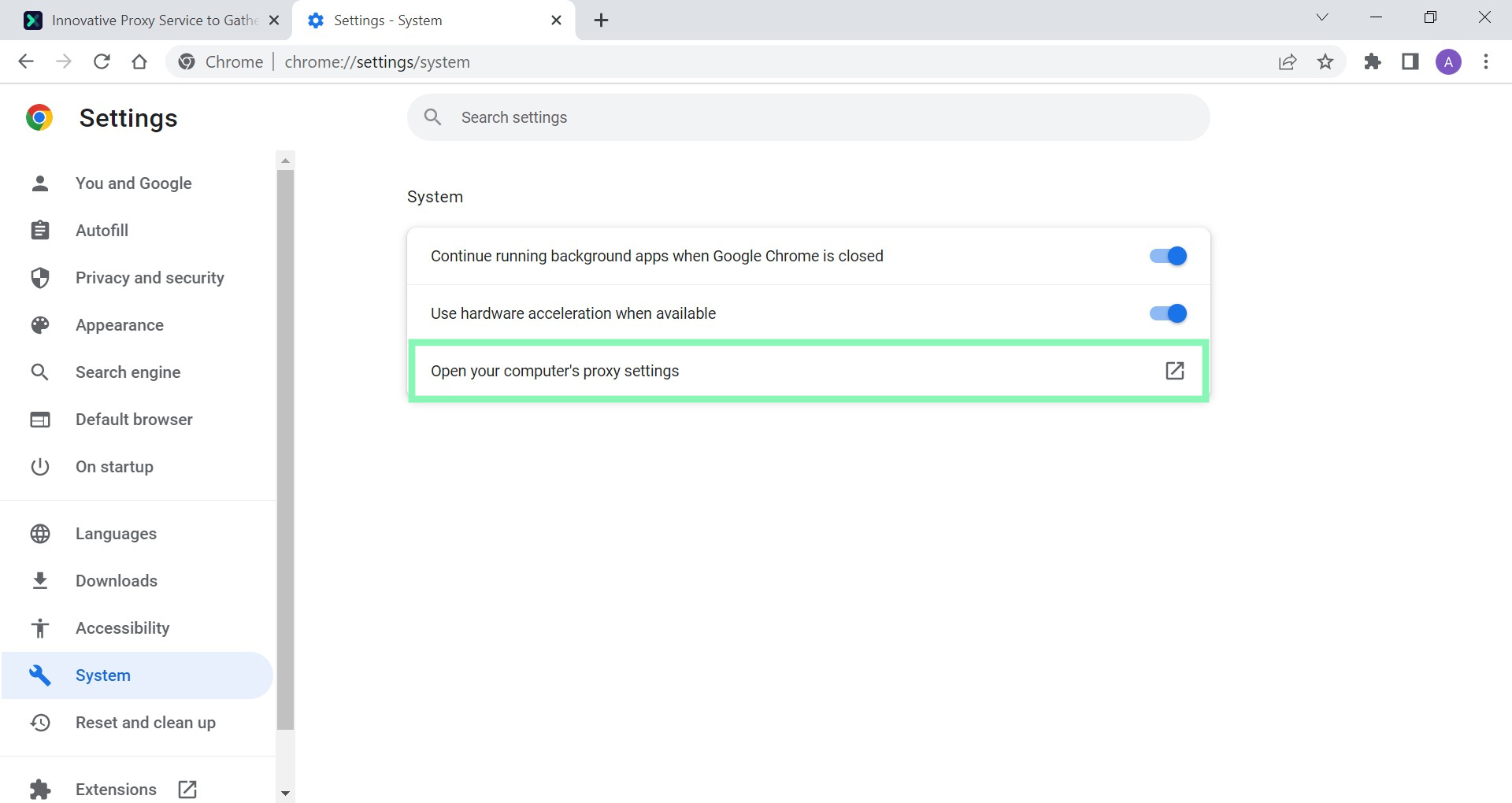
Highlights
- Memory Saver and Cache Management: Enable Chrome's Memory Saver and clear cache and cookies to free up resources.
- Tab and Extension Optimization: Close unnecessary tabs and disable non-essential extensions to reduce memory load.
- System and Software Updates: Update both Chrome and your operating system, and consider increasing virtual memory if needed.
Understanding the Memory Crash Issue
Chrome is one of the most popular web browsers, renowned for its speed and robust feature set, but it is also notorious for its high memory usage, especially when multiple tabs and extensions are active simultaneously. When Chrome exceeds available memory allocation, you might encounter errors such as “Memory Crash Error” or “Out of Memory,” where individual tabs become unresponsive or even cause the browser to crash entirely. This error is typically linked to several factors, including excessive background processes, the accumulation of browser cache and cookies, outdated software, or inadequate system resources like RAM and virtual memory.
Memory crash errors in Chrome can be particularly frustrating, interrupting your workflow and reducing system performance. Below, we provide an extensive guide covering multiple techniques to address and mitigate these issues. The guidance applies to various operating systems but is especially pertinent to Windows users, given how virtual memory and hardware acceleration can further influence the browser’s performance.
Strategies to Resolve Memory Crash Issues
1. Optimize Browser Settings
Memory Saver Feature
The Memory Saver is a built-in Chrome feature designed to optimize your system’s memory usage by suspending inactive tabs. When enabled, it automatically frees up RAM by putting idle tabs to sleep. To enable this feature:
- Open Chrome and click on the three dots in the top-right corner.
- Navigate to Settings and then select Performance.
- Toggle on the Memory Saver option.
With Memory Saver activated, Chrome can better allocate resources to active tabs while minimizing the load of background processes.
Clearing Cache and Cookies
Over time, Chrome's cache and cookies can accumulate, consuming significant memory. Clearing these can help prevent crashes by removing temporary files that may no longer be necessary or that may become corrupted.
- Click on the three dots in the upper-right corner of Chrome.
- Select Settings and then choose Privacy and Security.
- Click on Clear browsing data and choose to remove Cached images and files along with Cookies and other site data.
Regularly clearing browser data can help maintain optimal performance and prevent unexpected memory issues.
2. Manage Open Tabs and Active Extensions
Limit Open Tabs
Each open tab in Chrome is allocated its own memory space, which can add up as the number of tabs increases. It is advisable to:
- Close tabs that are not immediately needed.
- Utilize bookmark features or session managers to save and later restore important tabs.
This practice not only reduces memory consumption but also helps improve overall browser responsiveness.
Disable Unnecessary Extensions
Chrome extensions are useful but can add extensive memory overhead when several are active. Some extensions run in the background and continue to consume resources even when not directly in use. To manage extensions:
- Click on the three-dot menu located in the upper right corner and select More tools then Extensions.
- Review the list of installed extensions and disable or remove those that are infrequently used.
Streamlining your extensions can significantly cut down background resource usage, thereby helping to avoid memory crashes.
3. Update Software and System Resources
Updating Chrome
Running an outdated version of Chrome can lead to performance and security issues, including memory crashes. Keeping your browser up-to-date ensures you have the latest fixes and optimizations.
- Click on the three dots menu.
- Go to Help and then select About Google Chrome.
- If an update is available, Chrome will download and install it automatically upon restart.
Regular updates can mitigate issues introduced by older releases, helping your browser run more efficiently.
Increasing Virtual Memory
Sometimes, the physical RAM available in your machine might be insufficient to support Chrome’s demands, especially during heavy usage. Increasing virtual memory (paging file size) can help alleviate memory pressure. Here’s how you can adjust virtual memory settings on a Windows system:
- Open Control Panel and navigate to System and Security.
- Click on System and then select Advanced system settings on the left panel.
- In the Advanced tab, click on Settings under the Performance section.
- Go to the Advanced tab in the Performance Options window and click on Change under Virtual Memory.
- Uncheck the “Automatically manage paging file size for all drives” option.
- Select your system drive (usually C:) and set a custom size. A good rule of thumb is to set the initial size to the amount of RAM you have and the maximum size to twice that amount.
Adjusting virtual memory can provide your system with a buffer for handling memory-intensive tasks, which in turn can prevent Chrome from running out of memory.
System Resource Check
It is also important to ensure that your computer meets the minimum recommended specifications for running resource-intensive applications such as Chrome. For optimal performance, having at least 16GB of RAM is recommended. If your system consistently struggles with memory management, consider upgrading your physical RAM.
4. Additional Troubleshooting and Maintenance
Resetting Chrome Settings
In cases where the above steps do not resolve the memory crash issues, you might want to consider resetting Chrome to its default settings. This action can help eliminate any misconfigurations or problematic settings that might be contributing to excessive memory usage.
- Open Chrome and navigate to Settings.
- Scroll down to the bottom and click on Advanced.
- Under the section labeled Reset and clean up, click Restore settings to their original defaults.
Resetting Chrome will disable all extensions and revert settings to their original state, so be sure to back up any important data before proceeding.
Disabling Hardware Acceleration
Hardware acceleration is designed to offload graphical processing to your GPU, but on some systems it may contribute to memory instability. To disable this feature:
- Click on the three dots menu and navigate to Settings.
- Scroll down and click on Advanced, then go to the System section.
- Toggle off Use hardware acceleration when available and restart Chrome.
Disabling hardware acceleration can sometimes resolve conflicts in graphics rendering that result in memory-related crashes.
Restarting Chrome and Your Computer
A simple yet effective troubleshooting method is to restart both your browser and your entire system. Restarting can clear temporary glitches and reset resource allocation, effectively mitigating transient errors:
- Close all instances of Chrome and reopen the browser.
- If the problem persists, restart your computer to reset all background processes.
Frequent restarts can help maintain a clean memory slate and improve overall system performance.
Implementing a Holistic Approach
Combining Best Practices
To fully resolve memory crash errors in Chrome, it is critical to adopt a holistic approach that encompasses browser optimization, system maintenance, and periodic troubleshooting. The following table summarizes the key strategies and their intended effects:
| Strategy | Action | Intended Effect |
|---|---|---|
| Memory Saver Feature | Enable in Chrome Settings > Performance | Automatically free up memory from inactive tabs |
| Cache and Cookies | Clear through Settings > Privacy and Security | Remove unnecessary temporary files |
| Tab Management | Close unused tabs and manage bookmarks | Minimize memory usage per session |
| Extension Control | Disable or remove unused extensions | Reduce background memory overhead |
| Software Updates | Regularly update Chrome and OS | Ensure latest fixes and optimization are applied |
| Virtual Memory Increase | Adjust paging file size (Windows) | Improve system capacity for memory-intensive tasks |
| Reset Chrome | Restore settings to defaults | Eliminate configuration errors |
| Hardware Acceleration | Disable option in Settings > System | Resolve potential GPU conflicts |
Integrating these practices into your routine can significantly reduce the chances of encountering memory crash errors. Keeping both your browser and operating system optimized ensures that each component functions as intended, allowing for a smoother and more responsive browsing experience.
Long-term Maintenance and Monitoring
Beyond the immediate solutions, long-term maintenance is essential for ongoing stability. Regularly scheduled maintenance can prevent the gradual buildup of errors that lead to memory crashes:
- Schedule periodic cache clearing: Use Chrome’s built-in settings or third-party tools to automate clearing cache and cookies.
- Monitor active extensions: Regularly review and update your extension list to eliminate redundancies and outdated add-ons.
- Monitor system resource consumption: Use system monitoring tools to keep an eye on RAM and CPU usage, especially during high-traffic browsing sessions.
Additionally, consider using performance monitoring tools and resource managers to alert you to potential issues before they lead to significant memory crashes.
Advanced Configuration Options
Leveraging Browser Flags
For users with advanced technical expertise, Chrome offers experimental settings known as “flags” that can provide additional control over memory management. While these settings are experimental and may not be suitable for all users, they do allow for fine-tuning of browser behavior:
- Access the Chrome Flags page by navigating to chrome://flags in the address bar.
- Search for flags related to memory management or resource allocation.
- Enable or disable flags cautiously, noting that experimental features may impact stability if misconfigured.
It is recommended to document any changes made in this section to track modifications and revert to default settings if any issues arise.
Creating a Dedicated Chrome Profile
In certain cases, Chrome user profiles can become corrupted or burdened with excessive configurations, leading to memory issues. Creating a new or dedicated profile for specific tasks can help isolate and reduce these problems:
- Open Chrome and go to your profile icon in the top-right corner.
- Click on Add to create a new profile.
- Customize this profile with only essential extensions and bookmarks.
This practice isolates your browsing environments, minimizing interference from conflicting settings or cached data from other profiles.
Expert Recommendations and Best Practices
System and Software Integration
Experts recommend that to truly resolve memory crashes in Chrome, an integrated approach that combines browser optimizations with hardware upgrades is often necessary. Here are some expert recommendations:
- Maintain a balanced system: Ensure that both your operating system and your hardware are in sync with your browsing demands. Upgrading RAM and maintaining an updated OS can significantly benefit overall performance.
- Regular performance audits: Make it a routine to audit your browser’s performance and resource usage. This includes reviewing system logs, monitoring performance using built-in operating system tools, and periodically checking for hardware anomalies.
- Utilize specialized maintenance tools: Consider employing third-party maintenance utilities that optimize memory usage and manage background tasks and processes within your operating system.
By addressing both software and hardware dimensions, you create a more resilient system that can adapt to evolving memory demands and reduce the likelihood of encountering memory crash errors.
Interactive Troubleshooting and Community Resources
When standard troubleshooting steps fail to eliminate the problem, consider tapping into community resources or support forums dedicated to Chrome users. Peer advice and shared experiences manage to provide bespoke solutions to issues unique to your configuration. Community threads, user guides, and technical blogs can be especially valuable for unearthing niche fixes or workarounds that may not be widely documented in official troubleshooting guides.
Always approach these community-sourced recommendations with caution, ensuring that you back up important data and maintain an understanding of the changes you implement.
Conclusion
In conclusion, constantly encountering memory crash errors in Chrome can significantly hinder your browsing experience and productivity. To resolve this issue, begin by enabling Chrome's Memory Saver, clearing cache and cookies, and managing open tabs and extensions. Updating your browser and operating system, alongside ensuring that your hardware is robust enough to meet the demands of modern web applications, forms a critical part of the solution. Increasing virtual memory, resetting browser settings, and disabling hardware acceleration are additional strategies that provide relief when standard optimizations fail.
Adopting a holistic approach—one that combines routine browser maintenance, system upgrades, and occasional advanced troubleshooting—offers the best path forward. Furthermore, leveraging community resources and experimenting with browser flags or dedicated profiles can further enhance your system's stability. By integrating these methods, you can effectively mitigate memory crashes and maintain a seamless, responsive browsing experience.
Ultimately, persistently reviewing and adjusting your configurations in response to any changes in system performance is essential. With proper maintenance and strategic adjustments, you can harness the full potential of Chrome, ensuring that memory capacity is optimized and performance remains robust despite heavy usage.
References
- How to Fix “Not Enough Memory” in Chrome - How-To Geek
- Ways to Fix Out of Memory Error in Google Chrome - SlashGear
- Fix: Google Chrome Ran Out of Memory - Appuals
- Chrome Out of Memory Error Code - Android Authority
- Fix Chrome Out of Memory Error on Windows 10 - Guiding Tech
- Fix Error Code “Out of Memory” in Chrome - Better Bugs
Recommended Searches
Last updated February 21, 2025