
Understanding the '^' Marker Error in Cisco CLI
A Comprehensive Guide to Troubleshooting Syntax Mistakes
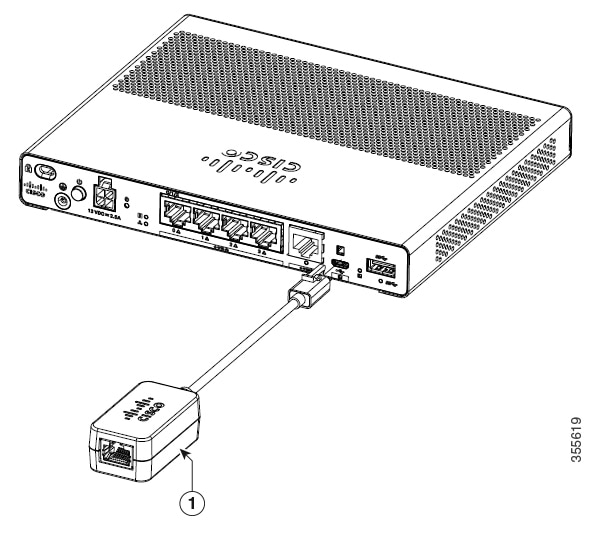
Key Highlights
- Check Command Syntax & Typographical Errors: Even a small typo in a command leads to the error.
- Ensure Proper Mode & Privilege: Validate you are in the correct router mode (User EXEC, Privileged EXEC, or Configuration mode).
- Use Built-In Help: The "?" operator and auto-completion using the "Tab" key are essential tools for command verification.
Detailed Analysis of the Error
The error message "Invalid input detected at '^' marker" is a common indicator that the Cisco CLI has detected a syntax or context issue within the command that you have issued. The '^' character within the error message acts as a pointer to the position in the command line where the parsing process identified an anomaly. While the error spot is marked, it sometimes hints at an earlier mistake. This message is typically encountered during command misconfiguration, typographical errors, and usage of unsupported parameters or commands in a given execution context.
What Does the '^' Marker Indicate?
The '^' symbol appears directly under or adjacent to the command segment that the router or switch parser deems erroneous. The appearance of this symbol signals that:
- An unexpected character was encountered in the command string.
- A reserved keyword might have been misspelled.
- The command structure does not conform to what is expected by the device's command interpreter.
Implications of the Error
The implications of this error are significant in the context of network configuration. When the router or switch does not understand a command, it can halt the configuration process, and if left unresolved, may result in network interruptions or misconfigurations. This makes it critically important to follow a systematic troubleshooting approach to resolve the error.
Troubleshooting Steps and Techniques
The path to resolving the error involves a series of verification and correction steps. Below is an in-depth walkthrough of each essential technique.
1. Verify Command Syntax and Check for Typos
The most frequent cause of the error is a simple typographical error. This could include misspelling commands or using incorrect syntax. Always double-check:
- Command spelling: Ensure that keywords like "ip address," "interface," or "show" are spelled correctly.
- Parameters and options: Validate that parameters (e.g., IP addresses, subnet masks) are specified in the correct format.
- Command sequence: Make sure that commands follow the required order of operation expected by the IOS version you are using.
An illustrative example might look like this:
# Incorrect command with typo causing error
Router(config)# ip adress 192.168.1.1 255.255.255.0
Notice the misspelling of "address" as "adress." The '^' marker would likely appear under or after “adress.” The correct command is:
Router(config)# ip address 192.168.1.1 255.255.255.0
2. Confirm You Are in the Appropriate Mode
Cisco devices operate under different modes, each of which has its set of allowed commands. Common modes include:
- User EXEC Mode: Identified by the ">" prompt; limited command set.
- Privileged EXEC Mode: Denoted by the "#" prompt; allows diagnostic commands and some configuration commands.
- Global and Interface Configuration Modes: Required for entering most configuration commands.
If you are attempting a configuration command, ensure that you have entered the enable command to transition into Privileged EXEC mode, and further into configuration mode if necessary. For example:
Router> enable
Router# configure terminal
Router(config)# interface GigabitEthernet0/1
Failure to be in the correct mode may cause the parser to interpret the command as invalid, resulting in the error.
3. Leverage the Built-In Help and Command Completion Features
Cisco IOS provides built-in assistance to help users verify command syntax. These features include:
-
Using the "?": Entering a question mark after a command or parameter displays a list of valid options. For instance, if you type:
the router will display the correct parameters and syntax for configuring an IP address.Router(config)# ip address ? - Auto-completion with the "Tab" key: This feature helps complete partially typed commands, reducing errors.
Utilizing these tools reduces the likelihood of typographical errors and confirms that the command syntax is properly structured.
4. Verify Interface Naming and Existence
When the error involves interface configuration, verifying the correct naming convention is critical. Cisco devices use specific naming conventions for their interfaces. For example:
- Correct:
interface GigabitEthernet0/1 - Incorrect:
interface gi0/1(if not supported by your specific IOS version)
Always refer to your device’s documentation to confirm that you are using the proper interface names. The error marker can sometimes point to a section of the command where the interface name begins.
5. Confirm Device Compatibility and Command Availability
Not every Cisco device supports every command. If you are running a version of IOS that does not include a specific command or syntax form, you will encounter issues. Consider the following:
- IOS Version: Validate that your IOS software supports the command you are attempting. Consulting the release notes or official documentation may help.
- Model Specifics: Some commands may only work on certain models or devices. For instance, advanced configuration options on a high-end router may not be available on older or lower-end models.
Keeping your software updated to the latest stable version can help mitigate such issues.
6. Ensure Proper Usage of Spaces and Command Delimiters
The command-line interface is very sensitive to extraneous spaces and incorrect command line breaks. An extra space or misplaced delimiter might cause the parser to misinterpret the statement.
It is advisable to type the command carefully without leading or trailing spaces unless intentionally required. This is particularly important for complex commands or those requiring multiple parameters.
Practical Examples and Comparative Table
The following table summarizes common error sources and the corresponding solutions to help you quickly diagnose issues related to the '^' marker error:
| Issue | Potential Cause | Corrective Action |
|---|---|---|
| Typographical Error | Misspelling commands or parameters | Double-check spelling and syntax; use "?" for help |
| Incorrect Mode | Using a configuration command in the wrong mode | Enter enable mode and configuration mode as needed |
| Interface Naming Error | Using an unsupported or incorrect interface name | Verify correct naming based on device documentation |
| Command Availability | Executing a command not supported on that IOS or device | Check documentation and IOS version compatibility |
| Extra Spaces / Delimiters | Unintended spaces or split lines | Type the command carefully without extraneous spaces |
Advanced Troubleshooting Tips
For those who need an even deeper level of troubleshooting, consider the following advanced tips:
Review Command History
Cisco devices typically store command history. Reviewing past commands can help trace where the error began. Use commands like:
Router# show history
This helps in locating the erroneous input and reviewing the previously entered commands to spot any error patterns.
Consult Official Documentation
Official Cisco documentation, technical notes, and release notes provide extremely detailed information on command syntax and usage. When in doubt, always refer back to the latest CLI configuration guides that are specific to your device model and IOS version.
Seek Peer or Online Community Assistance
If you have exhausted the troubleshooting steps mentioned and still see the error, engaging with the Cisco community can be highly beneficial. Use forums like the Cisco Support Community or other tech forums to share your specific command and error details. Often, experienced network professionals can provide insights that are not immediately obvious from the documentation.
Utilize Debugging Commands
In cases where the error persists undiagnosed, the debug commands may offer additional insights into how the Cisco device parses your command. However, exercise caution with debugging commands as they may have performance implications.
For example:
Router# debug ip packet
This could help in diagnosing how input commands are being interpreted by the device, although it is primarily used for network packet analysis. Always disable debugging with no debug all once completed.
Summary of Best Practices
To effectively resolve the "Invalid input detected at '^' marker" error, remember the following practices:
- Always double-check command spelling and ensure correct syntax.
- Confirm that the current device mode aligns with the level required to execute the given command.
- Utilize inbuilt CLI help functions such as "?" and auto-complete via "Tab" to minimize errors.
- Verify interface naming conventions as per the device’s documentation.
- Ensure that your command is supported by your current IOS version and device model.
- Avoid extra spaces or line breaks inadvertently that can disrupt correct parsing.
By following these steps systematically, you should be able to pinpoint the root cause of the error and resolve it efficiently.
References
-
Cisco CLI Error: Invalid input detected at '^' marker - Connected Dots
- Invalid input detected at marker - Cisco Community
- Troubleshooting syntax errors - Spiceworks Community
- Getting Started with Networking CCNA Lab - Medium
- Invalid input detected at marker troubleshooting - Super User
Recommended Further Reading
Last updated March 19, 2025