
Comprehensive Guide to Coding a Discord.js Bot
Step-by-Step Instructions for Building and Deploying Your Discord Bot
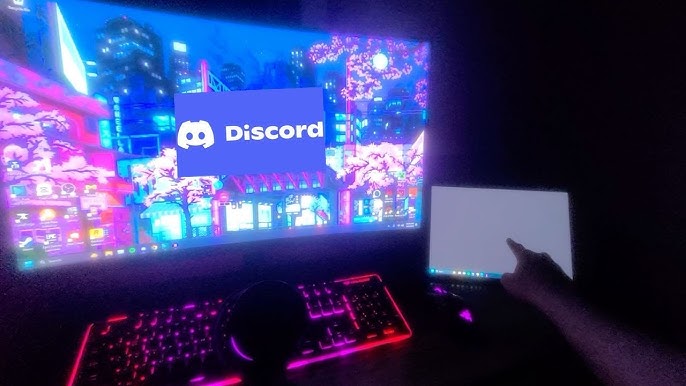
Key Takeaways
- Prerequisite Setup: Ensure Node.js and necessary tools are installed.
- Secure Configuration: Protect your bot token using environment variables.
- Deployment: Host your bot on reliable platforms for uninterrupted operation.
Introduction
Creating a Discord bot using discord.js is an exciting way to enhance your Discord server with automated features, interactive commands, and personalized functionalities. This comprehensive guide will walk you through every step of the process, from setting up your development environment to deploying your bot for continuous operation.
Prerequisites
1. Install Node.js and npm
Node.js is a JavaScript runtime environment that allows you to execute JavaScript code outside of a browser. npm (Node Package Manager) comes bundled with Node.js and is essential for managing your project's dependencies.
- Download and install Node.js from the official website.
- Verify the installation by running the following commands in your terminal or command prompt:
You should see version numbers for both Node.js and npm.node -v npm -v
2. Set Up a Discord Account
Ensure you have an active Discord account. If not, register for free on the Discord website.
3. Choose a Code Editor
A robust code editor can significantly streamline your development process. Popular choices include:
- Visual Studio Code
- Sublime Text
- Atom
4. Basic Knowledge of JavaScript
Familiarity with JavaScript fundamentals will help you understand and implement bot functionalities effectively. Consider reviewing JavaScript tutorials if you're new to the language.
Step 1: Create a Discord Application and Bot
1. Access the Discord Developer Portal
Navigate to the Discord Developer Portal and log in with your Discord account.
2. Create a New Application
- Click on the "New Application" button.
- Enter a name for your application (e.g., "My Discord Bot") and click "Create".
3. Add a Bot to the Application
- Within your application dashboard, navigate to the "Bot" tab on the left sidebar.
- Click "Add Bot" and confirm by selecting "Yes, do it!".
- Your bot is now created. Here, you can customize its username and avatar.
4. Secure Your Bot Token
- In the "Bot" tab, click on "Reset Token" to generate a new token. Important: Keep this token confidential.
- Click "Copy" to copy the token to your clipboard. You'll need this token to authenticate your bot.
Step 2: Set Up Your Project
1. Create a Project Directory
Open your terminal or command prompt and execute the following commands to create and navigate to your project directory:
mkdir my-discord-bot
cd my-discord-bot
2. Initialize a Node.js Project
Run the following command to initialize a new Node.js project, which creates a package.json file:
npm init -y
3. Install Required Dependencies
Install discord.js and dotenv (for environment variable management) by running:
npm install discord.js dotenv
Step 3: Create and Configure the Bot Code
1. Create the Main Bot File
Create a new file named index.js in your project directory. This file will contain the core logic of your bot.
2. Set Up Environment Variables
To keep your bot token secure, use environment variables:
- Create a file named
.envin your project directory. - Add the following line to
.env, replacingYOUR_BOT_TOKEN_HEREwith your actual bot token:TOKEN=YOUR_BOT_TOKEN_HERE
3. Write the Bot Code
Open index.js in your code editor and add the following code:
// Load environment variables
require('dotenv').config();
// Import discord.js classes
const { Client, GatewayIntentBits, Partials } = require('discord.js');
// Create a new client instance
const client = new Client({
intents: [
GatewayIntentBits.Guilds,
GatewayIntentBits.GuildMessages,
GatewayIntentBits.MessageContent
],
partials: [Partials.Channel]
});
// When the client is ready, run this code (only once)
client.once('ready', () => {
console.log(`Logged in as ${client.user.tag}!`);
});
// Listen for messages and respond to "!ping"
client.on('messageCreate', message => {
// Ignore messages from bots
if (message.author.bot) return;
if (message.content.toLowerCase() === '!ping') {
message.reply('Pong!');
}
});
// Log in to Discord with your bot's token
client.login(process.env.TOKEN);
This basic setup does the following:
- Imports necessary modules and classes from
discord.js. - Creates a new Discord client with specified intents.
- Logs a message to the console when the bot is ready.
- Listens for the
!pingcommand and responds withPong!.
Step 4: Invite Your Bot to a Discord Server
1. Generate an OAuth2 URL
- Go back to the Discord Developer Portal and select your application.
- Navigate to the "OAuth2" tab, then select "URL Generator".
- Under Scopes, select
botandapplications.commands. - Under Bot Permissions, select the permissions your bot needs (e.g.,
Send Messages,Read Messages,Manage Roles, etc.).
2. Invite the Bot to Your Server
- Copy the generated URL from the Scopes section.
- Paste it into your browser, select the server you want to add the bot to, and authorize the permissions.
Step 5: Running and Testing Your Bot
1. Start Your Bot
In your terminal, ensure you're in your project directory and run:
node index.js
You should see a message like Logged in as YourBotName#1234! indicating that your bot is online.
2. Test Basic Commands
- Go to your Discord server where the bot is added.
- Type
!pingin a text channel. - The bot should respond with
Pong!.
3. Implementing Additional Commands
Expand your bot's functionality by adding more commands. For example, to add a !hello command:
// Listen for messages and respond to "!hello"
client.on('messageCreate', message => {
if (message.author.bot) return;
if (message.content.toLowerCase() === '!hello') {
message.reply('Hello there! 👋');
}
});
Step 6: Implement Slash Commands
1. Understanding Slash Commands
Slash commands provide a more structured and user-friendly way to interact with your bot. They offer autocomplete functionality and better command handling.
2. Registering Slash Commands
Create a new file named deploy-commands.js in your project directory with the following content:
// Load environment variables
require('dotenv').config();
const { REST, Routes, SlashCommandBuilder } = require('discord.js');
const commands = [
new SlashCommandBuilder().setName('ping').setDescription('Replies with Pong!'),
new SlashCommandBuilder().setName('hello').setDescription('Greets the user.')
]
.map(command => command.toJSON());
const rest = new REST({ version: '10' }).setToken(process.env.TOKEN);
// Deploy commands globally
rest.put(Routes.applicationCommands('YOUR_CLIENT_ID'), { body: commands })
.then(() => console.log('Successfully registered application commands.'))
.catch(console.error);
Replace YOUR_CLIENT_ID with your application's Client ID found in the Developer Portal.
Run the script using:
node deploy-commands.js
3. Handling Slash Commands in Your Bot
Update your index.js to handle the newly registered slash commands:
// Import necessary classes
const { Client, GatewayIntentBits, Partials, InteractionType } = require('discord.js');
// Existing client setup code...
// Handle interactions
client.on('interactionCreate', async interaction => {
if (!interaction.isChatInputCommand()) return;
const { commandName } = interaction;
if (commandName === 'ping') {
await interaction.reply('Pong!');
} else if (commandName === 'hello') {
await interaction.reply('Hello there! 👋');
}
});
Restart your bot and test the slash commands by typing /ping and /hello in your Discord server.
Step 7: Enhancing Bot Functionality
1. Organizing Commands with Command Handlers
As your bot grows, managing commands within a single file becomes cumbersome. Implement a command handler by organizing commands into separate files.
Create a commands directory and add individual command files (e.g., ping.js, hello.js). Example for ping.js:
// ping.js
const { SlashCommandBuilder } = require('discord.js');
module.exports = {
data: new SlashCommandBuilder()
.setName('ping')
.setDescription('Replies with Pong!'),
async execute(interaction) {
await interaction.reply('Pong!');
},
};
Update your index.js to dynamically load commands:
// index.js
const fs = require('fs');
const path = require('path');
// Existing client setup code...
client.commands = new Map();
// Load command files
const commandsPath = path.join(__dirname, 'commands');
const commandFiles = fs.readdirSync(commandsPath).filter(file => file.endsWith('.js'));
for (const file of commandFiles) {
const filePath = path.join(commandsPath, file);
const command = require(filePath);
client.commands.set(command.data.name, command);
}
// Handle interactions
client.on('interactionCreate', async interaction => {
if (!interaction.isChatInputCommand()) return;
const command = client.commands.get(interaction.commandName);
if (!command) return;
try {
await command.execute(interaction);
} catch (error) {
console.error(error);
await interaction.reply({ content: 'There was an error executing that command.', ephemeral: true });
}
});
2. Adding Event Listeners
Enhance interaction by adding event listeners for various Discord events, such as welcoming new members or reacting to specific actions.
// Welcome new members
client.on('guildMemberAdd', member => {
const channel = member.guild.systemChannel;
if (channel) {
channel.send(`Welcome to the server, ${member}!`);
}
});
3. Integrating External APIs
To add dynamic features, integrate external APIs. For example, fetching weather data:
// Example command to fetch weather data
const fetch = require('node-fetch');
module.exports = {
data: new SlashCommandBuilder()
.setName('weather')
.setDescription('Gets the weather for a specified city.')
.addStringOption(option =>
option.setName('city')
.setDescription('The city to get the weather for')
.setRequired(true)),
async execute(interaction) {
const city = interaction.options.getString('city');
const apiKey = 'YOUR_OPENWEATHERMAP_API_KEY';
const url = `https://api.openweathermap.org/data/2.5/weather?q=${city}&appid=${apiKey}&units=metric`;
const response = await fetch(url);
const data = await response.json();
if (data.cod !== 200) {
return interaction.reply(`Error: ${data.message}`);
}
const weather = `<b>Weather in ${data.name}:</b> ${data.weather[0].description}, ${data.main.temp}°C`;
await interaction.reply(weather);
},
};
Note: Replace YOUR_OPENWEATHERMAP_API_KEY with your actual API key from OpenWeatherMap.
Step 8: Hosting Your Discord Bot
1. Choosing a Hosting Platform
To keep your bot online 24/7, host it on a reliable cloud platform. Popular options include:
| Platform | Cost | Pros | Cons |
|---|---|---|---|
| Heroku | Free tier available | Easy deployment, integrates with GitHub | Free tier may sleep after inactivity |
| Replit | Free and paid plans | User-friendly interface, collaborative coding | Free tier has limitations on uptime and resources |
| DigitalOcean | Starts at $5/month | High reliability, scalable resources | Requires more technical setup |
| Amazon Web Services (AWS) | Free tier for 12 months, then pay-as-you-go | Highly scalable, extensive services | Complex for beginners, potential costs |
| Glitch | Free and paid plans | Instant deployments, easy to use | Free projects sleep after some inactivity |
2. Deploying to Heroku
Heroku offers a straightforward way to deploy Node.js applications.
- Sign up for a free account on Heroku.
- Install the Heroku CLI by following the instructions on the Heroku website.
- Log in to Heroku from your terminal:
heroku login - Initialize a Git repository in your project directory:
git init git add . git commit -m "Initial commit" - Create a new Heroku app and deploy:
heroku create git push heroku master - Set your bot token in Heroku's config vars:
heroku config:set TOKEN=YOUR_BOT_TOKEN_HERE - Scale your dynos to run the bot:
heroku ps:scale worker=1
For detailed instructions, refer to the Heroku Node.js guide.
3. Deploying to Replit
Replit offers an integrated development environment with easy deployment options.
- Sign up for a free account on Replit.
- Create a new Repl with the Node.js template.
- Upload your project files or paste your code into the editor.
- Add your environment variables in the Replit Secrets section:
TOKEN=YOUR_BOT_TOKEN_HERE
- Start the Repl by clicking the Run button.
Security Best Practices
1. Protect Your Bot Token
Your bot token is essentially the password to your bot. If compromised, others can control your bot. To protect it:
-
Never hard-code your token directly into your code.
-
Use environment variables or configuration files that are not tracked by version control systems like Git.
-
Add
.envto your.gitignoreto prevent it from being pushed to repositories.
2. Implement Error Handling
Ensure your bot can handle errors gracefully to prevent crashes and unexpected behavior:
// Example of error handling in interactionCreate event
client.on('interactionCreate', async interaction => {
if (!interaction.isChatInputCommand()) return;
const command = client.commands.get(interaction.commandName);
if (!command) return;
try {
await command.execute(interaction);
} catch (error) {
console.error(error);
if (interaction.replied || interaction.deferred) {
await interaction.followUp({ content: 'There was an error executing that command.', ephemeral: true });
} else {
await interaction.reply({ content: 'There was an error executing that command.', ephemeral: true });
}
}
});
3. Regularly Update Dependencies
Keep your project's dependencies up-to-date to benefit from security patches and new features:
npm update
4. Limit Bot Permissions
Only grant the permissions your bot absolutely needs. This minimizes potential security risks.
Advanced Features and Customizations
1. Adding Reaction Roles
Implement roles that users can assign to themselves by reacting to a message:
// Example of reaction roles
client.on('messageCreate', async message => {
if (message.content === '!setupRoles') {
const embed = {
color: 0x0099ff,
title: 'React to assign roles',
description: 'React with 🎮 to get the Gamer role.',
};
const sentMessage = await message.channel.send({ embeds: [embed] });
await sentMessage.react('🎮');
const filter = (reaction, user) => {
return ['🎮'].includes(reaction.emoji.name) && !user.bot;
};
const collector = sentMessage.createReactionCollector({ filter, dispose: true });
collector.on('collect', (reaction, user) => {
const role = message.guild.roles.cache.find(r => r.name === 'Gamer');
const member = message.guild.members.cache.find(member => member.id === user.id);
if (role && member) {
member.roles.add(role);
user.send(`You have been given the ${role.name} role!`);
}
});
collector.on('remove', (reaction, user) => {
const role = message.guild.roles.cache.find(r => r.name === 'Gamer');
const member = message.guild.members.cache.find(member => member.id === user.id);
if (role && member) {
member.roles.remove(role);
user.send(`The ${role.name} role has been removed from you.`);
}
});
}
});
Note: Ensure the role "Gamer" exists in your Discord server.
2. Integrating with Databases
To store persistent data, integrate your bot with a database like MongoDB:
// Example of connecting to MongoDB
const { MongoClient } = require('mongodb');
const uri = 'YOUR_MONGODB_URI';
const clientDB = new MongoClient(uri, { useNewUrlParser: true, useUnifiedTopology: true });
async function connectDB() {
try {
await clientDB.connect();
console.log('Connected to MongoDB');
} catch (error) {
console.error('MongoDB connection error:', error);
}
}
connectDB();
Replace YOUR_MONGODB_URI with your actual MongoDB connection string. You can use services like MongoDB Atlas for managed databases.
3. Adding Music Playback
Implement music playback features using additional libraries like @discordjs/voice:
// Example of joining a voice channel and playing audio
const { joinVoiceChannel, createAudioPlayer, createAudioResource, AudioPlayerStatus } = require('@discordjs/voice');
client.on('interactionCreate', async interaction => {
if (!interaction.isChatInputCommand()) return;
if (interaction.commandName === 'play') {
const channel = interaction.member.voice.channel;
if (!channel) {
return interaction.reply('You need to be in a voice channel to play music!');
}
const connection = joinVoiceChannel({
channelId: channel.id,
guildId: channel.guild.id,
adapterCreator: channel.guild.voiceAdapterCreator,
});
const player = createAudioPlayer();
const resource = createAudioResource('path_to_audio_file.mp3');
player.play(resource);
connection.subscribe(player);
player.on(AudioPlayerStatus.Idle, () => {
connection.destroy();
});
await interaction.reply('Now playing music!');
}
});
Caution: Ensure you have the rights to play the audio files and comply with Discord's terms of service.
Conclusion
Building a Discord bot using discord.js involves several structured steps, from setting up your development environment to deploying and enhancing your bot with advanced features. By following this comprehensive guide, you can create a functional and secure Discord bot tailored to your server's needs. Remember to adhere to best practices, keep your dependencies updated, and continuously explore new functionalities to keep your bot engaging and efficient.
References
For further assistance and advanced topics, refer to the official Discord.js Documentation and explore community forums and tutorials.
Last updated January 23, 2025