
Troubleshooting Intermittent Conditional Formatting Issues in Google Sheets
Understanding why your Google Sheets' conditional formatting disappears after initially appearing
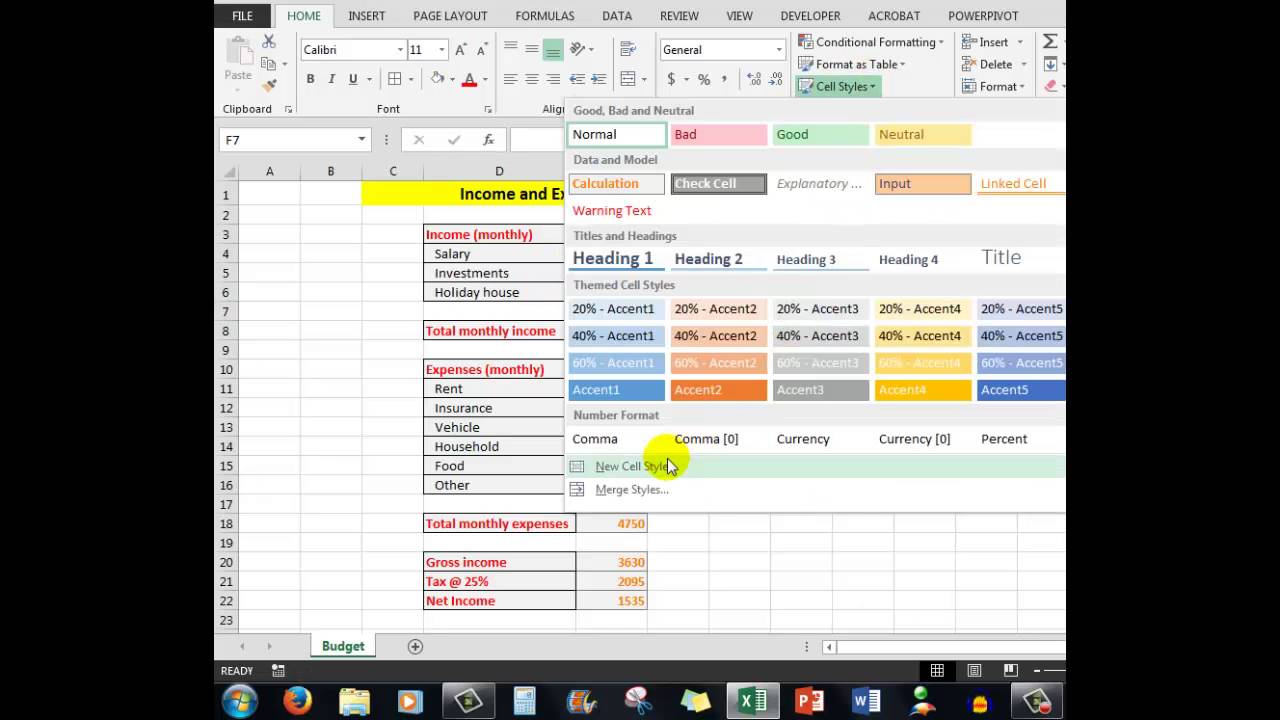
Key Takeaways
- Check for Conflicting Rules: Multiple conditional formatting rules may override each other, causing inconsistent formatting.
- Verify Range and Formulas: Incorrectly specified ranges or formula errors can prevent conditional formatting from applying correctly.
- Ensure Data Consistency: Inconsistent data types and manual formatting can disrupt the functionality of conditional formatting.
Conditional formatting is a powerful feature in Google Sheets that allows users to apply specific formatting to cells based on their content. While it is highly useful for data visualization and analysis, encountering issues where the formatting appears momentarily and then disappears can be frustrating. This comprehensive guide explores the common reasons behind such intermittent conditional formatting failures and provides detailed solutions to ensure consistent and reliable formatting in your spreadsheets.
1. Conflicting Conditional Formatting Rules
One of the most common reasons for conditional formatting to fail is the presence of conflicting rules applied to the same range of cells. When multiple rules are set up to modify the same cells, the order of these rules determines which formatting takes precedence. If a higher-priority rule contradicts a lower-priority one, it can cause the formatting to appear temporarily but then be overridden.
Identifying Conflicting Rules
To identify conflicting rules:
- Navigate to Format > Conditional formatting in your Google Sheets.
- Examine the list of rules applied to your sheet and assess whether multiple rules target the same cell ranges.
- Determine if any rules have overlapping conditions that could prevent the intended formatting from being consistently applied.
Resolving Conflicts
To resolve conflicting rules:
- Reorder the conditional formatting rules so that the most important or specific rules are placed higher in the list. Google Sheets applies the rules in the order they appear, with top rules taking precedence.
- Ensure that the conditions of each rule are distinct enough to prevent unintended overlaps. Refine your conditions to be mutually exclusive where possible.
- Alternatively, combine overlapping rules into a single rule with compounded conditions to streamline the formatting logic.
2. Incorrect Range Specification
Another frequent issue arises when the range specified in a conditional formatting rule is either incorrect or not encompassing all the necessary cells. An inaccurate range can lead to inconsistent application of formatting across your sheet.
Verifying and Adjusting Ranges
To ensure that your conditional formatting covers the appropriate cells:
- Open the Conditional format rules panel by going to Format > Conditional formatting.
- Check the Apply to range field for each rule and confirm it encompasses all intended cells.
- Adjust the range as needed by manually editing the cell references or selecting the desired cells directly from the sheet.
Best Practices for Range Selection
- Use absolute references (e.g.,
$A$1:$A$100) to fix the range and prevent unintended shifts when adding or removing rows or columns. - Limit the range to only necessary cells to enhance performance and reduce the chances of rule conflicts.
3. Errors in Custom Formulas
Custom formulas offer advanced flexibility in conditional formatting but are also a common source of errors if not constructed correctly. Any syntax mistakes, incorrect cell references, or logical oversights can disrupt the proper application of formatting.
Common Formula Mistakes
- Incorrect Cell References: Using relative vs. absolute references improperly can lead to unexpected behavior. For example, using
A1 > 10instead of$A$1 > 10might cause the condition to shift dynamically across the range. - Syntax Errors: Missing parentheses, incorrect operators, or mistyped functions can invalidate the formula. Always double-check the syntax.
- Logical Errors: Ensuring that the logical conditions accurately represent the desired criteria is crucial for consistent formatting.
Validating and Correcting Formulas
To validate and correct custom formulas:
- Review the formula for any syntax errors, ensuring that all parentheses and operators are correctly placed.
- Ensure cell references are appropriately fixed or relative based on the range’s requirements.
- Test the formula independently on sample data to verify that it returns the expected
TRUEorFALSEoutcomes. - Refer to Google Sheets documentation or help resources for guidance on proper formula construction.
4. Data Type Inconsistencies
Inconsistent data types within the cells targeted by conditional formatting can cause the rules to behave unpredictably. For example, if some cells are formatted as text while others are numerical, the same condition may not apply uniformly.
Ensuring Data Consistency
- Uniform Formatting: Ensure that all cells within the range have the same data type. For numerical conditions, confirm that cells are formatted as numbers rather than text.
- Use Data Validation: Implement data validation rules to restrict cell entries to specific data types, minimizing the risk of inconsistencies.
- Clean Up Data: Remove any trailing spaces, special characters, or hidden formatting that may interfere with the conditions.
Correcting Data Types
To correct data type issues:
- Select the affected cells or range.
- Go to Format > Number and choose the appropriate data type (e.g., Number, Date, Text).
- Use functions like
VALUE()to convert text to numerical data if necessary.
5. Data Changes Breaking Conditions
Dynamic changes in data within your Google Sheet can inadvertently disrupt conditional formatting rules. Alterations such as updating, adding, or removing data may cause conditions to no longer be met, leading to formatting failures.
Monitoring Data Changes
To monitor and manage data changes:
- Regularly review your data entries to ensure they adhere to the conditions set by your formatting rules.
- Implement formulas that adjust automatically to data changes, maintaining the integrity of conditional formatting.
- Use dynamic ranges or named ranges that automatically expand or contract based on data entry, ensuring continuous coverage.
Adjusting Formatting Rules
Adapt your formatting rules to accommodate expected data changes:
- Update rule conditions to reflect any new criteria as needed.
- Expand or narrow the applied range to include new data entries.
- Ensure that rules are robust enough to handle variations in data inputs.
6. Manual Formatting Overriding Conditional Formatting
Applying manual formatting, such as changing cell background colors or text styles, can sometimes interfere with conditional formatting. When manual formatting is applied after setting up conditional formatting rules, it can override the automatic changes set by the rules.
Avoiding Manual Formatting Conflicts
- Clear Manual Formatting: Remove any manual formatting from the cells targeted by conditional formatting to ensure that only the rules apply.
- Consistent Formatting Practices: Rely primarily on conditional formatting for consistent and dynamic visual cues, minimizing the use of manual formatting.
- Review Formatting Order: Apply conditional formatting rules after completing manual formatting or set rules to take precedence.
Clearing Manual Formatting
To clear manual formatting:
- Select the range of cells where you want to remove manual formatting.
- Navigate to Format > Clear formatting or use the shortcut
Ctrl + \. - Reapply or adjust conditional formatting rules as necessary.
7. Caching or Performance Issues
Temporary caching issues or performance glitches in Google Sheets can cause conditional formatting to behave inconsistently. Such issues might result in formatting appearing briefly before disappearing or not applying as intended.
Mitigating Caching Problems
To mitigate caching and performance-related issues:
- Refresh the Google Sheets page to resolve temporary glitches. This forces the sheet to reload and can correct the display of conditional formatting.
- Clear your browser's cache and cookies to eliminate any corrupted or outdated data that might be affecting performance.
- Optimize the complexity of your sheet by reducing the number of conditional formatting rules and simplifying formulas where possible.
- Avoid using excessively large datasets that can strain Google Sheets' processing capabilities.
When to Seek Further Assistance
If performance issues persist despite optimizations:
- Check the Google Workspace Status Dashboard to determine if there are any ongoing outages or service disruptions.
- Consider duplicating your sheet to see if the issue persists in a new document.
- Contact Google Support for further assistance if the problem remains unresolved.
8. Google Sheets Limitations or Bugs
Google Sheets has inherent limitations, such as a maximum number of conditional formatting rules per sheet, which, if exceeded, can cause some rules to stop working. Additionally, software bugs or glitches can occasionally impact the functionality of conditional formatting.
Understanding Sheet Limitations
- Be aware of the maximum number of conditional formatting rules allowed in a single sheet. Exceeding this limit may prevent new rules from being applied correctly.
- Monitor your sheet for any performance degradation that could indicate the need to streamline or consolidate formatting rules.
Addressing Bugs and Glitches
To address potential bugs or glitches:
- Stay updated with Google Sheets' latest releases and known issues by visiting official support channels.
- If you suspect a bug, document the issue and report it to Google Support to facilitate resolution.
- Meanwhile, explore workarounds such as simplifying conditional rules or restructuring your data layout to bypass the problem.
9. Collaboration Conflicts
When multiple users are collaboratively editing a Google Sheet, concurrent modifications to conditional formatting rules can lead to conflicts. These conflicts may overwrite intended formatting or introduce conflicting rules that disrupt consistency.
Managing Collaborative Editing
-
Restrict Access to Formatting Rules: Limit editing permissions to trusted users to prevent unintentional alterations to conditional formatting rules.
-
Use Protected Ranges: Implement protected ranges via Data > Protected sheets and ranges to safeguard specific areas from being modified by unauthorized users.
-
Communicate with Team Members: Establish clear protocols for making changes to formatting rules to avoid overlapping edits and maintain consistency.
Handling Simultaneous Edits
To handle simultaneous edits effectively:
- Coordinate with team members to implement changes during designated times to prevent overlapping modifications.
- Regularly review and audit conditional formatting rules to ensure they remain accurate and relevant after collaborative edits.
- Educate all users on the importance of maintaining formatting consistency and the potential impact of conflicting rules.
Summary of Common Issues and Solutions
| Issue | Solution |
|---|---|
| Conflicting Conditional Formatting Rules | Reorder rules, ensure distinct conditions, or combine overlapping rules. |
| Incorrect Range Specification | Verify and adjust the applied range to cover all intended cells. |
| Errors in Custom Formulas | Validate formula syntax, correct cell references, and test formulas independently. |
| Data Type Inconsistencies | Ensure uniform data types, use data validation, and clean up cell contents. |
| Data Changes Breaking Conditions | Monitor data updates, use dynamic ranges, and adjust rules as necessary. |
| Manual Formatting Overriding Conditional Formatting | Clear manual formatting and rely solely on conditional formatting for consistency. |
| Caching or Performance Issues | Refresh pages, clear browser cache, simplify rules, and reduce dataset size. |
| Google Sheets Limitations or Bugs | Stay informed about limits, streamline rules, and report bugs to Google Support. |
| Collaboration Conflicts | Restrict formatting rule access, protect ranges, and coordinate with team members. |
Troubleshooting Steps
To systematically resolve intermittent conditional formatting issues in your Google Sheets, follow these step-by-step troubleshooting methods:
-
Review and Reorder Conditional Formatting Rules
Inspect the list of conditional formatting rules and determine their order of application. Reorder the rules to prioritize the most critical conditions.
-
Verify Applied Ranges
Ensure that each conditional formatting rule applies to the correct range. Adjust the range if necessary to include all relevant cells.
-
Validate Custom Formulas
Check all custom formulas for accuracy, ensuring correct syntax and appropriate cell references. Test formulas in separate cells to confirm they work as intended.
-
Standardize Data Formats
Ensure that all cells within the conditional formatting range are formatted uniformly. Use consistent data types to align with the conditions set by your formatting rules.
-
Clear Manual Formatting
Remove any manual formatting from the cells to prevent overrides of conditional formatting rules. Rely solely on conditional formatting for automated styling.
-
Optimize Sheet Performance
If dealing with large datasets, consider limiting the number of conditional formatting rules or simplifying them to enhance performance and reduce the likelihood of glitches.
-
Protect Formatting Rules in Collaborative Environments
Implement protection measures to prevent collaborators from modifying or creating conflicting conditional formatting rules.
-
Address Potential Bugs or Service Issues
Check Google Workspace Status Dashboard for any reported issues. If you suspect a bug, document the behavior and reach out to Google Support for assistance.
Example Scenario: Resolving a Formatting Conflict
Imagine you have a spreadsheet tracking sales data, and you want to highlight high-performing sales figures. Initially, your conditional formatting correctly highlights cells exceeding a certain threshold. However, after a while, the highlighting disappears or doesn't apply consistently.
Identifying the Issue
Upon investigating, you discover that another conditional formatting rule applied to the same range is setting a different background color for cells meeting a separate condition. Since Google Sheets prioritizes rules based on their order, the newer rule is overriding the high-performance highlight.
Implementing the Solution
- Open the Conditional format rules panel via Format > Conditional formatting.
- Identify the conflicting rules, noting which conditions they apply.
- Reorder the rules so that the high-performance highlight rule is listed above the overriding rule.
- Ensure that the conditions are correctly set to prevent unintended overlaps.
- Test by modifying the data to confirm that the high-performance cells are now consistently highlighted.
Outcome
With the rules reordered and refined, the conditional formatting now reliably highlights high-performing sales figures without being overridden by other formatting conditions.
Conclusion
Intermittent issues with conditional formatting in Google Sheets can stem from a variety of sources, including conflicting rules, incorrect ranges, formula errors, and data inconsistencies. By systematically reviewing and addressing each potential cause, you can restore and maintain reliable conditional formatting in your spreadsheets. Employing best practices such as clear rule prioritization, accurate range specification, and maintaining data consistency will ensure that your Google Sheets remain visually informative and functionally robust.
References
Last updated January 24, 2025