
How to Use Dify.ai to Create a Local AI Workflow
A Comprehensive Guide to Building and Deploying Local AI Workflows with Dify.ai
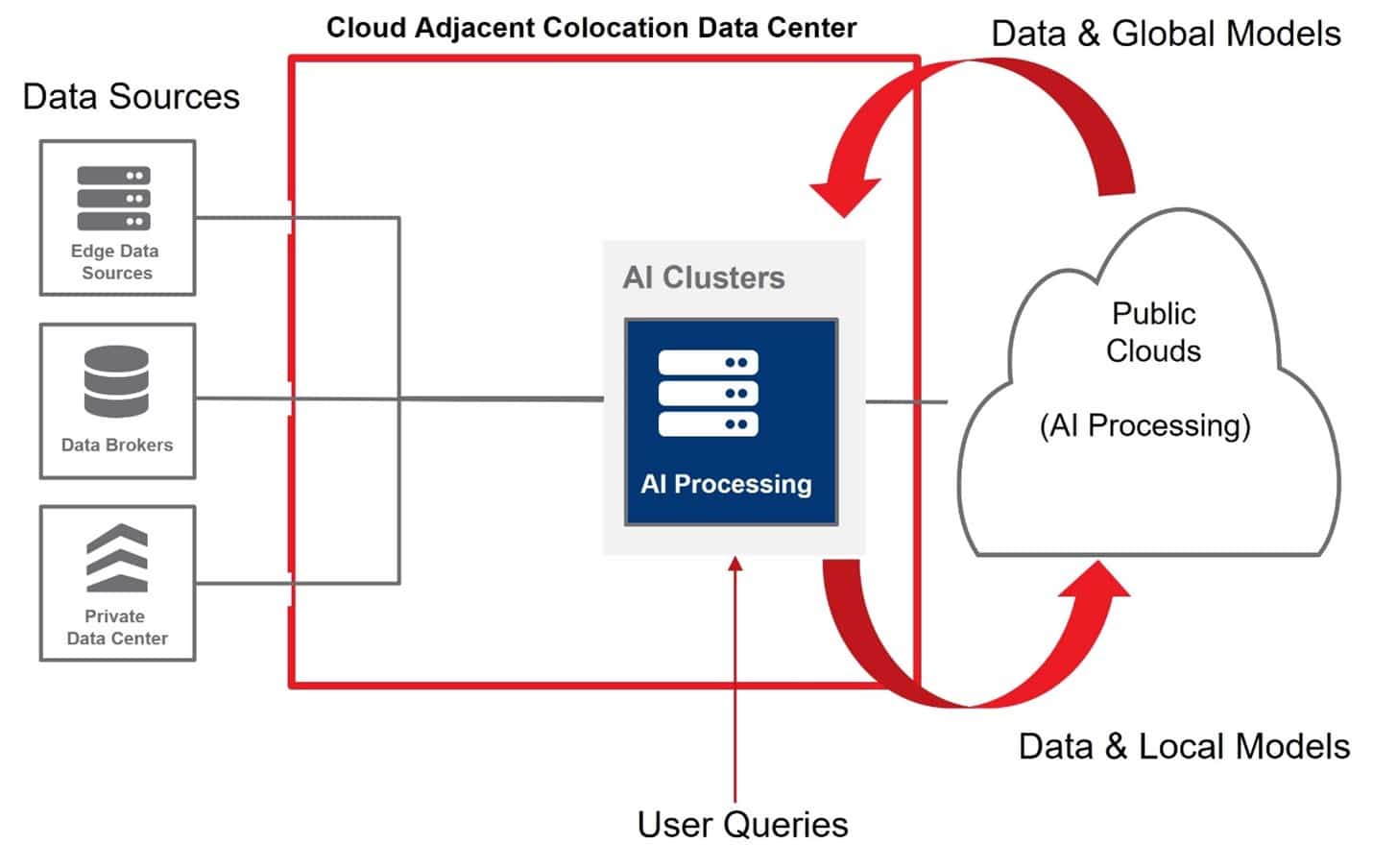
Key Takeaways
- Set Up Your Local Environment: Ensure your system meets requirements and install necessary software like Docker and Python.
- Integrate Local AI Models: Use tools like LocalAI to deploy and configure your AI models locally.
- Create and Optimize Workflows: Utilize Dify’s visual interface to build, test, and deploy customized AI workflows tailored to your needs.
Overview
Creating a local AI workflow with Dify.ai involves several critical steps, from setting up the local environment to integrating AI models and building workflows tailored to specific applications. This guide provides an in-depth, step-by-step approach to leveraging Dify.ai's robust features for local AI deployment, ensuring that users can efficiently build, test, and optimize their AI workflows.
Step 1: Setting Up Dify.ai Locally
System and Software Requirements
Before initiating the setup process, ensure that your local machine meets the following specifications to facilitate a smooth installation and deployment:
- CPU: Minimum of 2 cores (4 or more recommended for complex workflows).
- RAM: At least 8GB to handle multiple processes efficiently.
- Storage: Sufficient disk space for datasets, models, and dependencies (minimum 20GB recommended).
- Operating System: Compatible with Linux (Ubuntu 20.04 or later), macOS, or Windows with Docker support.
- Software Dependencies:
- Docker (v19.03 or later)
- Docker Compose (v1.25.1 or later)
- Python (v3.11 or v3.12 recommended; manage with
pyenvif necessary) - Git
- Optional Dependencies:
- Redis and PostgreSQL for stateful component management.
- Weaviate for vector database integration, depending on workflow requirements.
Cloning the Repository and Installing Dependencies
Begin by cloning the Dify.ai repository from GitHub and installing the necessary dependencies:
git clone https://github.com/langgenius/dify.git
cd dify
pip install --upgrade pip
pip install poetry
poetry install
Deploying Dify.ai with Docker
Utilize Docker Compose to build and deploy the Dify.ai application:
docker-compose up -d --buildAfter deployment, verify that the Dify.ai interface is accessible by navigating to http://localhost:8080 in your web browser.
Step 2: Integrating LocalAI for AI Model Deployment
Cloning the LocalAI Repository
To deploy local AI models, clone the LocalAI repository:
git clone https://github.com/go-skynet/LocalAI.git
cd LocalAI/examples/langchain-chroma
Downloading and Configuring Models
Download pre-trained models compatible with LocalAI. For example:
wget https://huggingface.co/skeskinen/ggml/resolve/main/all-MiniLM-L6-v2/ggml-model-q4_0.bin -O models/bert
wget https://gpt4all.io/models/ggml-gpt4all-j.bin -O models/ggml-gpt4all-jConfigure the environment variables to match your system's capabilities:
mv .env.example .env
# Edit the .env file to set THREADS to the number of CPU cores available
Deploying LocalAI with Docker
Deploy LocalAI using Docker Compose to make the models accessible locally:
docker-compose up -d --buildLocalAI services should now be running and accessible at http://127.0.0.1:8080.
Step 3: Configuring Model Providers in Dify.ai
Accessing Dify.ai Studio
Open the Dify.ai interface by navigating to http://localhost:8080 in your web browser and logging into your account.
Adding LocalAI as a Model Provider
Within the Dify.ai Studio:
- Navigate to Settings: Click on the "Settings" tab in the main menu.
- Select Model Providers: Choose "Model Providers" from the settings options.
- Add LocalAI: Click on "Add Provider" and input the necessary details:
- LLM Model: Set the name (e.g.,
gpt-3.5-turbo) and the URLhttp://127.0.0.1:8080. - Embedding Model: Similarly, set the embedding model name (e.g.,
text-embedding-ada-002) with the same URL.
- LLM Model: Set the name (e.g.,
- Save Configuration: Ensure all settings are correctly inputted and save the configuration.
Step 4: Building Your AI Workflow
Using the Drag-and-Drop Interface
Access the workflow builder through the Dify.ai Studio by selecting "Workflows" from the main menu. The intuitive drag-and-drop interface allows you to visually construct your AI workflow without deep technical expertise.
Adding and Configuring Nodes
Construct your workflow by adding various nodes that perform specific functions:
| Node Type | Description |
|---|---|
| Question Classifier | Categorizes user inputs to route them appropriately within the workflow. |
| Knowledge Retrieval | Integrates external knowledge bases to enhance response accuracy. |
| Code Nodes | Allows inclusion of custom Python or NodeJS code for advanced functionalities. |
| If/Else Blocks | Enables conditional logic to handle different user scenarios. |
| HTTP Request Nodes | Facilitates integration with external services via API calls. |
| Iteration Nodes | Handles repetitive tasks and loops within the workflow. |
Connect the nodes by drawing lines between them to establish the logic flow. Configure each node by clicking on it and setting the necessary parameters, such as API endpoints, prompts, and conditional statements.
Defining Workflow Logic
Establish the sequence and conditions under which each node operates. For example, use the Question Classifier to route specific types of user queries to appropriate response generators or knowledge retrieval modules.
Step 5: Testing and Deploying Your Workflow
Testing Workflow Functionality
Before full deployment, thoroughly test your workflow to ensure all components function as intended:
- Use the built-in testing tools within Dify.ai Studio to simulate user interactions.
- Monitor the outputs at each node to verify the correctness of data flow and processing.
- Adjust configurations and parameters based on testing outcomes to optimize performance.
Deploying Locally or via API
Once testing is successful, you can deploy your workflow:
- Local Deployment: Run the workflow directly within your local Dify.ai instance.
- API Integration: Use RESTful APIs provided by Dify.ai to integrate the workflow with other applications or services.
For API deployment, ensure that your API endpoints are correctly configured and secure to handle incoming requests.
Step 6: Monitoring and Optimizing Your Workflow
Tracking Usage Metrics
Utilize Dify.ai’s management interface to monitor key metrics related to your workflow:
- Data Usage: Track the amount of data processed through the workflow.
- Performance Metrics: Monitor response times and system performance.
- Cost Tracking: Keep an eye on any costs associated with API usage or data storage.
Refining Model and Parameters
Continuously improve your workflow by refining the AI models and adjusting parameters:
- Prompt Optimization: Modify prompts to achieve more accurate and relevant responses from the AI models.
- Model Tuning: Update or switch out AI models to better suit your workflow needs.
- Knowledge Base Enhancement: Regularly update the knowledge base to include the latest information and data.
Advanced Customizations and Integrations
Custom Python Logic
Incorporate custom Python scripts within your workflow to perform specialized tasks or data processing:
def custom_logic(input_data):
# Process input_data
processed_data = input_data.lower()
return processed_data
Scalable Architecture Integration
Enhance scalability by integrating PostgreSQL and Redis for managing stateful components, ensuring that your workflow can handle increased load and complexity:
-
PostgreSQL: Manages metadata and relational data efficiently.
-
Redis: Provides fast caching solutions to reduce latency.
Vector Database Integration with Weaviate
For workflows that require advanced search capabilities, integrate Weaviate as a vector database to handle semantic search and similarity queries:
# Example Docker Compose service for Weaviate
weaviate:
image: semitechnologies/weaviate:latest
ports:
- "8081:8081"
environment:
QUERY_DEFAULTS_LIMIT: 20
AUTHENTICATION_ANONYMOUS_ACCESS_ENABLED: "true"
PERSISTENCE_DATA_PATH: "/var/lib/weaviate"
Conclusion
Creating a local AI workflow with Dify.ai involves a systematic approach, starting from setting up the local environment to integrating powerful AI models and building customized workflows. By following the steps outlined in this guide, users can efficiently deploy robust AI systems tailored to their specific needs, ensuring optimal performance and scalability. Continuous monitoring and optimization further enhance the effectiveness of these workflows, making Dify.ai a versatile tool for local AI deployment.
References
Last updated January 27, 2025