
Creating a Classic Snake Game in Python
A Comprehensive Guide to Building Your Own Arcade Classic
Creating a Snake game in Python is a popular and engaging project for beginners and experienced programmers alike. It provides a hands-on way to learn fundamental programming concepts while building a fun, interactive application. This guide will walk you through the process, highlighting key aspects and common approaches using popular Python libraries.
Key Highlights of Building a Snake Game in Python
- Multiple Library Options: You can choose from libraries like Pygame, Turtle, or Curses, each offering different levels of complexity and graphical capabilities.
- Core Game Logic: The game involves fundamental programming concepts such as loops, conditionals, functions, and data structures (like lists for the snake's body).
- Essential Components: Key elements include setting up the game window, creating and managing the snake's movement, generating food, handling collisions, and tracking the score.
Choosing Your Python Library
Python offers several libraries suitable for game development, each with its own advantages for creating a Snake game. The most common choices include Pygame and Turtle, while Curses is often used for terminal-based versions.
Pygame: A Robust Choice for 2D Games
Pygame is a free and open-source library specifically designed for making 2D games in Python. It provides modules for handling graphics, sound, input, and more, making it a powerful tool for creating a more visually rich Snake game.
Setting up with Pygame
To use Pygame, you first need to install it. This can typically be done using pip:
pip install pygameOnce installed, you'll initialize Pygame in your script:
import pygame
pygame.init()Setting up the game window involves defining dimensions and creating the display surface:
window_x = 600
window_y = 600
game_window = pygame.display.set_mode((window_x, window_y))
pygame.display.set_caption('Snake Game')Creating the Snake and Food in Pygame
In Pygame, the snake and food are typically represented as shapes or sprites drawn on the game window. The snake's body can be managed using a list of segments (e.g., rectangles), and the food's position can be randomly generated.
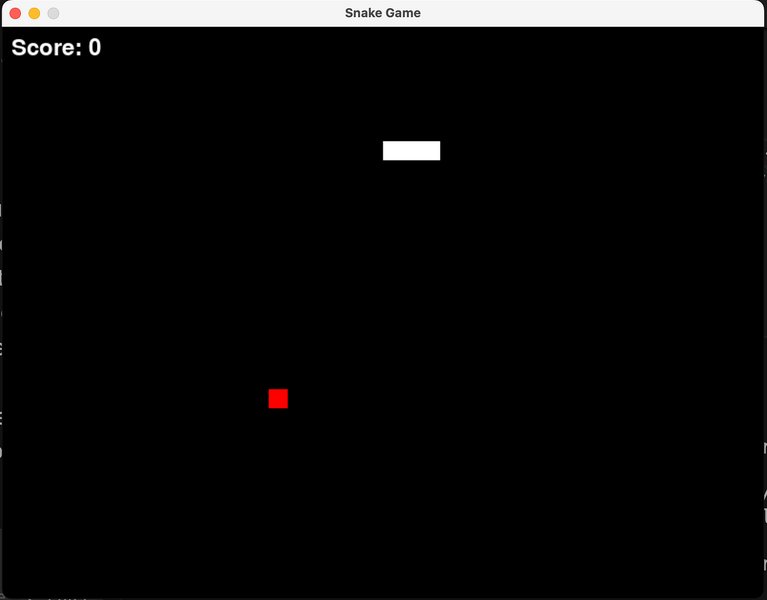
A visual representation of a Snake game interface using Pygame.
Handling Movement and Input in Pygame
Pygame's event handling system is used to capture user input, such as pressing arrow keys, to control the snake's direction. The snake's movement is then updated in the game loop based on the current direction.
for event in pygame.event.get():
if event.type == pygame.KEYDOWN:
if event.key == pygame.K_UP:
change_to = 'UP'
if event.key == pygame.K_DOWN:
change_to = 'DOWN'
if event.key == pygame.K_LEFT:
change_to = 'LEFT'
if event.key == pygame.K_RIGHT:
change_to = 'RIGHT'Turtle: A Simpler Approach for Visuals
The Turtle module is a built-in Python library that provides a drawing canvas. It's a simpler option for creating graphical applications and is well-suited for a basic Snake game, particularly for beginners.
Setting up with Turtle
Importing the necessary modules is the first step:
import turtle
import time
import randomSetting up the game window involves creating a screen object and configuring its properties:
wn = turtle.Screen()
wn.setup(width=600, height=600)
wn.bgcolor("#add8e6") # Light blue background
wn.title("Snake Game")
wn.tracer(0) # Turn off screen updatesCreating the Snake and Food in Turtle
In Turtle, the snake's head and body segments are typically created as Turtle objects (often squares). The food is also a Turtle object, placed at random locations.
head = turtle.Turtle()
head.shape("square")
head.color("white")
head.penup()
head.goto(0, 0)
head.direction = "stop"
food = turtle.Turtle()
food.shape("circle")
food.color("red")
food.penup()
food.goto(0, 100)Handling Movement and Input in Turtle
Turtle uses functions to define movement. Keyboard bindings are used to change the snake's direction.
def go_up():
head.direction = "up"
wn.listen()
wn.onkeypress(go_up, "Up")
# Add functions for down, left, and rightCurses: For Terminal Enthusiasts
For those interested in a text-based Snake game, the Curses library is a good choice. It allows for control over the terminal display to create graphical interfaces using characters.
Setting up with Curses
import curses
from random import randint
# setup window
curses.initscr()
win = curses.newwin(20, 60, 0, 0) # y,x
win.keypad(1)
curses.noecho()
curses.curs_set(0)
win.border(0)
win.nodelay(1)Creating the Snake and Food in Curses
The snake and food are represented by characters on the terminal screen, with their positions stored as coordinates.
snake = [(4, 10), (4, 9), (4, 8)]
food = (10, 20)
win.addch(food[0], food[1], '#')Core Game Logic
Regardless of the library used, the core game logic remains consistent. This includes handling the snake's movement, detecting collisions, managing food consumption, and updating the score.
Snake Movement
The snake's movement is typically implemented by repeatedly adding a new head segment in the current direction of movement and removing the tail segment, unless the snake has just eaten food.
Food Generation and Consumption
Food is generated at random locations on the game screen. When the snake's head collides with the food, the snake grows (by not removing the tail segment in that move), and new food is generated at a different random location. The score is also increased.
Collision Detection
The game ends if the snake collides with the boundaries of the game window or with its own body. Collision detection involves checking the coordinates of the snake's head against the window edges and the coordinates of its body segments.
Score Tracking
A score variable is maintained to keep track of how much food the snake has eaten. This score is typically displayed on the screen.
Implementing the Game Loop
The heart of the Snake game is the game loop. This loop continuously updates the game state, handles input, draws the game objects, and checks for game over conditions.
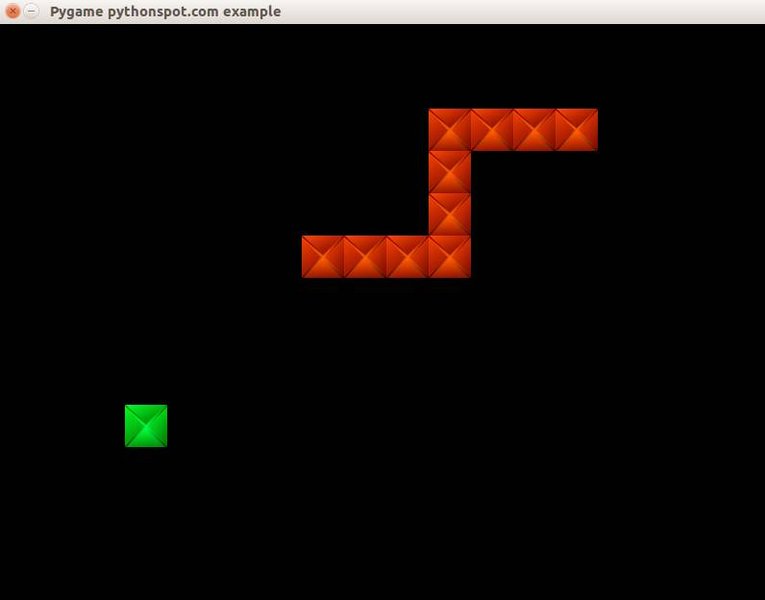
A basic visual layout of a Snake game during gameplay.
Within the game loop, the following steps are typically performed:
-
Handle user input to change the snake's direction.
-
Update the snake's position based on its direction.
-
Check for collisions with walls or itself.
-
Check for collisions with the food.
-
If food is eaten, increase the score and generate new food.
-
Redraw the game screen with the updated snake and food positions.
-
Control the game speed using a time delay.
Visual Elements and Enhancements
Beyond the basic game logic, you can enhance your Snake game with various visual elements and features.
Adding Color and Styling
Using libraries like Pygame or Turtle allows you to add colors to the snake, food, and background, making the game more visually appealing. Curses uses different characters or colors to represent elements.
Score Display
Displaying the current score and potentially a high score adds a competitive element to the game. This involves rendering text on the game screen.
Game Over Screen
When the game ends due to a collision, a "Game Over" screen can be displayed, showing the final score.
Comparing Libraries for Snake Game Development
Here's a simple table summarizing the key differences between Pygame and Turtle for creating a Snake game:
| Feature | Pygame | Turtle |
|---|---|---|
| Complexity | More complex, offers more control | Simpler, easier for beginners |
| Graphics | Raster graphics, suitable for detailed sprites | Vector graphics, based on drawing shapes |
| Performance | Generally higher performance for more complex games | Simpler animations |
| Use Case | More versatile for various 2D games | Good for simple drawing and animation projects |
Exploring Code Examples and Tutorials
Many online resources provide step-by-step tutorials and complete source code for building a Snake game in Python using different libraries. These resources can be invaluable for learning and implementing your own version of the game.
A video tutorial demonstrating how to code a Snake game using Python and Pygame.
This video provides a visual walkthrough of the process, which can be helpful alongside textual tutorials. It covers setting up the environment, coding the snake and food, handling movement, and implementing game over conditions.
Frequently Asked Questions
What are the basic requirements to build a Snake game in Python?
You need Python installed on your system and a text editor or Integrated Development Environment (IDE). Depending on the library you choose (like Pygame), you might need to install additional modules using pip.
Is it possible to create a Snake game without external libraries?
While technically possible using only Python's built-in functionalities for a purely text-based game, it's significantly more challenging to handle graphics and input compared to using libraries like Turtle or Pygame.
How can I make the Snake game more challenging?
You can increase the snake's speed as the score increases, introduce obstacles on the game board, or implement different types of food with varying point values or effects.
References
Last updated May 5, 2025