
Is Your Laptop's Hard Drive Secretly Failing? This App Holds the Clues!
Unlock the secrets of your storage with CrystalDiskInfo, the essential health monitor for your laptop's drives.
If you've noticed an application named "CrystalDiskInfo" on your laptop, it's a highly regarded utility designed to keep you informed about the health and status of your computer's storage devices. This free and open-source software is a valuable tool for both casual users and tech enthusiasts, helping to prevent unexpected data loss by providing early warnings of potential drive failures.
Key Insights at a Glance
- Proactive Health Monitoring: CrystalDiskInfo primarily uses S.M.A.R.T. (Self-Monitoring, Analysis, and Reporting Technology) data from your Hard Disk Drives (HDDs) and Solid State Drives (SSDs) to assess their condition.
- Early Warning System: It alerts you to potential issues with clear, color-coded status indicators (e.g., Good, Caution, Bad) and detailed metrics, allowing you to back up data before a critical failure occurs.
- Comprehensive Drive Information: Beyond health status, it displays a wealth of technical details including drive temperature, model, firmware, serial number, interface, power-on hours, and more.
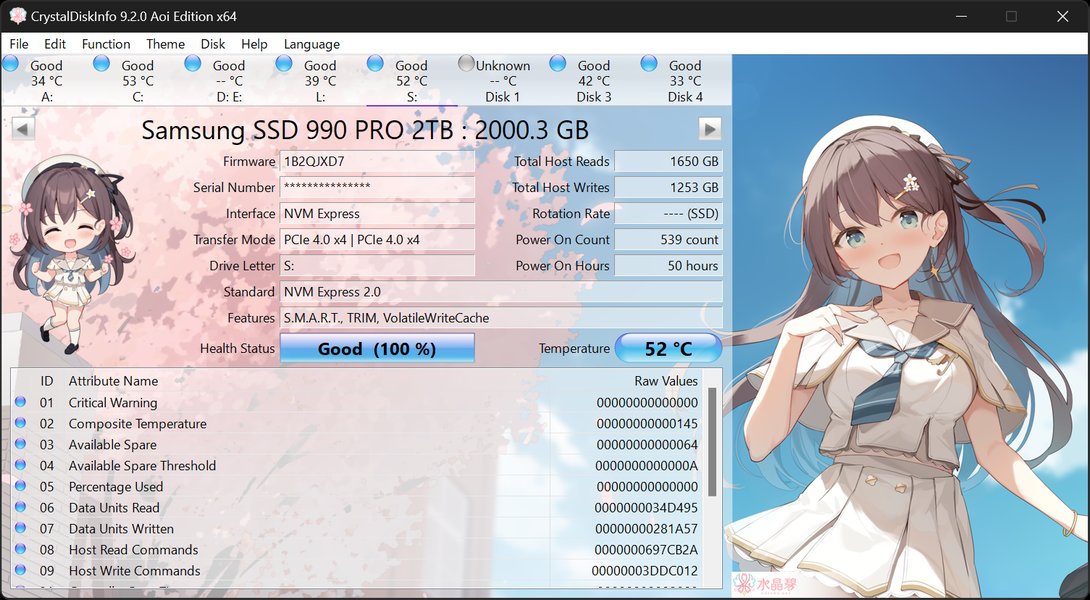
The CrystalDiskInfo interface, showcasing drive health status and S.M.A.R.T. attributes.
Unpacking CrystalDiskInfo: What Does It Do?
CrystalDiskInfo is essentially a diagnostic tool that doesn't perform repairs but excels at reporting the current state of your storage. Developed by Crystal Dew World, it has become a staple for users who want to maintain the longevity and reliability of their storage media. It supports a wide array of drive types, including traditional HDDs, modern SSDs (including NVMe SSDs), and even some external USB drives and Intel RAID configurations.
Core Functionality: Your Drive's Personal Health Inspector
The primary role of CrystalDiskInfo is to continuously monitor and analyze the health of your laptop's storage. It achieves this by tapping into the S.M.A.R.T. data, a built-in monitoring system present in most contemporary drives. This technology tracks various indicators of drive reliability, allowing CrystalDiskInfo to interpret this data and present it in an understandable format.
S.M.A.R.T. Data Interpretation
S.M.A.R.T. attributes include critical parameters like reallocated sector count, spin-up time, power-on hours, drive temperature, and error rates. CrystalDiskInfo translates the raw values of these attributes into a comprehensible health status, helping you understand if your drive is performing optimally or showing signs of degradation.
Key Features That Empower You
CrystalDiskInfo comes packed with features designed to provide a thorough overview of your storage health:
- Health Status Indication: The most prominent feature is its color-coded health assessment. Typically, "Good" (often blue or green) means the drive is fine, "Caution" (yellow) suggests minor issues or that certain thresholds are being approached, and "Bad" (red) indicates serious problems, often signaling an impending failure.
- Temperature Monitoring: It displays the real-time temperature of your drives in Celsius or Fahrenheit. Overheating can significantly shorten a drive's lifespan, so this feature is crucial, especially for compact laptops where airflow might be restricted. You can often set alerts for high temperatures.
- Detailed Drive Information: The application provides a comprehensive list of specifications for each connected drive. This includes the model name, firmware version, serial number, interface type (e.g., SATA, NVMe), transfer mode, drive letter, buffer size, rotation rate (for HDDs), total power-on hours, and number of power-on cycles.
- Alerts and Notifications: To ensure you don't miss critical changes, CrystalDiskInfo can be configured to send alerts via on-screen pop-ups or email if a drive's health status deteriorates to "Caution" or "Bad," or if the temperature exceeds user-defined limits. This requires .NET Framework 4.8 or later for email notifications.
- Customization: The user interface is customizable with various themes (including a dark mode) and support for over 20 languages, enhancing its usability across a global user base.
- Support for Various Drive Technologies: It is compatible with a wide range of storage devices, including IDE (PATA), SATA HDDs and SSDs, NVMe SSDs, and some external USB drives.
- Portable Version: A portable version is available, allowing you to run the software from a USB flash drive without needing to install it on every system. This is particularly handy for IT technicians or for quick checks on different machines.
- Advanced Power Management (APM) and Automatic Acoustic Management (AAM) Control: For supported drives, CrystalDiskInfo allows users to adjust APM settings (to balance power saving and performance) and AAM settings (to reduce noise from HDDs).
- Registry Logging: The program can log disk information into the Windows Registry, which can be useful for other applications or system gadgets that might leverage this data.
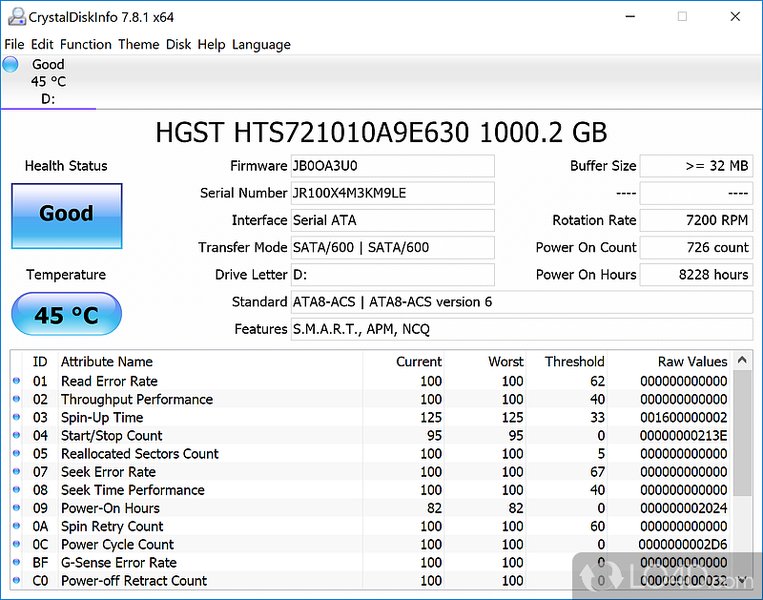
Another view of the CrystalDiskInfo main interface, detailing S.M.A.R.T. attributes.
Visualizing Drive Health: S.M.A.R.T. Attribute Comparison
The radar chart below provides a conceptual comparison of key S.M.A.R.T. attributes for a "Healthy Drive" versus a "Drive at Risk." For a healthy drive, critical error counts (like Reallocated Sectors) would be very low, and performance indicators (like Temperature and Power-On Hours relative to expected lifespan) would be within optimal ranges. A drive at risk might show an increase in error counts and potentially higher temperatures or excessive power-on hours for its age. Note that the values are illustrative; higher "scores" on this chart generally indicate better health for the attribute (e.g., a low raw value for Reallocated Sectors translates to a high health score).
Understanding S.M.A.R.T. Attributes
CrystalDiskInfo displays numerous S.M.A.R.T. attributes. While the full list can be extensive and vary between manufacturers and drive types, some are universally critical for assessing drive health. The table below explains a few key attributes and their significance:
| S.M.A.R.T. Attribute | Typical ID | Description | Significance (Lower Raw Value is Better, unless stated) |
|---|---|---|---|
| Reallocated Sectors Count | 05 | Number of sectors remapped due to read/write/verification errors. These are bad sectors that the drive has taken out of service. | A rising count indicates physical degradation of the drive surface. High values are a strong predictor of failure. |
| Current Pending Sector Count | C5 | Number of "unstable" sectors waiting to be remapped. If a subsequent write to these sectors is successful, the sector is re-evaluated; otherwise, it's reallocated. | Indicates sectors that are problematic. A high count suggests potential data loss or drive instability. |
| Uncorrectable Sector Count | C6 | Number of uncorrectable errors when reading/writing a sector. | Directly indicates data that could not be recovered. Any value other than zero is a concern. |
| Power-On Hours | 09 | Total number of hours the drive has been powered on. | Indicates drive usage. While not an error, very high values mean the drive has seen extensive use. (Higher value is more wear). |
| Drive Temperature | C2 | Current internal temperature of the drive. | Consistently high temperatures (e.g., above 50-55°C for many drives) can reduce lifespan and reliability. (Optimal range is better). |
| Reported Uncorrectable Errors | BB | Count of errors that could not be recovered using hardware ECC. | Similar to Uncorrectable Sector Count, signifies serious read issues. |
| SSD Life Left / Media Wearout Indicator (SSDs only) | Varies (e.g., E7, E9) | An estimate of the remaining lifespan of an SSD based on NAND wear. | A decreasing value indicates the SSD is approaching its write endurance limit. (Higher normalized value is better). |
Note: The interpretation of raw S.M.A.R.T. values can vary between manufacturers. CrystalDiskInfo typically presents a normalized value alongside the raw data, making it easier to understand.
How CrystalDiskInfo Works on Your Laptop
When you launch CrystalDiskInfo, it scans your system for connected storage devices. It then queries each drive for its S.M.A.R.T. data. The application requires administrator privileges to access this low-level hardware information. Once the data is retrieved, it's processed and displayed in the main window, giving you an immediate overview of each drive's health status, temperature, and other vital statistics. You can select individual drives from a list or tabs if multiple are present to see their specific details.
CrystalDiskInfo Mindmap Overview
The following mindmap provides a visual summary of CrystalDiskInfo's key aspects, features, and purpose, illustrating its role as a comprehensive disk health monitoring tool for your laptop.
(Model, Firmware, Serial #, etc.)"] id2e["Alerts & Notifications
(Email, Pop-up)"] id2f["Customization
(Themes, Languages)"] id2g["APM/AAM Control"] id2h["Portable Version"] id3["Supported Drives"] id3a["HDD (SATA, IDE)"] id3b["SSD (SATA, NVMe)"] id3c["External USB (some)"] id3d["Intel RAID"] id4["How It Works"] id4a["Reads S.M.A.R.T. Data"] id4b["Requires Admin Privileges"] id4c["Real-time Monitoring"] id5["Benefits"] id5a["Proactive Maintenance"] id5b["User-Friendly Interface"] id5c["Free & Open Source"] id5d["Lightweight"] id6["Limitations"] id6a["Windows Only"] id6b["Not a Repair Tool"] id6c["Not a Benchmarking Tool
(CrystalDiskMark is for speed tests)"] id6d["S.M.A.R.T. data accuracy depends on drive firmware"]
Visual Guide: Using CrystalDiskInfo
For a hands-on look at how to download, install, and interpret the information provided by CrystalDiskInfo, the following video offers a helpful tutorial. It walks through the interface and explains key functionalities, making it easier to understand how to use this tool effectively to monitor your laptop's drive health.
Video demonstrating how to use CrystalDiskInfo, including its advanced functionality.
What CrystalDiskInfo Does NOT Do
It's important to understand the scope of CrystalDiskInfo's capabilities:
- It is not a repair tool: CrystalDiskInfo cannot fix bad sectors or repair a failing drive. Its purpose is to report the drive's condition.
- It is not a data recovery tool: If your drive has already failed, CrystalDiskInfo cannot help you recover lost data.
- It is not a disk benchmarking tool: While it provides extensive information about the drive, it does not measure read/write speeds. For that, Crystal Dew World offers a separate application called CrystalDiskMark.
- Accuracy depends on the drive: The reliability of S.M.A.R.T. data can sometimes vary, as it depends on the drive manufacturer's firmware correctly reporting these attributes.
System Requirements and Compatibility
CrystalDiskInfo is designed exclusively for Windows operating systems. It supports a broad range of versions, including Windows XP, Vista, 7, 8, 8.1, 10, and 11, as well as various Windows Server editions. For NVMe SSD support, Windows 10/Server 2016 or later is typically required. As mentioned, some advanced features like email notifications necessitate .NET Framework 4.8 or newer.
Frequently Asked Questions (FAQ)
Conclusion
CrystalDiskInfo is an invaluable utility for any Windows laptop user concerned about storage device health. By providing detailed insights through S.M.A.R.T. data analysis, real-time temperature monitoring, and clear health status indicators, it empowers you to take proactive measures against potential drive failures. Its user-friendly interface, customization options, and cost-free availability make it an essential tool for safeguarding your data and ensuring the longevity of your HDDs and SSDs.
Recommended Further Exploration
- How do I interpret specific S.M.A.R.T. attribute values in CrystalDiskInfo?
- What are the best practices for extending the life of my laptop's SSD or HDD?
- Compare CrystalDiskInfo with other disk health monitoring tools for Windows.
- What steps should I take if CrystalDiskInfo reports a 'Bad' health status for my drive?
References
Last updated May 21, 2025