
How to Use Cursor
Comprehensive guide covering multiple contexts from GUI to coding
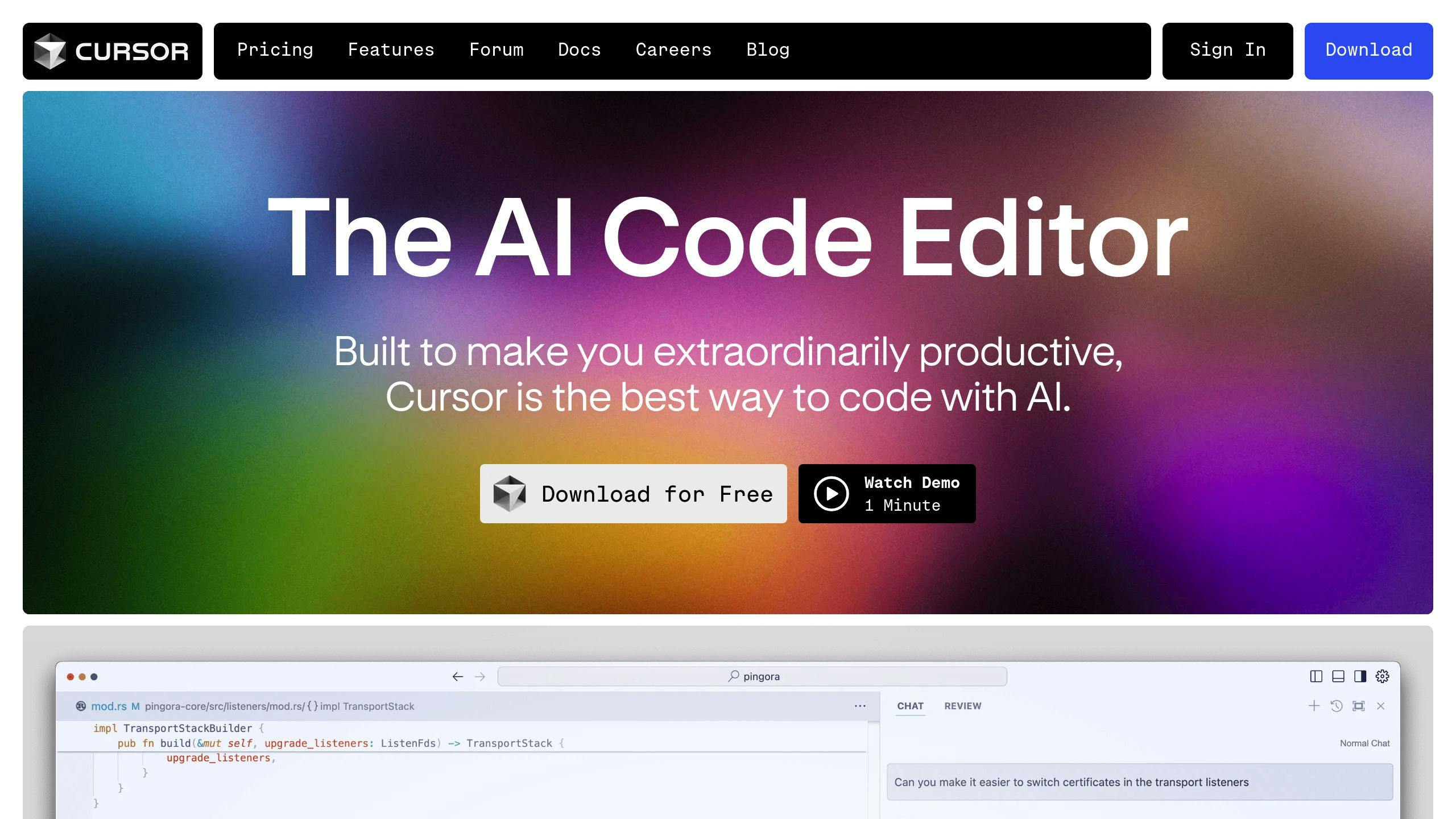
Highlights
- Multiple Contexts: Learn how to use cursors in graphical user interfaces, programming environments, SQL databases, and with AI-powered code editing.
- Step-by-Step Instructions: Detailed guidance for installation, configuration, and advanced tips to enhance your workflow.
- Customization: Tailor your cursor experience and optimize coding interactions with personalization and productivity features.
Understanding the Different Meanings of "Cursor"
The term "cursor" can refer to several distinct tools and functionalities within computer systems and applications. This comprehensive guide will explore the three most common interpretations:
- Graphical Mouse Cursor: The visible pointer on your computer screen, which you can customize on your operating system.
- Database SQL Cursor: A programming construct used for row-by-row processing of result sets fetched from relational databases.
- AI-Powered Code Editor (Cursor AI): A modern development tool that integrates artificial intelligence to enhance coding productivity.
Using a Graphical Mouse Cursor in Windows
Customizing your mouse pointer not only enhances the aesthetic of your desktop but can also improve usability. Here’s how to use and customize mouse cursors on a Windows system:
Downloading and Installing Custom Cursors
Custom cursors can be downloaded from various websites offering themed or functional pointer sets. Follow these steps to install them:
Step 1: Download the Cursor Set
Visit a trusted website offering cursor downloads. Cursor packages are usually available in a compressed archive (typically in .zip format). After downloading, right-click the file and choose "Extract All..." to unpack the contents.
Step 2: Access Mouse Settings
Open the Control Panel and navigate to the "Mouse" settings. Inside the "Pointers" tab, you will see the current configuration of your mouse pointer.
Step 3: Apply the Custom Cursors
Either select a complete cursor scheme or individually change each pointer by clicking on the desired icon and browsing for your downloaded cursor file. After configuring, save your new scheme for future use.
Creating Your Own Custom Cursors
For maximum personalization, create your own cursors from images. Tools such as specialized cursor editors allow you to import images and convert them into .CUR file formats. This process typically involves:
- Importing a traditional image file (JPG/PNG) into the editor.
- Adjusting the hotspot – the active point of the cursor.
- Converting and saving the file into .CUR or .ANI formats for static or animated cursors.
Using Cursors in SQL Databases
In the realm of database management, a cursor is a control structure that allows you to sequentially access and process rows returned by a database query. This method can be particularly useful in scenarios where set-based operations are not applicable. However, bear in mind that cursors are often less efficient than set-based queries.
Basics of SQL Cursors
SQL cursors work by:
- Declaring the cursor with a SELECT statement to specify the data set.
- Opening the cursor to create a working set of rows.
- Fetching rows individually to process them, typically using a loop.
- Closing and deallocating the cursor to release resources after processing.
Example: SQL Server Cursor
Here is a sample code snippet using a SQL Server cursor:
-- Declare the variable to store data
DECLARE @CurrentValue INT;
-- Declare and initialize the cursor
DECLARE CursorExample CURSOR FOR
SELECT ColumnName FROM MyTable;
-- Open the cursor to create the result set
OPEN CursorExample;
-- Fetch the first row into the variable
FETCH NEXT FROM CursorExample INTO @CurrentValue;
-- Loop through all rows in the cursor
WHILE @@FETCH_STATUS = 0
BEGIN
-- Process the current value (for example, print it)
PRINT @CurrentValue;
-- Fetch the next row
FETCH NEXT FROM CursorExample INTO @CurrentValue;
END
-- Cleanup: close and deallocate the cursor
CLOSE CursorExample;
DEALLOCATE CursorExample;
Best Practices for SQL Cursors
When using SQL cursors, consider the following:
- Efficiency: Use cursors only when necessary, as set-based operations are generally faster.
- Resource Management: Always close and deallocate cursors to prevent memory leaks and locking issues.
- Error Handling: Incorporate error-handling mechanisms to manage exceptions that may occur during row-by-row processing.
- Alternative Methods: Explore alternatives like temporary tables or table-valued functions when row-level operations are feasible.
Using an AI-Powered Code Editor: Cursor AI
Cursor AI is a modern code editor that leverages artificial intelligence to significantly enhance your coding productivity. It builds on the familiar interface of Visual Studio Code and provides built-in AI assistance for a variety of tasks.
Installation and Setup
To get started with Cursor AI:
Download and Installation
Cursor AI can be installed on multiple operating systems. Visit the official homepage to download the appropriate installation file for Windows, macOS, or Linux. For Linux users, the installation might include:
- Downloading an .AppImage file.
- Making the file executable using the command chmod a+x filename.AppImage.
- Running the file from the terminal using ./filename.AppImage.
After installation, the application integrates well with Visual Studio Code’s interface and settings.
Key Features and Their Usage
| Feature | Description | Usage Shortcut/Tip |
|---|---|---|
| Inline Code Generation | Generate code snippets inline by typing natural language prompts. | Press Cmd+K on macOS or Ctrl+K on Windows/Linux to activate. |
| AI Chat Interface | Interact with your entire codebase using AI-driven chat for debugging and suggestions. | Press Ctrl+Enter to open the chat window. |
| Autocomplete & Tab Completion | Provides dynamic code suggestions to accelerate coding. | Use Tab key after a suggestion appears to complete the code. |
| Customization and Configuration | Create project-specific AI rules and personalize the editor settings. | Manage in Settings > General > Rules for AI |
These features not only streamline coding but also reduce context switching, enabling a smoother development process.
Advanced Tips and Best Practices for Cursor AI
To maximize your experience with Cursor AI, consider these advanced tips:
1. Leverage Context-Aware Coding
Cursor AI is designed to understand your entire codebase. Use features like:
- Project Integration: Add specific code blocks to the context using keywords like "@" or designated shortcuts.
- Chat Interface: Utilize the AI chat tool to ask high-level questions about your code, such as identifying potential bugs or optimization tips.
2. Efficient Code Generation
Use the inline code generation effectively by:
- Selecting portions of your code to modify or expand upon.
- Using specific natural language prompts that clearly state the intended functionality.
- Experimenting with various AI model settings available in the editor for different types of tasks.
3. Automating Routine Tasks
With features like autocompletion and customizable shortcuts, you can automate many repetitive coding tasks. For example:
- Lint Checking: Enable linting within the editor to catch potential errors early in the development process.
- Multiple File Management: Use the Composer feature to create and manage multiple files simultaneously.
- Rule Customization: Create a configuration file (such as a ".cursorrules" file) to define project-specific AI instructions.
4. Enhancing Collaboration and Security
Cursor AI integrates well with version control systems like Git, facilitating collaborative coding projects. Additionally, the editor focuses on privacy, ensuring that your code and sensitive data remain secure.
Comparative Overview: Mouse, SQL, and Cursor AI
The term "cursor" unites these diverse uses under a common theme: managing and navigating data, whether it is visual on your screen, a row in a database, or lines of code in your editor. The table below summarizes key differences:
| Aspect | Graphical Cursor | SQL Cursor | Cursor AI (Code Editor) |
|---|---|---|---|
| Context | User interface pointer | Database row processing | Code editing and AI assistance |
| Usage | Customizing appearance and functionality | Row-by-row data handling in queries | Autocomplete, AI chat, inline code generation |
| Tools/Features | Control Panel, cursor editors, extraction tools | SQL commands, loop structures, resource cleanup | Keyboard shortcuts, context-aware suggestions, customizable settings |
| Target User | General computer users | Database administrators, developers | Software developers, AI enthusiasts |
This summary demonstrates that while the concept of a cursor remains consistent, its application adapts to the unique needs and functionalities of each environment.
Expanding on Related Use Cases
Beyond the basics, understanding the context and capabilities across various cursor types enables you to integrate them more efficiently into your workflow. Here are some additional detailed discussions:
Optimizing Graphical Cursor Customization
While many users are familiar with the default cursors, customization can enhance both visual appeal and operational nuance. Experiment with animated cursors for dynamic interfaces or pick cursors tailored for specific tasks like precision design work. Users often create niche sets that reflect their personal style or match an overall system theme. Moreover, creating personalized cursors can also serve as a branding strategy in environments like interactive kiosks or presentations.
Advanced Techniques with SQL Cursors
In relational databases, cursors are instrumental when dealing with complex data transformation tasks where set-based operations might not suffice. Advanced users can incorporate error handling routines, nested cursors for hierarchical data processing, and performance optimizations like minimizing lock contention. While set-based operations are preferred due to their efficiency, the flexible row-by-row approach offered by cursors is indispensable in certain legacy systems or when dealing with diverse and non-uniform data.
Error Handling and Performance Tips
When deploying SQL cursors in a production environment, ensure that every cursor is enclosed within proper error handling constructs. Monitor the performance by logging execution times and consider alternatives if the data volume increases significantly.
Integrating AI in your Coding Workflow with Cursor AI
Cursor AI is designed for developers looking to blend traditional coding with state-of-the-art AI. To take full advantage of this tool, integrate it as part of your everyday workflow. Many developers find that the AI-driven suggestions significantly reduce mundane coding tasks, allowing them to focus on design and architecture. Experiment with the different AI models available, and customize them by providing clear, context-specific instructions. Over time, this leads to not only faster coding but also encourages better coding practices as the AI highlights potential errors, style inconsistencies, and even security vulnerabilities.
Continuous Improvement and Feedback
As you become more accustomed to using Cursor AI, provide feedback directly through the editor’s built-in channels. This iterative loop helps improve both your personal workflow and the tool itself, as updates incorporate real-world usage scenarios and developer suggestions.
Conclusion
Cursors are a multifaceted tool that cater to a wide range of functionalities—from enhancing the visual interface of your computer and processing database records to revolutionizing your coding workflow with AI-assisted tools. Each type of cursor serves a distinct purpose:
- Graphical mouse cursors allow personalization of the user interface and enhance usability with custom designs and animations.
- SQL cursors provide precise control over database row processing, a method useful in certain scenarios where batch operations may fall short.
- Cursor AI represents a new frontier in software development, offering a rich set of features including inline code generation, integrated AI chat, context-aware assistance, and collaborative tools that lead to tremendous improvements in efficiency.
By understanding and applying these methods, users can tailor their interaction with their systems. Whether you want to visually enhance your interface, manage large datasets with precision, or accelerate your coding productivity with AI, leveraging the right type of cursor effectively can yield significant benefits. Careful customization and continuous learning of best practices in each domain will ensure that your usage of cursors is not only effective but also aligned with your unique requirements.
In summary, using a cursor wisely involves choosing the appropriate tool for your context, following established guidelines for setup and customization, and continuously adapting to new features that modern software development environments are now embracing.
References
- Downloading and Using Mouse Cursors in Windows - RealWorld Graphics
- How to use custom mouse cursors in Windows - Digital Citizen
- How to Make Your Own Custom Mouse Cursor on Windows
- Cursor - Installation
- Cursor AI: A Guide With 10 Practical Examples - DataCamp
- Cursor Tutorial: Guide to Setup, Usage, and Pro Tips
- Learn Cursor
- How to Use Cursor More Efficiently! - Reddit
- Cursor Tips - DEV Community
Recommended
Last updated February 20, 2025