
Overcoming Read-Only File System Errors When Modifying Docker Secrets
Learn various strategies to resolve the “Read-only file system” issue in Docker containers
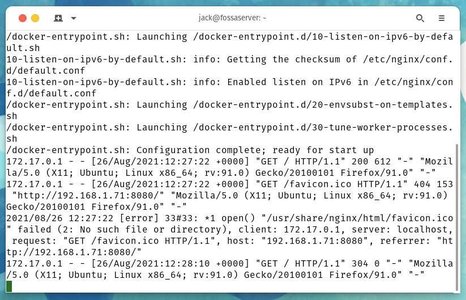
Key Insights
- Adjusting Container Mounts and Volumes: Ensure that directories needing modification are mounted with write permissions.
- Using Alternative File Management: Copy files out to temporary writable locations or use Docker secrets for secure handling.
- Reviewing Configuration Settings: Understand and modify Docker container configurations, base image settings, and volume mappings to avoid unintentional read-only restrictions.
Understanding the Error
This "Read-only file system" error indicates that the file or directory you are trying to modify inside the Docker container has been mounted as read-only. In this specific instance, the attempt to append the content of /tmp/server.crt into /var/run/secrets/auth_ca_certs is failing because the target directory is not writable. This scenario is common when security or configuration settings enforce a read-only layer on important system or secret directories.
Approaches to Resolve the Issue
1. Adjusting Mounts and Use of Volumes
Writable Bind Mounts
If the directory you are trying to write to is mounted from the host system, ensure that you bind mount it with read-write permissions using the :rw option. For example:
# Example command using rw bind mount
docker run -v /host/path/to/secrets:/var/run/secrets:rw ...This approach ensures that the specified directory inside your container is writable, alleviating the read-only error during file modifications.
Revisiting Docker Compose Configuration
If you are using Docker Compose, review your docker-compose.yml settings. Validate that volumes associated with /var/run/secrets are not inadvertently set as read-only. For example, you might need to update your configuration to:
# docker-compose.yml snippet
services:
nginx:
image: nginx:latest
volumes:
- /host/path/to/secrets:/var/run/secrets:rw2. Modifying Access through Temporary File Management
Using Temporary Copies
If making changes directly in the container is problematic, consider copying the file from the container to a temporary, writable location on the host, performing the edit, and copying it back. For example:
# Copy file from container to host
docker cp <container_id>:/var/run/secrets/auth_ca_certs /tmp/auth_ca_certs_backup
# Append your certificate locally
cat /tmp/server.crt >> /tmp/auth_ca_certs_backup
# Copy the updated file back into the container (to a writable directory)
docker cp /tmp/auth_ca_certs_backup <container_id>:/tmp/auth_ca_certs_updatedNext, if your application permits, you can configure it to utilize the updated secrets file located in a writable path.
Copying Files with Docker Exec and docker cp
Alternatively, after preparing a valid certificate file on the host, use the following commands to copy and use the file within the container:
# Copy certificate file into container's writable temp directory
docker cp /path/to/local/server.crt <container_id>:/tmp/server.crt
# Append and update the secrets file (if possible, in a writable sequence)
docker exec -it <container_id> sh -c 'cat /tmp/server.crt >> /tmp/auth_ca_certs_updated'3. Alternative Strategies: Docker Secrets and Container Design Adjustments
Using Docker Secrets
For scenarios involving sensitive data like certificates, consider leveraging Docker secrets. Docker secrets are designed to securely manage sensitive data and are automatically mounted in a read-only mode. Although this does not directly solve the append requirement inside a read-only directory, here are a few key points:
- Prepare your secret with a command like:
echo "your_cert_content" | docker secret create auth_ca_certs -. - Configure your service to securely read and use this secret.
- For updates, you can remove the old secret and re-create it using Swarm or your orchestrator's secrets management commands.
Reconsidering Container Build and File System Settings
If you control the container image, consider modifying the Docker configuration or the build process to avoid mounting essential directories as read-only. Some base images and container orchestrations come with default read-only settings for their root filesystem for security reasons. When necessary, rebalance security with operational needs by:
- Starting the container without the
--read-onlyflag when write access is critical. - Creating additional writable directories that your application can securely use for updates and temporary files.
Comparative Table: Strategies to Overcome Read-Only File System Issues
| Strategy | Description | Example Command / Notes |
|---|---|---|
| Writable Bind Mounts | Map host directories as writable inside the container to allow file modifications. |
|
| Docker Compose Volumes | Configure YAML settings to ensure volumes are set with write permissions. |
|
| Temporary File Management | Copy files to a local writable directory for modifications, then move back. |
|
| Docker Secrets | Use secrets for secure handling of sensitive files without direct write access. |
|
| Rebuilding Container | Modify the Dockerfile or container entry to include writable directories as needed. |
|
Additional Considerations
Investigating Underlying Configuration
Sometimes, a read-only error hints at deeper configuration issues either in Docker’s setup or the host’s file system arrangement. Conduct a thorough inspection using:
docker inspect <container_id>to review container settings.- Examine host-level mount configurations or Docker daemon settings if persistent read-only issues occur across containers.
Environment-Specific Factors
Virtual Machines and Orchestrators
If you're running Docker in virtualized environments (like VMs or cloud orchestrators), check that the underlying VM disks or partitions are not subject to read-only policies. Additional settings within the orchestration framework might enforce additional restrictions.
Security Implications
While increasing write permissions might solve the immediate issue, always consider potential security risks. Mounting sensitive directories as writable might expose them to accidental or malicious modifications. Use Docker secrets when dealing with certificates and other sensitive data to enhance security while permitting controlled access.
References
- Sharing Local Files with Containers - Docker Documentation
- Editing Read-Only File System - Docker Forums
- Docker Tip #55: Creating Read-Only Containers - Nick Janetakis
- Docker Bind Mounts - Docker Documentation
- Docker Secrets - Docker Documentation
Recommended Further Queries
Last updated March 26, 2025