
Comprehensive Guide to Designing Practical and Visually Appealing Text Document Templates
Master the art of creating professional and user-friendly document templates
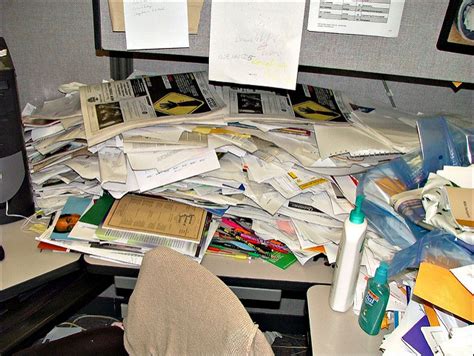
Key Takeaways
- Define Purpose and Audience: Understanding the document’s intent and its readers is crucial for effective design.
- Consistent Branding: Maintain uniformity in colors, fonts, and logos to reinforce brand identity.
- Enhance Readability: Utilize appropriate typography, layout, and white space to improve the user’s reading experience.
1. Define the Purpose and Audience
Understanding Your Document’s Intent
Before embarking on designing a document template, it is essential to clearly define its purpose and identify the target audience. This foundational step ensures that the template aligns with the intended use, whether it’s for business reports, academic papers, newsletters, or internal memos.
- Purpose: Determine the primary function of the document. For instance, a business report may require a formal tone and structured layout, whereas a newsletter might benefit from a more engaging and colorful design.
- Audience: Consider who will be reading the document. Tailoring the design to suit the preferences and expectations of your audience enhances readability and engagement. For corporate audiences, a clean and professional look is often preferred, while creative audiences might appreciate more vibrant and dynamic designs.
2. Establish Consistent Branding
Maintaining Uniformity Across Document Elements
Consistency in branding is vital for creating a professional and cohesive document template. Integrating your organization's branding guidelines, including logos, color schemes, and fonts, ensures that the document reflects the brand’s identity.
- Logos and Graphics: Incorporate your organization's logo and relevant graphics in the header or footer sections. Ensure they are appropriately sized and placed to avoid overpowering the main content.
- Color Schemes: Use a coherent color palette that aligns with your brand’s colors. Limit the use of colors to 3-4 to maintain visual harmony and prevent clutter.
- Fonts: Select a limited number of complementary fonts. Typically, a combination of serif fonts for body text and sans-serif fonts for headings works well. Ensure that font sizes are consistent and establish a clear hierarchy.
3. Typography
Choosing the Right Fonts and Sizes
Typography plays a crucial role in the readability and aesthetic appeal of the document. Selecting appropriate fonts and establishing a clear hierarchy can significantly enhance the user experience.
- Font Choice: Opt for fonts that are easy to read. Common choices include serif fonts like Times New Roman or Garamond for body text, and sans-serif fonts like Arial or Helvetica for headings.
- Font Sizes: Use a clear hierarchy of font sizes to differentiate between headings, subheadings, and body text. For example, a 16pt font for headings, 14pt for subheadings, and 12pt for body text.
- Line Spacing: Ensure adequate line spacing, typically at least 1.2 times the font size, to improve readability and prevent the text from appearing cramped.
4. Color Scheme
Leveraging Colors for Visual Appeal and Readability
A well-chosen color scheme can enhance the visual appeal of your document while maintaining readability. It is important to use colors strategically to highlight important information without causing visual fatigue.
- Limit Colors: Use a maximum of 3-4 colors to avoid visual clutter. Stick to colors that complement each other and are consistent with your brand.
- Contrast: Ensure sufficient contrast between text and background to make the content easily readable. For instance, dark text on a light background is generally more readable.
- Accent Colors: Use accent colors sparingly to highlight key sections or important information. This helps in drawing the reader’s attention without overwhelming them.
5. Layout and Structure
Organizing Content for Clarity and Ease of Use
The layout and structure of your document template should facilitate easy navigation and readability. A well-organized layout helps in presenting information in a clear and logical manner.
- Margins: Maintain generous margins (typically 1-1.25 inches) to prevent the document from looking cluttered and to allow space for notes or printing margins.
- Alignment: Use left alignment for body text to enhance readability. Headings can be left-aligned or centered based on the desired style.
- White Space: Utilize white space effectively to separate sections and improve overall readability. Proper spacing between paragraphs and sections prevents the document from appearing overcrowded.
6. Headings and Subheadings
Creating a Clear Hierarchical Structure
Headings and subheadings are essential for organizing content and guiding the reader through the document. A clear hierarchy makes it easier to navigate and understand the information presented.
- Hierarchy: Use a logical hierarchy for headings (e.g., H1 > H2 > H3) to organize the content. Each level should be distinct in font size, weight, or color to differentiate it from other levels.
- Consistency: Apply consistent formatting across all headings and subheadings. This uniformity helps in maintaining a cohesive look throughout the document.
- Descriptive Titles: Ensure that headings are descriptive and accurately reflect the content of the section. This aids in quick comprehension and navigation.
7. Images and Graphics
Enhancing Content with Visual Elements
Incorporating images and graphics can significantly enhance the visual appeal and effectiveness of your document. However, it is important to use them judiciously to support the content without causing distractions.
- Relevance: Ensure that all images and graphics are relevant to the content and add value to the reader’s understanding.
- Quality: Use high-resolution images to maintain a professional appearance. Avoid pixelated or stretched images that can detract from the overall quality.
- Placement: Align images and graphics properly within the text. They should complement the adjacent content and not disrupt the flow of reading.
- Proportion: Maintain proportionate sizing of images to prevent them from overwhelming the text. Balance the ratio between text and visual elements.
8. Tables and Lists
Organizing Information Effectively
Tables and lists are powerful tools for organizing and presenting information in a clear and concise manner. Proper formatting of these elements enhances the document’s readability and informational clarity.
- Tables: Use tables to compare data, present statistics, or organize information that requires a structured format. Ensure that tables have clear headings and consistent formatting.
- Lists: Utilize bullet points or numbered lists to itemize information. This format makes complex information more digestible and easier to follow.
- Consistency: Maintain consistent formatting for all tables and lists throughout the document. This uniformity helps in creating a cohesive and professional look.
9. Consistency
Maintaining Uniform Formatting Throughout
Consistency is key to creating a professional and polished document template. Uniform formatting across all elements helps in reinforcing the document’s structure and improves overall readability.
- Formatting: Apply consistent font styles, sizes, and colors for similar elements such as headings, subheadings, and body text.
- Margins and Spacing: Ensure that margins, line spacing, and paragraph spacing are consistent throughout the document.
- Elements: Maintain uniform formatting for elements like bullet points, numbering, and indentations to create a seamless reading experience.
10. Accessibility
Designing for All Readers
Accessibility is an important aspect of document design, ensuring that the content is usable by everyone, including individuals with disabilities. Adhering to accessibility guidelines enhances the inclusivity and reach of your documents.
- Readable Fonts: Choose fonts and sizes that are accessible to all readers, including those with visual impairments. Avoid overly decorative fonts that may hinder readability.
- Alternative Text: Provide alternative text for images and graphics to support screen readers. This ensures that visually impaired users can understand the content conveyed by visuals.
- Clear Navigation: Use headings and subheadings appropriately to facilitate easy navigation through the document. Structured content helps in better understanding and accessibility.
- Color Contrast: Ensure sufficient contrast between text and background colors to aid readability for individuals with color vision deficiencies.
11. Editing and Proofreading
Ensuring Accuracy and Professionalism
Editing and proofreading are crucial steps in the document design process. Thorough review ensures that the content is free of errors and that the formatting is consistent and professional.
- Spelling and Grammar: Carefully check for spelling, grammar, and punctuation errors. Correcting these mistakes is essential for maintaining credibility and professionalism.
- Functional Links: Verify that all hyperlinks are functional and direct to the correct resources. Broken or incorrect links can frustrate readers and undermine the document’s reliability.
- Consistency Check: Ensure that all formatting elements are consistent, including font styles, sizes, and color schemes. Inconsistencies can distract readers and disrupt the document’s flow.
12. Feedback and Iteration
Refining Your Template Through Feedback
Gathering feedback and iterating on your document template design is essential for continuous improvement. Engaging with peers or stakeholders can provide valuable insights that enhance the template’s functionality and aesthetic appeal.
- Seek Feedback: Share your template with a small group of users to identify any usability issues or areas for improvement. Feedback can highlight aspects that may not be immediately evident to the designer.
- Iterative Refinement: Continuously refine the template based on the feedback received. Making adjustments and enhancements ensures that the template meets the evolving needs of its users effectively.
13. Technical Considerations
Optimizing for Various Platforms and Formats
Ensuring that your document template is technically sound is crucial for its usability across different platforms and formats. Addressing technical aspects enhances the template’s versatility and accessibility.
- Cross-Platform Compatibility: Test the document format across different devices and software (e.g., Microsoft Word, PDF, Google Docs) to ensure proper rendering and functionality.
- Editable Fields: Design the template with placeholders or editable fields to allow users to easily input their specific content. This flexibility makes the template adaptable to various uses.
- Styles and Formatting: Use built-in styles and formatting tools rather than manual spacing or formatting. This approach ensures consistency and ease of updates across the document.
- File Formats: Save your template in widely accessible formats (e.g., .dotx for Word) to facilitate easy distribution and use among different users and platforms.
14. Content Organization
Structuring Information for Clarity
Effective content organization is key to ensuring that your document is easy to follow and understand. Structuring information logically enhances the reader’s comprehension and engagement.
- Clear Titles: Include a clear and descriptive document title to immediately convey the purpose and subject of the document.
- Table of Contents: For longer documents, incorporate a table of contents to facilitate easy navigation. This feature allows readers to quickly locate specific sections.
- Section Breaks: Use proper section breaks to divide the document into distinct parts. This separation helps in organizing content and maintaining a logical flow.
- Consistent Formatting: Ensure that similar elements (e.g., headings, lists, tables) are formatted consistently throughout the document. This consistency aids in creating a cohesive and professional appearance.
15. Finalizing Your Template
Ensuring Readiness for Use
Once all design and content elements are in place, it is important to finalize your document template to ensure it is ready for use. This final step involves thorough review and preparation for distribution.
-
Final Review: Conduct a comprehensive review of the template to ensure all elements are correctly formatted, and there are no remaining errors or inconsistencies.
-
Template Locking: Consider locking certain parts of the template to prevent accidental alterations. This ensures that the core design elements remain intact when users input their content.
-
Documentation: Provide instructions or guidelines on how to use the template effectively. Clear documentation helps users understand how to customize and utilize the template without issues.
-
Distribution: Distribute the finalized template to the intended users through appropriate channels, ensuring that it is easily accessible and available for use.
Conclusion
Designing a practical and visually appealing text document template involves a meticulous balance of aesthetics, functionality, and consistency. By defining the purpose and audience, establishing consistent branding, selecting appropriate typography, and organizing content effectively, you can create a template that not only looks professional but is also user-friendly and adaptable to various needs. Incorporating visual elements, ensuring accessibility, and iterating based on feedback further enhance the template’s quality and usability. Ultimately, a well-designed document template streamlines the creation process, maintains brand integrity, and provides a seamless experience for both creators and readers.
References
Last updated January 16, 2025