
Struggling to Share? Unlock Effortless Folder Transfers!
Discover simple and secure methods to share folders, whether they're large files or entire directories, with ease.
Key Highlights for Seamless Folder Sharing
- Compress Folders: Learn how to convert folders into compressed ZIP files for easy email sharing.
- Utilize Cloud Services: Explore platforms like Google Drive and Dropbox for sharing folders with specific permissions.
- Secure Large Files: Discover tools like WeTransfer and TransferNow for sending large files securely.
Understanding the Basics of Folder Sharing
Sharing folders, especially large ones, can be challenging due to email size restrictions and the complexity of managing files. Fortunately, various methods and tools can simplify this process, whether you need to share files via email, cloud services, or local networks. This guide covers several approaches to help you share folders effectively and securely.
Compressing Folders for Email Sharing
Email services typically have limitations on the size of attached files. To overcome this, you can compress a folder into a single, smaller file, usually in ZIP format. This makes it easier to send via email. Here’s how:
- Locate the Folder: Find the folder you want to share in Windows Explorer (or Finder on macOS).
- Compress the Folder:
- Windows: Right-click on the folder, select "Send to," and then choose "Compressed (zipped) folder." This creates a new ZIP file containing the folder's contents.
- macOS: Right-click on the folder and select "Compress." This will create a ZIP archive of the folder.
- Attach to Email: Create a new email, attach the ZIP file, and send it to your recipient.
Ensure the recipient has a program to extract the ZIP file (most operating systems have built-in support for this).
Sharing Folders via Cloud Storage Services
Cloud storage services like Google Drive, Dropbox, and Microsoft OneDrive offer excellent solutions for sharing folders, especially when dealing with large files or ongoing collaboration. These services allow you to set permissions, track changes, and ensure everyone has access to the latest versions of files.
Sharing on Google Drive
Google Drive allows you to share folders with specific people or create a shareable link that anyone can use. Here’s how:
- Upload the Folder: Upload the folder to your Google Drive.
- Share the Folder:
- Right-click on the folder and select "Share."
- Enter the email addresses of the people you want to share with.
- Choose their role: "Viewer," "Commenter," or "Editor."
- Optionally, add a message and notify the recipients.
- Adjust Permissions: You can further refine permissions by preventing editors from changing access and adding new people.
Sharing on Dropbox
Dropbox provides a straightforward way to share folders with customized permissions. Here’s how:
- Upload the Folder: Upload the folder to your Dropbox account.
- Share the Folder:
- Hover over the folder and click the "Share" button.
- Enter the email addresses of the people you want to share with.
- Set permissions: "Can edit" or "Can view."
- Add a message and send the invitation.
Using File Transfer Services for Large Files
When dealing with very large files that exceed the limits of email or cloud storage, file transfer services are ideal. These services are designed to handle large files securely and efficiently.
Popular File Transfer Services
- WeTransfer: Allows sending files up to 2GB for free without registration. It encrypts files and automatically deletes them after 7 days.
- TransferNow: Offers a secure global cloud infrastructure with AES-XTS 256-bit encryption. It allows you to select storage regions and facilitates recurring file sending.
- Filemail: Supports files up to 5GB in its free version, with options for larger files in paid versions.
- SwissTransfer: Lets you send up to 25GB of files for free, with options to protect transfers with a password and configure expiration dates.
- Smash: Offers unlimited file size transfers in its paid versions, with plugins for Outlook to facilitate regular sending of large files.
Sharing Folders on a Local Network
Sharing folders on a local network is useful for transferring files between computers in the same physical location. This can be done on both Windows and macOS, though the steps vary slightly.
Sharing Folders on Windows
- Locate the Folder: Find the folder you want to share.
- Share the Folder:
- Right-click on the folder and select "Properties."
- Go to the "Sharing" tab and click "Share."
- Add users or groups with whom you want to share the folder.
- Set permissions: "Read" or "Read/Write."
- Advanced Sharing: For more control, use the "Advanced Sharing" settings to set a share name and limit the number of users who can access the folder simultaneously.
Sharing Folders on macOS
- Enable File Sharing: Go to System Preferences > Sharing and enable "File Sharing."
- Share the Folder:
- Click the "+" button under "Shared Folders" and select the folder you want to share.
- Add users under "Users" and set their permissions: "Read & Write," "Read only," or "No Access."
Visual Aids for Transferring Folders
These images help illustrate different file transfer interfaces for increased clarity.
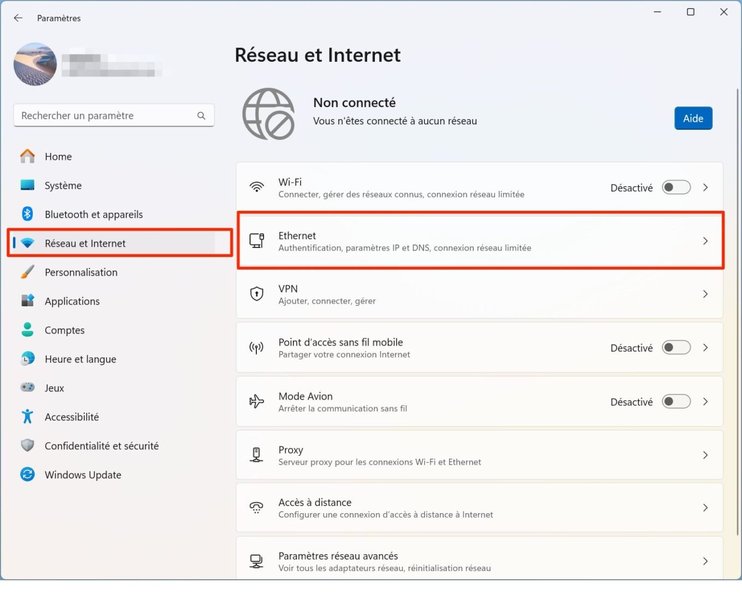
Transferring files between PCs.
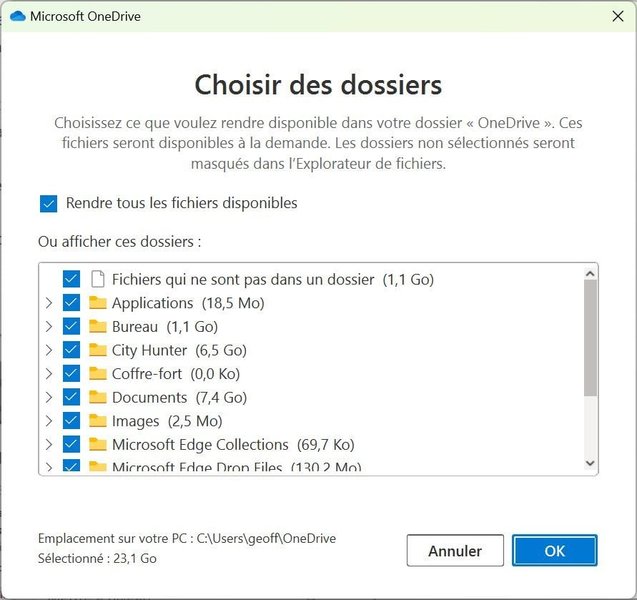
Example of a file transfer interface.
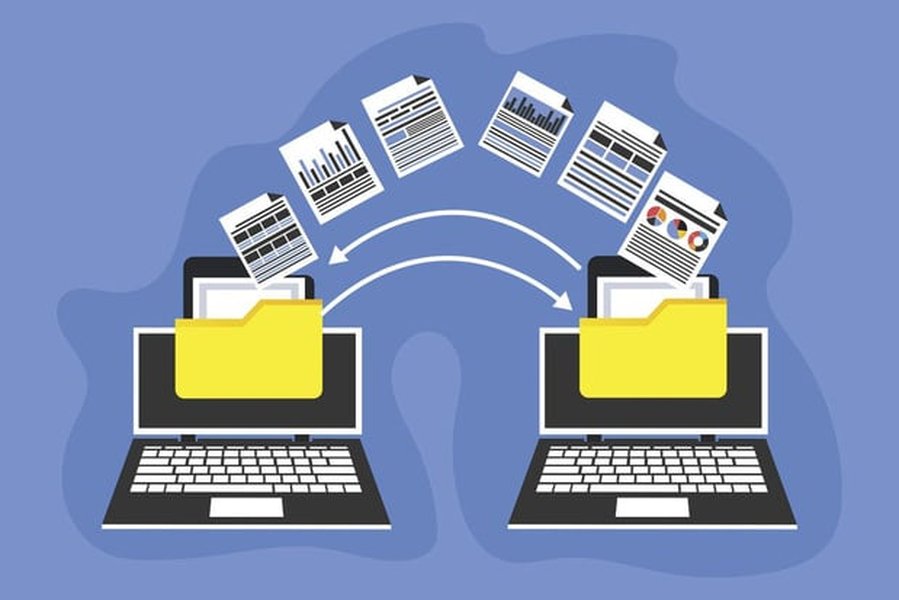
Transferring digital patient records across borders, showcasing secure data handling.
Choosing the Right Method for Your Needs
The best method for sharing a folder depends on several factors, including the size of the folder, the number of files it contains, and the security requirements. Below is a table summarizing the different methods and their suitability for various scenarios:
| Method | Best Use Case | Pros | Cons |
|---|---|---|---|
| Compressing and Emailing | Small to medium-sized folders that need to be sent quickly | Simple, widely compatible | Limited by email size restrictions, not ideal for large files |
| Cloud Storage (Google Drive, Dropbox) | Ongoing collaboration, large files, version control | Easy to manage permissions, automatic syncing | Requires an internet connection, storage limits on free plans |
| File Transfer Services (WeTransfer, TransferNow) | Very large files, one-time transfers | Designed for large files, secure | Temporary storage, may have transfer limits |
| Local Network Sharing | Transferring files between computers on the same network | Fast, no internet required | Only works on the same network, requires configuration |
Visual Guide to Sending Large Files
This video demonstrates three methods for sending large files via email, including options that don't require attaching the files directly. It's useful for understanding alternatives when file sizes exceed email limits.
Security Considerations
When sharing folders, it’s crucial to consider security to protect your data. Here are some key points:
-
Password Protection: Always password-protect sensitive files or folders, especially when using file transfer services or sharing on a local network.
-
Encryption: Use services that offer encryption, both in transit and at rest, to protect your data from unauthorized access.
-
Permissions: Set appropriate permissions when sharing folders via cloud storage or local networks. Limit access to only those who need it.
-
Awareness: Be aware of the risks associated with unprotected wireless networks, as they can allow unauthorized access to your shared folders.
Frequently Asked Questions
References
Last updated April 10, 2025