
Optimizing Vim Syntax Highlighting for Large Files
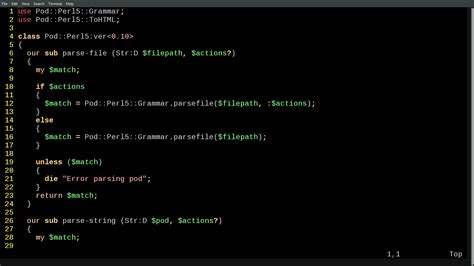
Understanding Vim's Syntax Highlighting
Vim's syntax highlighting is an essential feature that enhances code readability by visually distinguishing different elements based on defined syntax rules. These rules are encapsulated in syntax files specific to each programming language or file type. Typically, these syntax files are located in the syntax directory within Vim's installation path, such as /usr/share/vim/vimXX/syntax, where XX denotes the Vim version.
Customizing Syntax Highlighting
Customization allows users to tailor syntax highlighting to their preferences without altering the default syntax files. This is achieved by creating additional syntax files in the user directory, particularly within the ~/.vim/after/syntax/ path. For example, to modify Markdown file highlighting, one would create a file named markdown.vim in this directory and add specific highlighting commands.
Here’s an example to make H1 and H2 headings in Markdown bold:
hi link markdownH1 markdownHxBold
hi link markdownH2 markdownHxBold
hi markdownHxBold term=bold ctermfg=DarkMagenta gui=bold guifg=Magenta cterm=bold
Such customizations ensure that user-defined rules augment rather than overwrite the default settings, maintaining a balance between personalization and functionality.
Challenges with Large Files
Performance Constraints
Vim processes syntax highlighting synchronously, evaluating syntax rules line by line in real-time. While this is efficient for small to moderately sized files, it becomes computationally expensive for large files containing tens of thousands of lines. The complexity of syntax rules, especially in languages with deeply nested or recursive structures like XML, Lisp, or JSON, exacerbates this issue, leading to noticeable lag or even editor unresponsiveness.
Redraw Time Limit
Vim incorporates a safeguard known as 'redrawtime', which limits the maximum time (in milliseconds) the editor spends on syntax highlighting during redraws. If syntax processing exceeds this limit, Vim disables syntax highlighting to maintain responsiveness. The default value is typically set to 2000 milliseconds (2 seconds), which may be insufficient for very large files.
Complex Syntax Definitions
Some syntax files are inherently complex, containing deeply recursive patterns or elaborate rules. Languages like PHP, HTML with embedded CSS and JavaScript, or certain configuration files can cause Vim to consume excessive memory and CPU resources when processing large files, further degrading performance.
Line Length Issues
Extremely long lines within files pose additional challenges. Vim's syntax engine may struggle to apply syntax rules efficiently to long lines, sometimes resulting in errors such as E363: pattern uses more memory than 'maxmempattern'. Limiting the column width for syntax highlighting can mitigate this problem.
Default Settings Not Optimized for Large Files
Out-of-the-box Vim settings are not optimized for handling large files. Parameters like 'synmaxcol' and 'syn sync' are set to accommodate typical use cases but may fall short when dealing with very large or complex files.
Plugin Overhead
Plugins, while enhancing Vim's functionality, can introduce additional overhead. Plugins such as vim-polyglot or language-specific syntax plugins may load numerous syntax definitions or perform background tasks that tax system resources, especially when working with large files.
Symptoms of Syntax Highlighting Issues
Slow Scrolling
One of the most noticeable symptoms is sluggish scrolling through the file. Navigating through large sections of code becomes increasingly slow, disrupting the editing workflow.
Delayed Input
Typing or making edits in insert mode can exhibit significant lag, making the editing process cumbersome and frustrating.
Disabled Syntax Highlighting
Vim may display messages such as 'redrawtime' exceeded, syntax highlighting disabled when it automatically disables syntax highlighting due to performance constraints.
High CPU Usage
Excessive CPU usage is another indicator, where Vim consumes a disproportionate amount of system resources while processing syntax rules for large files.
Solutions and Workarounds
Adjusting Vim Settings
Increase 'redrawtime'
Increasing the 'redrawtime' value allows Vim more time to process syntax highlighting before disabling it. This can be set in your .vimrc or init.vim:
set redrawtime=10000This sets the redraw time to 10,000 milliseconds (10 seconds), providing Vim a larger window to handle syntax processing for large files.
Limit Syntax Highlighting to Shorter Lines
Restricting syntax highlighting to a specific number of columns can prevent performance degradation caused by long lines:
set synmaxcol=300This configuration ensures that syntax highlighting is applied only up to the first 300 columns of each line, bypassing excessively long lines.
Adjust Syntax Synchronization
Optimizing syntax synchronization settings can enhance performance:
syntax sync minlines=256
syntax sync maxlines=500- minlines: Sets the minimum number of lines to consider for syntax synchronization.
- maxlines: Sets the maximum number of lines to process, reducing the overall workload.
Set 'synmaxcol' to Unlimited
Alternatively, removing the column limit allows syntax highlighting to apply to the entire line:
set synmaxcol=0While this can improve accuracy in highlighting long lines, it may also increase the processing time for very wide lines.
Optimize Syntax Files
Efficient syntax files reduce the complexity and number of rules Vim must process:
- Use Efficient Syntax Definitions: Simplify syntax rules to minimize computational overhead.
- Avoid Deeply Recursive Patterns: Limit the depth of recursive syntax rules to prevent excessive processing.
Disable Syntax Highlighting for Large Files
Automatically disabling syntax highlighting for large files can prevent performance issues:
autocmd BufReadPre * if getfsize(expand("%")) > 1000000 | syntax off | endifThis command disables syntax highlighting for files larger than 1MB, ensuring that Vim remains responsive.
Use Lightweight Syntax Highlighting Solutions
Adopting lighter syntax highlighting methods can enhance performance:
- Plugins:
- vim-polyglot: An optimized collection of syntax files that can improve performance.
- LargeFile: A plugin designed to optimize Vim for handling large files by disabling certain features.
- Language Server Protocol (LSP) Tools:
- CoC.nvim: An LSP client that offloads syntax processing to external servers.
- Treesitter: A modern syntax highlighting engine providing enhanced performance and accuracy.
Re-enable/Disable Syntax Highlighting Manually
If syntax highlighting breaks after navigating through a large file, manually toggling it can restore functionality:
:syntax off
:syntax onExecuting these commands can fix temporary issues with syntax highlighting without altering your configuration permanently.
Limit the Scope of Syntax Highlighting
Restricting syntax highlighting to a smaller portion of the file reduces processing requirements:
syn sync minlines=256This ensures Vim only processes a limited number of lines around the cursor, enhancing performance during navigation.
Switch to Lighter Editors for Extremely Large Files
For exceptionally large files (e.g., logs, datasets exceeding hundreds of thousands of lines), consider using dedicated tools optimized for performance:
less: A lightweight pager for viewing large files.nano: A simple, user-friendly text editor handling large files more gracefully.bat: A modern replacement forcatwith syntax highlighting.- VSCode: A feature-rich editor capable of handling large files with basic syntax highlighting efficiently.
Best Practices for Managing Large Files
Split Large Files into Manageable Sections
Dividing a large file into smaller, logically separated sections can significantly improve editing performance and reduce syntax processing overhead.
Use Dedicated Viewers or Editors
For tasks involving viewing rather than extensive editing, using tools like less or bat can provide a more responsive experience.
Monitor System Resources
Keeping an eye on system resource usage with tools like htop or top can help identify bottlenecks and inform configuration adjustments.
Preprocess Files to Reduce Size
Filtering or extracting relevant sections of a file before opening it in Vim can minimize the file size and complexity, enhancing performance.
Real-World Examples
Example 1: Editing a Large XML File
A developer opens a 140,000-line XML file in Vim and encounters the 'redrawtime' exceeded error. To resolve this:
- Add
set redrawtime=10000toinit.vimto extend the redraw time limit. - Limit syntax synchronization with
syntax sync maxlines=500to reduce the number of lines processed. - Utilize Treesitter for optimized syntax highlighting, which offers better performance and accuracy.
Example 2: Disabling Syntax Highlighting for Log Files
A system administrator frequently edits log files larger than 2 GB. To improve performance:
- Add an
autocmdto disable syntax highlighting for files exceeding 1 MB: - Use
lessfor viewing entire log files and open smaller segments in Vim for detailed editing.
autocmd BufReadPre * if getfsize(expand("%")) > 1000000 | syntax off | endifAdditional Resources
Vim Documentation
:help syntax:help redrawtime:help syn-sync
Recommended Plugins
Community Discussions
Conclusion
Vim's syntax highlighting is a powerful feature that significantly enhances code readability and editing efficiency. However, when dealing with large files, performance issues can arise due to the synchronous nature of syntax processing, complex syntax definitions, and default settings not optimized for large datasets. By adjusting critical settings such as 'redrawtime' and 'synmaxcol', optimizing syntax files, utilizing plugins designed for performance, and adopting best practices like splitting large files or using dedicated editors, users can mitigate these challenges and maintain a smooth editing experience.
Ultimately, the choice of tools and configurations depends on the specific use case and file types being handled. For extremely large or complex files, leveraging specialized tools alongside Vim can provide the best balance between functionality and performance.
For more detailed information and advanced configurations, refer to the VIM documentation and the resources listed above.
Last updated January 6, 2025