
Comprehensive Guide to Writing Inpatient and Observation Orders in EPIC EMR
Streamline Your Workflow and Enhance Patient Care with EPIC's Order Entry System
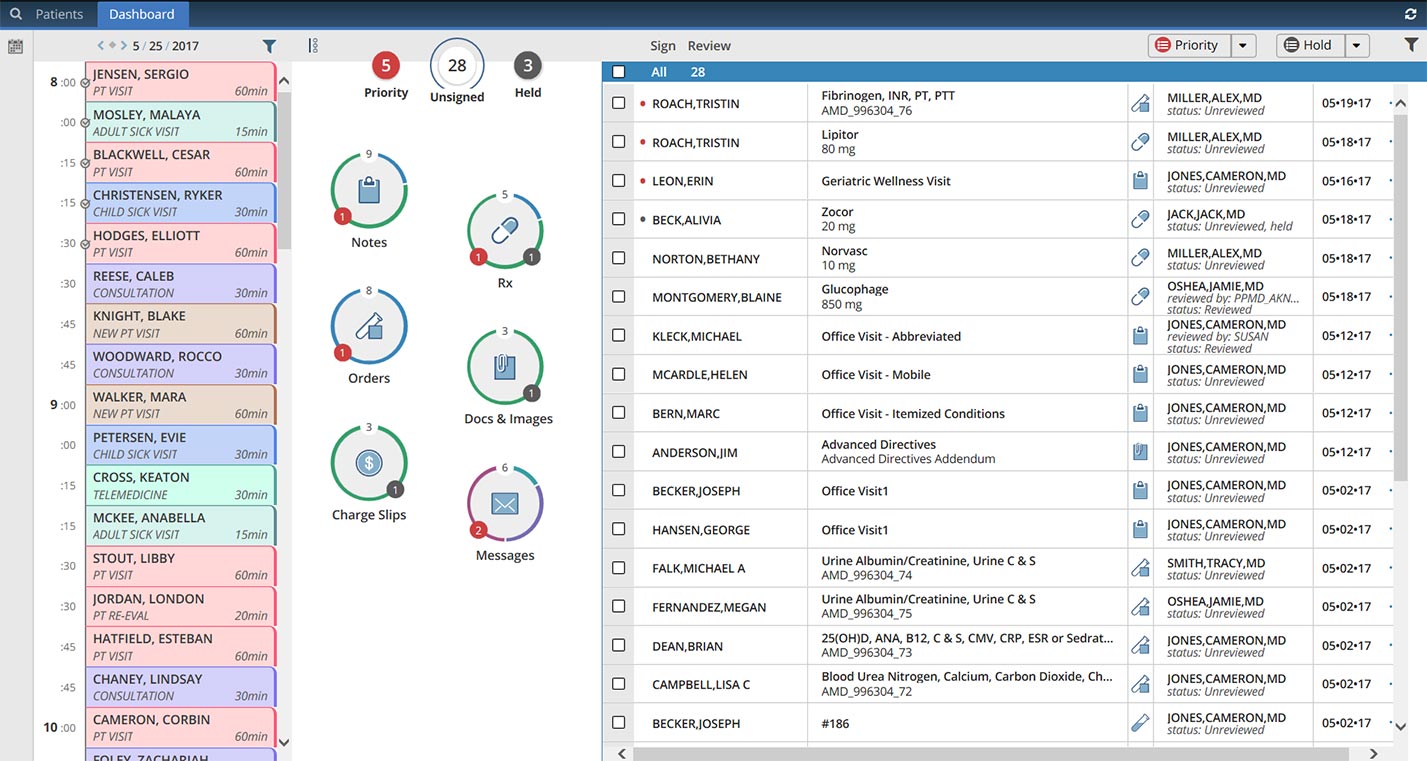
Key Takeaways
- Efficient Navigation: Master accessing and navigating the Order Entry interface to streamline order placement.
- Order Customization: Utilize order sets and individual orders effectively to tailor patient care plans.
- Best Practices: Implement best practices for order verification, documentation, and team communication to ensure accuracy and compliance.
Introduction
EPIC EMR is a leading electronic medical record system widely adopted by hospitals to manage patient information and streamline clinical workflows. One critical aspect of patient management is the accurate and efficient placement of inpatient and observation orders. This guide provides hospital providers with a step-by-step overview of how to write inpatient and observation orders in EPIC EMR, ensuring compliance with institutional policies and enhancing patient care.
Accessing the Order Entry Interface
Logging into EPIC
Begin by logging into EPIC using your secure credentials. Confirm you are accessing the correct patient’s chart by verifying the patient’s name, medical record number (MRN), and other identifying information to prevent errors in order placement.
Navigating to the Orders Activity
Once logged in, locate the patient’s chart using the Search Patient feature or through your assigned patient list. Navigate to the Orders activity, which is accessible via the left-hand menu or by utilizing the Quick Search bar.
Selecting the Admission Type
Inpatient Orders
Inpatient orders apply to patients admitted for ongoing care. To place an inpatient order, select "Admission" from the order search and choose Inpatient Admission as the admission type. Specify the admitting service and attending physician, and input the primary diagnosis along with pertinent admission details.
Observation Orders
Observation orders are for patients under short-term monitoring. Select "Observation Status" when choosing the admission type, providing necessary information such as the expected duration of observation and documenting the medical necessity for observation.
Using Order Sets
Order sets are preconfigured groups of orders tailored for specific conditions or workflows, promoting standardized and efficient care. To utilize order sets:
- Access the Order Sets tab within the Orders activity.
- Search for relevant order sets by typing keywords related to the patient’s condition (e.g., "Admission," "Observation").
- Select the appropriate order set and customize it as needed by adding or removing individual orders to suit the patient’s specific needs.
Creating and Managing Order Sets
Personalize your workflow by creating and managing order sets that align with your clinical practice. Star frequently used order sets to make them easily accessible, and routinely update them to reflect current best practices and guidelines.
Placing Individual Orders
If a preconfigured order set does not meet the patient’s needs, individual orders can be placed to ensure comprehensive care:
Selecting the Right Order
- Click on New Order or the plus (+) sign icon within the Orders activity to initiate an individual order.
- Use the Order Catalog to search for specific medications, labs, imaging, or procedures by entering relevant keywords like "CBC" (Complete Blood Count) or "CT Head" (Head CT Scan).
Detailing Order Specifications
Ensure each order is detailed appropriately by specifying:
- Frequency: Indicate how often the order should be carried out (e.g., "Every 6 hours," "Once a day").
- Duration: Define how long the order should remain active or applicable.
- Special Instructions: Provide any necessary instructions or considerations (e.g., "Pre-procedure fasting," "Notify nursing staff promptly").
- Diagnosis Codes (ICD-10): Attach relevant diagnosis codes to orders to ensure accurate billing and medical necessity documentation.
Order Prioritization
Orders can be categorized based on urgency:
- Routine: Standard orders without urgent requirements.
- Urgent: Orders that need to be addressed promptly but are not immediately life-threatening.
- Stat: Orders requiring immediate attention.
Reviewing and Signing Orders
After placing orders, it is crucial to thoroughly review them for accuracy:
Order Verification
- Go through each order to ensure correctness in patient details, order type, and specifications.
- Check for drug interactions or allergies that might affect the patient’s treatment plan.
Signing Orders
Finalizing orders involves signing them using your authentication credentials. If an order requires co-signature, it will be marked as "pended" and require approval by an authorized provider. Pended orders appear in your In Basket for final review and signing.
Communicating Pended Orders
Use EPIC’s messaging tools to notify relevant ancillary staff of pending orders, ensuring timely approval and execution of critical orders.
Managing Orders
Effective management of orders throughout the patient’s hospitalization is essential for continuity of care:
Modifying and Discontinuing Orders
- Access the Manage Orders section to view all active, pending, and discontinued orders.
- Edit any orders as the patient's condition evolves, ensuring the care plan remains aligned with current needs.
- Discontinue orders that are no longer necessary or appropriate, documenting the rationale for discontinuation.
Viewing Order Status
Monitor the status of all orders, including:
- Pending: Orders awaiting confirmation or additional information.
- Completed: Orders that have been fulfilled.
- Canceled: Orders that have been intentionally stopped.
Coordinating with Departments
Orders often require collaboration with pharmacy, nursing, and other departments. Use the EPIC system to coordinate these interactions seamlessly, ensuring that all aspects of the patient’s care are addressed timely and efficiently.
Best Practices for Efficiency
Implementing best practices can significantly enhance the efficiency and accuracy of order placement:
Personalizing Your Workflow
- Use the Personalize feature to tailor SmartPhrases, order sets, and preference lists according to your individual practice needs.
- Save frequently used orders or order sets as favorites to expedite the ordering process.
Utilizing Templates
Create and use templates for common workflows, such as history and physical (H&P) notes, progress notes, and discharge summaries. Templates reduce the time spent on documentation and ensure consistency across patient records.
Double-Checking Orders
- Always verify the patient details and encounter information before finalizing any order.
- Review orders for potential errors or omissions to safeguard against adverse events and ensure compliance with clinical guidelines.
Ongoing Training and Support
Stay updated with the latest EPIC training sessions and utilize available resources, such as quick start guides and support materials, to enhance your proficiency with the system. Continuous learning ensures that you can leverage EPIC’s full capabilities to improve patient care.
Transitioning Between Statuses
Patients may need to transition between observation and inpatient statuses based on their clinical needs. Properly managing these transitions ensures that orders and billing are accurately reflected:
Updating Patient Status
- If a patient’s condition changes, update their status in EPIC to reflect the new care level (e.g., from observation to inpatient).
- Use the Transfer Order workflow to facilitate movements between units or services, ensuring all orders are adjusted accordingly.
Adjusting Orders
Upon updating the patient’s status, reassess and modify existing orders to fit the new care setting. This may involve adding new orders, discontinuing irrelevant ones, or adjusting the parameters of current orders to match inpatient requirements.
Documentation and Communication
Accurate documentation and effective communication are vital for coordinated patient care:
Comprehensive Documentation
-
Ensure that all orders are supported by appropriate documentation, including diagnoses and clinical justifications.
-
Maintain thorough progress notes and admission summaries that reflect the patient’s current status and all active orders.
Effective Communication
Leverage EPIC’s messaging tools to communicate with the care team, clarifying orders, providing updates, and ensuring that all team members are aware of any changes to the patient’s care plan.
Conclusion
Writing accurate and comprehensive inpatient and observation orders in EPIC EMR is essential for delivering high-quality patient care. By following this guide, hospital providers can effectively navigate the EPIC system, utilize order sets and individual orders appropriately, and implement best practices for order management. Continued training and familiarity with EPIC’s features will further enhance workflow efficiency and patient outcomes.
References
Last updated January 21, 2025