
Converting Month Numbers to Month Names in Excel
Transforming Numerical Months into Readable Textual Representations
Key Highlights
- TEXT Function: Utilize the TEXT function with date formatting to convert month numbers to full month names.
- DATE Function: Combine the DATE function with the TEXT function for accurate conversion.
- CHOOSE Function: Alternatively, employ the CHOOSE function to map month numbers to their corresponding names.
Converting month numbers (1-12) to full month names (e.g., "January", "February") in Excel is a common task when dealing with date-related data. Excel provides several methods to achieve this conversion, ensuring flexibility and accuracy in your spreadsheets. This document details the most effective formulas and techniques to perform this conversion seamlessly.
Using the TEXT Function
The TEXT function is a versatile tool in Excel that allows you to format numbers in various ways, including converting them to month names. This method involves treating the month number as part of a date and then extracting the month name using the TEXT function.
The Basic Formula
The core formula to convert a month number in cell A2 to a full month name is:
\[ =\text{TEXT}(A2*28, "\text{mmmm}") \]This formula multiplies the month number by 28 (an approximation of the number of days in a month) to create a serial date number that Excel recognizes. The TEXT function then formats this serial number to display the full month name.
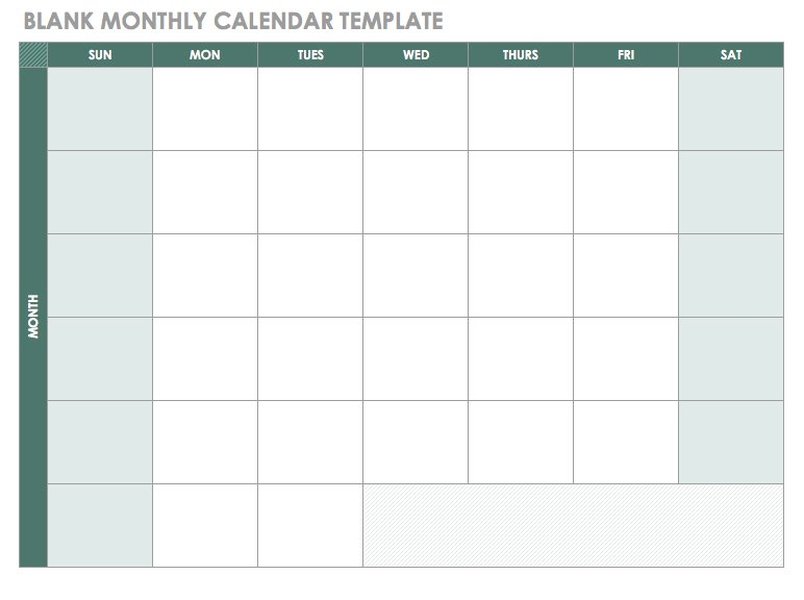
Step-by-Step Explanation
- Select a cell: Choose the cell where you want the month name to appear.
- Enter the formula: Type
=TEXT(A2*28,"mmmm")into the cell, where A2 contains the month number. - Press Enter: Excel will display the full month name corresponding to the number in cell A2.
Example
If cell A2 contains the number 8, the formula =TEXT(A2*28,"mmmm") will return "August".
Combining DATE and TEXT Functions
Another approach involves using the DATE function in combination with the TEXT function. This method is more precise as it creates a valid date using the month number, which is then formatted to display the month name.
The Formula
The formula to convert a month number in cell A1 to a full month name is:
\[ =\text{TEXT}(\text{DATE}(2025, A1, 1), "\text{mmmm}") \]In this formula, the DATE function creates a date using the year 2025, the month number from cell A1, and the first day of the month. The TEXT function then formats this date to display the full month name.
Detailed Steps
- Choose a cell: Select the cell where you want the month name.
- Input the formula: Enter
=TEXT(DATE(2025,A1,1),"mmmm")into the cell, ensuring A1 holds the month number. - Confirm: Press Enter to see the corresponding month name.
Illustrative Example
If cell A1 contains the number 2, the formula =TEXT(DATE(2025,A1,1),"mmmm") will display "February".
Utilizing the CHOOSE Function
The CHOOSE function allows you to select a value from a list based on an index number. This method involves creating a list of month names and using the month number as the index to select the corresponding name.
The Formula
To convert a month number in cell A1 to a full month name, use:
\[ =\text{CHOOSE}(A1, "\text{January}", "\text{February}", "\text{March}", "\text{April}", "\text{May}", "\text{June}", "\text{July}", "\text{August}", "\text{September}", "\text{October}", "\text{November}", "\text{December}") \]This formula directly maps each month number to its corresponding name in the list provided within the CHOOSE function.
Step-by-Step Instructions
- Select a cell: Choose where you want the month name.
- Enter the formula: Type the CHOOSE formula into the cell, with A1 containing the month number.
- Confirm: Press Enter to display the appropriate month name.
Practical Example
If cell A1 contains the number 11, the formula will return "November".
VBA Custom Function
For users who prefer a more programmatic approach, a VBA (Visual Basic for Applications) custom function can be created to perform the conversion. This method is particularly useful if you need to perform this conversion frequently.
VBA Code
To create a custom function, open the VBA editor (Alt + F11), insert a new module (Insert > Module), and paste the following code:
Function MonthNameFromNumber(MonthNum As Integer) As String
MonthNameFromNumber = MonthName(MonthNum)
End Function
How to Use the Custom Function
- Open VBA Editor: Press Alt + F11 to open the VBA editor.
- Insert Module: Go to Insert > Module.
- Paste Code: Paste the VBA code into the module.
- Close VBA Editor: Close the VBA editor.
- Use the function: In an Excel cell, type
=MonthNameFromNumber(A1), where A1 contains the month number.
Example
If cell A1 contains the number 6, the formula =MonthNameFromNumber(A1) will return "June".
Additional Tips and Considerations
Error Handling
Ensure that the cell containing the month number has a valid integer between 1 and 12. You can use data validation to restrict the input to this range, preventing errors in your formulas.
Using Helper Columns
For complex spreadsheets, consider using a helper column to perform the conversion. This can make your formulas easier to understand and maintain. For instance, you can have a column with month numbers and another column with the corresponding month names derived from the formulas described above.
Formatting Dates Directly
If you are working with actual date values in Excel, you can format the cells to display only the month name without using a formula. Select the cells, press Ctrl + 1 to open the Format Cells dialog, go to the Number tab, select Custom, and enter "mmmm" in the Type box. This will display the full month name while keeping the underlying date value intact.
Comprehensive Formula Comparison
Below is a table summarizing the different formulas for converting month numbers to month names in Excel, highlighting their advantages and considerations.
| Formula | Description | Pros | Cons |
|---|---|---|---|
=TEXT(A2*28,"mmmm") |
Uses the TEXT function with a multiplication factor to approximate a date. | Simple and straightforward. | Relies on approximation; may not be accurate for all calculations. |
=TEXT(DATE(2025,A1,1),"mmmm") |
Combines the DATE and TEXT functions for accurate date creation and formatting. | More accurate as it creates a valid date. | Slightly more complex than the TEXT-only method. |
=CHOOSE(A1,"January","February",...) |
Uses the CHOOSE function to map month numbers to month names. | Directly maps numbers to names; no date manipulation needed. | Long and cumbersome to write; not suitable for dynamic ranges. |
| VBA Custom Function | A custom VBA function to convert month numbers to month names. | Reusable and clean; simplifies the formula in the worksheet. | Requires VBA knowledge; not suitable for users unfamiliar with VBA. |
This video tutorial demonstrates converting month numbers to month names in Excel using the TEXT function. The presenter explains how to input the formula and provides examples to illustrate the process. This method offers a quick and effective way to transform numerical month representations into full month names, enhancing data readability and reporting capabilities.
FAQ
What if the TEXT function returns "January" for all numbers?
This issue typically arises when Excel doesn't recognize the input as a valid number. Ensure that the cell containing the month number is formatted as a number and that the formula is correctly entered. Sometimes, Excel might interpret the number as text, so converting it to a numeric format can resolve this.
Can I use this formula in Google Sheets?
Yes, the TEXT and DATE functions are also available in Google Sheets, and the formulas should work similarly. However, always test the formulas to ensure compatibility, as there might be slight differences in syntax or behavior.
How do I convert a month name to a month number?
To convert a month name to a month number, you can use the MONTH and DATEVALUE functions. The formula is =MONTH(DATEVALUE(A1&"1")), where A1 contains the month name. This formula creates a date value from the month name and then extracts the month number.

Is there a way to convert month numbers to abbreviated month names (e.g., "Jan", "Feb")?
Yes, you can use the TEXT function with the format code "mmm" instead of "mmmm". For example, =TEXT(DATE(2025,A1,1),"mmm") will return abbreviated month names.
How can I handle non-integer month numbers?
If you have non-integer month numbers, you might want to round them to the nearest integer before using the conversion formulas. You can use the ROUND function to achieve this. For example, =TEXT(DATE(2025,ROUND(A1,0),1),"mmmm") will round the month number in cell A1 to the nearest integer before converting it to a month name.
References
Last updated April 14, 2025