
Unlock the Power of Integrated Documents: Excel Sheets in Word
Seamlessly blend spreadsheets and documents for enhanced collaboration and data presentation.
Key Highlights
- Embedding an Excel sheet into a Word document centralizes data, preventing confusion and ensuring the original spreadsheet remains untouched.
- Linking an Excel chart to a Word document allows for automatic updates in Word when the Excel data changes.
- Various methods exist for integrating Excel data, including embedding as an object, inserting as a table, or linking the file.
Why Embed or Link Excel Sheets into Word Documents?
Embedding or linking Excel sheets into Word documents can significantly streamline your workflow and enhance the clarity of your reports and presentations. Instead of juggling between separate files, you can consolidate all relevant data in one place. This is particularly useful when you need to share data with a team, present financial analysis, or create reports that combine textual explanations with interactive data.
Benefits of Integration
- Centralized Data: Keep all relevant information in a single document, reducing the risk of miscommunication and confusion.
- Data Integrity: Ensure that the original spreadsheet remains untouched, preventing accidental alterations.
- Visual Appeal: Combine visuals and data to create streamlined presentations and increase understanding.
- Dynamic Updates: Linking ensures that any changes made to the Excel sheet are automatically reflected in the Word document (when linked).
- Interactive Data: Embedding allows readers to interact with the data directly within the Word document.
Methods for Embedding or Linking Excel Sheets into Word
There are several methods to insert an Excel sheet into a Word document, each with its own advantages. These include embedding the sheet as an object, inserting it as a table, or linking it to the original Excel file.
Embedding an Excel Worksheet as an Object
Embedding an Excel worksheet as an object is a straightforward method. This approach inserts a fully functional spreadsheet into your Word document, which you can edit directly within Word.
Steps to Embed as an Object:
- Open your Word document.
- Go to the "Insert" tab.
- Click on "Object" in the "Text" section.
- In the "Object" dialog box, select the "Create from File" tab.
- Click "Browse" and choose your Excel file.
- Click "OK" to embed the spreadsheet.
Once embedded, you can double-click the object to enter Excel mode and edit the data. Note that any changes made in the embedded spreadsheet will not affect the original Excel file.
Inserting an Excel Worksheet as a Table
Another option is to insert the Excel worksheet as a table. This method is useful if you want to present data in a tabular format within your Word document.
Steps to Insert as a Table:
- Open your Word document.
- Go to the "Insert" tab.
- Click on "Table" and select "Excel Spreadsheet".
- A blank Excel worksheet will appear, which you can fill with data or paste data from another spreadsheet.
When you insert and fill out a new Excel worksheet, you essentially create an Excel file that you can update at any time. The data in the Word table automatically updates to match the data in the Excel file.
Linking an Excel Chart to a Word Document
Linking an Excel chart to a Word document is ideal when you want to ensure that your Word document always reflects the most up-to-date data from your Excel spreadsheet. When the Excel data changes, the chart in Word automatically updates.
Steps to Link a Chart:
- In Excel, select the chart you want to paste into Word, and press Ctrl+C or go to Home > Copy.
- In Word, click or tap where you want the chart to appear, and press Ctrl+V or go to Home > Paste.
- In the Paste Options, choose the option to "Keep Source Formatting & Link Data."
To manually refresh the data, select the chart in Word, go to "Chart Design" or "Chart Tools Design > Data > Refresh Data".
Embedding the Entire Excel Workbook
For situations where you need to include the entire Excel workbook without displaying the cell contents on the Word page, you can embed the file as an icon. This is particularly useful when dealing with large datasets or multiple worksheets.
Steps to Embed the Entire Workbook as an Icon:
- In your Word document, go to Insert > Object.
- In the Object dialog, choose the Create from File tab.
- Browse your Excel file.
- Tick both Link to file and Display as icon checkboxes.
- Click OK.
This will place an icon on your Word page. When the reader double-clicks the icon, the Excel file opens in Excel, allowing them to view all cells and worksheets.
Choosing the Right Method
The best method for inserting an Excel sheet into Word depends on your specific needs. Here's a quick guide:
- Embedding as an Object: Use this method when you want readers to interact with the data within the Word document, and changes don't need to reflect in the original Excel file.
- Inserting as a Table: Use this method when you want to present data in a clean, tabular format, and you want the data in Word to automatically update when the Excel file is modified.
- Linking a Chart: Use this method when you want to ensure that your Word document always reflects the most up-to-date data from your Excel spreadsheet.
- Embedding the Entire Workbook as an Icon: Use this method when you need to include the entire Excel file without displaying its contents on the Word page.
Practical Tips and Considerations
To effectively integrate Excel sheets into Word, consider these practical tips:
-
File Size: If the Excel file is too large, embedding it can significantly increase the size of your Word document. In such cases, consider linking the file or zipping the Excel document and inserting that instead.
-
Formatting: When embedding or linking, pay attention to formatting. You may need to adjust the formatting in Word to ensure that the data is displayed correctly.
-
Data Summarization: If you're dealing with large datasets, consider summarizing your data or using pivot tables to provide an overview.
-
Compatibility: Ensure that the recipients of your Word document have access to the necessary software (Microsoft Excel) to view and interact with the embedded or linked Excel files.
Visual Guide: Embedding Excel Data in Word
This section provides a visual guide to illustrate the process of embedding Excel data into Word documents.
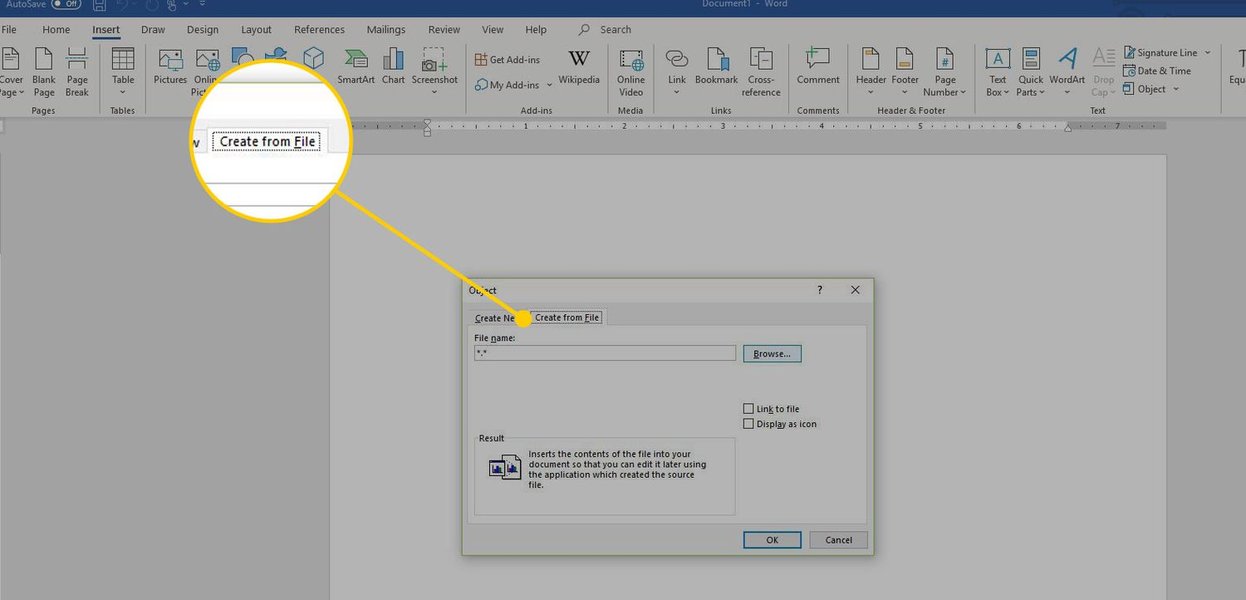
Inserting an Excel object into a Word document.
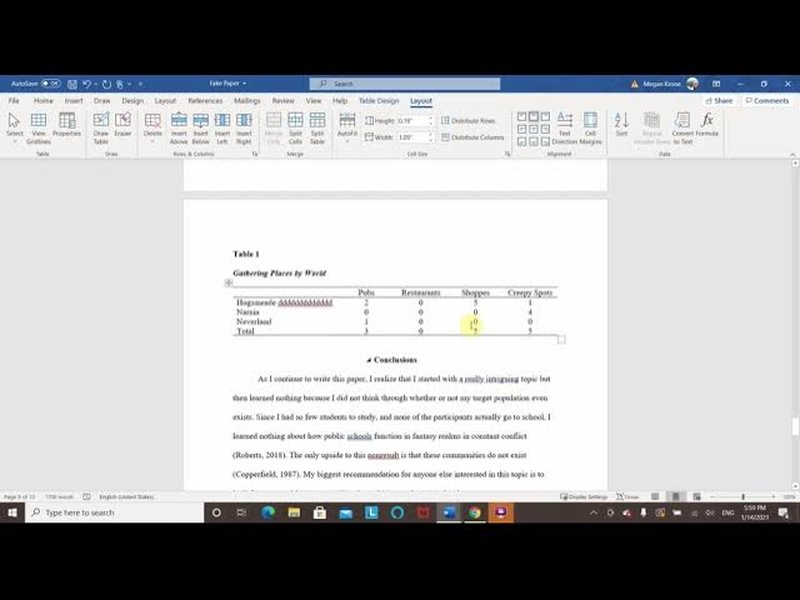
Excel Tables in Word documents
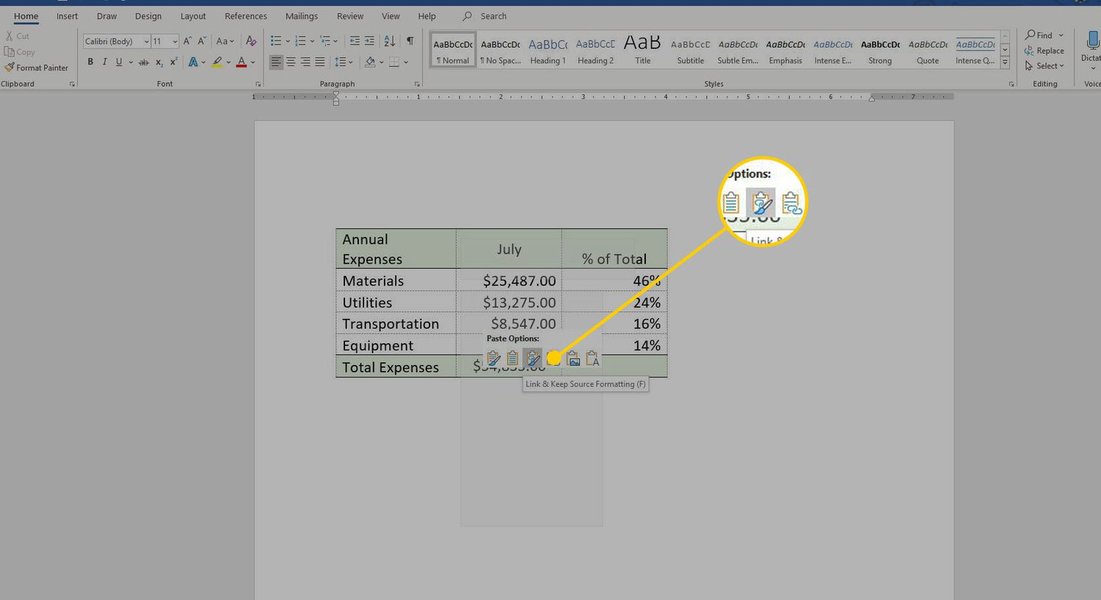
Linking an Excel File in Word
These images illustrate the different ways you can integrate Excel data into Word, enhancing the presentation and interactivity of your documents. Understanding the nuances of each method ensures that you choose the most appropriate option for your specific needs.
Illustrative Table: Embedding vs. Linking
To further clarify the differences between embedding and linking Excel sheets in Word, here's a comparative table:
| Feature | Embedding | Linking |
|---|---|---|
| Data Storage | Data is stored within the Word document. | Data is stored in the original Excel file. |
| File Size | Increases Word document file size. | Keeps Word document file size smaller. |
| Data Updates | Changes in the original Excel file are NOT reflected in the Word document. | Changes in the original Excel file ARE reflected in the Word document (can be automatic or manual). |
| Editability | Data can be edited within the Word document. | Data must be edited in the original Excel file. |
| Portability | The Word document contains all the necessary data. | Requires access to the original Excel file for the data to be displayed correctly. |
| Use Case | When you want a standalone document with self-contained data. | When you need the data in the Word document to always reflect the latest changes in the Excel file. |
This table summarizes the key distinctions between embedding and linking, helping you choose the method that best fits your specific requirements.
Video Tutorial: Embedding Excel Charts and Tables in Word
For a comprehensive visual guide, watch this video tutorial on embedding Excel charts and tables in Word:
This video from Dr. Luther Maddy explores several methods for bringing Excel data into Word, providing practical demonstrations and best practices. It offers a step-by-step guide on integrating data effectively, enhancing your reports and presentations. The video is particularly relevant as it focuses on mastering data integration between Excel and Word, which is crucial for creating professional and informative documents.
Frequently Asked Questions
References
Last updated April 10, 2025