
Resolving 'Permission Denied (publickey)' Error When Cloning GitHub Repository
Comprehensive guide to troubleshooting SSH authentication issues in Git
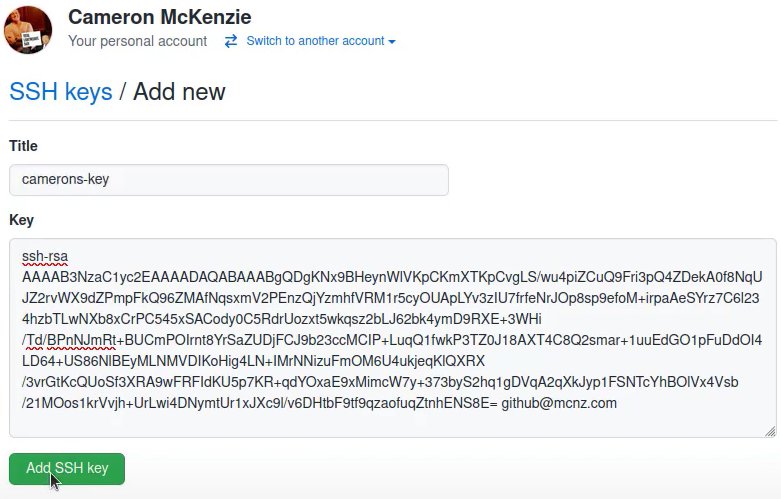
Key Takeaways
- Ensure your SSH keys are properly configured and added to your GitHub account.
- Verify that you have the correct permissions and repository access.
- Properly set up and manage your SSH agent to handle your keys.
Understanding the 'Permission Denied (publickey)' Error
The Permission denied (publickey) error occurs when GitHub cannot authenticate your connection using SSH keys. This prevents you from cloning, pulling, or pushing to repositories using SSH. The root causes typically involve misconfigured SSH keys, incorrect permissions, or issues with the SSH agent.
Step-by-Step Troubleshooting Guide
1. Verify SSH Key Existence
First, check if you already have an SSH key pair on your local machine.
ls -al ~/.sshLook for files named id_rsa and id_rsa.pub or id_ed25519 and id_ed25519.pub. If these files exist, you have an SSH key pair set up.
2. Generate a New SSH Key (If Needed)
If you do not have an SSH key pair, generate one using the following command:
ssh-keygen -t ed25519 -C "your_email@example.com"If your system does not support ed25519, use rsa with a 4096-bit key:
ssh-keygen -t rsa -b 4096 -C "your_email@example.com"Follow the prompts to save the key in the default location (~/.ssh/id_ed25519 or ~/.ssh/id_rsa).
3. Add the SSH Key to the SSH Agent
Start the SSH agent and add your private key:
eval "$(ssh-agent -s)"
ssh-add ~/.ssh/id_ed25519
If you used a different key filename, replace id_ed25519 with your key's name.
4. Add the Public Key to Your GitHub Account
Copy your public key to the clipboard:
cat ~/.ssh/id_ed25519.pubFollow these steps to add the key to GitHub:
- Log in to your GitHub account.
- Navigate to Settings > SSH and GPG keys.
- Click on New SSH key.
- Provide a title for the key (e.g., "My Laptop SSH Key").
- Paste the copied public key into the key field.
- Click Add SSH key.
5. Test the SSH Connection
Verify that your SSH key is correctly configured by testing the connection to GitHub:
ssh -T git@github.comYou should receive a message like:
Hi username! You've successfully authenticated, but GitHub does not provide shell access.
6. Check Repository Permissions
Ensure that the repository keli/ctp-python exists and that your GitHub account has the necessary permissions to access it. If the repository is private, you must be added as a collaborator or have the appropriate access rights.
7. Verify the Correct SSH URL
Double-check that you're using the correct SSH URL for cloning:
git clone git@github.com:keli/ctp-python.gitEnsure there are no typos and that the repository path matches exactly.
8. Set Correct Permissions on SSH Key
Ensure that your private key file has the correct permissions to prevent unauthorized access:
chmod 600 ~/.ssh/id_ed25519This command restricts the file permissions so that only the owner can read and write the file.
9. Ensure Matching Email
Make sure the email associated with your SSH key matches the email used in your GitHub profile:
git config --global user.emailIf it doesn't match, update it:
git config --global user.email "your_email@example.com"10. Firewall and Proxy Check
If you're behind a company firewall or proxy, SSH traffic on port 22 might be blocked. To resolve this:
- Configure Git to use the HTTPS URL instead:
git remote set-url origin https://github.com/keli/ctp-python.gitssh -T -p 443 git@github.com11. Final Test: Clone the Repository
After performing the above steps, attempt to clone the repository again:
git clone git@github.com:keli/ctp-python.gitIf the issue persists, consider debugging the SSH connection:
ssh -vvv git@github.comThis verbose mode provides detailed information about the SSH connection process, helping identify where the authentication is failing.
Best Practices for Managing SSH Keys
To prevent future authentication issues, adhere to the following best practices:
-
Use Strong Encryption: Prefer
ed25519overrsafor better security and performance. -
Protect Your Private Key: Ensure your private key file has restricted permissions (
chmod 600). -
Regularly Update Keys: Rotate your SSH keys periodically to enhance security.
-
Use SSH Configurations: Create a
~/.ssh/configfile to manage multiple SSH keys and settings efficiently.
Troubleshooting Common Issues
Incorrect SSH Key Added to GitHub
Ensure that the correct public key is added to your GitHub account. If multiple keys exist, verify that the one you intend to use is the one linked to GitHub.
Multiple SSH Keys and Configuration Conflicts
If you have multiple SSH keys, specify which key to use for GitHub by configuring the SSH config file:
# ~/.ssh/config
Host github.com
HostName github.com
User git
IdentityFile ~/.ssh/id_ed25519
SSH Agent Not Running
Ensure that the SSH agent is running and has your key added. You can start the agent and add your key using:
eval "$(ssh-agent -s)"
ssh-add ~/.ssh/id_ed25519
Advanced Configuration
Using SSH Key Passphrases
For added security, you can protect your SSH keys with a passphrase. When generating the key, you will be prompted to enter one. This ensures that even if someone gains access to your private key, they cannot use it without the passphrase.
Integrating SSH with Git GUI Clients
If you use Git GUI clients like GitKraken or SourceTree, ensure they are configured to use your SSH keys correctly. Refer to the respective documentation for integration steps.
Recap and Conclusion
Encountering the Permission denied (publickey) error when attempting to clone a GitHub repository via SSH is a common issue that can be resolved by carefully following a series of troubleshooting steps. By verifying the existence and correctness of your SSH keys, ensuring they are properly added to your GitHub account, and confirming your repository permissions, you can effectively overcome this authentication hurdle. Additionally, adhering to SSH best practices and addressing common configuration issues will help maintain a smooth and secure workflow with Git and GitHub.
References
Last updated January 23, 2025