
Resolving the "sudo: pip: command not found" Error
Comprehensive Guide to Fixing Pip Installation Issues with Sudo
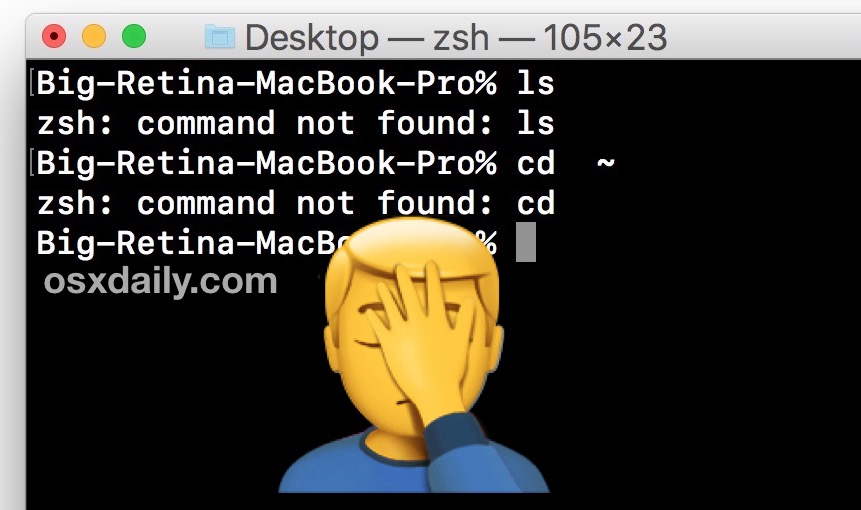
Key Takeaways
- Ensure Pip is Properly Installed: Verify that Pip is installed for the correct Python version and accessible system-wide.
- Manage Environment Variables: Correctly set the PATH environment variable to include the directory where Pip is installed.
- Adopt Best Practices: Utilize virtual environments or user-specific installations to avoid using sudo with Pip, minimizing potential system conflicts.
Understanding the Error
The error message sudo: pip: command not found typically arises in Unix-like operating systems when the system is unable to locate the Pip executable while executing commands with elevated privileges using sudo. This can disrupt the installation and management of Python packages, leading to potential development delays and system configuration issues.
Common Causes
1. Pip Not Installed
The most straightforward cause is that Pip is not installed on your system. Even if Python is installed, Pip may need to be installed separately, especially on certain Linux distributions.
2. Pip Installed for Current User Only
If Pip was installed without administrative privileges, it might only be accessible to the current user, making it unavailable when using sudo.
3. PATH Environment Variable Issues
The directory containing the Pip executable may not be included in the PATH environment variable that sudo uses. This means that even if Pip is installed, sudo cannot locate it.
4. Incorrect Pip Version
Using an incorrect version of Pip (e.g., using pip instead of pip3 for Python 3) can lead to the system not recognizing the command.
Step-by-Step Solutions
1. Verify Pip Installation
First, check if Pip is installed and accessible:
pip --version
pip3 --version
If either command returns a version number, Pip is installed. Note which version corresponds to your Python installation.
2. Install Pip
If Pip is not installed, you can install it based on your operating system:
For Debian/Ubuntu-based Systems:
sudo apt update
sudo apt install python3-pip
For Fedora/RHEL-based Systems:
sudo dnf install python3-pip # Fedora
sudo yum install python3-pip # RHEL/CentOS
For Arch Linux:
sudo pacman -S python-pip
For macOS:
brew install python # Installs Python and Pip via Homebrew
On Windows systems, ensure that you select the Add Python to PATH option during installation to make Pip accessible globally.
3. Use the Correct Pip Version
After installation, use the appropriate Pip command corresponding to your Python version:
pip3 install <package_name> # For Python 3
pip install <package_name> # For Python 2 (deprecated)
It is recommended to use Python 3, as Python 2 is no longer supported.
4. Verify Pip Location
Determine where Pip is installed by running:
which pip
which pip3
This will return the path to the Pip executable, such as /usr/local/bin/pip. Ensure this directory is included in the PATH environment variable.
5. Update PATH Environment Variable
If Pip is installed but not found by sudo, you may need to add its directory to the PATH:
export PATH=$PATH:/usr/local/bin
Add the above line to your shell's configuration file (e.g., .bashrc, .zshrc, or .profile) to make the change persistent across sessions.
6. Create a Symbolic Link
If updating the PATH does not resolve the issue, create a symbolic link in a directory already included in sudo's PATH:
sudo ln -s /usr/local/bin/pip /usr/bin/pip
Replace /usr/local/bin/pip with the actual path returned by the which pip command.
7. Avoid Using Sudo with Pip
Using sudo with Pip can lead to permission issues and conflicts within system packages. Instead, consider the following alternatives:
a. Virtual Environments (Recommended)
Create an isolated Python environment to manage packages without requiring sudo:
python3 -m venv myenv
source myenv/bin/activate
pip install <package_name>
This approach avoids potential system-wide dependency conflicts and maintains a clean development environment.
b. User-Specific Installation
Install packages for the current user only:
pip install --user <package_name>
This method ensures that packages are installed in the user's home directory, eliminating the need for administrative privileges.
8. Update Pip
Ensuring Pip is up-to-date can resolve various issues:
pip install --upgrade pip
python3 -m pip install --upgrade pip
Use the command corresponding to your Python version to update Pip properly.
9. Verify the Fix
After performing the above steps, verify that the issue is resolved by running:
sudo pip --version
If the command returns the Pip version without errors, the issue is fixed.
Additional Tips
Using Full Path with Sudo
If you still encounter issues, try using the full path to the Pip executable with sudo:
sudo /usr/local/bin/pip install <package_name>
Check Sudo's PATH
Compare the PATH environment variable used by sudo with your user's PATH:
sudo env | grep PATH
env | grep PATH
If discrepancies exist, ensure that the Pip directory is included in sudo's PATH.
Summary
The sudo: pip: command not found error is a common issue that arises when the system cannot locate the Pip executable in the context of elevated privileges. By verifying Pip's installation, managing environment variables, and adopting best practices like using virtual environments or user-specific installations, you can effectively resolve this error. Avoiding the use of sudo with Pip not only prevents permission issues but also maintains a clean and conflict-free system setup.
References
Last updated January 23, 2025