
Resolving the AttributeError in PyQt/PySide Applications
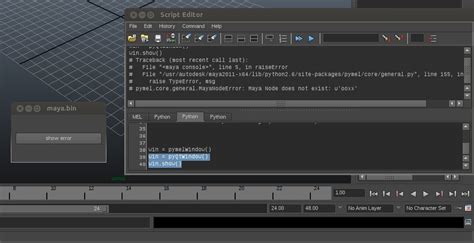
The error message you encountered:
AttributeError: 'Ui_MainWindow' object has no attribute 'pushButton_gblck'indicates that the Ui_MainWindow object does not possess an attribute named pushButton_gblck. This is a common issue when integrating UI files generated by Qt Designer with Python code using PyQt or PySide. This guide will delve into the root causes of this error and provide comprehensive solutions to resolve it effectively.
Understanding the Error
When using Qt Designer to design your application's UI, the UI elements are typically converted into a Python class (e.g., Ui_MainWindow) using tools like pyuic for PyQt or pyside2-uic for PySide. This class contains a setupUi method that initializes and arranges the widgets within a specified parent widget, usually a QMainWindow or QWidget.
The error arises when attempting to access a UI element, such as pushButton_gblck, directly from an instance of Ui_MainWindow without properly setting up the UI within a parent window. Specifically, the code:
Ui_MainWindow().pushButton_gblck.clicked.connect(click_info)creates a new instance of Ui_MainWindow and tries to access pushButton_gblck directly. However, since the UI elements are attached to the parent window during the setupUi call, the Ui_MainWindow instance itself does not retain references to these widgets, leading to the AttributeError.
Correct Access to UI Elements
To properly interact with UI elements defined in Ui_MainWindow, follow these steps:
Step 1: Create a QMainWindow Instance
Start by creating an instance of QMainWindow, which will serve as the main window for your application.
Step 2: Instantiate Ui_MainWindow and Call setupUi()
Next, create an instance of Ui_MainWindow and call its setupUi method, passing the QMainWindow instance as an argument. This initializes and arranges all the widgets within the main window.
Step 3: Access Widgets via the Ui_MainWindow Instance
After setting up the UI, access the desired widgets through the Ui_MainWindow instance to connect signals and slots or manipulate widget properties.
Implementing the Correct Code Structure
Below is an example of how to structure your code to avoid the AttributeError and correctly connect the pushButton_gblck to the click_info function:
Example Code
from PyQt5.QtWidgets import QApplication, QMainWindow
from my_ui_file import Ui_MainWindow # Replace with your actual UI module
import sys
def click_info():
print("Button clicked!")
if __name__ == '__main__':
app = QApplication(sys.argv)
window = QMainWindow()
ui = Ui_MainWindow()
ui.setupUi(window)
ui.pushButton_gblck.clicked.connect(click_info)
window.show()
sys.exit(app.exec())
Detailed Explanation of the Corrected Code
1. Import Statements
Import the necessary modules from PyQt5 (or PySide2/PySide6) and your generated UI module:
from PyQt5.QtWidgets import QApplication, QMainWindow
from my_ui_file import Ui_MainWindow # Replace with your actual UI module
import sys2. Defining the click_info Function
Define the function that will be called when the button is clicked:
def click_info():
print("Button clicked!")3. Main Execution Block
Within the if __name__ == '__main__' block, set up the application and main window:
if __name__ == '__main__':
app = QApplication(sys.argv) # Initialize the application
window = QMainWindow() # Create the main window instance
ui = Ui_MainWindow() # Instantiate the Ui_MainWindow
ui.setupUi(window) # Set up the UI within the main window
ui.pushButton_gblck.clicked.connect(click_info) # Connect the button click to the function
window.show() # Display the main window
sys.exit(app.exec()) # Execute the application's event loop
Best Practices to Avoid AttributeError
To prevent encountering similar errors in the future, adhere to the following best practices:
1. Store the Ui_MainWindow Instance
Always store the instance of Ui_MainWindow in a variable to ensure consistent access to the UI elements.
2. Avoid Multiple Instances
Do not create multiple instances of Ui_MainWindow as each instance is independent and does not share widget references.
3. Regenerate UI Code After Changes
If you modify the .ui file in Qt Designer, regenerate the corresponding Python code using pyuic or pyside2-uic to reflect the changes.
4. Consistent Naming Conventions
Ensure that all widget names in Qt Designer match exactly with those used in your Python code. Widget names are case-sensitive and must be spelled correctly.
5. Subclassing QMainWindow for Larger Applications
For more complex applications, consider subclassing QMainWindow to integrate the UI setup and application logic within a single class.
Subclassing QMainWindow: A Cleaner Approach
Subclassing QMainWindow can lead to more organized and maintainable code, especially for larger applications. Here's how you can implement this approach:
Example of Subclassing
from PyQt5.QtWidgets import QApplication, QMainWindow
from my_ui_file import Ui_MainWindow # Replace with your actual UI module
import sys
class MainWindow(QMainWindow):
def __init__(self):
super(MainWindow, self).__init__()
self.ui = Ui_MainWindow()
self.ui.setupUi(self)
self.ui.pushButton_gblck.clicked.connect(self.click_info)
def click_info(self):
print("Button clicked!")
if __name__ == '__main__':
app = QApplication(sys.argv)
window = MainWindow()
window.show()
sys.exit(app.exec())
Benefits of Subclassing
- Encapsulation: Combines UI setup and application logic within a single class.
- Maintainability: Easier to manage and extend functionality.
- Reusability: Facilitates reusing components across different parts of the application.
Common Mistakes and How to Avoid Them
1. Accessing Widgets Before setupUi()
Attempting to access UI elements before calling setupUi() will result in AttributeError as the widgets are not yet initialized.
Solution: Always call setupUi() before interacting with any UI elements.
2. Incorrect Widget Naming
If the widget name in the Python code does not match the name defined in the .ui file, the attribute will not exist.
Solution: Verify that the widget names are consistent across Qt Designer and your Python code.
3. Not Storing Ui_MainWindow Instance
Creating an instance of Ui_MainWindow without storing it leads to loss of reference to the UI elements.
Solution: Store the Ui_MainWindow instance in a variable and use it to access widgets.
4. Mixing Different Qt Bindings
Using mixed Qt bindings (e.g., PyQt5 with PySide2) can cause compatibility issues.
Solution: Stick to a single Qt binding throughout your project.
Debugging Tips
1. Print UI Attributes
Use the dir() function to list all attributes of the Ui_MainWindow instance and verify the presence of pushButton_gblck:
print(dir(ui))If pushButton_gblck is not listed, double-check the .ui file and regenerate the Python code.
2. Check Generated UI Code
Open the generated Python file (e.g., my_ui_file.py) and ensure that pushButton_gblck is properly defined and initialized within the setupUi method.
3. Verify the .ui File
Open the .ui file in Qt Designer and confirm that the button exists and is named correctly as pushButton_gblck.
4. Use a Debugger
Employ debugging tools like pdb to step through your code and inspect the state of objects at runtime.
Alternative Approaches
1. Using Lambdas for Signal Connections
For simple signal-slot connections, you can use lambda functions directly:
ui.pushButton_gblck.clicked.connect(lambda: print("Button clicked!"))2. Organizing Code with MVC Patterns
Adopt Model-View-Controller (MVC) or similar design patterns to separate UI logic from application logic, enhancing code readability and maintainability.
3. Utilizing Designer Promoted Widgets
Promote custom widgets within Qt Designer to extend functionality without cluttering the main UI source code.
Conclusion
The AttributeError: 'Ui_MainWindow' object has no attribute 'pushButton_gblck' is a common hurdle when integrating Qt Designer-generated UI with Python code using PyQt or PySide. By understanding the structure and purpose of the Ui_MainWindow class and adhering to best practices in code organization, you can effectively resolve this error and build robust GUI applications.
Always ensure that your UI setup process correctly initializes and references the necessary widgets, and leverage subclassing and proper instance management to maintain clean and efficient codebases.
References
For further reading and in-depth tutorials on PyQt and PySide integration with Qt Designer, refer to the resources listed above. These guides offer comprehensive insights into building and debugging PyQt/PySide applications, ensuring you have the knowledge to create efficient and error-free GUIs.
Last updated January 5, 2025