
Building a Simple Flask Application with Python, HTML, and JavaScript
A Comprehensive Guide to Structuring Your Flask Project
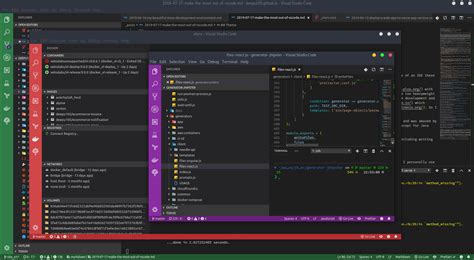
Key Takeaways
- Modular Structure: Separating Python, HTML, and JavaScript files enhances maintainability and scalability.
- Effective Communication: Utilize Flask’s routing and API endpoints to enable seamless data exchange between frontend and backend.
- Best Practices: Organize static assets and templates systematically to streamline development and collaboration.
Introduction
Flask is a lightweight and flexible web framework for Python that allows developers to build web applications quickly and efficiently. By separating Python, HTML, and JavaScript code into distinct files, you can create a clean and organized project structure. This separation of concerns not only improves code readability but also facilitates easier maintenance and scalability.
Project Structure
A well-organized project structure is fundamental to building a maintainable Flask application. Below is an example of how you can structure your Flask project:
my_flask_app/
│
├── app.py
├── templates/
│ └── index.html
├── static/
│ ├── css/
│ │ └── style.css
│ ├── js/
│ │ └── script.js
│ └── images/
│ └── image.png
└── requirements.txt
Here's a breakdown of each component:
- app.py: The main Python file where the Flask application is initialized and routes are defined.
- templates/: Directory containing HTML templates that Flask will render.
- static/: Contains static assets like CSS, JavaScript, and images.
- requirements.txt: Lists Python dependencies required for the project.
Setting Up the Flask Backend
1. Installing Flask
Before starting, ensure you have Python installed (preferably Python 3.6 or later). You can install Flask using pip:
pip install Flask
2. Creating the Flask Application (app.py)
In the app.py file, set up the Flask application and define the necessary routes:
from flask import Flask, render_template, jsonify
app = Flask(__name__)
@app.route('/')
def home():
return render_template('index.html')
@app.route('/api/data')
def get_data():
data = {
'message': 'Hello from Flask!',
'items': [1, 2, 3, 4, 5]
}
return jsonify(data)
if __name__ == "__main__":
app.run(debug=True)
**Explanation:**
- Import Statements: Import necessary modules from Flask.
- app Initialization: Initialize the Flask application.
- Routes: Define routes for the homepage and an API endpoint.
- JSON Response: The
/api/dataroute returns a JSON object. - Running the App: The application runs in debug mode, which is useful for development.
Creating the Frontend Components
1. HTML Template (templates/index.html)
Create the HTML structure in the index.html file within the templates directory:
<!DOCTYPE html>
<html lang="en">
<head>
<meta charset="UTF-8">
<meta name="viewport" content="width=device-width, initial-scale=1.0">
<title>Flask App</title>
<link rel="stylesheet" href="{{ url_for('static', filename='css/style.css') }}">
</head>
<body>
<h1>Welcome to the Flask App</h1>
<button id="fetchButton">Fetch Data</button>
<div id="dataDisplay"></div>
<script src="{{ url_for('static', filename='js/script.js') }}"></script>
</body>
</html>
**Key Elements:**
- Title: Sets the title of the webpage.
- CSS Link: Links to the external CSS file for styling.
- Content: Includes a header, a button to fetch data, and a div to display the fetched data.
- JavaScript Link: Links to the external JavaScript file for interactivity.
2. CSS Styling (static/css/style.css)
Enhance the appearance of your web page by adding styles in the style.css file:
body {
font-family: Arial, sans-serif;
margin: 20px;
background-color: #f4f4f4;
}
h1 {
color: #333;
}
button {
padding: 10px 20px;
background-color: #cc9900;
color: #fff;
border: none;
cursor: pointer;
border-radius: 5px;
}
button:hover {
background-color: #b38a00;
}
#dataDisplay {
margin-top: 20px;
padding: 10px;
background-color: #fff;
border: 1px solid #ccc;
}
**Styling Highlights:**
- Body: Sets the font and background color for the page.
- Header: Styles the
h1element. - Button: Adds padding, background color, and hover effects to the button.
- Data Display: Styles the div that will display fetched data.
3. JavaScript Interactivity (static/js/script.js)
Implement client-side functionality in the script.js file:
document.addEventListener('DOMContentLoaded', () => {
const fetchButton = document.getElementById('fetchButton');
const dataDisplay = document.getElementById('dataDisplay');
fetchButton.addEventListener('click', () => {
fetch('/api/data')
.then(response => response.json())
.then(data => {
let htmlContent = `<p>${data.message}</p><ul>`;
data.items.forEach(item => {
htmlContent += `<li>Item ${item}</li>`;
});
htmlContent += `</ul>`;
dataDisplay.innerHTML = htmlContent;
})
.catch(error => {
console.error('Error fetching data:', error);
dataDisplay.innerHTML = '<p>An error occurred while fetching data.</p>';
});
});
});
**Functionality Overview:**
- Event Listener: Waits for the DOM to load before attaching event listeners.
- Button Click: Triggers a fetch request to the Flask API when the button is clicked.
- Data Handling: Processes the JSON response and dynamically updates the HTML content.
- Error Handling: Catches and logs any errors during the fetch process.
Running the Application
Follow these steps to run and view your Flask application:
1. Setting Up the Environment
- Navigate to your project directory:
cd my_flask_app
requirements.txt file:pip install -r requirements.txt
2. Running the Flask Server
Start the Flask development server by executing the app.py file:
python app.py
You should see output indicating that the server is running, typically at http://127.0.0.1:5000/.
3. Accessing the Application
- Open your web browser.
- Navigate to http://127.0.0.1:5000/.
- You should see the "Welcome to the Flask App" message along with a button labeled "Fetch Data".
- Click the "Fetch Data" button to retrieve and display data from the Flask backend.
Understanding the Workflow
To ensure a clear understanding of how the components interact within the Flask application, let's break down the workflow:
1. Flask Backend (app.py)
- Route Definition: The
@app.route('/')decorator binds the URL path to thehomefunction, which renders theindex.htmltemplate. - API Endpoint: The
@app.route('/api/data')decorator defines an API endpoint that returns a JSON response containing a message and a list of items. - Running the Server: Executing
app.run(debug=True)starts the Flask development server with debug mode enabled.
2. HTML Frontend (index.html)
- Template Rendering: Flask uses the Jinja2 template engine to render the
index.htmlfile. - Static Files: The
url_forfunction generates URLs for static files, ensuring correct path resolution. - Element Structure: The HTML includes a heading, a button to trigger data fetching, and a div to display the fetched data.
3. JavaScript Frontend (script.js)
-
DOMContentLoaded: Ensures that the script runs only after the DOM has fully loaded.
-
Event Handling: Attaches a click event listener to the "Fetch Data" button.
-
Fetch API: Makes a GET request to the
/api/dataendpoint and processes the JSON response. -
Dynamic Content: Updates the
dataDisplaydiv with the fetched data or an error message.
Enhancing the Application
To scale this simple application, consider implementing the following enhancements:
1. Adding More Routes and API Endpoints
Expand your Flask application by adding more routes to handle different pages and API endpoints to provide more data or functionalities.
2. Integrating a Database
Incorporate a database (e.g., SQLite, PostgreSQL) to store and manage data persistently. Use ORM libraries like SQLAlchemy to interact with the database seamlessly.
3. Implementing User Authentication
Add user authentication and authorization features to secure your application. Utilize Flask extensions like Flask-Login to manage user sessions.
4. Enhancing the Frontend
Improve the frontend using advanced JavaScript frameworks (e.g., React, Vue.js) or CSS frameworks (e.g., Bootstrap, Tailwind CSS) to create a more dynamic and responsive user interface.
5. Deploying the Application
Deploy your Flask application to a production environment using platforms like Heroku, AWS, or Docker. Ensure you configure the server for security and scalability.
Conclusion
By separating Python, HTML, and JavaScript into distinct files within a well-organized project structure, you establish a solid foundation for developing scalable and maintainable Flask applications. This modular approach not only enhances code readability but also simplifies collaboration and future development. As you become more comfortable with Flask, you can further expand your application by integrating databases, implementing authentication, and deploying to production environments.
References
Last updated January 14, 2025