
Exploring the User Experience and User Interface of Leading Field Service Management Solutions
A Deep Dive into Salesforce FSM and Microsoft Dynamics 365 Field Service
Key Insights into Field Service Management UX/UI
- User Experience (UX) in FSM focuses on the overall ease, efficiency, and satisfaction technicians and dispatchers derive from using the software, encompassing aspects like workflow automation and intuitive navigation.
- User Interface (UI) in FSM relates to the visual and interactive elements of the software, such as dashboards, buttons, and mobile app layouts, which facilitate direct interaction.
- Both Salesforce Field Service and Microsoft Dynamics 365 Field Service prioritize robust FSM capabilities, but they approach UX/UI with distinct philosophies, impacting customization, integration, and the target user's technical proficiency.
Field Service Management (FSM) software is crucial for organizations that deliver on-site services, encompassing everything from installations and maintenance to emergency repairs. The effectiveness of an FSM solution hinges significantly on its User Experience (UX) and User Interface (UI). While FSM software automates tasks like scheduling, dispatching, and inventory management, a poorly designed UX/UI can hinder adoption and negate potential efficiencies. This comprehensive exploration delves into the UX and UI aspects of two prominent FSM platforms: Salesforce Field Service and Microsoft Dynamics 365 Field Service, providing insights and visual demonstrations to highlight their respective strengths.
Understanding Field Service Management (FSM)
Field Service Management involves the coordination and execution of tasks performed outside a main office or facility. This includes overseeing employees and contractors, scheduling assignments, dispatching resources, managing inventory, and monitoring progress to ensure timely and effective service delivery. Modern FSM solutions leverage advanced technologies like AI, augmented reality (AR), and the Internet of Things (IoT) to enhance operations, improve first-time fix rates, and optimize resource allocation.
The Critical Role of UX and UI in FSM Software
The distinction between UX and UI is paramount in software design, especially for FSM applications where field technicians often operate under pressure. UI refers to the visual and interactive elements users directly engage with—buttons, menus, icons, typography, and layout. It's about how the product looks and feels. UX, on the other hand, is a broader concept that encompasses the entire journey and interaction a user has with a product or service. It focuses on how intuitive, easy, and enjoyable the product is to use. In FSM, a good UX ensures technicians can quickly access critical information, update work orders, and communicate effectively, even in challenging environments. A well-designed UI makes these interactions aesthetically pleasing and efficient.
For FSM software, the seamless blend of strong UX and UI is vital for several reasons:
- Improved Productivity: An intuitive interface allows technicians to complete tasks faster, reducing time spent on administrative duties and increasing time dedicated to actual service.
- Reduced Errors: A clear UI and logical workflow (UX) minimize the chances of data entry errors or missed steps, leading to more accurate service delivery.
- Enhanced User Adoption: Software that is easy and pleasant to use encourages greater adoption among field workers, reducing resistance to new technologies.
- Better Customer Satisfaction: Empowered and efficient technicians can provide superior service, directly impacting customer satisfaction.
- Real-time Visibility: A well-designed UI facilitates real-time data access and updates, providing dispatchers and managers with accurate information on job progress and resource availability.
Salesforce Field Service: An Overview of its UX/UI
Salesforce Field Service (formerly Field Service Lightning) is a robust FSM solution deeply integrated within the broader Salesforce ecosystem. It aims to transform field service operations through features such as automated scheduling, real-time tracking, asset management, and AI-powered recommendations. The UX and UI of Salesforce Field Service are designed to provide a comprehensive view of operations for dispatchers and an efficient mobile experience for field technicians.
Key UX/UI Features in Salesforce Field Service
- Dispatcher Console: The dispatcher console provides a centralized view of scheduled jobs, technician availability, and real-time location tracking on a map. The UI is designed for clarity, allowing dispatchers to drag-and-drop assignments and quickly identify scheduling conflicts.
- Mobile App for Technicians: The Salesforce Field Service mobile app is a critical component of its UX, offering an all-in-one tool for the mobile workforce. It provides technicians with job details, customer information, service histories, and the ability to update work orders, capture signatures, and even process payments on-site. The UI is typically clean and optimized for mobile devices, ensuring usability in various field conditions.
- AI-Powered Optimization: Salesforce leverages AI to recommend optimal schedules and resource allocation, aiming to improve first-time fix rates and overall efficiency. This enhances the UX by streamlining complex decision-making processes.
- Integration with Salesforce Ecosystem: For businesses already using Salesforce CRM, the deep integration offers a seamless UX, allowing for a unified view of customer data and service history.
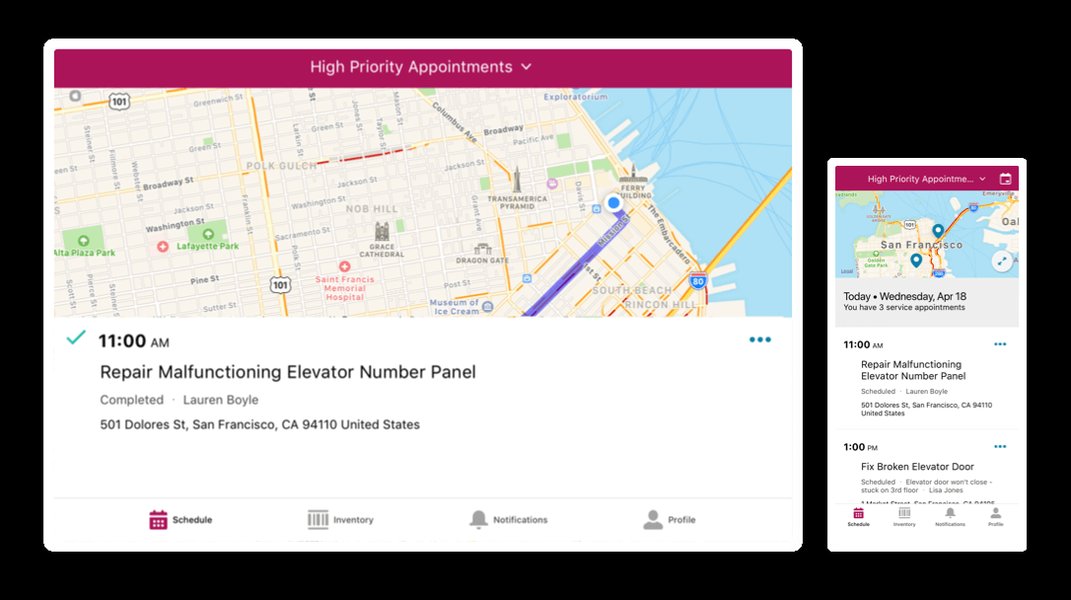
Salesforce Field Service Dispatcher Console displaying scheduling and real-time map views.
Salesforce Field Service Demo: AI-Powered Field Service Experience
This video provides an excellent demonstration of how Salesforce Field Service leverages AI to enhance field service operations. It showcases the intuitive interface for dispatchers and highlights features that streamline scheduling and optimize resource allocation. The demo illustrates how the UX is designed to simplify complex tasks and improve efficiency, offering a glimpse into the AI recommendations that contribute to better service delivery.
Microsoft Dynamics 365 Field Service: Exploring its UX/UI
Microsoft Dynamics 365 Field Service is another powerful business application designed to help organizations deliver on-site services efficiently. It combines workflow automation, scheduling algorithms, and mobility to empower mobile workers. As part of the Microsoft Dynamics 365 suite, it offers strong integration with other Microsoft products, which influences its overall UX.
Key UX/UI Features in Microsoft Dynamics 365 Field Service
- Customizable Interface: Dynamics 365 Field Service offers a more customizable interface compared to some competitors, allowing users to tailor the system to their specific needs. This flexibility can lead to a highly optimized UX for businesses with unique workflows.
- Schedule Board: The schedule board is a central UI element for dispatchers, enabling them to review, schedule, and assign work orders based on resource availability, skills, and location. It also displays resources and assigned jobs on a map with real-time routes and traffic patterns.
- Mobile App with Offline Capabilities: The Dynamics 365 Field Service mobile app is designed to ensure mobile workers are successful on-site. It provides access to work orders, customer information, and task lists, often with offline capabilities, which is a crucial UX consideration for field environments with limited connectivity.
- Integration with Microsoft Ecosystem: Deep integration with Microsoft 365, Office 365, Azure, and Power Platform tools (like Power BI for reporting) offers a familiar and seamless UX for organizations already invested in Microsoft technologies. This allows for unified data flow and enhanced reporting capabilities.
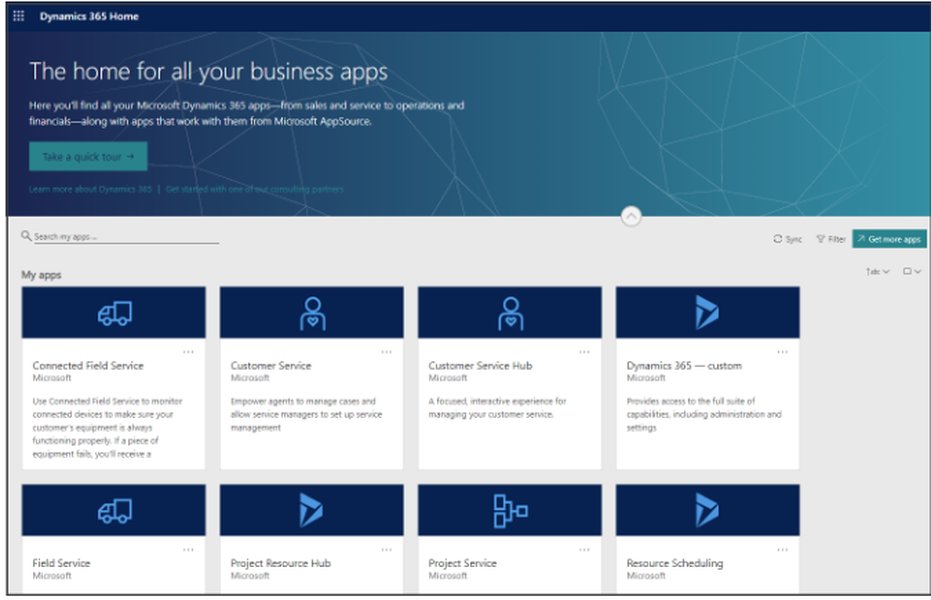
The home screen of the Microsoft Dynamics 365 Field Service mobile application.
Demonstrating Microsoft Dynamics 365 Field Service
This demonstration provides an introductory walkthrough of Microsoft Dynamics 365 Field Service, showcasing how it handles work order management, scheduling, and mobile access. It highlights the application's interface and the flow of information, giving viewers a practical understanding of its UX/UI for both back-office operations and field technicians.
Comparative Analysis of UX/UI
While both Salesforce Field Service and Microsoft Dynamics 365 Field Service offer robust functionalities, their UX/UI approaches have distinct characteristics:
| Feature/Aspect | Salesforce Field Service UX/UI | Microsoft Dynamics 365 Field Service UX/UI |
|---|---|---|
| Customization & Flexibility | Strongly integrated with Salesforce platform, offering customization within its ecosystem. | Highly customizable interface, allowing users to tailor system to specific needs. |
| Integration | Seamless integration with Salesforce CRM and other Salesforce clouds. | Deep integration with Microsoft 365, Azure, and Power Platform. |
| Ease of Use (Out-of-the-box) | Generally considered user-friendly with a clear, guided experience, especially for Salesforce users. | Can be intuitive, but its extensive customization options might require more initial setup for optimal ease of use. |
| Mobile Experience | Comprehensive mobile app with features like AI recommendations and service report generation. | Robust mobile app with offline capabilities, focusing on empowering technicians with necessary data. |
| Learning Curve | Moderate, especially for those familiar with the Salesforce ecosystem. | Moderate to significant, depending on the level of customization and integration with existing Microsoft infrastructure. |
| Visual Aesthetics | Modern, clean, and consistent with Salesforce's Lightning Experience design principles. | Professional and functional, adhering to Microsoft's Fluent Design principles. |
Evaluating UX/UI Strengths
To provide a more granular comparison of their UX/UI strengths, consider the following radar chart. This chart is based on an opinionated analysis of common user feedback and typical design paradigms, rather than hard data, aiming to illustrate the perceived strengths in different areas:
The radar chart illustrates that Salesforce Field Service is generally perceived to excel in out-of-the-box intuition and mobile usability, benefiting from its focus on seamless user journeys within its established ecosystem. Microsoft Dynamics 365 Field Service, while strong in mobile usability, truly shines in its customization potential and integration within the broader Microsoft suite, offering businesses extensive flexibility to tailor the interface and experience to their exact specifications. The dispatcher interface clarity and visual appeal are areas where both platforms offer strong, albeit slightly different, approaches. The chart provides a quick visual comparison of their unique UX/UI strengths.
The Importance of Finite State Machines (FSM) in UI Design
While not explicitly visible to the end-user, the concept of Finite State Machines (FSMs) plays a crucial role in the underlying architecture and design of complex UIs, particularly in applications like FSM software. An FSM is an abstract machine that can be in exactly one of a finite number of states at any given time. It changes from one state to another via transitions, triggered by events. In UI design, FSMs help model system behavior, manage UI states, and ensure predictable interactions.
For example, a button on a mobile app might have states like "enabled," "disabled," "loading," or "error." An FSM defines how the button transitions between these states based on user input (e.g., a click) or system responses (e.g., an API call completion). This structured approach helps designers and developers to:
- Manage Complexity: UIs, especially in feature-rich FSM software, can become incredibly complex. FSMs provide a structured way to organize UI logic, preventing unexpected behavior and making the system easier to reason about.
- Improve Consistency: By defining clear states and transitions, FSMs ensure that UI components behave consistently across the application, leading to a more reliable and predictable user experience.
- Facilitate Communication: FSM tables or diagrams can serve as clear documentation for designers and developers, outlining exactly how UI elements should behave under different conditions. This reduces ambiguity and misinterpretations.
- Enhance Testability: A well-defined FSM makes it easier to test all possible UI states and transitions, leading to more robust and bug-free software.
Both Salesforce and Microsoft, in developing their FSM solutions, would undoubtedly leverage principles akin to FSMs to manage the intricate states of their user interfaces, ensuring the responsiveness and reliability that field service operations demand.
Frequently Asked Questions (FAQ)
Conclusion
The choice between Salesforce Field Service and Microsoft Dynamics 365 Field Service ultimately depends on an organization's specific needs, existing technology stack, and preferences regarding customization versus out-of-the-box simplicity. Both platforms offer compelling UX and UI designs tailored for the demands of field service operations. Salesforce excels with its deep ecosystem integration and intuitive mobile experience, leveraging AI for optimization. Microsoft, on the other hand, provides extensive customization capabilities and seamless integration within its vast enterprise suite. Understanding the nuances of their UX and UI is essential for selecting the FSM solution that will best empower field teams and drive operational excellence.
Recommended Further Exploration
- Discover a comprehensive comparison of leading field service management software in 2024.
- Explore best practices for designing highly effective mobile applications for field service technicians.
- Learn how artificial intelligence is transforming field service operations and improving efficiency.
- Uncover strategies to significantly improve your first-time fix rates in field service.