
Examining Memory Contents with GDB on ARM w2
A comprehensive guide to viewing register values and memory content in arm-based debugging
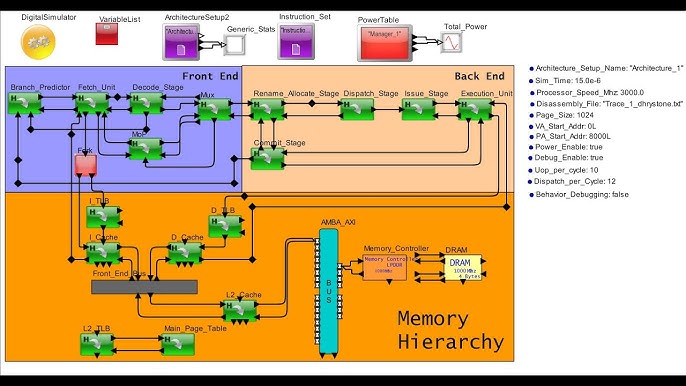
Key Highlights
- Retrieve the register value: Use GDB commands to display the value stored in register w2.
- Examine memory using the x command: Check the memory contents at the address held by w2 with flexible formatting.
- Adapt formatting to your needs: Leverage format specifiers (hexadecimal, decimal, instruction, etc.) to read diverse data types.
Understanding GDB Commands for Register and Memory Inspection
When working with ARM architecture in a debugging session, one common task is to investigate what the registers store and to see the actual memory content pointed to by those registers. In this guide, we provide a structured approach to examining the memory contents of an address stored in the ARM register w2. We start with retrieving the value of w2, then illustrate how to examine the memory that w2 points to by utilizing GDB’s command set. Understanding these commands allows you to effectively diagnose issues and observe the state of your program during runtime.
Step 1: Retrieving the Register w2 Value
Using GDB to Print Register Values
The first step is to determine what value is stored in the w2 register. This register typically contains an address, and you can easily query this verified piece of data with simple GDB commands. Once you have that address, you can then inspect the specific location in memory.
Here are the two widely used commands for obtaining the value of w2:
# Use the info registers command to list registers and associated values
(gdb) info registers w2
# Alternatively, print the specific register value directly:
(gdb) print $w2
The "info registers w2" command shows all the registers if needed, with w2’s value clearly marked. The "print $w2" command directly returns the value, formatted typically in hexadecimal. Depending on your debugging session and personal preference, you may choose either of these commands.
Step 2: Examining the Memory Contents
Understanding the x Command
Once you have the address stored in w2, you can examine the memory contents at that address using GDB’s x command. The x command stands for “examine” and is one of the most powerful commands in GDB because of its flexibility in formatting.
The general syntax of the x command is:
x/[count][format][size] address
Each parameter within the x command lets you tune your memory examination:
- Count: The number of memory units you wish to display. If omitted, GDB defaults to one memory unit.
- Format: The output display type. For example:
/xshows hexadecimal values./ddisplays values in decimal format./idisplays memory as disassembled instructions./sprints accessible data as a null-terminated string.
- Size: This specifies the size of each memory unit. For ARM, common options include:
bfor bytehfor halfword (2 bytes)wfor word (4 bytes)gfor giant word (8 bytes)
Examining a Single Word
If you wish to examine the memory as a single word (usually 32 bits on ARM architectures), you may use:
x/w $w2
Here, /w tells GDB to fetch one word from the memory address contained in w2. This displays the value in a default hexadecimal manner.
Displaying Multiple Memory Units
In cases where you need to inspect more memory units—for instance, if you suspect that several consecutive words hold important data—you could specify a count. For example, to examine 4 words:
x/4w $w2
This instructs GDB to display four contiguous words in the memory region pointed to by w2 in hexadecimal format. Adjust the count as necessary based on the region you want to inspect.
Different Output Formats
Depending on what you know about the memory contents, you may alter the format specifier:
- Hexadecimal output:
Here,x/4xw $w2/xwdictates that each of the four words will be displayed in hexadecimal. - Disassembled instructions:
Thex/5i $w2/ispecifier tells GDB to interpret the memory contents as machine code instructions and disassemble them. - String output (when w2 holds a string pointer):
This command prints a null-terminated string starting at the address given by w2.x/s $w2
Commonly Used Memory Display Options
The flexibility of the x command allows you to tailor your memory inspection. Below is a table summarizing some of the most common formulations:
| Command | Description | Example Use |
|---|---|---|
x/w $w2 |
Display one word in default format | (1 Word) |
x/4w $w2 |
Display 4 words in hexadecimal | (Hex words) |
x/4d $w2 |
Display 4 words in decimal | (Decimal words) |
x/5i $w2 |
Disassemble 5 instructions from address | (Instructions) |
x/s $w2 |
Display the memory as a string | (C string) |
Detailed Walkthrough: From Register to Memory Details
Consider a scenario where you are debugging an embedded ARM system program. You have a pointer neatly situated in register w2 that ostensibly points to a structured data block in memory. Your mission is to confirm the contents of that memory location. The following step-by-step walkthrough will help:
1. Starting Your GDB Session
Loading the Program
Initiate GDB by loading your ARM binary. For instance:
gdb ./your_program.elf
This opens an interactive debugging session tailored for your program.
2. Running the Program and Setting Breakpoints
Breakpoint Setup
Before examining the register, ensure that you halt the program at a relevant code location. This can be at a particular function such as main, or another point prior to modifying the data area of interest:
# Set a breakpoint at the beginning of main
(gdb) break main
(gdb) run
Your execution now stops at the designated breakpoint, allowing you to inspect registers properly.
3. Retrieving the Value in w2
Inspecting Register w2
At the breakpoint, execute:
info registers w2
or, equivalently:
print $w2
These commands display the contents of w2. Suppose the output is similar to:
w2 0x1000
In this case, register w2 holds the address 0x1000.
4. Examining the Memory At w2
Directly Using the Examined Address
Now that you know that w2 points to 0x1000, the next step is to inspect the memory starting at that address using:
x/xw $w2
This will retrieve one word from the given address and display it in hexadecimal. To see more memory units—for instance, four contiguous words—in a single command, simply extend the count:
x/4xw $w2
As noted, by adjusting the formatting options, you can choose how to read the data according to its nature. If the content is meant to be string data, then the command:
x/s $w2
will print out the string beginning at that memory address.
5. Adapting to Specific Debugging Needs
Using Alternative Format Specifiers
In many debugging scenarios, you might want to see the memory’s content as disassembled instructions. This is particularly useful when dealing with embedded systems where you need to check if the code at a function pointer is properly set. To disassemble five instructions from the location pointed by w2, use:
x/5i $w2
This command makes it easy to cross-check what the processor would execute at that location.
Additional Considerations
Debugging can often involve nuances such as data endianness and caching effects:
Endianness
ARM processors may store data in little-endian or big-endian formats. GDB assumes a default endianness based on the target system. Being aware of your system’s endianness ensures that you interpret multi-byte values correctly. If you notice discrepancies in expected values, verifying the byte order might resolve the issue.
Data Caching and Volatility
While examining memory, particularly in device drivers or low-level embedded systems, be mindful of caching behavior. GDB might cache portions of memory, and if you're reading data that changes rapidly or interacts with hardware, the displayed information might be out-of-date or partially cached. Adjusting or invalidating caches, if supported, could be essential in these cases.
Advanced Tips for Efficient Memory Inspection
When working on debugging sessions, employing these advanced strategies can enhance your diagnostic capabilities:
Using GDB Scripts to Automate Repetitive Tasks
GDB allows you to record sessions into scripts to automate the process of memory examination. For instance, if you frequently need to inspect memory ranges, you can create a script file:
# sample_gdb_script.gdb
break main
run
info registers w2
x/4xw $w2
Running source sample_gdb_script.gdb during your session automates these instructions. This is especially powerful when debugging multiple issues or running regression tests.
Inspecting Memory Continuously
Sometimes, you may need to track changes in memory over the course of the program’s execution. GDB lets you use convenience variables like $_ to recall the last examined address. This convenience can speed up repeated memory inspections, allowing you to continue drilling down into areas of interest without re-fetching the physical address.
Using Conditional Expressions
Debugging often requires conditional checks. You might choose to inspect memory only if the register w2 holds a valid pointer. In such cases, embedding conditional expressions in your scripts allows robust error checking and makes dynamic debugging sessions more efficient.
References
- How to print register values in GDB? - Stack Overflow
- Registers - GDB Documentation
- GDB Debugging Guide - MIT
- Examining Memory - GDB Documentation
- ARM Debugging with GDB - Sonoma State University
- GDB: Few More Registers and Memory Inspection
- Printing string pointed to from register in GDB - Stack Overflow
- GDB Documentation - GNU
-
Embedded Systems Debugging Resources - Embedded
- ARM Official - ARM
Recommended Queries for Further Exploration
Last updated February 28, 2025