
Mastering Directory Navigation in Git Bash
Efficiently navigate your file system with essential Git Bash commands
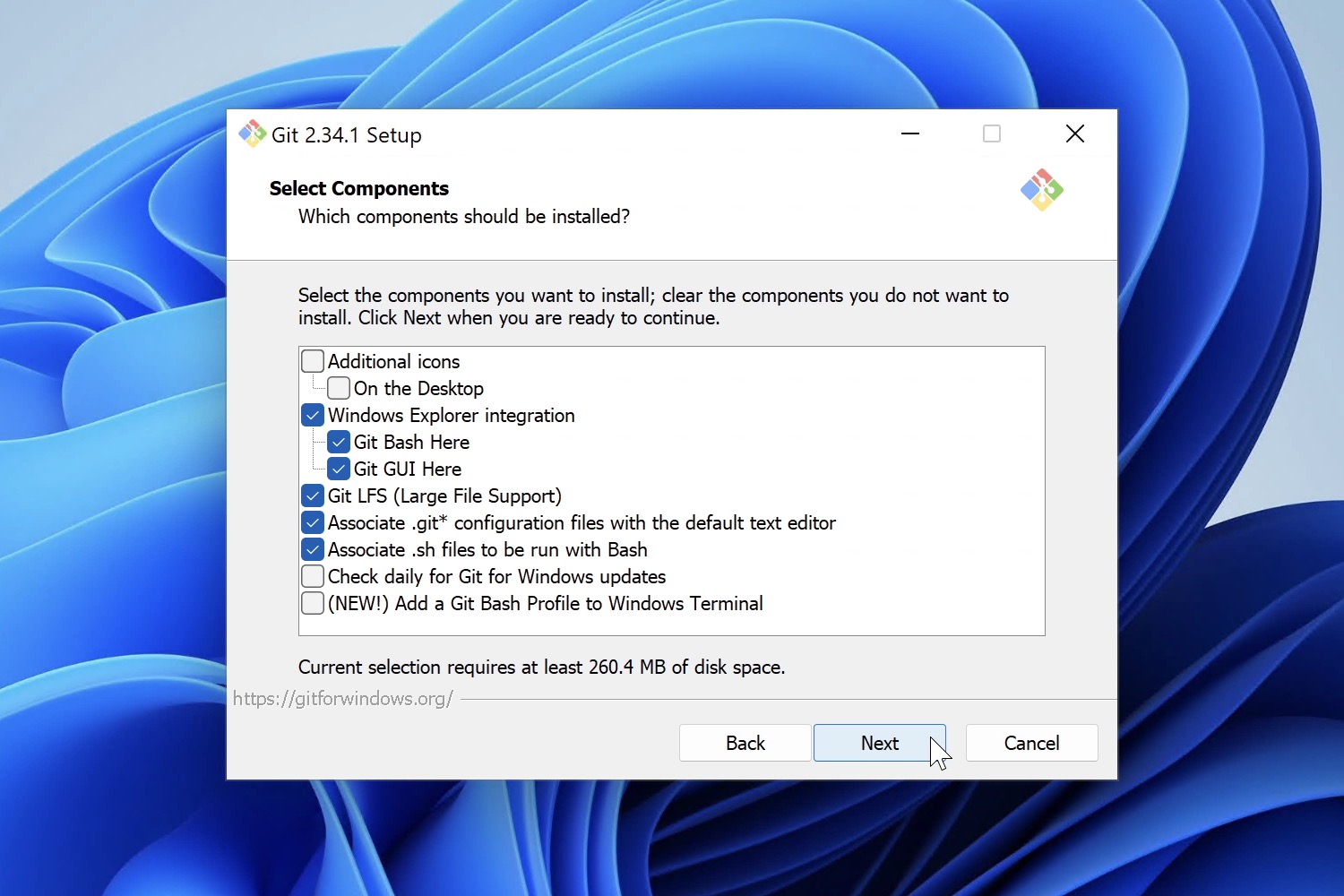
Key Takeaways
- Understanding Path Types: Differentiate between absolute and relative paths to navigate effectively.
- Utilizing Shortcuts: Leverage shortcuts like `~`, `..`, and tab completion to streamline navigation.
- Handling Special Cases: Manage directories with spaces and switch between Windows drives seamlessly.
Introduction to Directory Navigation in Git Bash
Git Bash provides a powerful interface for interacting with your file system using Unix-like commands on Windows. Mastering directory navigation is fundamental for efficient workflow management, allowing you to switch between project directories, access different drives, and organize your workspace effectively.
Understanding the `cd` Command
The `cd` (change directory) command is the cornerstone of directory navigation in Git Bash. It allows users to move between directories, access different drives, and manage their working environment with precision.
Basic Syntax
The basic syntax for the `cd` command is straightforward:
cd [options] <directory>Here, `[options]` can modify the behavior of the command, and `<directory>` specifies the target directory.
Navigating Using Absolute Paths
Absolute paths specify a location from the root directory, ensuring precise navigation regardless of the current working directory.
Example Usage
To navigate to a specific directory using an absolute path:
cd /c/Users/YourUsername/DocumentsThis command directs Git Bash to the `Documents` folder within the specified user directory on the C: drive.
Navigating Using Relative Paths
Relative paths are defined concerning the current directory, providing a more dynamic approach to navigation.
Common Relative Path Commands
-
cd ..- Moves up one directory level. -
cd ./folder- Navigates to a subdirectory named "folder" within the current directory. -
cd ../folder- Moves up one level and then into "folder".
Shortcuts for Efficient Navigation
Git Bash offers several shortcuts to expedite directory navigation, reducing the need for lengthy commands.
Home Directory Shortcut
Typing `cd` or `cd ~` takes you directly to your home directory:
cd
cd ~Tab Completion
Utilize the tab key to auto-complete directory names, minimizing typing effort and avoiding errors:
cd Doc<Tab>
# Auto-completes to 'Documents/' if availableHandling Directories with Spaces
Directories containing spaces require special handling to navigate correctly.
Using Quotes
Enclose the directory path in double quotes:
cd "Program Files"Escaping Spaces
Use a backslash to escape each space:
cd Program\ FilesSwitching Between Windows Drives
Git Bash represents Windows drives with a forward slash and lowercase letters, facilitating smooth transitions between drives.
Changing to a Specific Drive
To switch to the D: drive:
cd /d/Navigating to Users Folder on C Drive
cd /c/UsersBest Practices for Directory Navigation
Adopting best practices enhances navigation efficiency and reduces the likelihood of errors.
Verify Current Directory
Use the `pwd` command to print the current working directory:
pwdUtilize Aliases
Create aliases for frequently accessed directories to simplify navigation:
alias docs='cd /c/Users/YourUsername/Documents'Common Issues and Troubleshooting
Encountering issues while changing directories is common, but understanding the root causes can help in swift resolution.
Directory Not Found Error
This error typically arises from typos or incorrect path formatting. Ensure the directory name and path are accurate.
Permission Denied
Insufficient permissions can prevent access to certain directories. Running Git Bash with administrative privileges may resolve this.
Incorrect Drive Representation
Remember that Git Bash uses lowercase drive letters prefixed with a forward slash (e.g., `/c/` for C: drive).
Comprehensive Command Reference
| Command | Description | Example |
|---|---|---|
cd <directory> |
Changes to the specified directory. | cd projects |
cd .. |
Moves up one directory level. | cd .. |
cd / |
Changes to the root directory. | cd / |
cd ~ |
Changes to the home directory. | cd ~ |
cd /c/Users |
Changes to the Users directory on the C: drive. | cd /c/Users |
cd "Program Files" |
Changes to a directory with spaces in its name. | cd "Program Files" |
cd /d/ |
Changes to the D: drive. | cd /d/ |
Advanced Techniques
For users seeking to enhance their Git Bash navigation skills, advanced techniques offer greater control and efficiency.
Using Pushd and Popd
The `pushd` and `popd` commands allow you to navigate directories while maintaining a stack of previous locations.
Pushd
Pushes the current directory onto the stack and changes to the specified directory:
pushd /c/ProjectsPopd
Pops the top directory off the stack and changes to it:
popdIntegrating with Scripts
Incorporate directory navigation commands into scripts to automate repetitive tasks:
#!/bin/bash
# Navigate to the projects directory
cd /c/Users/YourUsername/Projects
# List contents
ls -la
# Return to home
cd ~Best Practices for Efficient Navigation
Implementing best practices can significantly streamline your workflow in Git Bash.
Consistent Directory Structure
Maintain a consistent and logical directory structure to simplify navigation and project management.
Use of Environment Variables
Define environment variables for frequently accessed directories, reducing the need for lengthy paths:
export PROJECTS=/c/Users/YourUsername/Projects
cd $PROJECTSLeverage Aliases for Quick Access
Create aliases for directories you access regularly to save time:
alias docs='cd /c/Users/YourUsername/Documents'
docsTroubleshooting Common Navigation Issues
Addressing common issues ensures a smooth experience while navigating directories.
Incorrect Path Formatting
Ensure paths use forward slashes (`/`) instead of backslashes (`\`) and adhere to Git Bash's drive representation:
# Correct
cd /c/Users/YourUsername
# Incorrect
cd C:\Users\YourUsernameCase Sensitivity
Git Bash is case-sensitive. Verify the exact casing of directory names to avoid errors:
cd /c/Users/YourUsername/Documents
# Not
cd /c/users/yourusername/documentsInsufficient Permissions
Some directories may require administrative privileges. Run Git Bash as an administrator if access is denied.
Enhancing Navigation with Additional Tools
Integrate supplementary tools and commands to bolster your navigation capabilities in Git Bash.
Using `ls` and `dir` Commands
List the contents of directories to verify your current location and available files:
ls -la
dirCombining Commands
Chain commands to perform multiple actions seamlessly:
cd /c/Users/YourUsername/Documents && ls -laConclusion
Mastering directory navigation in Git Bash is essential for efficient project management and streamlined workflows. By understanding and utilizing the `cd` command, leveraging shortcuts, handling special cases, and adopting best practices, users can navigate their file systems with ease and precision. Whether you're a beginner or an experienced user, these techniques enhance your ability to manage directories effectively, ensuring a productive and organized development environment.
References
Last updated February 7, 2025