
Understanding the `execute()` Method in Groovy for Shell Command Execution
A Comprehensive Guide to Running Shell Commands Using Groovy's `execute()` Function
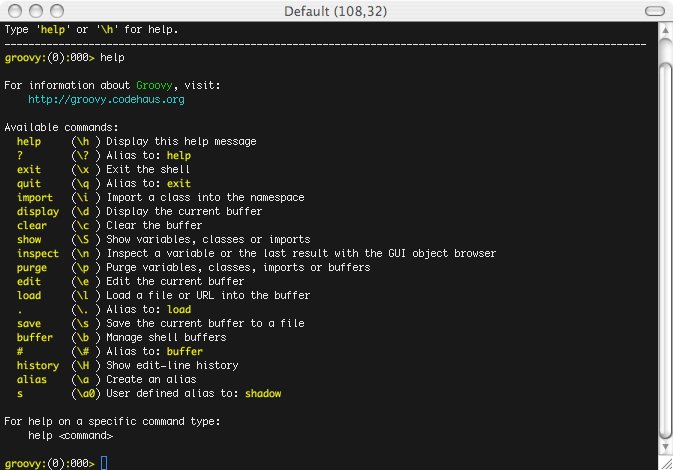
Key Takeaways
- Seamless Integration: Groovy's `execute()` method provides a straightforward way to run shell commands directly from Groovy scripts.
- Flexibility and Control: Multiple overloads of the `execute()` method allow for customized environment variables and working directories, enhancing control over the execution process.
- Process Management: Returned `Process` objects enable comprehensive interaction with the executed command, including handling output streams and error management.
Introduction to Groovy's `execute()` Method
Groovy, a powerful JVM-based scripting language, extends Java's capabilities by adding dynamic features and syntactic sugar that facilitate rapid development. One such enhancement is the `execute()` method, a convenient way to execute shell commands directly from Groovy scripts. This method is attached to the `String` and `List` classes, allowing developers to run system commands seamlessly without delving into the complexities of Java's `Runtime.exec()` or `ProcessBuilder` classes.
Why Use the `execute()` Method?
The `execute()` method simplifies the process of running external commands by providing a high-level abstraction over Java's native process execution mechanisms. This ease of use is particularly beneficial for tasks such as automation, system administration, and integrating other tools within Groovy scripts.
Using `execute()` with Strings
The most common usage of the `execute()` method in Groovy is by invoking it on a `String` instance. This string represents the command to be executed in the shell. Here's a basic example:
def process = "ls -l".execute()
def output = new StringBuffer()
process.consumeProcessOutput(output, System.err)
process.waitFor()
println output
Basic Command Execution
Executing a simple command like listing directory contents can be done succinctly:
"ls -la".execute().text
Handling Output and Errors
The `execute()` method returns a `Process` object, which provides methods to handle the command's output and error streams. It's essential to manage these streams to prevent the script from hanging due to filled buffers:
// Execute the command
def process = "grep 'searchTerm' file.txt".execute()
// Capture standard output and error
def output = new StringBuffer()
def error = new StringBuffer()
process.consumeProcessOutput(output, error)
// Wait for the process to complete
process.waitFor()
// Check exit value
if (process.exitValue() == 0) {
println "Command Output:\\n$output"
} else {
println "Error:\\n$error"
}
Executing Commands with Environment Variables
Groovy's `execute()` method allows specifying environment variables, providing greater control over the execution context:
// Define environment variables
def env = ["ENV_VAR1=value1", "ENV_VAR2=value2"]
// Execute command with environment variables
def process = "printenv".execute(env, null)
def output = new StringBuffer()
process.consumeProcessOutput(output, System.err)
process.waitFor()
println output
Using `execute()` with Lists
Alternatively, the `execute()` method can be invoked on a `List` of strings, where the first element is the command and the subsequent elements are its arguments. This approach is beneficial when dealing with commands that require multiple arguments or when arguments may contain spaces.
Advantages of Using Lists
Using a list to specify commands and their arguments helps avoid issues related to shell interpretation and quoting, leading to more reliable command execution:
def command = ["grep", "searchTerm", "file with spaces.txt"]
def process = command.execute()
def output = new StringBuffer()
def error = new StringBuffer()
process.consumeProcessOutput(output, error)
process.waitFor()
println output
Specifying Working Directory
When executing commands that depend on the current working directory, Groovy allows specifying the directory context:
def command = ["ls", "-l"]
def workingDir = new File("/path/to/directory")
def process = command.execute(null, workingDir)
def output = new StringBuffer()
process.consumeProcessOutput(output, System.err)
process.waitFor()
println output
Advanced Process Management
Beyond simple command execution, the `Process` object returned by the `execute()` method offers advanced capabilities for managing and interacting with the running process.
Asynchronous Execution
For non-blocking operations, Groovy provides methods to handle process output asynchronously, allowing the script to continue executing while the command runs in the background:
def process = "ping -c 4 google.com".execute()
process.consumeProcessOutput(System.out, System.err)
// Continue with other tasks while ping runs
println "Ping command is running asynchronously."
Timeouts and Process Termination
Managing long-running or hanging processes is crucial for robust script behavior. Implementing timeouts and terminating processes when necessary can prevent scripts from stalling:
def process = "longRunningCommand".execute()
// Define a timeout in milliseconds
long timeout = 5000
if (!process.waitFor(timeout, TimeUnit.MILLISECONDS)) {
process.destroy()
println "Process timed out and was terminated."
} else {
println "Process completed successfully."
}
Best Practices for Using `execute()`
To ensure reliable and secure execution of shell commands in Groovy, consider the following best practices:
Sanitize Inputs
When incorporating user inputs into shell commands, always sanitize inputs to prevent command injection vulnerabilities. Using lists to specify commands and arguments can help mitigate such risks:
def userInput = params.userInput.replaceAll("[^a-zA-Z0-9]", "") // Simple sanitization
def command = ["echo", userInput]
def process = command.execute()
println process.text
Handle Exceptions Gracefully
Commands may fail for various reasons, such as invalid syntax or missing permissions. Implementing proper exception handling ensures that your script can respond appropriately to such failures:
try {
def process = "nonexistentCommand".execute()
process.waitFor()
println process.text
} catch (IOException e) {
println "Command execution failed: ${e.message}"
}
Avoid Blocking Calls
Blocking the script until a command completes can lead to performance issues, especially with long-running commands. Utilize asynchronous execution and proper process management to keep your scripts responsive:
// Asynchronous execution example
def process = "sleep 10".execute()
process.consumeProcessOutput(System.out, System.err)
println "Sleep command started."
Comparing `execute()` with Java's `ProcessBuilder`
While Groovy's `execute()` method provides a high-level and convenient interface for executing shell commands, Java's `ProcessBuilder` offers more detailed control over the execution environment. Understanding the differences can help in choosing the right approach based on the complexity of the task.
Groovy's `execute()` Method
- Simple and concise syntax.
- Implicit handling of environment variables and working directories.
- Suitable for straightforward command executions.
Java's `ProcessBuilder`
-
Provides granular control over the process environment.
-
Allows chaining multiple commands.
-
Enables redirection of input and output streams.
When to Use Each
For simple tasks where ease of use is paramount, Groovy's `execute()` method is ideal. However, for more complex scenarios requiring detailed configuration and management of the process, Java's `ProcessBuilder` may be more appropriate.
Example Use Cases
Automating System Administration Tasks
Groovy's `execute()` method can automate routine system administration tasks such as backup operations, system monitoring, and deployment scripts:
def backupCommand = "tar -czf backup.tar.gz /path/to/directory"
def process = backupCommand.execute()
process.waitFor()
println process.text
Integrating with Other Tools
When building integration scripts that interact with other command-line tools, the `execute()` method facilitates seamless communication and data exchange:
def curlCommand = ["curl", "-X", "POST", "https://api.example.com/data", "-d", "@data.json"]
def process = curlCommand.execute()
process.waitFor()
println process.text
Common Pitfalls and How to Avoid Them
Ignoring Exit Codes
Failing to check the exit code of executed commands can lead to silent failures. Always verify the exit status to ensure commands have completed successfully:
def process = "mkdir newDir".execute()
process.waitFor()
if (process.exitValue() == 0) {
println "Directory created successfully."
} else {
println "Failed to create directory."
}
Not Consuming Streams
Neglecting to consume the standard output and error streams can cause the script to hang due to filled buffers. Always handle these streams appropriately:
def process = "someCommand".execute()
def output = new StringBuffer()
def error = new StringBuffer()
process.consumeProcessOutput(output, error)
process.waitFor()
println "Output: $output"
println "Error: $error"
Assuming Platform Independence
Shell commands can behave differently across operating systems. To ensure platform independence, abstract command execution and handle OS-specific differences within your scripts:
def command
if (System.getProperty("os.name").toLowerCase().contains("windows")) {
command = ["cmd", "/c", "dir"]
} else {
command = ["ls", "-la"]
}
def process = command.execute()
println process.text
Security Considerations
Avoid Command Injection
When executing commands that include user-supplied input, always validate and sanitize inputs to prevent command injection attacks. Using list-based `execute()` calls can mitigate some risks:
def userInput = params.filename.replaceAll("[^a-zA-Z0-9\\.\\-]", "")
def command = ["cat", userInput]
def process = command.execute()
println process.text
Least Privilege Principle
Run commands with the minimal necessary privileges to limit potential damage from exploited vulnerabilities:
def command = ["sudo", "-u", "limitedUser", "someCommand"]
def process = command.execute()
println process.text
Performance Optimization
Efficient Stream Handling
For high-performance applications, manage streams efficiently to reduce latency and resource consumption:
def process = "someHighPerformanceCommand".execute()
def output = new StringBuilder()
def error = new StringBuilder()
process.consumeProcessOutputAsync(output, error)
process.waitFor()
// Further processing of output and error
Parallel Execution
Execute multiple commands in parallel to leverage multi-core processors and improve overall script performance:
def commands = ["command1", "command2", "command3"]
commands.eachParallel { cmd ->
def process = cmd.execute()
process.waitFor()
println "${cmd} output: ${process.text}"
}
Extending Functionality with Groovy Libraries
Enhance the capabilities of the `execute()` method by integrating it with Groovy's rich ecosystem of libraries and frameworks. For instance, combining with Apache Commons for more advanced process management:
@Grab('org.apache.commons:commons-exec:1.3')
import org.apache.commons.exec.*
def cmdLine = new CommandLine("ls")
cmdLine.addArgument("-la")
def executor = new DefaultExecutor()
def exitValue = executor.execute(cmdLine)
println "Exit Value: $exitValue"
Conclusion
Groovy's `execute()` method is a versatile and powerful tool for executing shell commands within scripts. Its seamless integration with both `String` and `List` classes, coupled with the ability to manage environment variables and working directories, makes it an essential feature for developers seeking to leverage system-level operations directly from Groovy. By adhering to best practices such as input sanitization, proper stream handling, and robust error management, developers can harness the full potential of the `execute()` method while maintaining security and performance.
References
Last updated February 17, 2025