
Unlock the Secrets to Crafting Epic CS:GO Edits: Your Ultimate Guide
Transform your gameplay highlights into breathtaking montages with these expert tips and techniques.
Creating compelling Counter-Strike: Global Offensive (CS:GO) edits, whether they're frag movies showcasing incredible skill or cinematic montages, is a blend of technical know-how and creative vision. This guide will walk you through the essential steps, tools, and techniques to turn your raw gameplay footage into polished, engaging video content that captures the intensity and excitement of CS:GO.
Key Highlights for Aspiring CS:GO Editors
- Clip Collection is Crucial: Start by gathering high-quality gameplay footage, focusing on memorable moments like clutches, aces, or skillful plays. Utilize CS:GO's demo system or screen recording software.
- Software Selection Matters: Choose video editing software that matches your skill level and project needs. Popular choices range from beginner-friendly options to professional-grade suites.
- Synchronization and Effects Elevate: Syncing your clips to music, applying smooth transitions, and using effects like slow-motion and color grading are key to a captivating edit.
Phase 1: Gathering Your Ammunition - Recording and Selecting Clips
The foundation of any great CS:GO edit is high-quality footage of impactful moments. Here’s how to secure the best raw material:
Capturing Your Gameplay
Using In-Game Demos
CS:GO has a built-in demo recording feature. You can record your matches by typing record <demoname> in the console. Afterwards, you can download demos of your competitive matches from the "Your Matches" tab. To play back demos, press Shift + F2 to open the demo player, which allows you to navigate through the match, control playback speed, and switch perspectives.
Screen Recording Software
For more direct control or to capture specific moments during demo playback, use screen recording software. Popular options include:
- OBS Studio (Open Broadcaster Software): A powerful, free, and open-source tool widely used for streaming and recording.
- NVIDIA ShadowPlay (GeForce Experience): If you have an NVIDIA GPU, ShadowPlay offers high-quality recording with minimal performance impact, including an "Instant Replay" feature to save recent gameplay.
- AMD ReLive: Similar to ShadowPlay, for AMD GPU users.
Ensure your recording settings are configured for high resolution (e.g., 1080p or higher) and a good frame rate (e.g., 60 FPS) to maintain visual clarity.

Configuring in-game video settings can impact recording quality.
Selecting the Best Clips
Once you have your footage, the next step is to sift through it and select the most engaging moments. Look for:
- Impressive kills (multi-kills, headshots, wallbangs)
- Clutch situations (1vX wins)
- Skillful plays (flick shots, spray transfers)
- Funny or unexpected moments (depending on your edit's tone)
Organize your selected clips into a dedicated folder for easy access during the editing process.
Phase 2: Choosing Your Arsenal - Video Editing Software
The video editing software you choose will be your primary tool. There are many options available, catering to different skill levels and budgets.
Popular Software Choices
- Adobe Premiere Pro: An industry-standard, professional-grade editor with a vast feature set. It has a steeper learning curve and is subscription-based, but offers unparalleled control.
- Sony Vegas Pro (now VEGAS Pro): A long-time favorite in the gaming community, known for its relatively intuitive interface and powerful features. It's a paid software.
- DaVinci Resolve: A incredibly powerful, professional-level editor that offers a comprehensive free version. It excels in color correction and visual effects but can be resource-intensive.
- Final Cut Pro: A professional option exclusive to macOS users, known for its performance and user-friendly design.
- Filmora (Wondershare Filmora): A good option for beginners, offering an intuitive interface, pre-set templates, and a good balance of features for a subscription or one-time purchase.
- MiniTool MovieMaker: A free and simple tool suitable for beginners looking to make basic montages with essential transitions and effects.
Many of these offer free trials, so you can experiment to find which one best suits your workflow.
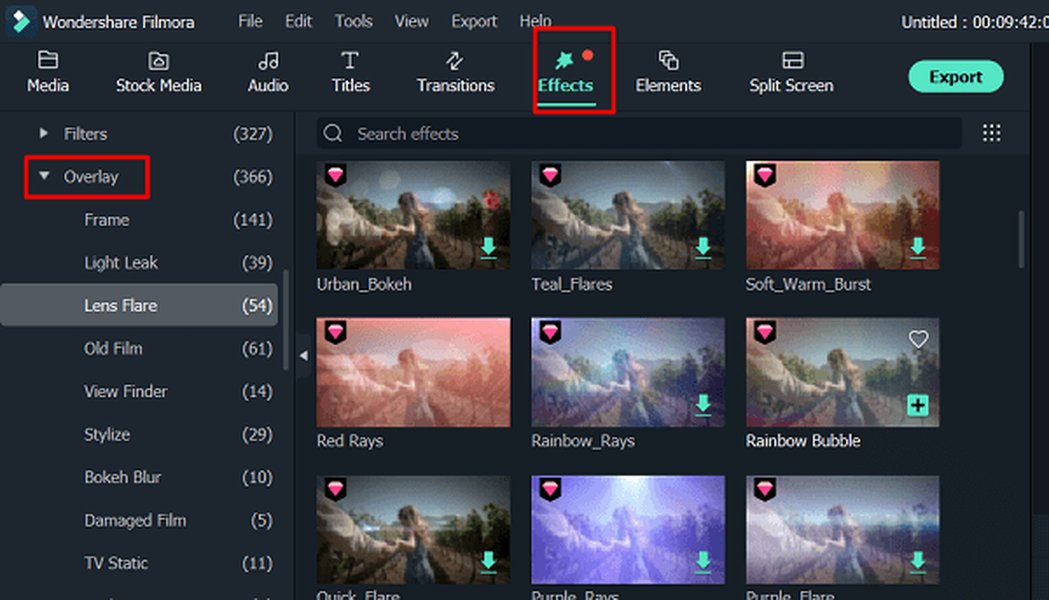
An example of a video editing software timeline, crucial for CS:GO edits.
Comparing Editing Software Key Aspects
To help you decide, the radar chart below provides an opinionated comparison of some popular video editing software based on common factors. The scores (out of 10, where 10 is best/highest) are illustrative and reflect general perceptions for CS:GO editing purposes.
Note: 'Learning Curve (Inverted)' means a higher score indicates easier to learn. 'Cost (Inverted)' means a higher score indicates lower cost (free being highest).
Phase 3: The Art of the Edit - Techniques and Workflow
With your clips and software ready, it's time to bring your vision to life. A typical workflow involves several key stages.
Visualizing the Editing Workflow
The mindmap below outlines the general process of creating a CS:GO edit, from initial preparation to final sharing. This can help you structure your approach and ensure you cover all necessary steps.
(Demos, Screen Recordings)"] id1_2["Select Highlight Moments"] id1_3["Choose Editing Software"] id1_4["Select Music & SFX"] id1_5["Organize Project Files"] id2["Phase 2: Core Editing"] id2_1["Import Media into Project"] id2_2["Create Sequence/Timeline"] id2_3["Rough Cut: Place Clips"] id2_4["Sync Clips to Music Beats"] id2_5["Trim & Fine-tune Cuts"] id2_6["Add Transitions (Cuts, Fades, Wipes)"] id3["Phase 3: Enhancement & Effects"] id3_1["Velocity Control (Slow-mo, Speed Ramps)"] id3_2["Color Correction & Grading"] id3_3["Add Visual Effects (Shakes, Glows, etc.)"] id3_4["Incorporate Text & Graphics (Intros, Outros)"] id3_5["Sound Design (Game SFX, Music Levels)"] id3_6["Pan & Crop for Focus"] id4["Phase 4: Review & Export"] id4_1["Preview Entire Edit Multiple Times"] id4_2["Make Adjustments & Refinements"] id4_3["Check Audio Levels and Pacing"] id4_4["Render/Export Video
(Choose Appropriate Settings)"] id5["Phase 5: Sharing & Feedback"] id5_1["Upload to Platforms (YouTube, Vimeo, etc.)"] id5_2["Share with Communities (Reddit, Forums)"] id5_3["Gather Feedback for Future Edits"]
Essential Editing Techniques
Here are some common techniques used in CS:GO edits to make them more dynamic and engaging:
| Technique | Description | Purpose/Impact |
|---|---|---|
| Syncing to Music | Aligning visual cuts, actions, or effects with the beats, rhythm, or emotional cues of the chosen soundtrack. | Creates a powerful, cohesive experience; enhances emotional impact and flow. |
| Velocity Ramping | Dynamically changing clip speed, often slowing down for key moments (e.g., a headshot) and speeding up transitions or less critical parts. | Emphasizes important actions, adds dramatic flair, controls pacing. |
| Transitions | Methods used to move from one clip to another (e.g., hard cuts, fades, wipes, zoom transitions, glitch effects). | Ensures smooth flow between clips; can add stylistic elements. |
| Color Correction & Grading | Adjusting colors for consistency and accuracy (correction) or to achieve a specific artistic look or mood (grading). | Enhances visual appeal, sets a consistent tone, evokes emotion. |
| Sound Effects (SFX) | Adding or enhancing in-game sounds (gunshots, explosions, reloads) or adding supplementary sound design elements. | Increases immersion, emphasizes on-screen actions. |
| Pan & Crop | Animating the frame by zooming in/out or moving across the footage to focus on specific details or create movement. | Directs viewer attention, adds dynamism to static shots. |
| Text Overlays & Graphics | Adding text (e.g., player names, scores) or graphical elements (logos, intros, outros, kill feeds). | Provides context, branding, enhances visual storytelling. |
Phase 4: Elevating Your Edit - Advanced Flair and Tools
Once you've mastered the basics, you can explore more advanced techniques to make your edits truly stand out.
Advanced Tools: HLAE
Half-Life Advanced Effects (HLAE) is a powerful tool for capturing cinematic shots and advanced effects directly from CS:GO demos. It allows for things like:
- Custom camera paths (dolly shots, crane shots)
- Depth of field effects
- Motion blur
- Green screen capabilities for isolating players/objects
Using HLAE involves a learning curve and careful setup (e.g., ensuring CS:GO is closed before launching HLAE, configuring hook DLLs). Many tutorials are available online, particularly on Steam Community guides and YouTube.
Creative Effects
Experiment with various visual effects such as:
- Shakes and Impacts: Adding camera shake to emphasize shots or explosions.
- Glows and Light Effects: Making weapons, players, or elements glow for stylistic impact.
- 3D Effects and Tracking: Integrating 3D text or elements that track with movement in the footage (often requires software like Adobe After Effects).
- Rotoscoping: Isolating subjects from their background frame-by-frame for complex visual compositions.

Advanced edits often incorporate unique visual styles and effects.
Learning Resources & Community
The journey of a CS:GO editor is one of continuous learning. Thankfully, there are ample resources available.
Tutorials and Guides
YouTube is a goldmine for CS:GO editing tutorials. Channels like Nowack, Alan Gaming, and many others provide step-by-step guides for specific software, effects, and techniques. Websites dedicated to video editing or CS:GO communities (like specific subreddits or forums) also offer valuable insights.
This video by Nowack, titled "HOW TO EDIT CSGO MONTAGES," offers a practical look into creating CS:GO montages, covering aspects like music choice and syncing, which are fundamental to impactful edits.
Community Feedback
Share your work on platforms like YouTube, Reddit (e.g., r/GlobalOffensive, r/csgo), or dedicated editing forums. Constructive criticism from the community can be invaluable for improvement. Observing other editors' work can also provide inspiration and new ideas.
Frequently Asked Questions (FAQ)
Recommended Further Exploration
- What are some advanced CS:GO editing techniques using Adobe After Effects?
- How can I effectively use HLAE to create cinematic sequences for my CS:GO edits?
- Where can I find the best royalty-free music sources suitable for gaming montages?
- Are there specific color grading tutorials tailored for CS:GO video edits?
References
Last updated May 15, 2025