
Adding Packages in Fedora Atomic Desktop
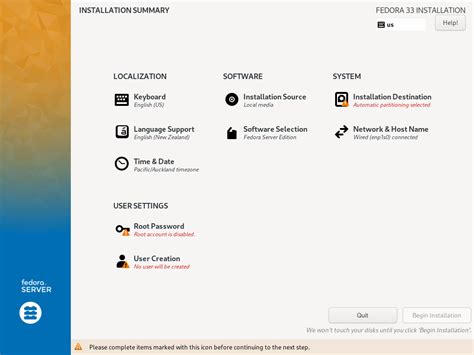
Introduction to Fedora Atomic Desktop
Fedora Atomic Desktop, also known as Fedora Silverblue, represents a paradigm shift in the way Fedora handles desktop environments. Unlike traditional Fedora Workstation editions, Fedora Atomic Desktop employs an immutable, image-based approach to system management. This design enhances system stability, security, and reproducibility by minimizing changes to the base system. Instead of directly modifying the host system, users are encouraged to leverage containerization and layering techniques to add and manage software packages. This comprehensive guide explores the various methods available for adding packages to Fedora Atomic Desktop, ensuring a seamless and efficient user experience.
1. Using rpm-ostree for System-wide Package Installation
Understanding rpm-ostree
rpm-ostree is a hybrid system that combines the capabilities of traditional package managers with atomic updates. It allows users to install additional packages on top of the immutable base image, creating a new system layer. This method is ideal for applications that need to be available system-wide and should persist across reboots.
Steps to Install Packages Using rpm-ostree
-
Open a Terminal: Access the terminal application from your applications menu or use the shortcut
Ctrl + Alt + T. -
Check Current System Status: Before making any changes, it's advisable to review the current system status. Execute:
rpm-ostree status -
Install the Desired Package: Use the
rpm-ostree installcommand followed by the package name. For example, to installvim:sudo rpm-ostree install vimThis command downloads and integrates the specified package into a new system layer.
-
Reboot the System: After installing the package, reboot your system to apply the changes:
systemctl reboot -
Verify Installation: Once the system restarts, confirm the installation by querying the package:
rpm -q vim
Considerations
-
System-wide Impact: Packages installed via
rpm-ostreeare available to all users and persist across system updates. -
Reboot Requirement: A system reboot is necessary to apply the changes when using
rpm-ostree. -
Dependency Management:
rpm-ostreehandles dependencies automatically, ensuring that all required libraries and tools are installed alongside the desired package.
2. Utilizing Toolbox for User-level Package Management
What is Toolbox?
Toolbox is a tool designed to create and manage Fedora-based container environments seamlessly integrated with Fedora Atomic Desktop. It provides a mutable container where users can install and manage packages without affecting the immutable host system. This approach is ideal for development environments or applications that require frequent updates.
Steps to Use Toolbox
-
Install Toolbox: If Toolbox is not already installed, you can install it using:
sudo rpm-ostree install toolboxAfter installation, reboot your system to apply changes.
-
Create a Toolbox Container: Initialize a new toolbox container with the default configuration:
toolbox create -
Enter the Toolbox Container: Access the container's shell environment:
toolbox enter -
Install Packages Inside the Container: Use the
dnfpackage manager to install desired packages. For example, to installgit:sudo dnf install git -
Exit the Container: After installing the necessary packages, exit the container environment:
exit
Benefits of Using Toolbox
- Isolation: Packages installed within Toolbox containers do not interfere with the host system, maintaining its integrity.
- Flexibility: Multiple toolbox containers can be created for different projects or environments, each with its own set of packages.
- Ease of Use: Toolbox integrates seamlessly with the host system, allowing users to leverage familiar tools and workflows.
3. Employing Flatpak for Universal Applications
Understanding Flatpak
Flatpak is a system for building, distributing, and running sandboxed desktop applications on Linux. It provides a universal packaging format that works across various distributions, ensuring that applications run consistently regardless of the underlying system.
Steps to Install Applications Using Flatpak
-
Install Flatpak: Ensure that Flatpak is installed on your system:
sudo rpm-ostree install flatpakReboot your system after installation.
-
Add the Flathub Repository: Flathub is the primary source for Flatpak applications:
flatpak remote-add --if-not-exists flathub https://flathub.org/repo/flathub.flatpakrepo -
Install a Flatpak Application: For example, to install
GIMP:flatpak install flathub org.gimp.GIMP -
Run the Installed Application: Launch the application using:
flatpak run org.gimp.GIMP
Advantages of Using Flatpak
- Isolation and Security: Flatpak applications run in isolated environments, enhancing security by limiting access to the host system.
- Wide Application Availability: Thousands of applications are available on Flathub, covering a broad spectrum of use cases.
- Automatic Updates: Flatpak can manage automatic updates for installed applications, ensuring you always have the latest features and security patches.
4. Running Containerized Applications with Podman
Introduction to Podman
Podman is a daemonless container engine for developing, managing, and running OCI Containers on your Linux system. Unlike Docker, Podman does not require a background service, making it lightweight and efficient. Containerizing applications with Podman ensures that they run in isolated environments, preserving the integrity of the host system.
Steps to Run Applications Using Podman
-
Install Podman: If Podman is not already installed, use:
sudo rpm-ostree install podmanReboot the system after installation.
-
Pull a Container Image: For example, to pull the latest Ubuntu image:
podman pull ubuntu -
Run the Containerized Application: Launch a container from the pulled image:
podman run -it ubuntu /bin/bashThis command starts an interactive terminal session within the Ubuntu container.
-
Install Applications Inside the Container: Once inside the container, you can use
aptto manage packages. For example:apt update && apt install nano -
Exit the Container: After installing and configuring the necessary applications, exit the container:
exit
Benefits of Using Podman Containers
- Lightweight Isolation: Containers provide isolated environments without the overhead of full virtual machines.
- Reproducibility: Container images can be versioned and shared, ensuring consistent application environments across different systems.
- Security: Containers encapsulate applications, reducing the risk of system-wide vulnerabilities.
5. Cautions and Best Practices
Avoid Direct Use of dnf on the Host
While it is technically possible to use dnf to install packages directly on Fedora Atomic Desktop, it is strongly discouraged. Direct modifications to the immutable base system can compromise system stability and security. If you must use dnf, ensure you back up your system beforehand and limit installations to minor updates.
Emphasize System Immutability
Fedora Atomic Desktop's immutable design is central to its robustness. By minimizing changes to the base system, it reduces the attack surface and prevents unintended modifications. Leveraging containers, rpm-ostree, and Flatpak aligns with this philosophy, ensuring that the core system remains pristine.
Backup and Recovery
Before making significant changes to your system, especially when using less recommended methods like direct dnf installations, always create backups. Fedora Atomic Desktop supports rollback features, allowing you to return to previous system states if needed.
Stay Updated with Official Documentation
Fedora's ecosystem is dynamic, with regular updates and improvements. Regularly consult the official Fedora documentation to stay informed about best practices, new tools, and recommended workflows:
- Fedora Silverblue Documentation
- Toolbox GitHub Repository
- Podman Official Website
- Flatpak Official Website
6. Additional Resources
For further assistance and in-depth tutorials, consider exploring the following resources:
Conclusion
Adding packages to Fedora Atomic Desktop is a streamlined process that emphasizes system integrity and security. By leveraging tools like rpm-ostree, Toolbox, Flatpak, and Podman, users can customize their environments without compromising the immutable nature of the base system. Adhering to best practices ensures a robust and flexible desktop experience, harnessing the full potential of Fedora's innovative architecture. Whether you're a developer seeking isolated environments or a regular user aiming for a stable system, Fedora Atomic Desktop provides versatile methods to manage and install software efficiently.
Last updated January 5, 2025