
Unlocking the Power of Visual Discovery: Your Guide to Reverse Image Search
Explore the hidden stories behind every picture, from origin to similar content, across all your devices.
Key Insights into Reverse Image Search
- Multiple Powerful Tools: While Google Images is popular, advanced users often leverage specialized engines like Yandex, TinEye, and Bing for more comprehensive and varied results, especially for investigations or specific content identification.
- Versatile Applications: Reverse image search is more than just finding an image's source; it's crucial for fact-checking misinformation, identifying products, protecting copyrights, and discovering similar visuals, making it an indispensable digital skill.
- Cross-Platform Accessibility: Whether on desktop or mobile, the process of reverse image search is intuitive, typically involving uploading an image, pasting a URL, or using built-in browser functions like Google Lens, ensuring accessibility for all users.
Reverse image search is a powerful digital tool that allows you to use an image as your query instead of text. Instead of typing keywords into a search bar, you upload a picture, paste an image URL, or even drag and drop an image, and the search engine then scours the internet for identical or visually similar images. This functionality opens up a myriad of possibilities, from uncovering the original source of a photograph to identifying objects, places, and even individuals within an image. It's a critical technique for verifying information, protecting intellectual property, and expanding your knowledge about the visual content you encounter online.
Understanding Reverse Image Search: What It Is and Why It Matters
At its core, reverse image search flips the traditional search paradigm. Instead of keywords leading to images, an image leads to information. This technology is incredibly useful in today's visually-driven digital landscape. It's not just for professional investigators or fact-checkers; everyday users can benefit immensely from knowing how to perform a reverse image search.
The Mechanics of Visual Queries
When you perform a reverse image search, the search engine analyzes the uploaded image based on its unique visual characteristics, such as colors, shapes, textures, and even embedded metadata. It then compares these features against its vast database of indexed images across the web. The results typically include:
- The original source of the image, helping to determine its authenticity and origin.
- Other websites where the image appears, which can reveal how widely it has been used or if it has been manipulated.
- Visually similar images, offering alternative versions, different resolutions, or related content.
- Information about the image's subject, such as identifying a landmark, a product, or a famous person.
Why Reverse Image Search is Essential
The applications of reverse image search are extensive and highly practical:
Fact-Checking and Verifying Information
In an age of rampant misinformation, reverse image search is a vital tool for verifying the authenticity of images shared on social media or news platforms. You can quickly ascertain if an image is being used out of context, is an old photo resurfacing, or has been digitally altered. This is particularly relevant for debunking fake news and identifying "catfishing" scams, where individuals use stolen photographs to create false online identities.
Copyright Protection and Content Tracking
For photographers, artists, and content creators, reverse image search helps monitor where their work is being used online. It enables them to identify instances of unauthorized use or copyright infringement, allowing them to take appropriate action or request attribution. It can also help businesses find websites that are using their product images without permission.
Identifying Unknowns
Have you ever seen an interesting object, a piece of clothing, or a beautiful landscape in a picture and wondered what it was? Reverse image search can help identify these unknowns. By uploading the image, you can find product pages, travel guides, or informational articles that shed light on the subject matter.
Finding Higher Resolution or Similar Images
If you have a low-resolution image but need a clearer version, a reverse image search can often lead you to higher-quality copies. It can also help you discover a broader range of similar visuals for creative projects, presentations, or simply for aesthetic enjoyment.
Step-by-Step Guide: Performing a Reverse Image Search
The process for performing a reverse image search is generally straightforward, though the exact steps may vary slightly depending on the platform or device you are using. Here, we'll cover the most common methods for desktop and mobile devices.
On Desktop Computers
Desktop users have several convenient ways to perform a reverse image search.
Using Google Images
Google Images remains one of the most popular and comprehensive options:
- Go to images.google.com.
- Click the camera icon (Google Lens) in the search bar.
- You will be presented with three options:
- Paste image link: If you have the URL of an image you found online, paste it here.
- Upload a file: Click this to browse your computer and select an image file.
- Drag an image: A convenient method is to simply drag an image file from your computer's folders directly into the search box.
- After uploading or pasting, Google will analyze the image and display relevant results, including similar images, pages with the image, and related information.
For Chrome users, an even quicker method exists: right-click on any image on a webpage and select "Search image with Google" or "Search image with Google Lens."
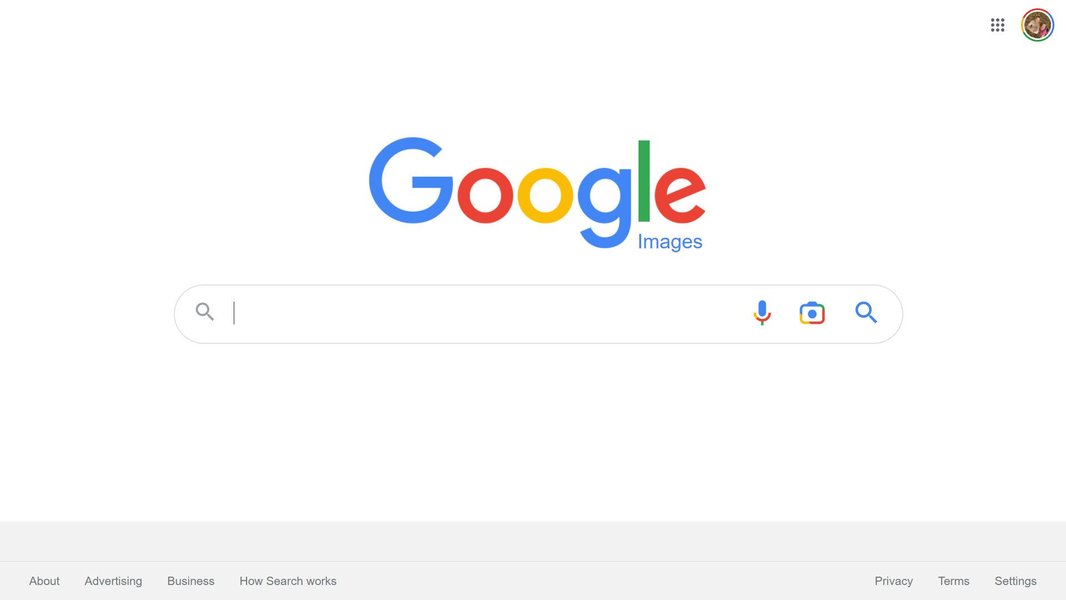
The familiar Google Images interface, highlighting the camera icon for initiating a reverse image search.
Using Other Search Engines (TinEye, Bing, Yandex)
While Google is a go-to, other engines offer unique strengths:
- TinEye: Visit tineye.com. You can upload an image or paste its URL. TinEye is renowned for finding exact matches and variations, often used for copyright tracking. It provides a clean, no-nonsense search experience.
- Bing Image Search: Go to bing.com/images. Click the camera icon (Visual Search) in the search bar. You can upload an image, paste an URL, or even take a photo directly. Bing often categorizes results, making navigation easier.
- Yandex Image Search: Many experts consider Yandex (yandex.com/images/) to be particularly strong for identifying faces and locations, especially in a digital investigations context. The process is similar: upload an image or paste a URL into their search bar.
On Mobile Devices (Smartphones & Tablets)
Reverse image searching on mobile devices has become much more accessible.
Using the Google App or Chrome App
These are the easiest and most common methods:
- Google App: Open the Google app. Tap the camera icon (Google Lens) in the search bar. You can then take a photo, select an image from your gallery, or point your camera at an image you want to search.
- Chrome App: If you're browsing the web in the Chrome app, simply long-press (tap and hold) on an image until a pop-up menu appears. Select "Search image with Google" or "Search image with Google Lens."
Google Lens, integrated into these apps, allows for precise searching by letting you crop or highlight specific parts of an image to focus your search, which is incredibly useful for identifying particular objects or people within a larger photo.
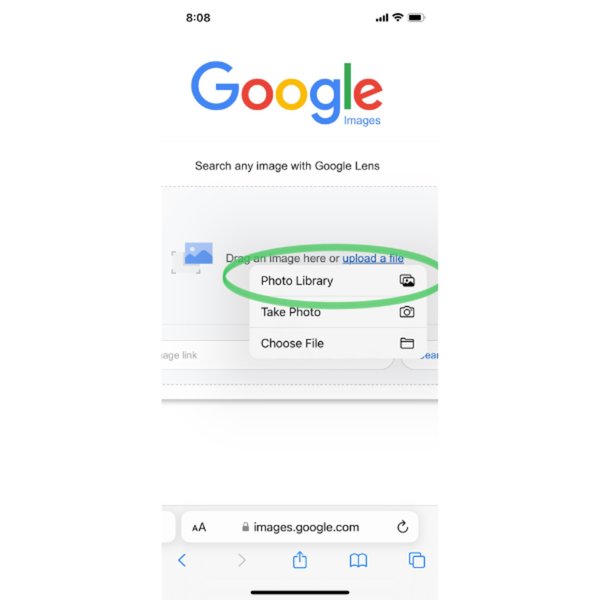
An example of using Google Lens on a mobile device to perform a reverse image search.
Using Dedicated Reverse Image Search Apps
Various third-party apps are available on iOS and Android app stores that consolidate multiple reverse image search engines into one interface. Examples include "Reverse Image Search & AI Lens" (iOS) or "Reverse Image Search Tool" (Android). These apps often allow you to upload images from your camera roll or paste URLs, then search across Google, Bing, Yandex, and TinEye simultaneously.
Advanced Strategies and Tips for Better Results
While the basic methods are effective, employing some advanced techniques can significantly improve the accuracy and relevance of your reverse image search results.
Optimizing Your Image for Search
- Cropping: If an image contains multiple subjects, crop the image to focus on the specific element you want to search for. This helps the search engine narrow down its focus and provide more relevant results. Google Lens offers this functionality directly within its interface.
- Editing and Enhancing: Sometimes, a low-quality or poorly lit image might yield few results. Simple adjustments like brightness, contrast, or sharpening can sometimes help the search engine better "see" the image's features.
- Removing Metadata (Optional): While less common for general users, for investigative purposes, some tools allow stripping image metadata (EXIF data) to prevent potential privacy implications or to ensure the search is based purely on visual content.
Leveraging Multiple Search Engines
As highlighted, different search engines have varying strengths. A comprehensive approach involves trying more than one:
| Search Engine | Primary Strengths | Best For | Typical Usage |
|---|---|---|---|
| Google Images | Vast index, broad results, integrated with Google Lens. | General identification, product search, similar images. | Upload, URL, right-click (desktop), Google Lens (mobile). |
| Yandex Images | Excellent facial recognition, strong location identification. | Identifying people, specific places, investigative journalism. | Upload, URL. |
| TinEye | Exact match finding, tracking image origins, copyright monitoring. | Finding original sources, verifying image authenticity, tracking usage. | Upload, URL. |
| Bing Visual Search | Categorized results, good for product and object identification. | Shopping for similar items, general image exploration. | Upload, URL, take photo. |
| PimEyes | Specialized facial recognition, privacy monitoring. | Finding where a specific face appears online (often for privacy audits). | Upload image of a face. |
Combining Image Search with Keywords
Once you get initial results, refine your search by adding keywords. For example, if you reverse-searched a picture of a car and identified it as a "1965 Mustang," you could then add keywords like "Mustang restoration" or "Mustang parts" to your search query to narrow down results further. Many reverse image search platforms allow you to add text to your visual query.
Comparative Analysis of Reverse Image Search Tools
To provide a clearer picture of how different reverse image search tools stack up against each other, consider the following radar chart. This chart represents an opinionated analysis of their typical performance across several key attributes. Remember that the "best" tool often depends on the specific use case.
This radar chart illustrates the strengths and weaknesses of popular reverse image search tools. For instance, while Google Images boasts strong "Indexing Depth" and "User Interface Simplicity," Yandex excels in "Facial Recognition" and "Location Identification." TinEye, on the other hand, is a clear leader in "Accuracy of Exact Matches" and "Privacy Focus" due to its policy of not saving user-submitted images. Bing offers a balanced performance with good "Categorized Results," making it a versatile option. Understanding these distinctions helps you choose the most effective tool for your specific reverse image search needs.
Visual Guide: Reverse Image Searching on Mobile
To further illustrate the process, especially for mobile users, here is a relevant video that walks through how to conduct a reverse image search on your smartphone. This visual guide can be particularly helpful for those who prefer to see the steps in action.
This video provides a clear demonstration of how to perform a reverse image search using various methods on a mobile device, covering popular tools like Google, Bing, and others.
This video titled "How to Do a Reverse Image Search From Your Phone" is highly relevant as it addresses a common user query directly. It visually explains the process, which can be more intuitive for many users than text-based instructions alone. The demonstration covers key platforms like Google and Bing on mobile, providing practical steps for performing image searches on the go. This is especially useful since mobile device usage for internet browsing continues to increase, and understanding how to effectively use reverse image search on these platforms is crucial.
Frequently Asked Questions (FAQ)
Conclusion
Reverse image search is an indispensable tool in the digital age, transforming how we interact with visual information online. From verifying the authenticity of viral images to discovering the origins of a captivating photograph or even identifying a product you wish to purchase, its applications are vast and varied. By mastering the techniques outlined, whether on desktop or mobile, and understanding the unique strengths of various search engines like Google, Yandex, TinEye, and Bing, you empower yourself to navigate the visual web with greater insight and efficiency. Embracing this technology not only enhances your personal information literacy but also equips you with a powerful capability for critical thinking and digital investigation.
Recommended Searches
- How to use Google Lens for object identification?
- What are the best tools for digital image forensics?
- How can I protect my photos from unauthorized use online?
- What is image metadata and how can it be used in investigations?