
Mastering the Fundamentals of HTML and CSS for Web Development
Unlocking the Synergy Between Structure and Style for Engaging Webpages
Essential Insights for Beginners
- Understand the Core Relationship: HTML provides the structure and content of a webpage, while CSS dictates its presentation and layout. They are intrinsically linked, and learning to see them as complementary is key.
- Practice is Paramount: The best way to grasp HTML and CSS is by building projects. Start with simple layouts and gradually increase complexity.
- Leverage Developer Tools: Browser developer tools are invaluable for inspecting how HTML elements are structured and how CSS rules are applied, allowing for real-time experimentation and debugging.
The Foundational Partnership: HTML and CSS
HTML (HyperText Markup Language) and CSS (Cascading Style Sheets) are the cornerstones of front-end web development. HTML is responsible for the semantic structure of your web content. It defines the elements on a page, such as headings, paragraphs, images, and links. Think of HTML as the skeleton or the blueprint of a webpage.
CSS, on the other hand, controls the visual presentation of these HTML elements. It dictates the colors, fonts, spacing, layout, and overall aesthetic of a webpage. If HTML is the skeleton, CSS is the skin, clothing, and makeup that make it visually appealing and organized.
Understanding this fundamental division of labor is crucial for beginners. HTML provides the content and structure, while CSS provides the style and layout. They work in tandem to create the webpages you interact with every day.
HTML: Structuring the Web Content
At its core, HTML uses a system of tags and elements to define the different parts of a webpage. Each tag typically has an opening and closing tag (e.g., <p></p> for a paragraph), and content is placed between them. Elements can also have attributes that provide additional information or modify their behavior.
Common HTML elements you'll encounter include:
<h1>to<h6>: Headings of different levels.<p>: Paragraphs of text.<img>: Used to embed images.<a>: Used to create hyperlinks.<ul>and<ol>: Unordered and ordered lists.<div>and<span>: Generic container elements for grouping and styling.
Semantic HTML is important. Using appropriate HTML tags helps search engines, accessibility tools, and other developers understand the meaning and structure of your content. For example, using a <nav> tag for navigation links or an <article> tag for a blog post helps convey the purpose of that section.
CSS: Styling and Arranging Elements
CSS uses rules to target HTML elements and apply styles to them. A CSS rule consists of a selector and a declaration block. The selector specifies which HTML element(s) the rule applies to, and the declaration block contains one or more declarations, each consisting of a property and a value.
p {
color: blue; /* Property: color, Value: blue */
font-size: 16px; /* Property: font-size, Value: 16px */
}
In this example, the selector p targets all paragraph elements. The declarations within the curly braces set the text color to blue and the font size to 16 pixels for all paragraphs.
CSS offers a vast array of properties to control various aspects of an element's appearance, including:
color: Sets the text color.font-family: Specifies the font to be used.marginandpadding: Control the space around and within an element.widthandheight: Set the dimensions of an element.display: Controls how an element is rendered in the layout (e.g., block, inline, flex, grid).position: Determines the positioning method of an element (e.g., static, relative, absolute, fixed).
Selectors: Targeting Your HTML Elements
Understanding CSS selectors is fundamental to styling. Selectors allow you to pinpoint specific HTML elements or groups of elements to apply styles to. Some common selector types include:
- Element selectors: Target all instances of a specific HTML element (e.g.,
p,h1,img). - Class selectors: Target elements with a specific class attribute (e.g.,
.my-class). You can apply the same class to multiple HTML elements. - ID selectors: Target a single element with a specific ID attribute (e.g.,
#my-id). IDs should be unique within an HTML document. - Attribute selectors: Target elements based on their attributes and attribute values (e.g.,
[type="text"]). - Pseudo-class selectors: Select elements based on their state (e.g.,
:hoverfor when the mouse is over an element,:focusfor when an element is selected). - Pseudo-element selectors: Select parts of an element (e.g.,
::beforeto insert content before an element's content,::afterto insert content after).
Combining selectors allows for more specific targeting. For instance, div p would select all paragraph elements that are descendants of a div element.
The Box Model: Understanding Element Dimensions
One of the most important concepts in CSS is the box model. Every HTML element is treated as a box with several layers:
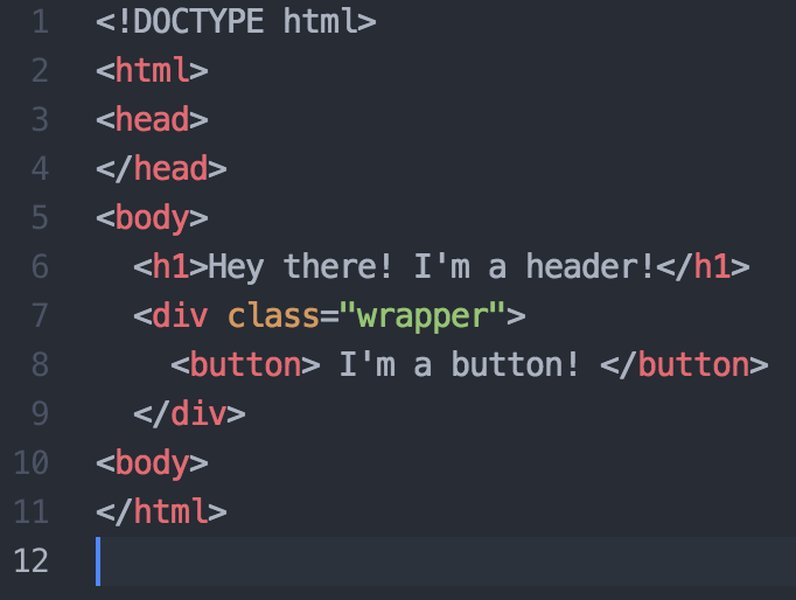
The CSS Box Model illustrating content, padding, border, and margin.
Understanding the box model is crucial for controlling the size and spacing of elements on your page.
Layout with CSS: Flexbox and Grid
CSS provides powerful tools for creating complex and responsive layouts. Two modern layout models are particularly important:
- Flexbox (Flexible Box Layout): Designed for laying out items in a single direction (either in a row or a column). It's ideal for creating navigation bars, aligning items within a container, and distributing space.
- CSS Grid Layout: A two-dimensional layout system that allows you to create rows and columns. It's excellent for creating grid-based layouts for entire pages or specific sections.
Learning Flexbox and Grid is essential for building modern, responsive websites that adapt to different screen sizes.
Practical Tips for Learning and Relating HTML and CSS
Start with the Basics and Build Gradually
Don't try to learn everything at once. Begin with the fundamental HTML tags and CSS properties. Create simple webpages with basic structure and styling. As you become comfortable, introduce more complex elements, selectors, and layout techniques.
Practice by Building Projects
Theoretical knowledge is important, but hands-on practice is where you solidify your understanding. Start building small projects, such as:
- A personal resume page.
- A simple blog post layout.
- A product card component.
- A basic navigation menu.
As you build, you'll encounter challenges that require you to apply and deepen your knowledge of both HTML structure and CSS styling.
Use Browser Developer Tools Extensively
All modern web browsers come with developer tools (usually accessible by right-clicking on a page and selecting "Inspect" or "Inspect Element"). These tools allow you to:
- View the HTML structure of a page.
- See which CSS rules are applied to specific elements and where they come from.
- Experiment with changing HTML and CSS in real-time to see the immediate effects.
- Debug styling issues.
Becoming proficient with developer tools is an invaluable skill for any web developer.
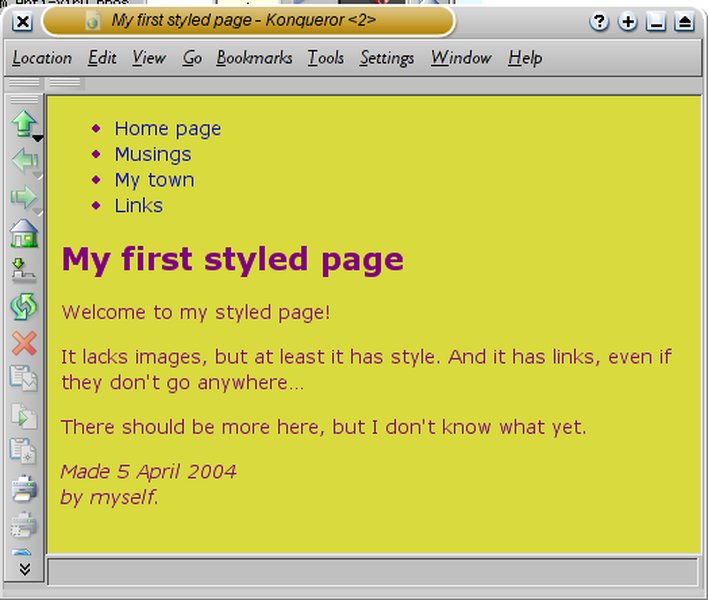
Inspecting HTML and CSS using browser developer tools.
Understand the Concept of Specificity in CSS
When multiple CSS rules apply to the same HTML element, the browser needs to determine which rule's style should be applied. This is where specificity comes into play. Specificity is a set of rules used by browsers to determine which CSS declaration is most relevant to an element and should be applied. Understanding how specificity is calculated will help you troubleshoot unexpected styling results.
Learn About the Cascade
"Cascading" in Cascading Style Sheets refers to the process by which the browser determines the final style of an element when multiple style rules apply. The cascade considers the order of CSS rules, the importance of the rules (e.g., !important), and the specificity of the selectors. Understanding the cascade is essential for predictable styling.
Explore Responsive Design Early On
With the prevalence of various devices (desktops, tablets, phones), creating websites that adapt to different screen sizes is crucial. Learn about responsive design principles and techniques, such as:
- Fluid layouts: Using percentages or other relative units for widths and heights.
- Media queries: Applying different CSS rules based on characteristics of the device, such as screen width.
- Flexible images and media: Ensuring images and videos scale appropriately.
Integrating responsive design into your learning process early will make you a more effective web developer.
Utilize Online Resources and Tutorials
There are numerous excellent online resources for learning HTML and CSS. Websites like W3Schools, MDN Web Docs, Codecademy, and freeCodeCamp offer tutorials, references, and interactive exercises.
A comprehensive HTML & CSS tutorial for beginners.
This video provides a full course covering HTML and CSS from beginner to professional levels, offering a strong starting point for aspiring web developers.
Don't Be Afraid to Experiment and Make Mistakes
Coding involves a lot of trial and error. Don't be discouraged if your code doesn't work as expected initially. Experiment with different HTML structures and CSS properties, and use developer tools to understand why something isn't working. Mistakes are part of the learning process.
Key Differences and Interactions Between HTML and CSS
While HTML and CSS are distinct languages with different purposes, their power comes from their interaction. Here's a summary of their key differences and how they work together:
| Feature | HTML | CSS |
|---|---|---|
| Purpose | Defines the structure and content of a webpage. | Controls the presentation and layout of HTML elements. |
| Building Blocks | Elements, tags, attributes. | Rules, selectors, properties, values. |
| File Extension | .html | .css |
| Relationship | Provides the content to be styled. | Styles the provided content. |
| Example Syntax | <p>This is a paragraph.</p> |
p { color: red; } |
The connection between HTML and CSS is established in the HTML document, typically within the <head> section using the <link> tag to link an external CSS file, or within <style> tags for internal styles, or even using inline styles directly on HTML elements (though external stylesheets are generally preferred for organization and maintainability).
Methods of Applying CSS to HTML
There are three primary ways to apply CSS styles to an HTML document:
-
External Stylesheets: The most common and recommended method. CSS rules are written in a separate .css file and linked to the HTML document using the
<link>tag in the<head>section. This promotes code organization and reusability. -
Internal Stylesheets: CSS rules are placed within
<style>tags in the<head>section of the HTML document. Suitable for single-page websites or for specific styles that are only used on that page. -
Inline Styles: CSS rules are applied directly to individual HTML elements using the
styleattribute. Generally discouraged for anything more than very simple, element-specific styling due to poor maintainability and separation of concerns.
<!-- Linking an external stylesheet -->
<link rel="stylesheet" href="styles.css">
<!-- Using an internal stylesheet -->
<style>
h1 {
color: green;
}
</style>
<!-- Using inline styles -->
<p style="color: purple;">This paragraph has inline styles.</p>
Frequently Asked Questions
Do I need to memorize all HTML tags and CSS properties?
No, you don't need to memorize everything. It's more important to understand the core concepts and know where to find information when you need it. Referencing documentation like MDN Web Docs or W3Schools is standard practice for developers of all levels. Focus on understanding how HTML and CSS work together and practicing their application.
What's the difference between a class and an ID?
A class can be applied to multiple HTML elements, allowing you to style a group of elements in the same way. An ID, on the other hand, is meant to be unique to a single element on a page. Use classes for styling elements that might share similar styles, and use IDs for targeting a specific, unique element.
How do I make my website look good on different devices?
This is where responsive design comes in. By using techniques like fluid layouts, media queries, and flexible images, you can create websites that adapt their layout and styling based on the screen size and device being used.
Is it better to use inline, internal, or external CSS?
For most projects, using an external stylesheet is the best practice. It keeps your HTML clean and focused on structure, your CSS clean and focused on styling, and makes your styles reusable across multiple pages. Internal styles can be useful for single-page sites or specific overrides, while inline styles are generally discouraged for anything beyond very minor, localized styling.
References
Last updated May 4, 2025