
Elevate Your Presentations: Sourcing and Integrating Compelling Images for PowerPoint
Unlocking the Visual Power of Your Slides with High-Quality Imagery
In the realm of presentations, a picture truly is worth a thousand words. High-quality, well-chosen images can transform a mundane PowerPoint into a captivating visual experience, eliciting emotion, clarifying complex ideas, and enhancing audience engagement. Whether you're aiming for a professional corporate pitch, an engaging educational lecture, or a creative personal project, the strategic incorporation of visuals is paramount. This comprehensive guide will explore the best sources for free and premium images, effective strategies for their integration, and essential considerations for optimizing your PowerPoint presentations with stunning visuals.
Key Insights for Visual Storytelling in PowerPoint
- Diverse Image Sources: Access a vast array of free, high-quality, and copyright-free images from platforms like Unsplash, Pexels, and Pixabay, or leverage built-in stock libraries in PowerPoint and Canva.
- Strategic Visual Integration: Beyond mere decoration, images should convey emotion, support data, and enhance understanding, serving as a powerful complement to your verbal message.
- Design Cohesion and Optimization: Maintain visual consistency through thoughtful image selection and consider factors like image quality, file size, and effective use of backgrounds and templates to ensure a professional and engaging presentation.
Why Visuals Are Indispensable in Presentations
Images are not just decorative elements; they are integral to effective communication. They possess the unique ability to trigger immediate emotional responses and leave a lasting impression, far beyond what plain text can achieve. In an era of shrinking attention spans, compelling visuals can quickly convey complex information, illustrate abstract concepts, and break the monotony of text-heavy slides. They allow your audience to visualize your points, making your message more memorable and impactful. For instance, images can convey the difference between two opposing thoughts or arguments through contrasting colors, or create a calming energy with natural landscapes.

A professional presentation design emphasizing visual appeal and engagement.
The Power of a Well-Chosen Image
A single, well-chosen image can replace paragraphs of text, making your slides cleaner, more digestible, and engaging. When used effectively, images:
- Enhance Comprehension: Visuals can simplify complex data, concepts, or processes, making them easier for the audience to understand and retain. Infographic backgrounds, for example, can facilitate presentations with a lot of data or statistics.
- Evoke Emotion: Images have the power to create a mood or elicit specific emotions, helping to connect with your audience on a deeper level.
- Improve Engagement: Visually appealing slides keep the audience interested and focused, preventing boredom and increasing participation.
- Reinforce Your Message: Strategic image placement can emphasize key points, strengthening your narrative and making your arguments more compelling.
- Establish Credibility: Professional, high-quality images lend an air of authority and polish to your presentation, reflecting positively on you and your message.
Top Sources for Free and Premium Images
Finding the right images is crucial. Fortunately, there are numerous resources available, ranging from free stock photo sites to integrated libraries within presentation software. It's important to be mindful of licensing terms, but many sites offer images free for commercial and personal use without attribution.
Free Image Repositories
For those on a budget or seeking a vast array of high-quality options, several websites stand out:
Unsplash
Unsplash is renowned for its vast collection of high-resolution, artistic, and modern photographs. All images are free to use, and attribution is not required, making it a favorite for many presenters. The style of images often has a unique, curated feel, differentiating them from typical stock photos.
Pexels
Similar to Unsplash, Pexels offers a massive library of free stock photos and videos. It's an excellent resource for a wide variety of subjects and styles. Pexels also provides an API, allowing some presentation software to access its library directly.
Pixabay
Pixabay offers a diverse range of high-quality images, illustrations, and vector graphics, all released under Creative Commons CC0, meaning they are free for commercial use with no attribution required. It's a reliable source for general and specific image needs.
Canva
While primarily a design tool, Canva offers an extensive library of free images, videos, and graphic elements within its platform, which can be easily incorporated into your presentations. Canva also allows you to import existing PowerPoint files and convert them into editable designs, leveraging its rich content library.
Burst by Shopify
A lesser-known but valuable resource, Burst offers free stock photos for entrepreneurs, designed to help with websites and marketing campaigns, but perfectly suitable for presentations.
Other Notable Free Sources
- Freepik: Offers a mix of free graphic resources, including vectors, stock photos, and PSD files.
- StockSnap.io: Known for its easy search bar and frequent additions of new, attribution-free images.
- New Old Stock: For unique, vintage photos from public archives, free of known copyright restrictions.
Integrated Stock Image Libraries
Many presentation software platforms now include their own libraries of stock images, making integration seamless:
Microsoft PowerPoint
Microsoft 365 subscribers have access to thousands of royalty-free images directly within PowerPoint. This feature allows users to easily insert high-quality photos, clip art, or other images from Microsoft's licensed sources (such as Getty) directly into their slides. You can access these via the "Insert" tab, then "Pictures" and "Online Pictures."
Google Slides
Google Slides offers access to a variety of high-quality pre-designed templates with different layouts, images, colors, and fonts. While it doesn't have a dedicated "stock image library" in the same way PowerPoint does, users can easily search and insert images from Google Images or other sources directly within the application.
Optimizing Image Integration and Design
Beyond finding great images, it's crucial to integrate them effectively into your slides. This involves considerations for image quality, file size, background usage, and overall design principles.
Ensuring Image Quality and Relevance
High-resolution images are vital for a professional look. Blurred or pixelated images can significantly detract from your presentation's credibility. When choosing images, always consider their relevance to your content. The image should support, not distract from, your message. Contextualize your visuals by explaining verbally why the image is there to avoid confusing your audience.
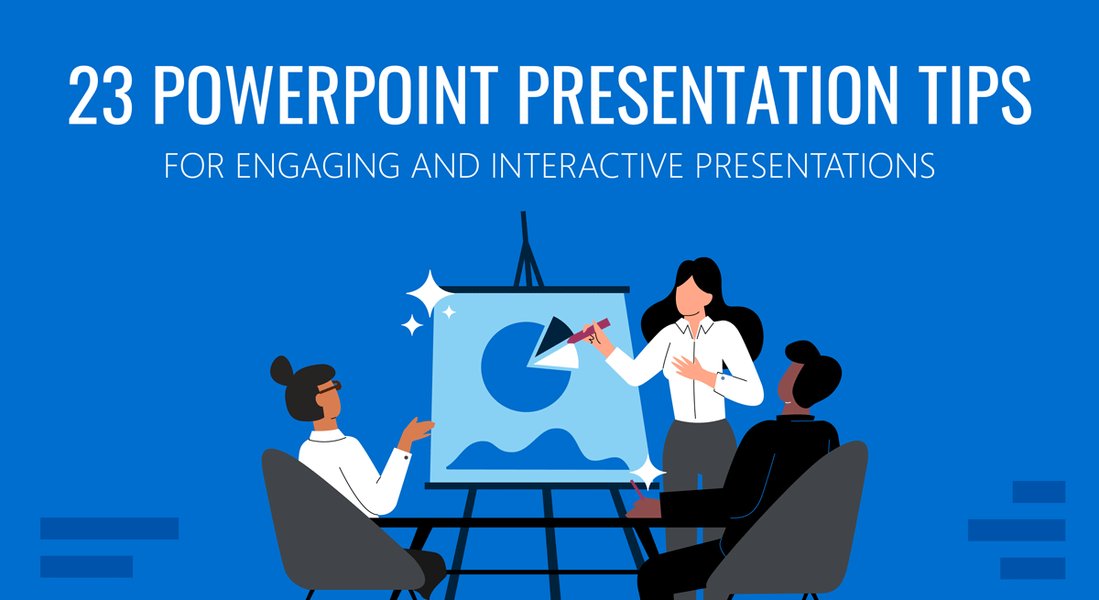
Visual tips for creating engaging PowerPoint presentations.
Managing File Size
While high-resolution images are preferred for quality, they can significantly increase your PowerPoint file size, potentially making it slow to load or difficult to email. It's a good practice to optimize image sizes for web or screen display (e.g., 72-150 DPI) before inserting them into your presentation, or use PowerPoint's built-in image compression tools.
Leveraging Background Images and Templates
Background images can add depth and style to your presentations. Many free templates incorporate stunning backgrounds that can elevate your design. When using a background image, ensure that your text remains legible by using contrasting colors or adding a transparent overlay. Microsoft Create, SlidesCarnival, and Free-Power-Point-Templates.com offer numerous customizable background templates.
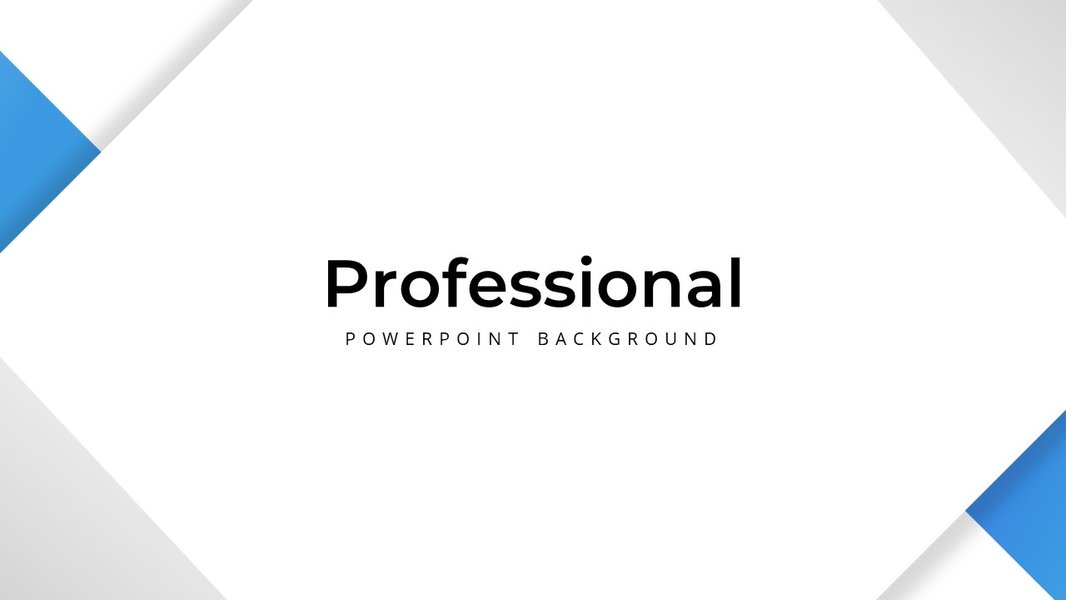
A clean and professional background template enhancing slide aesthetics.
Utilizing Presentation Templates
For a cohesive and professional look, consider starting with pre-designed templates that already incorporate well-placed image placeholders and harmonious color schemes. Websites like SlidesCarnival, Slidesgo, Canva, and PresentationGO offer extensive libraries of free and premium templates. These templates often feature modern designs, animated elements, or even hand-drawn art, with various color schemes to suit different themes.
Advanced Image Techniques and Design Principles
To truly make your images impactful, consider going beyond simple insertion. Techniques like photo shapes, icon integration, and strategic placement can dramatically enhance your presentation's visual appeal.
Incorporating Photo Shapes and Icons
Instead of just inserting rectangular photos, explore using photo shapes to make your images more dynamic. PowerPoint allows you to crop images into various shapes. Additionally, using icons can simplify complex ideas and add visual interest without taking up too much space. Many free icon libraries are available, and most presentation software offers built-in icon sets that are 100% editable in terms of color, size, and orientation.
The Role of Animation and Transitions
While images themselves are powerful, combining them with subtle animations and smooth transitions can create a more dynamic and engaging flow. For example, using the "Morph" transition in PowerPoint can create seamless visual shifts between slides that feature images. However, use animations judiciously to avoid overwhelming your audience.
Visual Balance and Readability
When placing images, consider the overall balance of your slide. Avoid overcrowding, and ensure there's enough white space to prevent visual clutter. If an image serves as a background or significant visual element, ensure that any overlaid text is easily readable through careful choice of font, color, and size, or by adding a semi-transparent overlay to the image.
Assessing Image Effectiveness in Presentations
To understand the multi-faceted impact of images in your presentations, consider evaluating them across several key criteria. The following radar chart illustrates a hypothetical assessment of how well images might perform in different aspects of a presentation, based on best practices.
This radar chart provides a visual representation of how images can contribute to various aspects of a presentation's success. "Optimal Image Effectiveness" represents the ideal scenario where images are meticulously selected and integrated to maximize their impact across all dimensions, from emotional connection to professionalism. "Average Image Use" reflects a more typical approach, where images might be present but not fully optimized for their potential. The chart highlights that while images generally enhance presentations, a thoughtful and strategic approach can significantly boost their overall effectiveness and lead to higher scores in all categories, particularly in emotional impact and information retention.
A Practical Guide to Image Insertion in PowerPoint
Knowing where to find images is only half the battle. Here’s a quick overview of how to insert and manage images in PowerPoint, a common tool for presentations.
| Method of Insertion | Description | Best Use Case |
|---|---|---|
| From Your Device | Insert images saved on your computer or external drive. Navigate to 'Insert' > 'Pictures' > 'This Device'. | For personal photos, custom graphics, or images downloaded from external sources after optimization. |
| Online Pictures (Microsoft 365) | Access Microsoft's built-in stock image library directly within PowerPoint. Go to 'Insert' > 'Pictures' > 'Online Pictures'. | Quickly finding royalty-free stock photos and icons without leaving PowerPoint. |
| Copy and Paste | Copy an image from a webpage or another application and paste it directly into your slide. | For quick additions, but be mindful of image resolution and source copyright. |
| Drag and Drop | Drag an image file from your desktop or a folder directly onto your PowerPoint slide. | Convenient for rapidly adding multiple images from a specific folder. |
| Insert Background Image | Right-click the slide background, choose 'Format Background', then 'Picture or texture fill', and select your image file. | When you want an image to appear on every slide (via Slide Master) or as a static backdrop. |
After inserting, remember you can resize, reposition, crop, and apply various artistic effects to your images using the 'Format Picture' tools that appear when an image is selected.
Deep Dive: Leveraging PowerPoint's Internal Stock Image Library
One of the most underutilized features in modern PowerPoint versions (especially Microsoft 365) is its integrated stock image library. This feature provides direct access to a vast collection of high-quality, royalty-free images, icons, and even videos, without needing to navigate external websites.
This video, "How to access 500000 free images inside PowerPoint," demonstrates the simplicity and utility of this feature. It shows how users can quickly search for relevant images by keyword, browse through categories, and insert them directly into their slides. The key benefit here is efficiency – you don't need to download images, then upload them to your presentation. They are seamlessly integrated, saving valuable time during the design process. Furthermore, these images are often pre-optimized for presentation use, reducing concerns about file size and quality degradation.
The video highlights how this internal library can significantly enhance your presentations, offering a better selection of imagery than what many users typically find through web searches. By using this feature, presenters can ensure their visuals are both high-quality and legally licensed for use, adding a layer of professionalism and avoiding potential copyright issues. It’s a powerful tool that transforms the process of adding visuals from a laborious search into a quick and intuitive step.
Frequently Asked Questions
Conclusion
The strategic use of images is a cornerstone of impactful PowerPoint presentations. By leveraging the vast resources available, from free stock photo websites to integrated software libraries, you can transform your slides from ordinary to extraordinary. Remember that images are not mere decorations; they are powerful communication tools that enhance comprehension, evoke emotion, and boost engagement. By adhering to principles of relevance, quality, and thoughtful design, you can craft presentations that truly resonate with your audience and leave a lasting impression. Invest time in selecting and integrating your visuals, and your message will undoubtedly shine brighter.
Recommended Further Exploration
- What are the best PowerPoint presentation design tips for engagement?
- How to optimize image sizes for efficient PowerPoint presentations?
- How can the PowerPoint slide master be used for consistent branding?
- What are creative PowerPoint animation ideas for visual storytelling?