
Unlocking Your Digital World: A Comprehensive Guide to App Installation Across All Major Platforms
Navigate the diverse landscape of app installation with ease, from mobile devices to desktop computers and everything in between.
Key Insights into Seamless App Installation
- Official App Stores are Paramount: For most devices, the primary and most secure method for app installation is through their respective official app stores (Google Play Store, Apple App Store, Microsoft Store, Mac App Store).
- Security and Verification are Crucial: Always review app ratings, user reviews, and requested permissions before installing. Exercise extreme caution when installing apps from "unknown sources" or third-party websites to prevent security risks.
- Platform-Specific Nuances Exist: While general steps apply, each operating system (Android, iOS, Windows, macOS, Chromebook) has unique installation procedures, especially concerning manual installations or "sideloading" outside of official stores.
Installing applications (apps) is a fundamental aspect of customizing and enhancing the functionality of your digital devices. Whether you're using a smartphone, tablet, laptop, or desktop computer, the process generally involves locating the desired app, downloading it, and then executing an installation procedure. However, the exact steps can vary significantly depending on the device's operating system (OS) and the source from which you are installing the app. This guide provides a detailed breakdown of how to install apps on the most common platforms, ensuring you can confidently expand your device's capabilities.
The Universal Path to App Acquisition: General Steps
Despite platform-specific differences, the core process of app installation follows a logical flow. Understanding these general steps provides a foundational knowledge applicable across various devices.
Identifying the Source of Your App
The first step in any app installation is identifying where the app will come from. For most mobile devices, this means an official app store. For desktop operating systems, while official stores exist, direct downloads from developer websites are also common.
- Official App Stores: These are curated marketplaces provided by the device's manufacturer or OS developer. Examples include the Google Play Store (for Android and Chromebooks), Apple App Store (for iOS and macOS), and Microsoft Store (for Windows). They offer a secure and convenient way to find, download, and manage apps.
- Third-Party Websites/Sideloading: Some apps are not available on official stores and must be downloaded directly from a developer's website or other trusted third-party repositories. This method, often referred to as "sideloading," is more common on Android and desktop platforms but is generally restricted on iOS. It requires greater caution due to potential security risks.
Searching, Reviewing, and Initiating Download
Once you've identified your source, the next steps involve finding the app and preparing for installation.
- Search and Browse: Within an app store, you can typically use a search bar to find a specific app by name or browse categories to discover new applications.
- Critical Review: Before proceeding, it is highly advisable to review the app's information. This includes checking star ratings, the number of downloads, and reading user reviews to gauge reliability and functionality. Pay close attention to the permissions an app requests, as this indicates what data or device features the app intends to access (e.g., location, contacts, photos).
- Download/Purchase: For free apps, you'll typically see a button like "Install" or "Get." For paid apps, the button will display the price. Tapping this initiates the download process.
Authentication and Launch
To ensure security, especially for purchases or on certain platforms, authentication is often required.
- Authentication: On iOS, you may need to confirm the installation using Face ID, Touch ID, or your Apple ID password. Android devices might require Google account credentials. Desktop OSes may ask for administrator privileges.
- Installation Progress: The app will begin downloading and installing, often with a progress indicator.
- Launching the App: Once installed, the button in the app store might change to "Open," allowing you to launch it directly. Alternatively, the app's icon will appear on your device's home screen, app drawer, Start menu, or Applications folder. Newly installed apps often appear at the end of lists or on new home screen pages.
Platform-Specific App Installation Methodologies
While the general steps provide a framework, each major operating system has specific nuances that users should be aware of for successful and secure app installation.
Android Devices: Flexibility with Caution
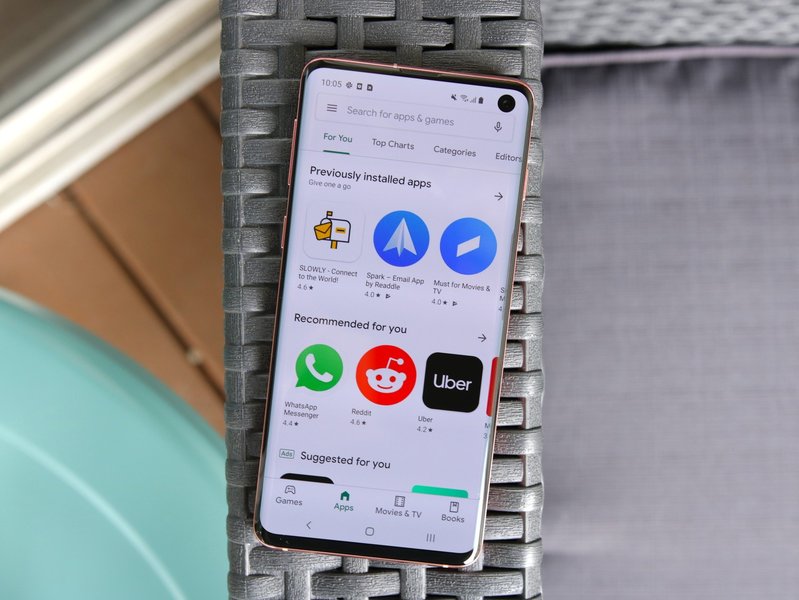
A typical Android smartphone displaying the Google Play Store interface.
Android devices, including smartphones, tablets, and some Chromebooks, primarily use the Google Play Store as their official app repository. However, Android's open nature also allows for installation from "unknown sources," which offers flexibility but demands vigilance.
Installing from Google Play Store
This is the most common and recommended method for Android users:
- Open the Google Play Store app.
- Use the search bar at the top to find your desired app.
- Tap the app to view its details, including ratings, reviews, and permissions.
- Tap "Install" (for free apps) or the listed price (for paid apps).
- Once downloaded, the app icon will appear on your home screen or in your app drawer. Tap "Open" to launch it.
Sideloading APK Files (from Unknown Sources)
Sideloading involves installing apps using Android Package Kit (.apk) files downloaded from outside the Play Store. This is often used for beta versions, region-locked apps, or apps not available on the Play Store. It carries inherent security risks if the source is not trustworthy.
- Download the APK file from a trusted source (e.g., APKMirror, APKPure).
- Before installation, you must enable "Install unknown apps" in your device's security settings. The exact path may vary but is typically found under Settings > Apps > Special access > Install unknown apps, where you grant permission to the app that downloaded the APK (e.g., your web browser or file manager).
- Locate the downloaded APK file using a file browser and tap it to begin installation.
- Follow the on-screen prompts. Google Play Protect often scans sideloaded apps for harmful content.
iOS Devices: A Walled Garden of Security

An iPhone screen showing the search function within the Apple App Store.
Apple's iOS (iPhone and iPad) operates on a more controlled ecosystem, with the App Store being the sole official portal for app distribution. This strict control enhances security and user experience.
Installing from the Apple App Store
This is the standard and most secure method for iOS users:
- Open the App Store app on your iPhone or iPad.
- Tap the "Search" tab and enter the app name, or browse categories.
- Tap the app from the search results to view its details, reviews, and privacy information.
- Tap "Get" (for free apps) or the price button (for paid apps).
- Authenticate the download using Face ID, Touch ID, or your Apple ID password when prompted.
- The app icon will appear on your home screen or in your App Library once installed.
Manual Installation (IPA Files)
Installing apps via IPA (iOS application package) files directly is generally restricted for typical users and is primarily for developers or enterprise environments using tools like Apple Configurator or Xcode. This is not a common consumer practice and should only be attempted with extreme caution from highly trusted sources.
Windows PCs: Versatility Through Store and Installers
Windows computers offer multiple avenues for app installation, combining the convenience of an app store with the traditional method of standalone installer files.
Installing from Microsoft Store
The Microsoft Store provides a centralized location for UWP (Universal Windows Platform) apps and traditional desktop applications, offering automatic updates and synchronization across Windows devices.
- Open the Microsoft Store app (found in the Start menu or taskbar).
- Search for your desired app.
- Click "Get" (free) or the price, then follow the installation prompts.
- The app will be accessible from your Start menu.
Installing from the Internet/Disc (Installer Files)
Many traditional Windows applications are distributed as executable files (.exe), Microsoft Installer packages (.msi), or modern app packages (.appx, .msix).
- Download the installer file from the app's official website or insert a disc.
- Double-click the downloaded file (e.g.,
setup.exeorappname.msi). - Follow the on-screen instructions of the installation wizard, which typically guides you through licensing agreements, installation locations, and component selection.
- For .appx or .msix files, the App Installer tool often streamlines the process.
For efficient bulk installation or updates of common Windows software, tools like Ninite allow users to select multiple applications and generate a single installer that handles defaults, avoids bloatware, and ensures up-to-date versions.
macOS: App Store and Drag-and-Drop Simplicity
Mac computers, like iOS devices, benefit from Apple's curated App Store. They also support direct downloads, often simplifying installation to a mere drag-and-drop.
Installing from the Mac App Store
- Open the App Store app on your Mac.
- Search for the app you want.
- Click "Get" or the price button, then "Install App."
- Enter your Apple ID credentials if prompted.
- The app will be installed and can be launched from the Applications folder or Launchpad.
Installing from the Internet (DMG or PKG files)
Many Mac applications are distributed as disk images (.dmg) or installer packages (.pkg).
- Download the
.dmgor.pkgfile from the developer's official website. - For
.dmgfiles, double-click to mount the disk image, then typically drag the application icon to your Applications folder. - For
.pkgfiles, double-click the file and follow the step-by-step installer prompts. You may need to enter administrator credentials. - Once installed, the app will be in your Applications folder.
Chromebooks: The Android App Ecosystem
Chromebooks primarily leverage the Android app ecosystem via the Google Play Store, providing access to a vast library of mobile applications.
- Click the Launcher icon (usually a circle) in the bottom-left corner.
- Open the Google Play Store app. If it's not visible, you might need to enable it first via Settings > Apps > Google Play Store > Turn on.
- Search for and select your desired app.
- Click "Install."
- Once installed, the app will appear in your Launcher.
Chromebooks can also support Progressive Web Apps (PWAs), which are web applications that behave like native apps and can be "installed" directly from compatible web browsers, offering an app-like experience without needing an app store.
Understanding App Installation Attributes
The following radar chart visualizes various aspects contributing to a successful and secure app installation process across different platforms. Each spoke represents a key attribute, and the values reflect a general assessment of how well each platform manages that attribute for typical app installations.
This radar chart illustrates a comparative overview of various app installation attributes across different platforms and methods. "Ease of Use" reflects the simplicity of the process for an average user. "Security of Source" indicates the inherent trustworthiness and vetting process of the primary installation method. "App Availability" represents the breadth of applications generally accessible. "Sideloading Flexibility" highlights the ease with which apps can be installed from unofficial sources. "Installation Speed" is a general assessment of how quickly apps typically install. Finally, "Update Reliability" indicates how consistently and automatically apps receive updates.
Security Considerations and Best Practices
Regardless of the platform, adhering to security best practices is crucial to protect your device and data from malicious software.
Verifying App Reliability
Before initiating any download, take a moment to assess the app's legitimacy:
- Ratings and Reviews: High ratings and a large number of positive reviews are generally good indicators. Be wary of apps with few reviews or suspiciously generic comments.
- Developer Information: Check the developer's name. Reputable developers often have a well-known presence and a portfolio of other legitimate apps.
- Requested Permissions: During installation, apps often request access to certain device features or data (e.g., camera, microphone, contacts, location). Review these permissions carefully. An app requesting excessive or irrelevant permissions for its stated function could be a red flag. For instance, a calculator app has no legitimate reason to access your contacts.
Downloading from Trusted Sources
The safest approach is always to download apps from official app stores. These platforms employ rigorous vetting processes, including automated scans and manual reviews, to identify and remove malicious applications.
- Official Stores: Google Play Store, Apple App Store, Microsoft Store, and Mac App Store are designed to be secure environments.
- Official Developer Websites: If an app is not available in an official store, download it directly from the developer's official website. Avoid third-party download sites unless they are highly reputable and known for hosting legitimate software (e.g., major open-source repositories).
Enabling Security Features
Ensure your device's built-in security features are active:
- Google Play Protect: On Android, this service continuously scans apps (both from the Play Store and sideloaded) for harmful behavior and can warn you or remove problematic apps.
- Content & Privacy Restrictions (iOS): If you're unable to find the App Store, check these settings to ensure "Installing Apps" is not restricted.
- Windows Defender/Antivirus: Keep your Windows security software updated to scan downloaded files before execution.
Navigating the App Installation Journey: A Mindmap
This mindmap provides a hierarchical overview of the app installation process, categorizing key considerations and steps across different platforms and methods. It serves as a visual guide to the decision-making process involved in successfully installing an application.
Video Guide: Installing Apps on Your Android Phone
For a visual step-by-step walkthrough, this video demonstrates how to download and install applications on an Android phone. It covers the process from navigating the Play Store to launching the app, providing a clear demonstration for new users.
This video titled "How to Find and Install Apps on Your Android Phone" serves as an excellent practical guide. It visually walks the user through the process of using the Google Play Store, which is the most common and secure method for Android app installation. It highlights essential steps like searching for an app, viewing its details, and the final installation, making it particularly helpful for those who prefer visual learning or are new to the Android ecosystem. The video ensures that users understand the basic flow for acquiring apps on their Android devices from a reliable source.
Comparative Overview of App Installation Across Platforms
The following table summarizes the primary methods and key characteristics of app installation for various popular operating systems, providing a quick reference guide.
| Platform | Primary Installation Method | Alternative/Advanced Method | Security Level (Primary Method) | Authentication Required | Common File Types |
|---|---|---|---|---|---|
| Android (Mobile/Chromebook) | Google Play Store | Sideloading APKs (from "Unknown Sources") | High | Google Account, sometimes device PIN/fingerprint | .apk |
| iOS (iPhone/iPad) | Apple App Store | Manual IPA installation (developer/enterprise tools) | Very High | Apple ID password, Face ID/Touch ID | .ipa |
| Windows PC | Microsoft Store / Direct Installer Files | PowerShell for app packages, Ninite for bulk | Medium to High (depends on source) | Administrator privileges, sometimes Microsoft Account | .exe, .msi, .appx, .msix |
| macOS (Mac) | Mac App Store / DMG or PKG files | Direct application bundles (drag-and-drop) | High | Apple ID password, administrator credentials | .dmg, .pkg, .app |
Frequently Asked Questions (FAQ)
- Check your device's storage: Ensure you have sufficient free space.
- Verify internet connection: A stable Wi-Fi or cellular connection is required for downloads.
- Restart your device: A simple reboot can often resolve temporary glitches.
- Clear app store cache: For Android, go to Settings > Apps > Google Play Store > Storage > Clear Cache and Clear Data. For iOS, you might need to sign out and back into your Apple ID in the App Store.
- Check compatibility: Ensure the app is compatible with your device's operating system version.
- For sideloaded apps, ensure "Install unknown apps" permission is correctly enabled for the source.
Conclusion: Empowering Your Digital Experience
Installing apps is a fundamental skill for maximizing the utility of your digital devices. While the core process of searching, downloading, and launching remains consistent, the specific steps and security considerations vary across platforms. By prioritizing official app stores, diligently reviewing app details, and understanding the nuances of each operating system, you can ensure a secure, efficient, and personalized digital experience. Always stay informed about best practices and keep your devices updated to maintain optimal performance and security. Whether you're a seasoned tech enthusiast or a new device owner, mastering app installation opens up a world of possibilities for productivity, entertainment, and connectivity.
Recommended Further Queries
- How to update apps on my smartphone?
- Best practices for mobile app security?
- How to troubleshoot app installation issues on Android?
- Understanding app permissions and privacy?