
Interactive Matplotlib Animations
Exploring Dynamic and Engaging Data Visualizations with Python
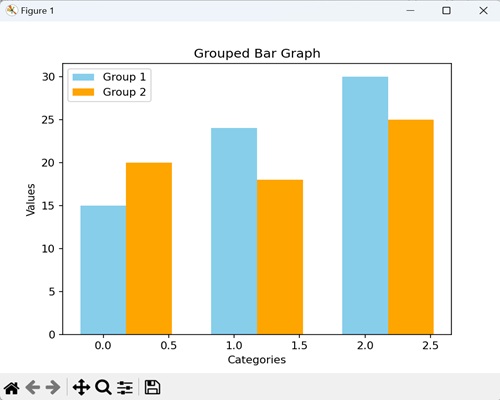
Key Highlights
- Dynamic Techniques: Utilize classes like FuncAnimation and ArtistAnimation for smooth updates and synchronization of plot elements.
- User Engagement: Integrate interactive widgets such as sliders, buttons, and key events for a responsive data experience.
- Customization & Performance: Customize update intervals, manage rendering efficiently, and integrate with Jupyter for interactive outputs.
Overview of Interactive Matplotlib Animations
Interactive Matplotlib animations represent a powerful feature of the Python data visualization ecosystem. They provide a means to create dynamic plots that are not only visually appealing but also highly responsive to user interactions. With interactive animations, users can manipulate data in real time, adjust parameters, and visualize complex algorithms dynamically. This comprehensive discussion covers the essential tools, techniques, and strategies required to create and optimize interactive animations in Matplotlib.
Foundational Concepts
Matplotlib Animation Modules
The core of creating animations in Matplotlib lies within the matplotlib.animation module. Two primary classes dominate this scene:
- FuncAnimation: Facilitates dynamic updates by repeatedly calling a user-defined function that alters plot data. This function can be designed to vary based on time, user input, or computational outputs.
- ArtistAnimation: Utilizes a fixed set of artists (visual elements) that are updated frame by frame. This is particularly useful when you already have a series of pre-calculated frames.
Both classes provide the flexibility to control animation speed through parameters such as interval (which determines the delay between frames) and control over repetition using repeat. These parameters are vital for balancing performance and visual smoothness.
Interactive Widgets for Enhanced Engagement
Leveraging ipywidgets and User Events
Beyond automated animations, interactivity is further enhanced by integrating widgets available in tools like ipywidgets. These widgets allow users to adjust parameters in real time, such as:
- Sliders: Dynamically change values (e.g., frequency, phase, amplitude) affecting the visual output.
- Buttons: Trigger events such as starting, stopping, or resetting animations.
- Event Listeners: Capture user actions through mouse events or keyboard inputs to modify plot elements.
By connecting widget events with animation update functions, developers can create a highly interactive dashboard that caters to exploratory data analysis and interactive learning.
Implementation Methods and Best Practices
Using the FuncAnimation Class
The FuncAnimation class is a workhorse in the Matplotlib animation toolkit. Its mechanism revolves around invoking a user-defined update function repeatedly during the animation’s life-cycle. Consider the following typical implementation:
# Python code example for FuncAnimation
import matplotlib.pyplot as plt
import matplotlib.animation as animation
import numpy as np
fig, ax = plt.subplots()
line, = ax.plot([], [], 'r-', lw=2)
def init():
ax.set_xlim(0, 2*np.pi)
ax.set_ylim(-1.5, 1.5)
line.set_data([], [])
return line,
def update(frame):
x = np.linspace(0, 2*np.pi, 128)
y = np.sin(x + frame/10) # dynamically update the sine wave
line.set_data(x, y)
return line,
ani = animation.FuncAnimation(fig, update, frames=200, init_func=init, interval=50, blit=True)
plt.show()
In this snippet, the init function sets up the static components, while the update function redefines dynamic parts of the plot. The use of blit=True ensures that only the parts of the frame that change are redrawn, greatly enhancing performance.
Integrating with Widgets for Interactivity
When combined with interactive widgets, animations can become truly engaging. For instance, you can use ipywidgets to modify animation parameters on the fly. The following example demonstrates how to integrate slider controls:
# Interactive widget example using ipywidgets
import numpy as np
import matplotlib.pyplot as plt
from matplotlib.animation import FuncAnimation
from ipywidgets import interact, FloatSlider
import ipywidgets as widgets
fig, ax = plt.subplots()
line, = ax.plot([], [], 'b-', lw=2)
def init():
ax.set_xlim(0, 4*np.pi)
ax.set_ylim(-1.5, 1.5)
line.set_data([], [])
return line,
def animate(angle, freq):
x = np.linspace(0, 4*np.pi, 200)
y = np.sin(freq * x + angle)
line.set_data(x, y)
return line,
# Create interactive widget
interact(animate,
angle=FloatSlider(min=0, max=2*np.pi, step=0.1, value=0),
freq=FloatSlider(min=0.5, max=3.0, step=0.1, value=1))
plt.show()
In this example, the animate function draws a sine wave based on slider input values. As users adjust the angle and frequency, the sine wave is updated in real time, providing an immersive interactive experience.
Advanced Techniques for Customization and Optimization
Enhanced Control Over Animation Playback
Beyond simple animations, there can be more sophisticated needs such as real-time data updates, collision detection in simulations, or multiple interactive components on one canvas. Developers might refine their animations by controlling aspects like:
-
Interval Timing: Adjust the interval setting in
FuncAnimationto match processing speed and desired smoothness. -
Frame Control: Enable or disable repeating animations using the
repeatparameter, ensuring animations stop at appropriate times. - Backend Compatibility: Choosing the right backend (e.g., Tkinter, Qt, or inline in Jupyter) ensures that the animations render appropriately across platforms.
These explicit controls allow developers to tailor the visualization to meet both performance constraints and the user experience objectives.
Performance Considerations
Efficiency is a key aspect when dealing with animations. Rendering complex plots repeatedly can be computationally expensive. Here are several strategies to optimize performance:
-
Blit Rendering: Using
blit=Trueensures only the changed parts of the drawing are updated, significantly reducing CPU load. - Efficient Data Management: Instead of recalculating entire data sets for each frame, consider incremental updates or using efficient libraries like NumPy to handle array operations.
- Backend Selection: Some backends are optimized for performance in interactive environments. Experiment with different ones to see which works best with your system.
- Resource Limitation: When handling large datasets or complex visualizations, consider limiting the amount of data processed per frame to avoid lag.
These practices help maintain smooth animations even when handling data-intensive or interactive applications.
Comparative Analysis Table of Animation Techniques
The following table contrasts key features and usage scenarios for different Matplotlib animation techniques, providing a clear overview of each method’s benefits and use cases:
| Feature/Technique | FuncAnimation | ArtistAnimation | Interactive Widgets Integration |
|---|---|---|---|
| Primary Usage | Dynamic update of plot elements via function calls | Frame-by-frame artist updates | Real-time parameter control with sliders/buttons |
| Ease of Use | High – customizable and flexible | Moderate – requires precomputed frames | High – leverages external widget libraries |
| Performance | Efficient with blitting support | Potentially less efficient for many frames | Variable – depends on widget responsiveness |
| Customization Level | Very High – full control over update intervals and repeat behavior | Moderate – fixed sequences predominate | Very High – dynamic input affects output in real time |
| Integration | Works well in both scripts and Jupyter Notebooks | Often used in offline rendering scenarios | Ideal for interactive educational tools and dashboards |
This comparative analysis emphasizes the strengths of each approach and guides the selection of the most appropriate technique based on your specific animation requirements and development environment.
Interactive Applications and Real-World Use Cases
The versatile nature of interactive animations in Matplotlib extends to various real-world applications. Here are a few scenarios where they play a transformative role:
Scientific Data Visualization
Dynamic Simulations
In fields such as physics and biology, dynamic simulations help convey complex mechanisms like wave propagation, molecular movements, or population dynamics. Interactive animations allow researchers to adjust simulation parameters on the fly—for example, varying initial conditions in a predator-prey model—to observe emergent behaviors.
Financial Data Analysis
Real-Time Market Trends
Financial analysts leverage interactive animations to visualize market data that continuously updates. By integrating widgets, analysts can focus on specific time ranges or indicators, enabling a detailed exploration of trends, anomalies, and correlations. This dynamic inspection is especially useful in automated trading systems or risk assessment models.
Educational Tools
Interactive Curriculum Visuals
In the realm of education, interactive visualizations make abstract concepts more accessible. Matplotlib animations empower educators to build interactive lessons where students can manipulate variables and instantly see the outcomes. This hands-on approach is particularly effective in teaching mathematical functions, physical phenomena, and statistical models.
Engineering and Simulation
System Behavior Visualization
Engineering simulations often require close observation of system dynamics – such as stress analysis, fluid dynamics, or control systems. Interactive animations enable engineers to tweak design parameters and instantly receive visual feedback on how changes affect system behavior. In turn, this enhances prototyping and testing cycles.
Additional Techniques and Enhancements
Beyond the basic structures, there are several enhancements that can accelerate the development of rich, interactive animation projects:
- Integration with Data Science Libraries: Combining Matplotlib with libraries like Pandas and NumPy facilitates efficient data manipulation, which is especially useful when dealing with large-scale datasets or real-time data streams.
- Custom Event Handling: Advanced handlers can capture both mouse and keyboard events, enabling custom behaviors such as toggling between different datasets or views within the same plot.
- Export Options: Matplotlib supports saving animations to formats such as MP4 and GIF, using tools like FFmpeg or Pillow. This ensures that interactive content can also be shared as static media for presentations or further analysis.
Practical Tips for Developing Interactive Animations
As you build your interactive visualizations, consider the following practical tips to optimize both user experience and computational efficiency:
- Simplify Updates: Only update components that change between frames to reduce computational overhead; use efficient data structures such as NumPy arrays for rapid computations.
- Test in Multiple Environments: Verify that your animations perform consistently across different platforms—whether run as standalone scripts, within Jupyter Notebooks, or as part of a web application.
- Optimize Parameters: Experiment with the frame rate, interval, and blitting options until you achieve the best balance between performance and visual fluidity.
- Keep it Modular: Structure your code to separate initialization, update logic, and interactive controls, which improves maintainability and adaptability for future enhancements.
References
- Animations Explained - Matplotlib Documentation
- Interactive Plots with Matplotlib Animations in Python - Llego.dev
- Animation API - Matplotlib
- Using matplotlib.animation.FuncAnimation - GeeksforGeeks
- Interacting with Animation Widgets - Jupyter Discourse
Recommended Related Queries
Last updated March 6, 2025