
Setting Up an Intune Environment for Five Million Devices
A comprehensive guide to planning and executing a large-scale Intune deployment
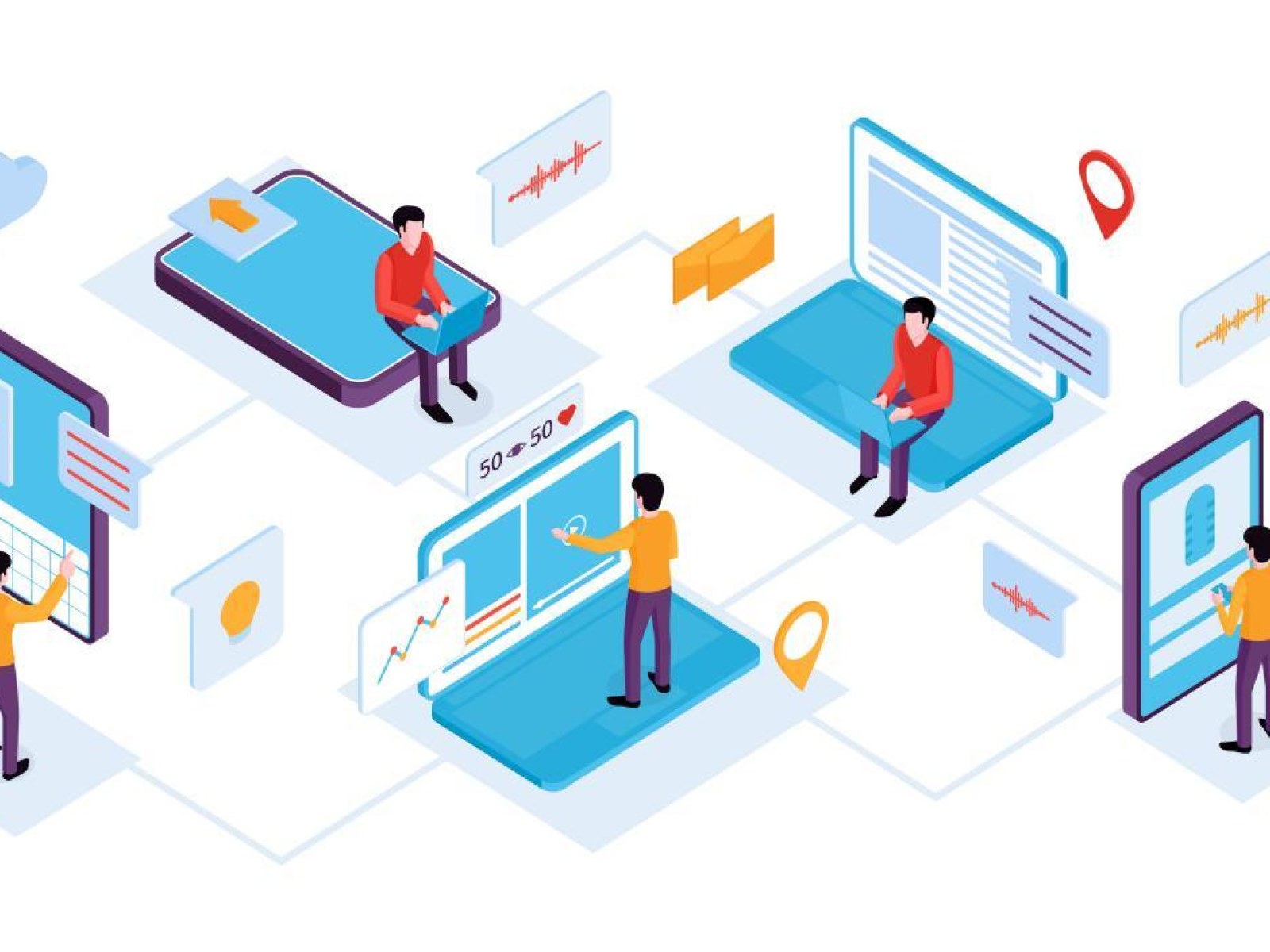
Key Highlights
- Thorough Planning & Infrastructure: Develop a detailed deployment plan including licensing, infrastructure, and network requirements.
- Phased Enrollment & Policy Management: Use multiple enrollment methods and tailor policies for each device type.
- Scalability & Continuous Monitoring: Optimize your environment with robust scalability strategies, automation, and regular reporting.
1. Strategic Planning and Pre-Deployment Preparation
Managing five million devices with Microsoft Intune requires a highly structured and strategic approach. Begin with a thorough assessment of your organization’s needs. Identify the device types (Windows, iOS, Android, macOS, and more) that will be managed and understand the operating systems in use. This phase is critical because it helps you determine licensing requirements, hardware compatibility, security protocols, and enrollment strategies.
1.1 Define Objectives and Gather Requirements
Set clear objectives that may include enforcing data security, ensuring device compliance, and streamlining updates. Collaborate with IT stakeholders and department heads to gather requirements and create a comprehensive roadmap. Goals should be documented and include details such as:
- Device inventory and segmentation
- User access levels and restriction policies
- Security requirements (encryption, password policies, etc.)
- Network bandwidth analysis and capacity planning
1.2 Licensing and Budgeting
With a large-scale deployment, ensuring that your licensing agreement covers all devices is essential. Decide between a trial, full licensed deployment, or even negotiating enterprise agreements or volume licensing offers directly with Microsoft. Accurate budgeting will include not only licensing costs but also networking infrastructure upgrades and staffing needs for the deployment and ongoing management.
1.3 Infrastructure Setup and Azure AD
Microsoft Intune functions integrated with Azure Active Directory (Azure AD). Setting up Azure AD is the foundation for device registration, user and group management, and overall identity services. Ensure that your Azure AD is prepared to handle the volume of devices by reviewing performance guides and perhaps contacting Microsoft support to tailor your tenant for a massive scale.
2. Architecture and Scalable Deployment Strategy
2.1 Deployment Planning and Tenant Configuration
With five million devices, the architecture must support scalability and high availability. Begin by reviewing Microsoft’s planning guides and Intune deployment documentation. Configure your tenant to handle large volumes by:
- Setting the Mobile Device Management (MDM) authority to Intune.
- Configuring DNS records to allow automatic device enrollments and secure communications.
- Building redundancy into your network infrastructure with load balancers, if required.
2.2 Environment Partitioning and Tenant Optimization
When managing a large number of devices, consider partitioning them into manageable groups or sub-tenants. Use Microsoft Entra ID groups to segment devices based on geography, department, or usage patterns. This grouping will not only simplify policy deployment but also aid in tracking compliance and performance metrics.
2.3 Infrastructure Table and Configuration Overview
To ensure clarity for your deployment team, use a table to summarize your infrastructure configuration:
| Component | Description | Key Considerations |
|---|---|---|
| Azure Active Directory | Centralized identity management for users and devices | Scalability and redundancy; integration with Intune |
| Intune Subscription | Licensing and endpoint management | Volume licensing, MDM authority configuration |
| Network Infrastructure | Ensures connectivity for enrollment and updates | Bandwidth capacity, load balancers, DNS configuration |
| Device Enrollment Tools | Methods to enroll various devices (Windows Autopilot, DEP, Zero Touch) | Automation, scalability, enrollment restrictions |
| Compliance & Security Policies | Configuration profiles that enforce security and compliance | Encryption, password policies, device restrictions |
3. Enrollment Strategy and Methods
3.1 Selecting the Right Enrollment Methods
Enrollment is a critical step in ensuring that all five million devices are managed effectively. Microsoft Intune supports multiple enrollment methods suitable for different device platforms. For instance:
- Windows Devices: Utilize Windows Autopilot and Azure AD Join to streamline enrollment.
- Apple Devices: Use the Apple Device Enrollment Program (DEP) or Apple Business Manager to manage iOS and macOS devices.
- Android Devices: Leverage Corporate-owned, Business-only (COBO) enrollment or other OEM-specific options like Zero Touch Enrollment.
- Other Platforms: Use dedicated enrollment profiles available for Linux or other OS environments.
3.2 Device Limitations and Bulk Enrollment
It is important to configure enrollment restrictions to prevent abuse of the system while still accommodating legitimate use cases. Intune allows you to limit the number of devices per user, a key consideration when managing such a large volume. Design bulk enrollment processes that can handle batches of devices. Automation and scripting (using PowerShell, for instance) can assist in managing these enrollment tasks efficiently.
3.3 Phased Rollout Planning
Deploying Intune for five million devices in a single operation is not practical. A phased rollout minimizes risk and ensures that any issues are contained and resolved before they affect the entire organization. Begin with a pilot group to test the configuration, enrollment, and policy deployment. Once confirmed, gradually increase the deployment scale by groups or geographical segments.
4. Policy Configuration and Application Deployment
4.1 Creating and Deploying Device Policies
After enrollment, the next step is to enforce security protocols and compliance standards. This involves creating detailed policies that include:
- Compliance Policies: Design rules for password complexity, encryption, and data integrity. These policies ensure that devices remain secure and compliant with company standards.
- Configuration Profiles: Customize device settings like Wi-Fi, VPN, email configurations, and restrictions on device features.
- Application Control: Implement policies for application deployment—both enterprise and public apps—and manage large app deployments, ensuring that even apps over 8 GB are supported.
4.2 Automated Policy Enforcement
Automation plays a key role in efficiently managing policy updates and rollouts. Utilize built-in tools in Intune and integrate with scripting languages, such as PowerShell, to automate repetitive tasks. Automated reporting can also help monitor the adherence of devices to these policies, allowing IT teams to quickly address any deviations.
4.3 Application Deployment Best Practices
Deploying applications across five million endpoints requires meticulous planning. Ensure that app packages are correctly sized and compatible, and that you have mechanisms in place to distribute updates uniformly. For very large applications, you might need to request special enhancements from Microsoft. Additionally, consider using multiple distribution points to balance the load during updates or new application deployments.
5. Monitoring, Performance, and Ongoing Management
5.1 Continuous Monitoring and Troubleshooting
Once deployment is in progress, the focus shifts to monitoring device health, compliance status, and overall performance of the Intune environment. The Intune admin console offers a range of monitoring tools and dashboards that can be tailored for the scale of your deployment. Performance monitoring includes checking device connectivity, successful policy application, and the speed of configuration changes.
5.2 Reporting and Analytics
Detailed reporting is essential to gain insights into system operations across all devices. Use the reporting features provided by Microsoft Intune to generate periodic reports on:
- Compliance trends
- Device health and security incidents
- Enrollment statistics and policy application success
These insights drive ongoing improvements to the environment. Ensure your IT team reviews these reports regularly to make data-driven decisions that optimize performance and security.
5.3 Ongoing Maintenance and Support
A large-scale deployment requires continuous maintenance. Dedicate teams or use managed services to ensure that the environment runs smoothly. Schedule regular reviews of your policies, update your infrastructure as needed, and remain proactive in identifying and mitigating any issues. Develop a robust support system that trains IT staff and provides predictable escalation paths, so that problems can be resolved before affecting the broader user base.
6. Implementation Best Practices for a Large-Scale Intune Deployment
6.1 Security and Compliance Focus
Security is paramount when managing devices at this scale. Implement stringent security measures, such as end-to-end encryption, two-factor authentication, and regular audits for compliance. Ensure that your security policies are comprehensive and adaptable to incorporate new threats and vulnerabilities. This includes using endpoint analytics and integrated security solutions alongside Intune.
6.2 Automation and Scripted Solutions
Automation helps manage the administrative challenges of a deployment of five million devices. Use automation to:
- Enroll devices quickly and uniformly
- Deploy configuration profiles and updates automatically
- Generate and distribute compliance reports
Integrate these automated processes using scripting languages like PowerShell, which can significantly reduce manual effort and help maintain consistency across all devices.
6.3 Collaboration with Microsoft Support
For a deployment this extensive, active collaboration with Microsoft Support and possibly specialized IT firms is essential. They can offer insights specific to handling scale, troubleshoot complex issues, and provide guidance on best practices backed by real-world experiences.
7. Deployment Phases and Critical Considerations
7.1 Initial Pilot and Testing
Before full-scale deployment, execute a pilot phase with a smaller group of devices. This allows you to validate your setup, test the performance of enrollment methods, and adjust policies as needed. Use the pilot phase as an opportunity to refine processes and communication channels within your IT support teams.
7.2 Gradual Rollout and Feedback Loops
Once the pilot is successful, begin a gradual rollout segmented by regions, departments, or device types. This phased approach minimizes risk and allows you to incorporate feedback from each phase. Set up feedback mechanisms for end-users and administrators to report any issues that might arise, ensuring that challenges can be addressed swiftly.
7.3 Post-Deployment Evaluation
After the deployment is complete, continuously evaluate the performance and compliance of all devices. Regular post-deployment assessments help identify areas for improvement in both operational procedures and technological configurations. Modify your set-up dynamically to respond to evolving business needs and emerging technology trends.
References
For further reading and detailed guidelines, consider exploring the following resources:
- Set up Intune - Microsoft Learn
- Get Started with Intune - Microsoft Learn
- Device Limitations in Intune - Microsoft Learn
-
Scloud Setup: Intune Environment
- Vissensa: Microsoft Intune Deployment Guide
Recommended Further Queries
Last updated March 20, 2025