
Comprehensive Guide to K-Means Clustering in Excel for Identifying High-Risk Transactions
Efficiently cluster 160,000+ transactions to pinpoint potential risks using Excel's capabilities.
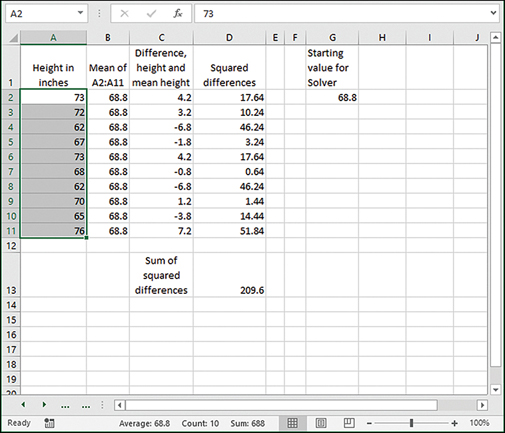
Key Takeaways
- Data Preparation is Crucial: Clean and normalize your data to ensure accurate clustering results.
- Choosing the Right Number of Clusters: Utilize methods like the Elbow Method to determine the optimal number of clusters.
- Leverage Excel Add-ins for Efficiency: Tools like XLSTAT can significantly streamline the clustering process, especially with large datasets.
1. Data Preparation
Organizing and Cleaning Your Transaction Data
Effective clustering begins with meticulously prepared data. Follow these steps to ensure your dataset is primed for analysis:
1.1. Organize Your Data
- Consolidate Data: Ensure all transaction amounts are in a single column within your Excel worksheet.
- Remove Duplicates: Eliminate any duplicate entries to avoid skewed clustering results.
- Handle Missing Values: Identify and address any missing or invalid data points. This can be done by either removing incomplete rows or imputing missing values based on the dataset's characteristics.
1.2. Normalize the Data
Normalization scales your data to a standard range, typically between 0 and 1, which is essential for distance-based algorithms like K-Means to function effectively.
Use the following formula to normalize your transaction amounts:
=(A2 - MIN($A$2:$A$160001)) / (MAX($A$2:$A$160001) - MIN($A$2:$A$160001))Apply this formula to all transaction amounts to ensure uniform scaling.
2. Determining the Optimal Number of Clusters (k)
Selecting the Right k for Meaningful Clusters
The number of clusters (k) significantly impacts the clustering outcome. An optimal k ensures that clusters are distinct and meaningful.
2.1. The Elbow Method
The Elbow Method helps determine the point where adding more clusters doesn't significantly reduce the within-cluster sum of squares (WCSS).
Calculate WCSS for Different k Values: For various values of k (e.g., 1 to 10), perform K-Means clustering and record the WCSS.
Create an Elbow Plot: Plot k against the corresponding WCSS. The "elbow" point, where the rate of decrease sharply changes, suggests the optimal k.
Select k at the Elbow Point: Choose the k where adding another cluster doesn't provide significant improvement.
In Excel, you can plot this by charting the k values against their WCSS to visually identify the elbow.
3. Performing K-Means Clustering in Excel
Utilizing Excel Add-ins and Manual Methods
With a dataset of over 160,000 rows, leveraging Excel's add-ins is recommended for efficiency. However, manual methods can also be employed for smaller subsets or for educational purposes.
3.1. Using Excel Add-ins (Recommended for Large Datasets)
3.1.1. Installing XLSTAT
XLSTAT is a powerful statistical add-in that integrates seamlessly with Excel, providing advanced clustering capabilities.
Download XLSTAT: Visit the XLSTAT website and download the appropriate version for your Excel.
Install the Add-in: Follow the installation instructions provided on the XLSTAT website. Once installed, XLSTAT will appear as a new tab in your Excel ribbon.
Activate XLSTAT: Open Excel, navigate to the XLSTAT tab, and activate it to begin using its features.
3.1.2. Setting Up K-Means Clustering in XLSTAT
Launch the K-Means Tool: Go to the XLSTAT tab, select Analyzing Data > Clustering > K-Means Clustering.
Select Your Data: In the dialog box, specify the range containing your transaction amounts.
Define the Number of Clusters: Input the optimal k value determined from the Elbow Method.
Configure Additional Settings: Choose options like distance measure (Euclidean distance is standard) and set the number of iterations (e.g., 100).
Run the Analysis: Click OK to execute the clustering.
Interpret the Results: XLSTAT will generate cluster assignments and centroids. Transactions grouped into the cluster with the highest centroid can be flagged as high-risk.
3.2. Manual K-Means Clustering in Excel
For those who prefer a hands-on approach or lack access to add-ins, manual implementation is feasible but time-consuming, especially with large datasets.
3.2.1. Initializing Centroids
Random Selection: Randomly choose k transaction amounts as initial centroids. Alternatively, select evenly spaced values from your dataset.
Input Centroids: Enter these initial centroids into separate cells for reference.
3.2.2. Calculating Distances
Compute Euclidean Distance: For each transaction amount, calculate the distance to each centroid using the formula:
=SQRT((A2 - Centroid1)^2)Repeat the calculation for all centroids to determine the nearest cluster.
3.2.3. Assigning Clusters
Assign each transaction to the cluster corresponding to the nearest centroid.
=IF(Distance1=MIN(Distance1, Distance2, Distance3), "Cluster1", IF(Distance2=MIN(Distance1, Distance2, Distance3), "Cluster2", "Cluster3"))3.2.4. Updating Centroids
Recalculate the centroid of each cluster by computing the mean of all transaction amounts assigned to that cluster.
=AVERAGEIF(ClusterRange, "Cluster1", AmountRange)3.2.5. Iterating Until Convergence
Repeat the distance calculation, cluster assignment, and centroid updating steps until the centroids stabilize and no longer change significantly.
4. Handling Large Datasets in Excel
Strategies for Managing Over 160,000 Rows Efficiently
Excel has limitations when dealing with massive datasets. To mitigate performance issues, consider the following strategies:
4.1. Optimize Excel Performance
Disable Automatic Calculations: Switch Excel to manual calculation mode to prevent it from recalculating formulas with every change.
Use Efficient Formulas: Avoid volatile functions and minimize the use of array formulas.
Split Data into Batches: Process data in smaller chunks to reduce memory consumption.
4.2. Utilize Excel Tables and Structured References
Converting your data range into an Excel Table can enhance performance and make formula management easier.
Insert > Table4.3. Leverage VBA for Automation
Automate repetitive tasks like distance calculations and cluster assignments using VBA macros.
Sub KMeansClustering()
' Initialize variables
Dim k As Integer
Dim i As Long, j As Long
Dim Centroids() As Double
Dim DataRange As Range
Dim ClusterAssignments() As Integer
' Additional VBA code to perform K-Means
End Sub
Note: Writing efficient VBA code is essential to handle large datasets without significant slowdowns.
5. Visualizing and Analyzing Clusters
Interpreting Clustering Results to Identify High-Risk Transactions
Visualization aids in understanding the distribution and characteristics of your clusters. Here's how to effectively visualize your clustering results in Excel:
5.1. Creating Scatter Plots
Plot transaction amounts against their cluster assignments to visualize how transactions group together.
Insert a Scatter Plot: Select your transaction amounts and their respective cluster assignments. Navigate to Insert > Chart > Scatter.
Customize the Plot: Assign different colors to each cluster for clear differentiation.
5.2. Generating Histograms
Histograms provide insights into the distribution of transaction amounts within each cluster.
Create Separate Histograms: For each cluster, generate a histogram to visualize the frequency distribution of transaction amounts.
Compare Distributions: Analyze differences between clusters to identify high-risk patterns.
5.3. Analyzing Cluster Statistics
Compute descriptive statistics to understand each cluster's central tendency and variability.
| Cluster | Number of Transactions | Mean Transaction Amount | Median Transaction Amount | Standard Deviation |
|---|---|---|---|---|
| Cluster 1 | 40,000 | $500 | $450 | $150 |
| Cluster 2 | 60,000 | $300 | $275 | $80 |
| Cluster 3 | 60,000 | $700 | $650 | $200 |
In this example, Cluster 3 has the highest mean transaction amount and may indicate high-risk transactions.
6. Identifying High-Risk Transactions
Flagging Transactions Based on Cluster Characteristics
Once clusters are established, focus on pinpointing the cluster(s) that represent high-risk transactions.
6.1. Evaluating Cluster Centroids
Clusters with higher centroids typically contain transactions with larger amounts, which can be indicative of higher risk.
6.2. Analyzing Transaction Distribution
Examine the spread and concentration of transactions within each cluster to identify outliers or unusually high transactions.
6.3. Setting Thresholds for High-Risk
Based on the analysis, establish thresholds (e.g., transactions above a certain amount) to categorize transactions as high-risk.
=IF(TransactionAmount > HighRiskThreshold, "High-Risk", "Low-Risk")Apply this formula to assign risk categories to each transaction.
7. Best Practices and Considerations
Ensuring Accuracy and Efficiency in K-Means Clustering
Adhering to best practices enhances the reliability and effectiveness of your clustering analysis.
7.1. Validate Clustering Results
-
Cross-Verification: Compare clusters against known benchmarks or external data to validate their accuracy.
-
Silhouette Analysis: Calculate silhouette scores to assess how well each data point fits within its cluster.
7.2. Handle Outliers Appropriately
Outliers can distort clustering results. Decide whether to remove them or treat them as separate high-risk clusters based on their significance.
7.3. Iterate and Refine
Clustering is an iterative process. Continuously refine your approach by experimenting with different k values, normalization techniques, and clustering methods to achieve optimal results.
7.4. Backup Your Data
Always work on a copy of your original dataset to prevent data loss or unintended alterations during the clustering process.
8. Alternative Tools for Large-Scale Clustering
When Excel Falls Short, Consider These Alternatives
While Excel is versatile, handling datasets as large as 160,000 rows can strain its performance. Explore these alternatives for more efficient clustering:
8.1. Python with Pandas and Scikit-learn
Python offers robust libraries like Pandas for data manipulation and Scikit-learn for machine learning, enabling efficient clustering of large datasets.
import pandas as pd
from sklearn.cluster import KMeans
# Load data
df = pd.read_csv('transactions.csv')
# Normalize data
df['NormalizedAmount'] = (df['Amount'] - df['Amount'].min()) / (df['Amount'].max() - df['Amount'].min())
# Define number of clusters
k = 3
# Perform K-Means clustering
kmeans = KMeans(n_clusters=k, random_state=42)
df['Cluster'] = kmeans.fit_predict(df[['NormalizedAmount']])
# Save results
df.to_csv('clustered_transactions.csv', index=False)
Python's efficiency ensures swift processing of large datasets, making it a superior choice for extensive clustering tasks.
8.2. R Programming Language
R offers powerful statistical packages and visualization tools, making it ideal for comprehensive clustering analyses.
library(cluster)
# Load data
data <- read.csv('transactions.csv')
# Normalize data
data$NormalizedAmount <- scale(data$Amount)
# Determine optimal k using Elbow Method
wss <- (nrow(data)-1)*sum(apply(data, 2, var))
for (i in 2:10) wss[i] <- sum(kmeans(data$NormalizedAmount, centers=i)$withinss)
plot(1:10, wss, type='b', pch=19, frame=FALSE,
xlab='Number of clusters K',
ylab='Total within-clusters sum of squares')
# Perform K-Means clustering
set.seed(42)
k <- 3
kmeans_result <- kmeans(data$NormalizedAmount, centers=k)
data$Cluster <- kmeans_result$cluster
# Save results
write.csv(data, 'clustered_transactions.csv', row.names=FALSE)
8.3. Specialized Software
Tools like Tableau, SAS, and MATLAB offer advanced clustering features and can handle large datasets more efficiently than Excel.
9. Conclusion
Achieving Effective K-Means Clustering in Excel
Performing K-Means clustering on a substantial dataset of 160,000 transactions in Excel is feasible with the right approach and tools. By meticulously preparing your data, selecting an optimal number of clusters, leveraging Excel add-ins like XLSTAT, and employing efficient visualization techniques, you can successfully identify high-risk transactions. However, be mindful of Excel's limitations with large datasets and consider alternative tools like Python or R for enhanced performance and scalability.
Ultimately, the combination of proper data handling, strategic tool utilization, and iterative analysis will empower you to uncover meaningful insights from your transaction data, enabling proactive risk management and decision-making.
References
For further reading and detailed tutorials, refer to the following resources:
Last updated January 24, 2025