
Addressing HEUR.Exploit.MSOffice.Generic Detection in Kaspersky Endpoint Security
Comprehensive Steps to Resolve and Prevent MS Office Exploits
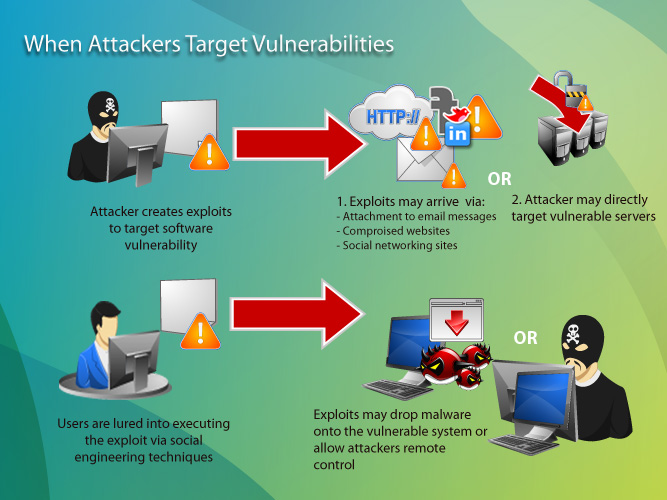
Key Takeaways
- Immediate Isolation: Quarantine and avoid interacting with detected files to prevent potential system compromise.
- System Updates: Regularly update Microsoft Office and the operating system to patch known vulnerabilities.
- Proactive Prevention: Enable exploit prevention features, educate users, and implement robust security measures to mitigate future threats.
Understanding HEUR.Exploit.MSOffice.Generic Detection
The detection of HEUR.Exploit.MSOffice.Generic by Kaspersky Endpoint Security signifies that a Microsoft Office document or file on your system is attempting to exploit a known vulnerability within Microsoft Office applications. This heuristic detection leverages behavioral analysis to identify suspicious patterns or code that align with recognized exploit techniques, even if the specific threat has not been previously cataloged.
Such exploits typically involve malicious macros, embedded scripts, or other forms of code designed to execute unauthorized actions, potentially compromising the integrity and security of your system. While the detection does not unequivocally confirm an infection, it highlights a potential threat that warrants immediate attention to safeguard your data and system integrity.
Immediate Actions
1. Isolate the Detected File
Upon receiving the detection alert, the first step is to isolate the implicated file to prevent any potential malicious activity. Follow these actions:
- Quarantine the File: Utilize Kaspersky's quarantine feature to move the detected file to a secure location, ensuring it cannot be executed or cause further harm.
- Avoid Interaction: Do not open, edit, or interact with the file in any manner, as doing so may trigger the exploit and exacerbate the threat.
- Manual Deletion: If appropriate, and after ensuring the file is non-essential, consider permanently deleting it from your system to eliminate the threat.
2. Perform a Full System Scan
Conducting a comprehensive system scan is crucial to identify and neutralize any additional malicious files that may be present. Steps include:
- Initiate Full Scan: Open Kaspersky Endpoint Security and start a complete system scan to thoroughly examine all files and applications.
- Review Scan Results: Carefully assess the scan outcomes and follow Kaspersky’s recommendations to quarantine or delete any detected threats.
- Address Detected Threats: Promptly act on any additional detections to maintain system security and integrity.
3. Update Microsoft Office
Ensuring that your Microsoft Office suite is up-to-date is a fundamental measure to protect against known vulnerabilities that exploits may target. To update Office:
- Access Update Settings: In any Office application, navigate to File > Account > Update Options > Update Now.
- Install Updates: Follow the prompts to download and install the latest updates, which often include patches for security vulnerabilities.
- Enable Automatic Updates: To maintain ongoing protection, enable automatic updates to ensure that your Office applications receive the latest security patches without delay.
4. Disable Macros in Microsoft Office
Macros can be a common vector for malicious exploits within Office documents. If you do not regularly use macros, it is advisable to disable them:
- Navigate to Trust Center: Open an Office application and go to File > Options > Trust Center > Trust Center Settings > Macro Settings.
- Select Macro Settings: Choose Disable all macros without notification to prevent any macros from running automatically.
- Confirm Changes: Save your settings to enforce the new macro policy, thereby reducing the risk of macro-based exploits.
5. Check for Windows Updates
Keeping your operating system updated is essential, as Microsoft frequently releases patches to address security vulnerabilities:
- Access Update Settings: Go to Settings > Update & Security > Windows Update.
- Check for Updates: Click on Check for updates to identify and install any available patches or updates.
- Enable Automatic Updates: Ensure that automatic updates are enabled to receive critical security updates promptly.
Detailed Resolution Steps
1. Identify the Source of the Detection
Understanding the origin of the detected threat is pivotal in effectively addressing it. Follow these steps:
- Review Detection Reports: Open Kaspersky Endpoint Security and examine the detailed report associated with the HEUR.Exploit.MSOffice.Generic detection.
- Locate the File: Identify the file path or name associated with the detection to determine its location and source within your system.
- Assess File Origin: Common sources include email attachments, files downloaded from untrusted websites, or shared via removable media.
2. Quarantine the File
If Kaspersky has not already quarantined the detected file, take immediate action to isolate it:
- Use Quarantine Feature: Manually quarantine the file through the Kaspersky interface to ensure it cannot execute or propagate.
- Verify Quarantine Status: Confirm that the file has been successfully moved to quarantine and is no longer accessible from its original location.
3. Avoid Ignoring or Adding to Exclusions
It is critical to maintain the integrity of your security measures by not bypassing or excluding the detected threat:
- Avoid False Positives: Only consider adding a file to exclusions if you have absolute certainty that it is safe, which is rarely the case with heuristic detections.
- Maintain Security Posture: Ignoring detections or excluding them without thorough verification can leave your system vulnerable to actual threats.
4. Update All Relevant Software
Keeping all software up-to-date is a cornerstone of effective cybersecurity:
- Microsoft Office: Ensure that all Office applications are updated to their latest versions, as updates often include critical security patches.
- Operating System: Regularly update your Windows OS to protect against known vulnerabilities.
- Security Software: Update Kaspersky Endpoint Security to the latest version to benefit from improved detection capabilities and security features.
5. Perform a Comprehensive System Scan
Conducting a full system scan helps identify and eliminate any additional threats that may exist:
- Initiate Full Scan: Use Kaspersky Endpoint Security to perform an in-depth scan of your entire system.
- Review Results: Analyze the scan results to identify any other malicious or suspicious files.
- Act on Detections: Follow Kaspersky’s recommendations to quarantine or remove any additional threats detected during the scan.
6. Analyze the Detected File Externally
For further confirmation of the file's nature, utilize reputable malware analysis platforms:
- Use VirusTotal: Upload the suspicious file to VirusTotal to cross-reference detections from multiple antivirus engines.
- Interpret Results: Assess whether other security solutions also identify the file as malicious, helping to determine if it’s a false positive.
7. Enable Exploit Prevention Features
Leveraging advanced security features enhances protection against exploit-based threats:
- Activate Exploit Prevention: Ensure that Kaspersky’s Exploit Prevention module is enabled, providing an additional layer of defense by blocking exploit attempts.
- Configure Settings: Customize Exploit Prevention settings within Kaspersky to align with your organization’s security policies and requirements.
8. Isolate the Affected System if Compromised
If there is evidence that the exploit has been executed, it is imperative to contain the threat:
- Disconnect from Network: Temporarily remove the affected machine from the network to prevent the spread of malware to other systems.
- Conduct Forensic Analysis: Engage in a detailed investigation to understand the extent of the compromise and identify affected data or systems.
9. Seek Support from Kaspersky
If the issue persists or requires specialized assistance, contacting Kaspersky support is advisable:
- Provide Detailed Information: Share detection details, logs, and any relevant information with Kaspersky’s support team to facilitate effective troubleshooting.
- Follow Guidance: Adhere to the recommendations provided by support to resolve complex issues or persistent threats.
10. Educate Users on Security Best Practices
Human factors often play a significant role in the success of exploit-based threats. Implementing user education initiatives is essential:
- Training Programs: Conduct regular training sessions to inform users about the risks of opening suspicious emails, attachments, or downloading files from untrusted sources.
- Promote Vigilance: Encourage users to report any unusual behaviors or detections promptly to the IT or security teams.
- Establish Policies: Develop and enforce security policies regarding the use of macros, external content, and handling of email attachments.
11. Restore from Backup if Necessary
In cases where the system is significantly compromised, restoring from a secure backup may be the most effective remediation strategy:
- Identify Clean Backups: Ensure that backups are recent and have not been compromised by the exploit.
- Restore Data: Carefully restore critical files or entire systems from the backups to reinstate a secure state.
- Verify Integrity: After restoration, verify that the system is free from threats and that all services are functioning correctly.
12. Implement Additional Mitigation Measures
Enhancing your security infrastructure with additional measures can provide comprehensive protection against future threats:
- Email Filtering Tools: Deploy advanced email filtering solutions to block phishing attempts, malicious attachments, and harmful links proactively.
- Endpoint Protection: Utilize endpoint protection that includes sandboxing capabilities, allowing suspicious Office files to be inspected in a secure, contained environment before execution.
- Network Security: Strengthen network security by implementing firewalls, intrusion detection systems (IDS), and intrusion prevention systems (IPS) to monitor and control incoming and outgoing traffic.
- Regular Audits: Conduct frequent security audits and assessments to identify and address vulnerabilities within your systems and applications.
Prevention Measures
1. Maintain Up-to-Date Software
Regularly updating all software ensures that known vulnerabilities are patched, reducing the risk of exploitation:
- Enable Automatic Updates: Configure both Microsoft Office and Windows to receive automatic updates, ensuring continuous protection against new threats.
- Monitor Update Status: Regularly check that updates are being applied successfully and that no updates are pending or failing.
2. Implement Robust Security Policies
Establishing and enforcing comprehensive security policies helps in mitigating the risk of successful exploit attempts:
- Macro Policies: Restrict the use of macros to trusted sources and disable them by default if not required.
- Protected View: Enable Protected View in Office applications to open documents in a restricted environment, preventing the execution of potentially harmful content.
- Access Controls: Implement strict access controls to limit user permissions, reducing the potential impact of compromised accounts or applications.
3. Educate and Train Users
User awareness is a critical component of a robust security strategy:
- Phishing Awareness: Train users to recognize and avoid phishing attempts, suspicious emails, and malicious attachments.
- Safe Browsing Practices: Educate users on the importance of visiting trusted websites and avoiding downloads from unverified sources.
- Incident Reporting: Encourage users to report any suspicious activities or detections immediately to the security team.
4. Regular Backups
Maintaining regular backups ensures that critical data can be restored in the event of a security incident:
- Automated Backups: Set up automated backup processes to ensure that data is consistently and reliably backed up.
- Secure Storage: Store backups in secure, off-site locations to protect against physical and cyber threats.
- Test Restorations: Periodically test backup restorations to verify the integrity and usability of the backed-up data.
5. Deploy Advanced Security Solutions
Leveraging advanced security technologies enhances your defense against sophisticated threats:
-
Sandboxing: Implement sandboxing technologies to execute and analyze suspicious files in a controlled environment.
-
Behavioral Analysis: Utilize security solutions that employ behavioral analysis to detect anomalies and potential threats based on user and system behaviors.
-
Threat Intelligence: Integrate threat intelligence feeds to stay updated on the latest threats and attack vectors, allowing for proactive defense measures.
Conclusion
Addressing the detection of HEUR.Exploit.MSOffice.Generic in Kaspersky Endpoint Security requires a multifaceted approach that encompasses immediate threat isolation, comprehensive system scans, software updates, and proactive prevention measures. By systematically isolating and addressing the detected threat, updating critical software, and implementing robust security policies, you can effectively mitigate the risk of exploit-based attacks targeting Microsoft Office applications.
Moreover, educating users about security best practices and deploying advanced security solutions further fortify your defenses against future threats. Maintaining regular backups and ensuring that all security measures are consistently applied and updated will contribute to a resilient security posture, safeguarding your systems and data from malicious exploits.
Should you encounter persistent issues or require specialized assistance, reaching out to Kaspersky’s support team is recommended to ensure thorough resolution and to benefit from expert guidance tailored to your specific circumstances.
References
For further assistance or personalized support, please contact your IT department or reach out to Kaspersky technical support.
Last updated January 22, 2025