
Troubleshooting "Could Not Find Driver" Error During Laravel Migration
Comprehensive guide to resolving the "Illuminate\Database\QueryException: could not find driver" error in Laravel migrations, focusing on common causes and effective solutions.
Key Highlights
- Missing or Inactive PDO Extension: The most common cause is the absence or deactivation of the PHP Data Objects (PDO) extension for your database driver (e.g., pdo_mysql).
- Incorrect PHP Configuration: Ensure the correct PHP configuration file (php.ini) is being used by the command-line interface (CLI) and that the necessary PDO extensions are enabled within it.
- Database Configuration Mismatch: Verify that your .env file and config/database.php file are correctly configured to use the appropriate database driver and credentials.
Understanding the "Could Not Find Driver" Error
The error "Illuminate\Database\QueryException: could not find driver (Connection: mysql, SQL: select exists (select 1 from information_schema.tables where table_schema = schema() and table_name = 'migrations' and table_type in ('BASE TABLE', 'SYSTEM VERSIONED')) as `exists`)" typically arises when Laravel attempts to connect to a database, but the necessary PHP extension for the database driver is either not installed or not enabled. This is a common issue, especially when setting up a new Laravel project or migrating between environments.
Common Causes and How to Identify Them
Several factors can lead to this error. Identifying the root cause is crucial for applying the correct solution.
- Missing PDO Extension: The PHP Data Objects (PDO) extension provides a consistent interface for accessing databases in PHP. If the specific PDO driver for your database (e.g., pdo_mysql for MySQL) is not installed, PHP will be unable to connect to the database.
- Inactive PDO Extension: Even if the PDO extension is installed, it might not be enabled in the PHP configuration file (php.ini). PHP reads this file to determine which extensions to load.
- Incorrect PHP Configuration File: The PHP CLI (command-line interface) uses a different php.ini file than the web server. Modifications to the web server's php.ini will not affect CLI scripts, including Artisan commands like php artisan migrate.
- Database Configuration Mismatch: Laravel relies on the .env file and config/database.php to determine the database connection details. If these files are misconfigured, Laravel may attempt to use a driver that is not available or is configured incorrectly.
- Conflicting PHP Versions: Inconsistent PHP versions between your CLI and web server can also cause this issue. Ensure both are using the same version and have the necessary extensions enabled.
Step-by-Step Solutions to Resolve the Error
Here are several proven solutions to address the "Could Not Find Driver" error. Follow these steps to diagnose and fix the problem.
1. Install the Missing PDO Driver
The first step is to ensure that the PDO driver for your database is installed. The installation command varies depending on your operating system and package manager.
- Ubuntu/Debian:
sudo apt-get install php-mysql - CentOS/RHEL:
sudo yum install php-pdo_mysql - Windows (XAMPP): Ensure that the php_pdo_mysql.dll extension is enabled in your php.ini file. This usually involves uncommenting the line ;extension=pdo_mysql by removing the semicolon.
2. Enable the PDO Extension in php.ini
After installing the PDO driver, you need to ensure that it is enabled in your php.ini file. Follow these steps:
- Locate the php.ini File:
Create a file named phpinfo.php in your public directory with the following content:
<?php phpinfo(); ?>Access this file through your web browser (e.g., http://localhost/phpinfo.php). Look for the "Loaded Configuration File" line, which indicates the path to your php.ini file.
Alternatively, you can use the command line to find the php.ini file used by the CLI:
php -i | grep "Loaded Configuration File" - Edit the php.ini File:
Open the php.ini file in a text editor and search for the following lines:
;extension=pdo_mysql ;extension=pdoUncomment these lines by removing the semicolons:
extension=pdo_mysql extension=pdo - Restart the Web Server:
After making changes to the php.ini file, restart your web server (e.g., Apache, Nginx) for the changes to take effect.
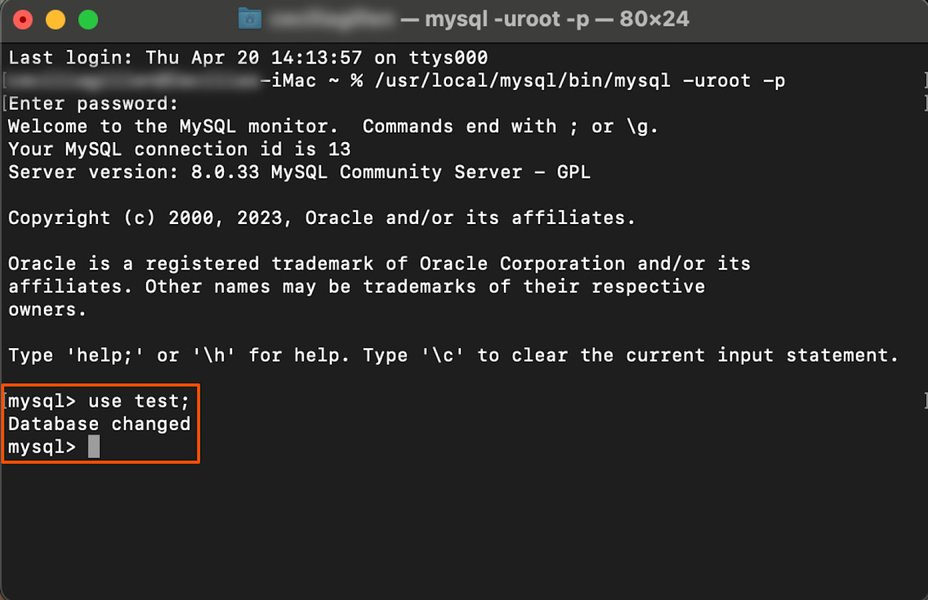 Database Connection Configuration
Database Connection Configuration
3. Verify Database Configuration
Ensure that your .env file and config/database.php file are correctly configured. Here’s how:
- .env File:
Open your .env file and verify the database connection details:
DB_CONNECTION=mysql DB_HOST=127.0.0.1 DB_PORT=3306 DB_DATABASE=your_database_name DB_USERNAME=your_username DB_PASSWORD=your_password - config/database.php File:
Check the config/database.php file to ensure that the default database connection is correctly set:
'default' => env('DB_CONNECTION', 'mysql'), 'connections' => [ 'mysql' => [ 'driver' => 'mysql', 'host' => env('DB_HOST', '127.0.0.1'), 'port' => env('DB_PORT', '3306'), 'database' => env('DB_DATABASE', 'your_database_name'), 'username' => env('DB_USERNAME', 'your_username'), 'password' => env('DB_PASSWORD', 'your_password'), 'unix_socket' => env('DB_SOCKET', ''), 'charset' => 'utf8mb4', 'collation' => 'utf8mb4_unicode_ci', 'prefix' => '', 'strict' => true, 'engine' => null, ], ],
4. Check PHP Version and Extensions for CLI
It's essential to ensure that the PHP version used by the CLI is the same as the one used by your web server. Also, confirm that the necessary extensions are enabled for the CLI.
- Check PHP Version:
Run the following command to check the PHP version used by the CLI:
php -vCompare this version with the one used by your web server. If they are different, ensure that you are using the correct PHP executable when running Artisan commands.
- Check Enabled Extensions:
Create a phpinfo.php file and access it via the web browser to check the web server's extensions. For the CLI, use the command:
php -mThis will list all enabled PHP modules. Ensure that pdo_mysql (or the relevant PDO driver for your database) is listed.
5. Laravel Sail and Docker Considerations
If you are using Laravel Sail or Docker, the solution involves modifying the PHP configuration within the Docker container.
- Laravel Sail:
Navigate to the /docker directory in your project, then find the directory corresponding to your PHP version (e.g., 8.1). Inside, edit the php.ini file and add or uncomment extension=pdo_mysql.so.
Restart the Sail container:
./vendor/bin/sail down ./vendor/bin/sail up - Docker:
Ensure that your Dockerfile includes the necessary commands to install the PDO driver. For example:
RUN docker-php-ext-install pdo_mysqlRebuild your Docker container after making these changes.
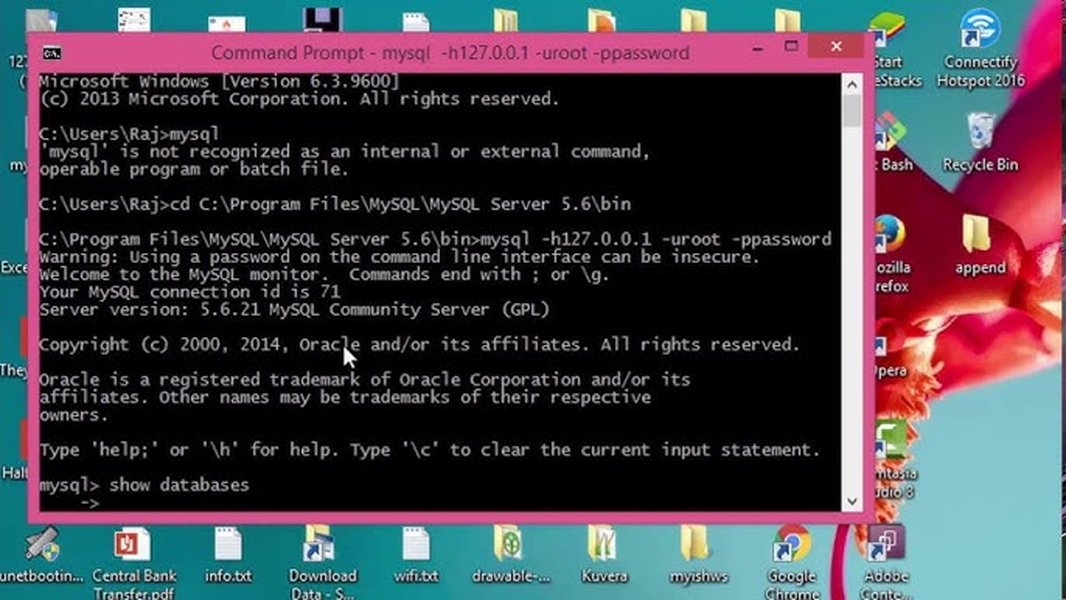 Command Prompt Interface
Command Prompt Interface
6. Additional Troubleshooting Steps
If the above solutions do not resolve the issue, consider these additional steps:
-
Clear Cache:
Clear Laravel's cache using the following commands:
php artisan config:clear php artisan cache:clear -
Update Composer Dependencies:
Update your project's dependencies using Composer:
composer update -
Check for Typos:
Carefully review your .env file, config/database.php file, and php.ini file for any typos or syntax errors.
-
Database Server Status:
Ensure that your database server (e.g., MySQL) is running and accessible.
Practical Examples
Example 1: Enabling MySQL PDO Extension on Windows (XAMPP)
Problem: Receiving "Could not find driver" error when running php artisan migrate on a Windows machine using XAMPP.
Solution:
- Locate the php.ini file used by PHP. XAMPP usually has separate php.ini files for Apache and CLI. Ensure you edit the one used by the CLI.
- Open the php.ini file in a text editor.
- Search for the line ;extension=pdo_mysql.
- Remove the semicolon to uncomment the line: extension=pdo_mysql.
- Save the file and restart the Apache server in XAMPP.
- Open Command Prompt as an administrator and navigate to your Laravel project directory.
- Run php artisan migrate.
Example 2: Installing MySQL PDO Driver on Ubuntu
Problem: "Could not find driver" error on an Ubuntu server after deploying a Laravel application.
Solution:
- Connect to the Ubuntu server via SSH.
- Run the following command to install the MySQL PDO driver:
sudo apt-get install php-mysql - Restart the Apache server:
sudo systemctl restart apache2 - Run php artisan migrate.
Comprehensive Troubleshooting Table
Here's a table summarizing common causes and solutions for the "Could Not Find Driver" error in Laravel:
| Cause | Solution | Commands/Files to Check |
|---|---|---|
| Missing PDO Extension | Install the appropriate PDO driver for your database. | sudo apt-get install php-mysql (Ubuntu), sudo yum install php-pdo_mysql (CentOS) |
| Inactive PDO Extension | Enable the PDO extension in the php.ini file. | php.ini, uncomment extension=pdo_mysql |
| Incorrect PHP Configuration File | Ensure you are modifying the correct php.ini file used by the CLI. | php -i | grep "Loaded Configuration File" |
| Database Configuration Mismatch | Verify that your .env file and config/database.php file are correctly configured. | .env, config/database.php |
| Conflicting PHP Versions | Ensure that the PHP version used by the CLI is the same as the one used by your web server. | php -v |
| Laravel Sail/Docker Issues | Modify the PHP configuration within the Docker container. | /docker/your_php_version/php.ini (Laravel Sail), Dockerfile |
| Cache Issues | Clear Laravel's cache. | php artisan config:clear, php artisan cache:clear |
Frequently Asked Questions
What does the "Could Not Find Driver" error mean in Laravel?
This error indicates that PHP is unable to locate the necessary driver to connect to your specified database. It usually means the PDO extension for your database type (e.g., MySQL, PostgreSQL) is either not installed or not enabled.
How do I know which php.ini file to edit?
You can determine the php.ini file used by your web server by creating a phpinfo.php file with the phpinfo() function and accessing it through your browser. The "Loaded Configuration File" line will show the path. For the CLI, use the command php -i | grep "Loaded Configuration File".
Why does the error only occur when running migrations via the command line?
The command line interface (CLI) for PHP often uses a different php.ini file than your web server. This means that extensions enabled for the web server might not be enabled for the CLI, causing the error when running Artisan commands like php artisan migrate.
What if I'm using Laravel Sail?
If you're using Laravel Sail, you need to modify the php.ini file within the Docker container. This usually involves navigating to the /docker directory in your project, finding the directory corresponding to your PHP version, and editing the php.ini file there.
Can clearing the cache really help?
Yes, clearing the cache can sometimes resolve the issue. Laravel caches configuration files, and if these files are outdated or corrupted, they can cause unexpected errors. Clearing the cache ensures that Laravel reloads the configuration files.
References
Last updated April 12, 2025