
Comprehensive Guide to Launching and Training the Unitree G1 Robot in Isaac Lab
Step-by-step instructions to set up, train, and execute Unitree G1 using reinforcement learning within Isaac Lab.
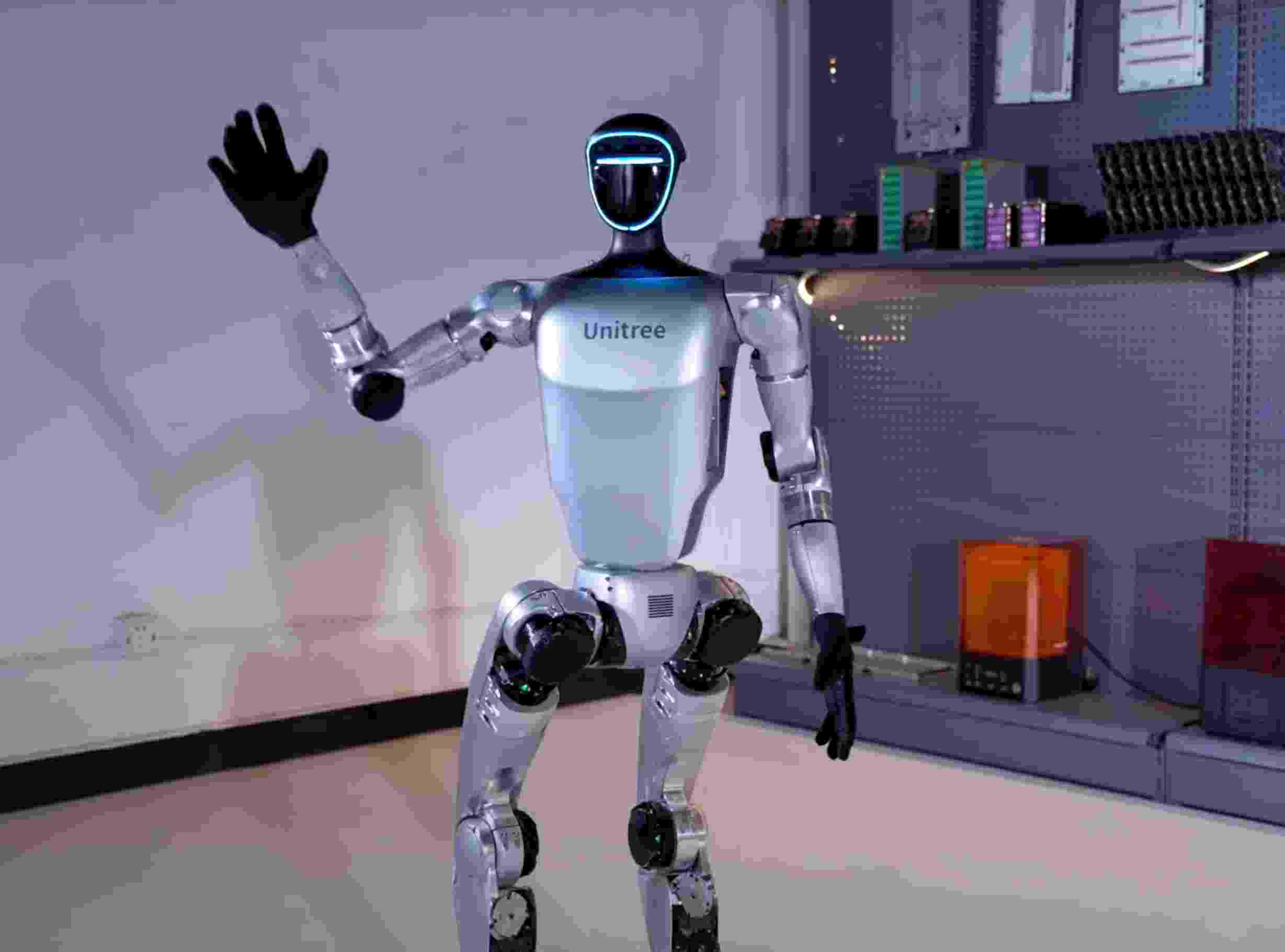
Key Takeaways
- Seamless Integration: Isaac Lab provides comprehensive support for the Unitree G1 robot, including pre-configured environments and extensions.
- Flexible Training Frameworks: Multiple reinforcement learning frameworks like Stable-Baselines3 and RL-Games are supported, allowing for versatile training approaches.
- Efficient Execution: Post-training, the trained agents can be executed with ease using provided scripts, enabling robust robot behaviors.
1. Installation & Setup
a. Install Isaac Lab Framework
Begin by installing the Isaac Lab framework, which is built on NVIDIA Isaac Sim. Follow the official installation guide to ensure proper setup:
- Visit the Isaac Lab Installation Guide for detailed instructions.
- Ensure all dependencies are met, including Python and necessary libraries.
b. Verify Installation
After installation, verify that Isaac Lab is functioning correctly:
- Run a basic environment or tutorial script to confirm successful installation.
- If issues arise, consult the Isaac Lab Documentation for troubleshooting.
c. Enable Necessary Extensions
Ensure that the Quadruped Extension is enabled within Isaac Sim, which is essential for operating the Unitree G1 robot:
- Open Isaac Sim and navigate to the Extension Manager.
- Locate and enable the Quadruped Extension if it is not already active.
2. Launching the Unitree G1 Robot
a. Access Pre-configured Robot Models
Isaac Lab provides pre-built models for various robots, including the Unitree G1. To add the Unitree G1 to your simulation stage:
- Navigate to the robot models section within Isaac Lab.
- Select the Unitree G1 model and add it to your simulation environment.
b. Load the Robot via Python Script
Use Python scripts to initialize and customize the Unitree G1 within Isaac Lab:
from isaaclab import sim
from isaaclab.envs import UnitreeG1Env
# Initialize the environment
env = UnitreeG1Env()
env.reset()
This script initializes the Unitree G1 robot in the default Isaac Lab environment. Customize environment settings as needed by modifying configuration files or passing parameters to the environment constructor.
c. Customize Environment Settings
Adjust the simulation environment to suit your training objectives:
- Modify terrain types, add obstacles, or alter environmental parameters through configuration files.
- Use Isaac Lab’s visualization tools to ensure the environment meets your requirements.
3. Training the Robot with Reinforcement Learning
a. Choose a Reinforcement Learning Framework
Isaac Lab supports several RL frameworks. Select one based on your project needs:
- Stable-Baselines3: Ideal for those seeking a robust and widely-used RL library.
- RL-Games: Suitable for high-performance training scenarios.
- RSL-RL: Offers advanced RL algorithms for complex tasks.
b. Set Up the Training Script
Below is an example of setting up a training script using Stable-Baselines3 with the PPO algorithm:
from stable_baselines3 import PPO
from isaaclab.envs import UnitreeG1Env
# Initialize the environment
env = UnitreeG1Env()
# Create the RL agent
model = PPO("MlpPolicy", env, verbose=1)
# Train the agent
model.learn(total_timesteps=100000)
# Save the trained model
model.save("unitree_g1_ppo")
This script trains the Unitree G1 robot using the PPO algorithm for 100,000 timesteps. Modify hyperparameters like the learning rate and the number of timesteps based on your specific training objectives.
c. Monitor Training Progress
Use visualization tools to monitor the training process:
- TensorBoard: Visualize training metrics by launching TensorBoard with the command:
tensorboard --logdir=logs/unitree_g1_ppo
- Access TensorBoard through your web browser to track rewards, losses, and other relevant metrics.
4. Executing the Trained Agent
a. Load the Trained Model
Retrieve the trained model and prepare it for execution within Isaac Lab:
from stable_baselines3 import PPO
from isaaclab.envs import UnitreeG1Env
# Initialize the environment
env = UnitreeG1Env()
# Load the trained model
model = PPO.load("unitree_g1_ppo")
b. Run the Trained Agent
Execute the trained agent in the simulation environment:
obs = env.reset()
for _ in range(1000):
action, _states = model.predict(obs)
obs, rewards, dones, info = env.step(action)
env.render()
This loop runs the agent for 1000 steps, rendering the robot’s behavior in the simulation. Adjust the number of steps as needed to observe long-term behaviors.
c. Evaluate and Fine-Tune
Assess the performance of the trained agent:
- Observe the robot’s actions to ensure they align with desired behaviors.
- If performance is suboptimal, consider retraining with adjusted hyperparameters or additional training data.
d. Execute via Command Line
Alternatively, execute the trained agent using command-line scripts for efficiency:
# For Windows
isaaclab.bat -p source\standalone\workflows\rl_games\play.py --task Isaac-Locomotion-Unitree-G1-v0 --checkpoint /PATH/TO/model.pth
# For Linux
./isaaclab.sh -p source/standalone/workflows/rl_games/play.py --task Isaac-Locomotion-Unitree-G1-v0 --checkpoint /PATH/TO/model.pth
Replace /PATH/TO/model.pth with the actual path to your trained model. Use the --headless flag to run without rendering for better performance.
5. Advanced Customizations
a. Modify Training Environments
Customize training environments to create varied scenarios for the Unitree G1:
- Define new environments by creating custom configuration files.
- Register these environments with the Gymnasium registry to integrate seamlessly with training workflows.
b. Hyperparameter Tuning
Optimize the training process by adjusting hyperparameters:
- Experiment with different learning rates, batch sizes, and exploration strategies.
- Use grid search or other optimization techniques to identify the best hyperparameter combinations.
c. Recording and Analysis
Document the performance and behaviors of the trained agent:
- Add flags like
--videoand--video_lengthto record performance videos:
isaaclab.bat -p source\standalone\workflows\rl_games\play.py --task Isaac-Locomotion-Unitree-G1-v0 --checkpoint /PATH/TO/model.pth --video --video_length 200
- Review recorded videos to analyze gait patterns, obstacle navigation, and other behaviors.
6. Troubleshooting and Optimization
a. Common Issues
- Installation Errors: Ensure all dependencies are correctly installed and compatible versions are used.
- Simulation Performance: Running simulations in headless mode can improve performance.
- Training Instability: Adjusting learning rates and other hyperparameters can mitigate unstable training.
b. Utilizing Logs and Visualizations
Leverage logging tools to gain insights into the training process:
- Use TensorBoard to visualize training metrics and identify potential bottlenecks.
- Analyze log files to debug issues related to environment setup or agent performance.
c. Community and Support Resources
Engage with the Isaac Lab and Unitree communities for support:
- Unitree G1 Support for Omniverse
-
Participate in forums and discussion boards related to Isaac Lab and reinforcement learning.
Conclusion
Launching and training the Unitree G1 robot within the Isaac Lab framework involves a systematic approach encompassing installation, environment setup, reinforcement learning training, and execution of the trained agent. By leveraging Isaac Lab’s robust tools and supported RL frameworks, users can effectively develop and deploy sophisticated robotic behaviors. Continuous monitoring, optimization, and community engagement further enhance the training outcomes, ensuring the Unitree G1 operates efficiently in varied simulated environments.
References
Last updated January 23, 2025