
Comprehensive Guide to Learning Verilog on Mac M1 Using VSCode
Master Verilog Development on Your Mac M1 with Visual Studio Code
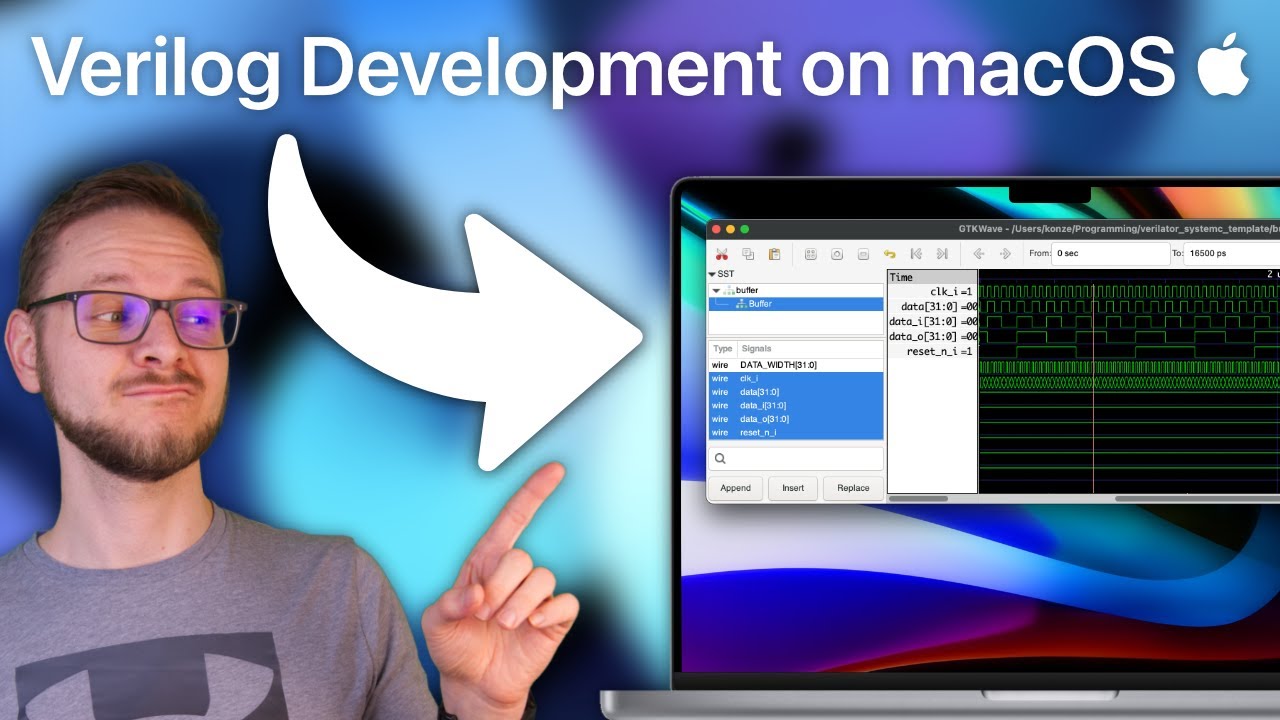
Key Takeaways
- Setup Essential Tools: Install Homebrew, Icarus Verilog, GTKWave, and VSCode to create a robust development environment.
- Configure VSCode for Verilog: Utilize specific extensions and settings to enhance coding efficiency and simulation capabilities.
- Engage with Practical Projects: Start with basic modules and progressively tackle complex designs to solidify your Verilog skills.
1. Setting Up Your Development Environment
1.1 Install Homebrew
Homebrew is a powerful package manager for macOS that simplifies the installation of various software packages required for Verilog development.
Open the Terminal application on your Mac.
Install Homebrew by executing the following command:
/bin/bash -c "$(curl -fsSL https://raw.githubusercontent.com/Homebrew/install/HEAD/install.sh)"Verify the installation by running:
brew --versionYou should see the Homebrew version information displayed.
1.2 Install Icarus Verilog
Icarus Verilog is an open-source simulator for the Verilog hardware description language. It is essential for compiling and simulating your Verilog code.
Install Icarus Verilog via Homebrew:
brew install icarus-verilogConfirm the installation by checking the version:
iverilog -VThis command should display the version of Icarus Verilog installed on your system.
1.3 Install GTKWave
GTKWave is a waveform viewer used to visualize the simulation results of your Verilog code.
Install GTKWave using Homebrew:
brew install gtkwaveVerify the installation:
gtkwave --versionThe command should return the GTKWave version installed.
1.4 Install Visual Studio Code (VSCode)
VSCode is a versatile code editor that supports various extensions, including those for Verilog development.
Download VSCode from the official website.
Follow the installation prompts to set up VSCode on your Mac M1.
2. Configuring VSCode for Verilog Development
2.1 Install Verilog Extensions
Enhance VSCode's capabilities by installing extensions specifically designed for Verilog development.
Open VSCode.
Navigate to the Extensions Marketplace by pressing
Cmd+Shift+X.Search for and install the following extensions:
- Verilog-HDL/SystemVerilog by mshr-h: Provides syntax highlighting, linting, and IntelliSense support.
- Verilog Testbench: Assists in generating testbenches for your Verilog modules.
2.2 Customize VSCode Settings for Verilog
Adjust VSCode settings to optimize the development environment for Verilog coding.
Open the Command Palette by pressing
Cmd+Shift+P.Type and select "Preferences: Open Settings (JSON)".
Add the following configurations to enable Verilog linting:
{ "verilog.linting.linter": "iverilog", "verilog.linting.iverilog.arguments": "-g2012", "[verilog]": { "editor.tabSize": 4, "editor.insertSpaces": true } }Save the
settings.jsonfile to apply the changes.
3. Creating and Managing Your First Verilog Project
3.1 Initialize Your Project Directory
Organize your Verilog projects by creating dedicated directories.
Create a new folder for your project, e.g.,
VerilogProjects.Open this folder in VSCode by selecting File > Open and navigating to your project directory.
3.2 Create Verilog Files
Begin by writing simple Verilog modules and their corresponding testbenches.
Create a new file with a
.vextension, such ashello.v.Write your Verilog code. Here's an example:
// hello.v module hello; initial begin $display("Hello, Verilog!"); $finish; end endmoduleCreate a testbench file, for example,
hello_tb.v, if needed for more complex simulations.
3.3 Compile and Simulate Your Verilog Code
Use Icarus Verilog to compile and simulate your Verilog modules.
Open the integrated terminal in VSCode by pressing
Ctrl+`or navigating to View > Terminal.Navigate to your project directory if not already there.
Compile your Verilog file using the following command:
iverilog -o hello_out hello.vRun the compiled simulation:
vvp hello_outYou should see the output:
Hello, Verilog!
3.4 Visualize Waveforms with GTKWave
GTKWave allows you to visualize the waveforms generated during simulation.
Modify your Verilog code to include waveform dumping:
module hello; initial begin $dumpfile("hello.vcd"); $dumpvars(0, hello); $display("Hello, Verilog!"); $finish; end endmoduleRecompile and run the simulation:
iverilog -o hello_out hello.v vvp hello_outOpen the generated
hello.vcdfile with GTKWave:gtkwave hello.vcdUse the GTKWave interface to analyze the waveform signals.
4. Enhancing Your Verilog Skills
4.1 Start with Basic Constructs
Begin by understanding fundamental Verilog constructs such as modules, wires, registers, and procedural blocks.
Modules: The building blocks of Verilog designs.
Wires and Registers: Used to represent connections and storage elements.
Always Blocks: Define behavior that is always active based on sensitivity lists.
4.2 Engage with Practical Projects
Implementing projects reinforces your understanding and exposes you to real-world design challenges.
Simple Projects: Design basic logic gates (AND, OR, NOT), multiplexers, decoders, and encoders.
Intermediate Projects: Create counters, shift registers, and basic arithmetic units.
Advanced Projects: Develop finite state machines (FSMs), arithmetic logic units (ALUs), and complete processor cores.
4.3 Utilize Online Learning Resources
Leverage various online platforms and documentation to deepen your Verilog knowledge.
HDLBits: Interactive exercises for Verilog practice.
Nand2Tetris: Comprehensive course covering hardware design from basic logic gates to a functioning computer.
ASIC World: Tutorials and examples for ASIC design with Verilog.
Icarus Verilog Documentation: Detailed usage instructions and advanced features.
Books such as "Verilog by Example" by Blaine Readler provide in-depth explanations and examples.
4.4 Best Practices in Verilog Coding
Adopt coding standards and practices to write efficient and maintainable Verilog code.
Consistent Naming Conventions: Use clear and descriptive names for modules, wires, and registers.
Modular Design: Break down complex designs into smaller, manageable modules.
Thorough Documentation: Comment your code to explain functionality and design decisions.
Version Control: Use Git or other version control systems to track changes and collaborate.
Simulation and Testing: Regularly simulate your code and create comprehensive testbenches to verify functionality.
4.5 Advanced Topics
Once comfortable with the basics, explore more complex and specialized areas in Verilog.
SystemVerilog: An extension of Verilog with advanced features for system-level design and verification.
Hardware Optimization: Learn techniques to optimize your designs for speed, area, and power.
FPGA Development: Implement your Verilog designs on FPGA boards for real-world testing and applications.
Integration with Other Tools: Explore integration with version control, continuous integration, and other development tools.
5. Practical Tips and Troubleshooting
5.1 Automate Build Processes
Streamline your workflow by creating custom build tasks in VSCode.
Open
tasks.jsonby navigating to Terminal > Configure Tasks.Add a task to compile Verilog files:
{ "version": "2.0.0", "tasks": [ { "label": "Compile Verilog", "type": "shell", "command": "iverilog -o output.vvp ${file}", "group": { "kind": "build", "isDefault": true }, "problemMatcher": [] } ] }Trigger the build task by pressing
Cmd+Shift+B.
5.2 Handling Apple Silicon Compatibility Issues
While most tools are compatible with Apple Silicon, some applications may encounter issues.
If you experience compatibility problems, consider running VSCode and related tools under Rosetta 2.
Install Rosetta 2 by executing:
softwareupdate --install-rosettaRight-click on the VSCode application, select Get Info, and check the Open using Rosetta option.
Refer to developer forums like Reddit r/FPGA for community support and solutions to specific issues.
5.3 Leveraging Version Control
Implement version control to manage your project’s codebase efficiently.
Initialize a Git repository in your project directory:
git initAdd your files to the repository:
git add .Commit your changes with a descriptive message:
git commit -m "Initial commit"Connect to a remote repository on platforms like GitHub or GitLab to back up and collaborate:
git remote add origin https://github.com/yourusername/your-repo.git git push -u origin master
6. Additional Resources and References
6.1 Online Tutorials and Documentation
HDLBits: Interactive exercises and challenges for Verilog programming.
Nand2Tetris: Comprehensive course covering hardware and software design.
ASIC World Verilog Tutorials: Detailed tutorials on various Verilog topics.
Icarus Verilog Documentation: Official documentation for Icarus Verilog.
Verilog Development on Apple Silicon Macs: Specialized guidance for Mac M1 users.
6.2 Books and Publications
Verilog by Example by Blaine Readler: A practical approach to learning Verilog through examples.
Quick Start Guide to Verilog: Comprehensive guide for beginners.
6.3 Community and Support
Conclusion
Learning Verilog on a Mac M1 using VSCode is a structured and rewarding process that encompasses setting up the right tools, configuring your development environment, and engaging with practical projects and resources. By following this comprehensive guide, you can establish a solid foundation in Verilog programming, enhance your hardware design skills, and leverage the powerful capabilities of modern development tools to create sophisticated digital systems.
References
Last updated January 23, 2025