
Mastering LibreOffice Document Object Model for Macro Development
A Comprehensive Guide to Automating Tasks and Enhancing Functionality
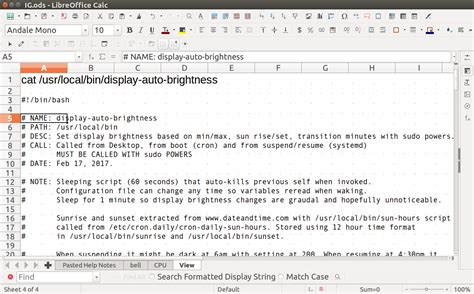
Key Takeaways
- Understanding UNO API: The Universal Network Objects (UNO) API is the backbone of LibreOffice macros, enabling seamless interaction with various document elements.
- Versatile Programming Languages: LibreOffice supports multiple programming languages for macro development, including LibreOffice Basic, Python, JavaScript, and more.
- Advanced Development Tools: Utilize built-in development tools like the Document Object Model tree view and Object Inspector to efficiently create, debug, and manage macros.
Introduction to LibreOffice Document Object Model (DOM)
The LibreOffice Document Object Model (DOM) is a hierarchical structure that represents the components and elements within a LibreOffice document. It serves as the foundation for macro development, allowing users to automate tasks, manipulate document content, and extend the functionality of LibreOffice applications such as Writer, Calc, and Impress. Understanding the DOM is crucial for effective macro development, as it provides the necessary framework to interact programmatically with document elements.
1. Understanding the LibreOffice DOM
1.1. Structure and Hierarchy
The DOM in LibreOffice is structured in a tree-like hierarchy, where each element of the document is represented as an object. This includes paragraphs, tables, cells, shapes, and more. Each object within the DOM has properties, methods, and events that can be accessed and manipulated through macros.
1.2. Universal Network Objects (UNO) API
At the core of the LibreOffice DOM is the Universal Network Objects (UNO) API. UNO is a language-independent component model that allows for the creation and manipulation of LibreOffice documents across different programming languages. This flexibility means that developers can choose their preferred language, such as LibreOffice Basic, Python, Java, or JavaScript, to create macros.
1.3. Key Components of the DOM
- Document Object: Represents the entire document, such as a Writer document, Calc spreadsheet, or Impress presentation.
- Services and Interfaces: Define the functionalities available for each object, including properties and methods for interaction.
- Controllers: Manage the interaction between the user interface and the document model, handling user actions and document changes.
- Events: Allow macros to respond to specific actions or changes within the document, enabling dynamic and interactive automation.
2. Accessing the DOM in Macros
2.1. Enabling Development Tools
Before beginning macro development, it's essential to enable the necessary development tools within LibreOffice:
- Navigate to
Tools > Options > LibreOffice > Security > Macro Securityto enable macros. - Access
Tools > Development Toolsto utilize helper tools such as the Object Inspector and Document Object Model tree view.
2.2. Using ThisComponent Object
The ThisComponent object is pivotal in accessing the active document within a macro. It serves as the entry point to the document's DOM, allowing macros to interact with various elements:
Dim oDoc As Object
oDoc = ThisComponent
2.3. Navigating Through Sheets and Cells in Calc
In LibreOffice Calc, macros can interact with different sheets and cells using methods like getSheets(), getCellByPosition(), and getRangeByName(). Here's an example:
Dim oSheet As Object
oSheet = ThisComponent.Sheets.getByName("Sheet1")
Dim oCell As Object
oCell = oSheet.getCellByPosition(0, 0) ' Column A, Row 1
oCell.Value = 123.45
3. Writing Macros Using the DOM
3.1. LibreOffice Basic
LibreOffice Basic is the default macro language, offering built-in support for the UNO API. It is suitable for users who are familiar with BASIC programming. Here's a simple example of a macro that inserts text into a Writer document:
Sub InsertText
Dim oDoc As Object
Dim oText As Object
Dim oCursor As Object
oDoc = ThisComponent
oText = oDoc.Text
oCursor = oText.createTextCursor()
oText.insertString(oCursor, "Hello, LibreOffice!", False)
End Sub
3.2. Python
Python offers a more powerful and flexible alternative to LibreOffice Basic for macro development. By leveraging the pyUNO bridge, Python scripts can interact with the UNO API seamlessly. Here's an example of a Python macro that sets the value of a cell in Calc:
import uno
def set_cell_value():
ctx = uno.getComponentContext()
smgr = ctx.ServiceManager
desktop = smgr.createInstanceWithContext("com.sun.star.frame.Desktop", ctx)
doc = desktop.getCurrentComponent()
sheet = doc.Sheets.getByName("Sheet1")
cell = sheet.getCellByPosition(0, 0) # Column A, Row 1
cell.Value = 123.45
3.3. JavaScript and Other Languages
LibreOffice also supports JavaScript, Java, and C++ for macro development. These languages can be used through the LibreOffice SDK, providing developers with robust tools to create complex macros and extensions.
4. Development Tools and Workflow
4.1. Object Inspector
The Object Inspector is a powerful tool accessible via Tools > Development Tools. It allows developers to explore the DOM tree, inspect object properties, methods, and interfaces, and understand how different components interact within the document. This is invaluable for identifying the correct objects and methods needed for macro development.
4.2. Debugging Macros
Effective debugging is crucial for successful macro development. LibreOffice provides several methods for debugging:
- Print Statements: Insert
Printstatements or message boxes to display variable values and execution flow. - Integrated Basic IDE: Use the built-in Integrated Development Environment (IDE) for LibreOffice Basic to set breakpoints, step through code, and inspect variables.
- Logging: Implement logging mechanisms within macros to record execution details and errors.
4.3. Macro Development Workflow
Developing macros efficiently involves a structured workflow:
- Enable Macros and Development Tools: Ensure that macros are enabled and development tools are accessible.
- Access the DOM: Use the
ThisComponentobject to interact with the active document. - Explore and Implement APIs: Familiarize yourself with the UNO API documentation to understand available services and interfaces.
- Write and Test Macros: Develop macros using your chosen programming language, then test and debug them using provided tools.
- Refine and Optimize: Iterate on your macros to improve performance, reliability, and functionality.
5. Advanced Topics in Macro Development
5.1. Event-Driven Macros
Event-driven macros respond to specific actions or changes within the document, such as opening a document, modifying a cell, or saving a file. By assigning macros to events, developers can create dynamic and responsive functionalities that enhance user interaction.
Sub OnDocumentOpen
MsgBox "Welcome to the document!"
End Sub
5.2. Utilizing External Libraries
For more complex macro development, external libraries can be integrated to extend functionality. For instance, object-oriented programming paradigms can be employed through external libraries in Python or Java to create modular and maintainable code.
5.3. Creating Extensions
Beyond simple macros, LibreOffice allows the creation of extensions that can add new features or modify existing ones. Extensions can be distributed and installed by users to enhance their LibreOffice experience. Developing extensions typically involves a combination of macro scripting and packaging resources according to LibreOffice's extension guidelines.
6. Practical Examples
6.1. Inserting Text into a Writer Document
Here's a practical example of a LibreOffice Basic macro that inserts text into a Writer document:
Sub InsertTextIntoWriter
Dim document As Object
Dim text As Object
Dim cursor As Object
' Get the current document
document = ThisComponent
' Access the text content
text = document.Text
' Create a cursor
cursor = text.createTextCursor()
' Insert text at the cursor position
text.insertString(cursor, "Hello, LibreOffice!", False)
End Sub
6.2. Setting Cell Values in Calc Using Python
The following Python macro sets the value of a specific cell in a Calc spreadsheet:
import uno
def set_cell_value():
ctx = uno.getComponentContext()
smgr = ctx.ServiceManager
desktop = smgr.createInstanceWithContext("com.sun.star.frame.Desktop", ctx)
doc = desktop.getCurrentComponent()
sheet = doc.Sheets.getByName("Sheet1")
cell = sheet.getCellByPosition(0, 0) # Column A, Row 1
cell.Value = 100
6.3. Automating Table Creation in Writer
This LibreOffice Basic macro creates a table in a Writer document and populates it with data:
Sub CreateAndPopulateTable
Dim oDoc As Object
Dim oTables As Object
Dim oTable As Object
Dim oText As Object
Dim oCursor As Object
oDoc = ThisComponent
oTables = oDoc.getTextTables()
oTable = oTables.insertNewByName("MyTable", 3, 3) ' 3 rows x 3 columns
oText = oTable.getCellByName("A1")
oText.setString("Header 1")
oText = oTable.getCellByName("B1")
oText.setString("Header 2")
oText = oTable.getCellByName("C1")
oText.setString("Header 3")
oText = oTable.getCellByName("A2")
oText.setString("Row 1, Col 1")
oText = oTable.getCellByName("B2")
oText.setString("Row 1, Col 2")
oText = oTable.getCellByName("C2")
oText.setString("Row 1, Col 3")
oText = oTable.getCellByName("A3")
oText.setString("Row 2, Col 1")
oText = oTable.getCellByName("B3")
oText.setString("Row 2, Col 2")
oText = oTable.getCellByName("C3")
oText.setString("Row 2, Col 3")
End Sub
7. Tips and Best Practices
7.1. Keep Code Modular
Structuring your macros into reusable modules and functions enhances maintainability and scalability. Modular code allows for easier debugging and updates, facilitating collaborative development.
7.2. Utilize Documentation and Resources
Leverage the extensive documentation available for LibreOffice, including the Developer's Guide, API references, and community forums. These resources provide valuable insights and examples that can accelerate your macro development process.
7.3. Test Thoroughly
Regular testing of macros ensures they function as intended across different documents and scenarios. Implement comprehensive testing strategies to identify and rectify bugs early in the development cycle.
8. Troubleshooting Common Issues
8.1. Macro Security Settings
Sometimes, macros may not run as expected due to security restrictions. Ensure that macro security settings are appropriately configured to allow the execution of trusted macros:
-
Navigate to
Tools > Options > LibreOffice > Security > Macro Security. -
Set the security level to a setting that permits your macros to run.
8.2. Accessing Undefined Objects
Attempting to access objects that do not exist within the DOM can lead to errors. Use the Object Inspector to verify object names and ensure that your macros reference existing elements within the document.
8.3. Handling Data Types
Incorrect handling of data types can cause unexpected behavior in macros. Ensure that variables are correctly defined and that data is appropriately converted when interacting with different document elements.
9. Extending Functionality with Extensions
9.1. Creating Custom Extensions
Beyond basic macros, creating custom extensions allows for more extensive modifications and additions to LibreOffice. Extensions can include new functionalities, user interface enhancements, and integration with external services.
9.2. Packaging and Distribution
Once an extension is developed, it can be packaged into an .oxt file for distribution. Users can install extensions via Tools > Extension Manager, enabling easy distribution and installation of custom functionalities.
9.3. Leveraging Community Resources
Engage with the LibreOffice community to share extensions, seek feedback, and collaborate on projects. Community forums and repositories are excellent platforms for extending the reach and impact of your developments.
10. References
Conclusion
Mastering the LibreOffice Document Object Model is essential for effective macro development, enabling users to automate tasks, enhance document functionality, and tailor LibreOffice applications to their specific needs. By leveraging the UNO API, utilizing versatile programming languages, and making use of advanced development tools, developers can create powerful and efficient macros that significantly improve productivity and workflow. Whether you're a beginner or an experienced developer, understanding and utilizing the DOM opens up a multitude of possibilities within the LibreOffice suite.
Last updated January 19, 2025